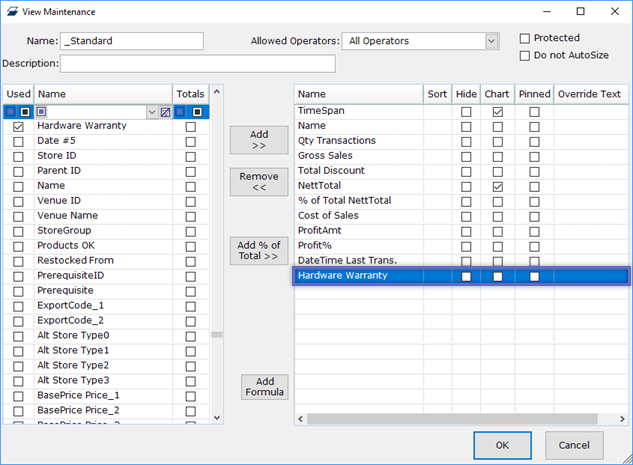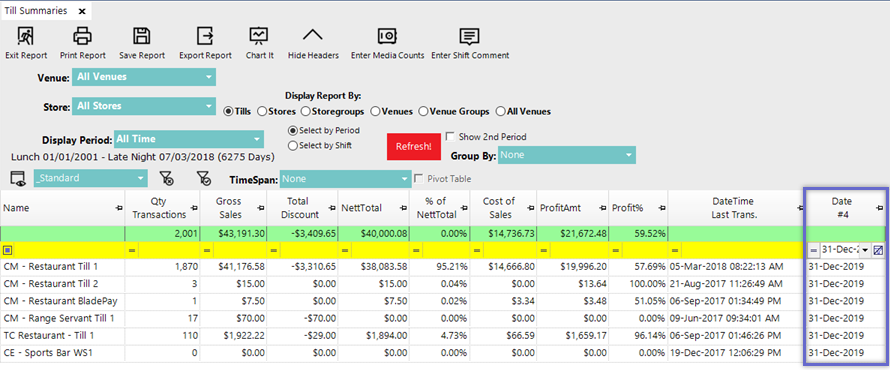28 | Workstation Maintenance "Custom Info" Tab
This article covers an overview of the "Custom Info" Tab for Workstations which very similar to the other Custom Info components that can be found throughout BackOffice. Custom Info - or Custom Fields - allows for additional configuration options to be created and set as required by the Organization for each Workstation.
This article covers an overview of the "Custom Info" Tab for Workstations which very similar to the other Custom Info components that can be found throughout BackOffice.
Custom Info - or Custom Fields - allows for additional configuration options to be created and set as required by the Organization for each Workstation.
The available variety includes up to 10 Flag fields, 5 Number fields, 5 Date fields and 20 Text fields that can be set up for Reporting and Filtering purposes.
Prerequisites- To access Workstation Settings, the applicable Operator Privileges will need to be enabled
- Operator Maintenance 'General' Tab
- System Setup: "Access Venue, Stores & Tills" Flag
- System Setup: "Maintain Venue, Stores & Tills" Flag
Editing Custom Fields
- To edit the fields in the Workstation Custom Info tab, click on the Edit Custom Fields button in the bottom right corner
- A new window will open allowing for editing and adding to the Custom Fields
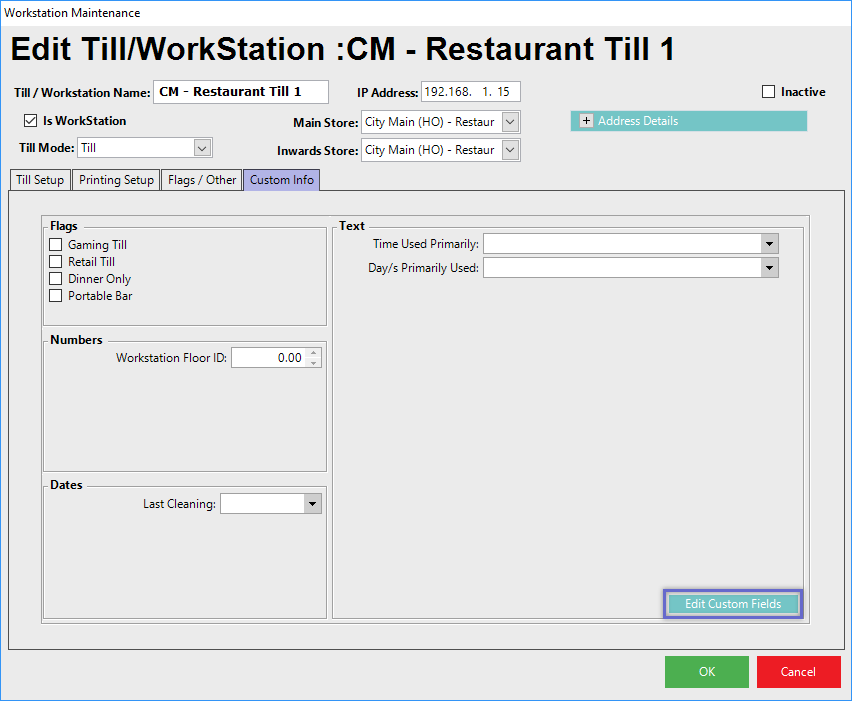
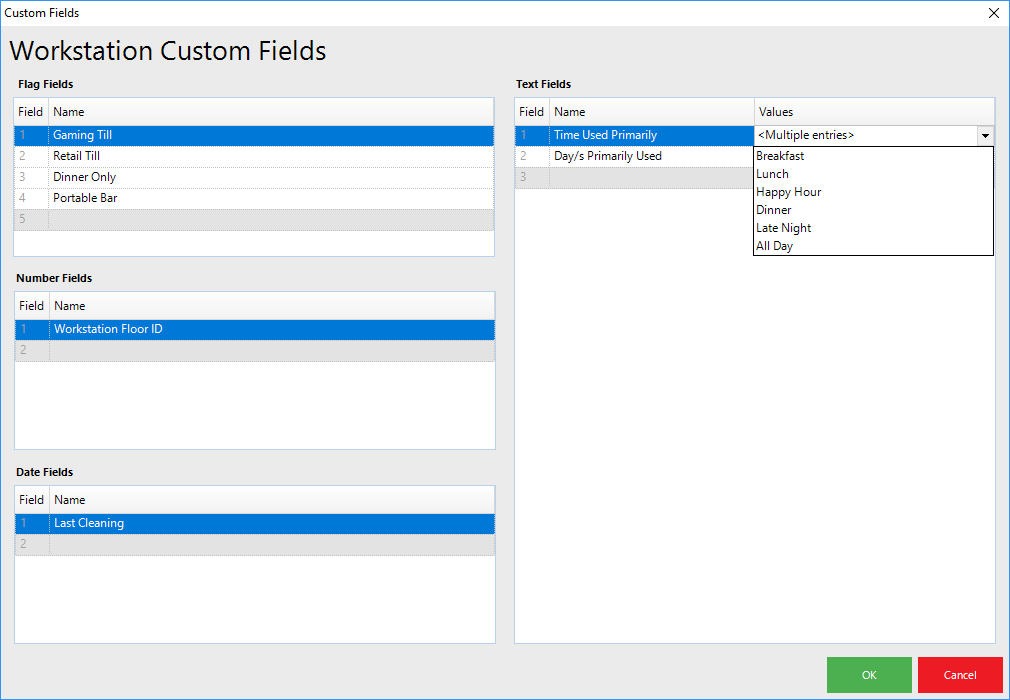
- In the Custom Fields window to add or edit a Field simply click into the field and type the desired text
- After the Custom Fields are added/edited they will appear on the Custom Info Tab and can be optionally selected or used for each Workstation as required
- To add Value Entries for Text Fields, click in the Values field - which will open an additional, small window where Values can be added
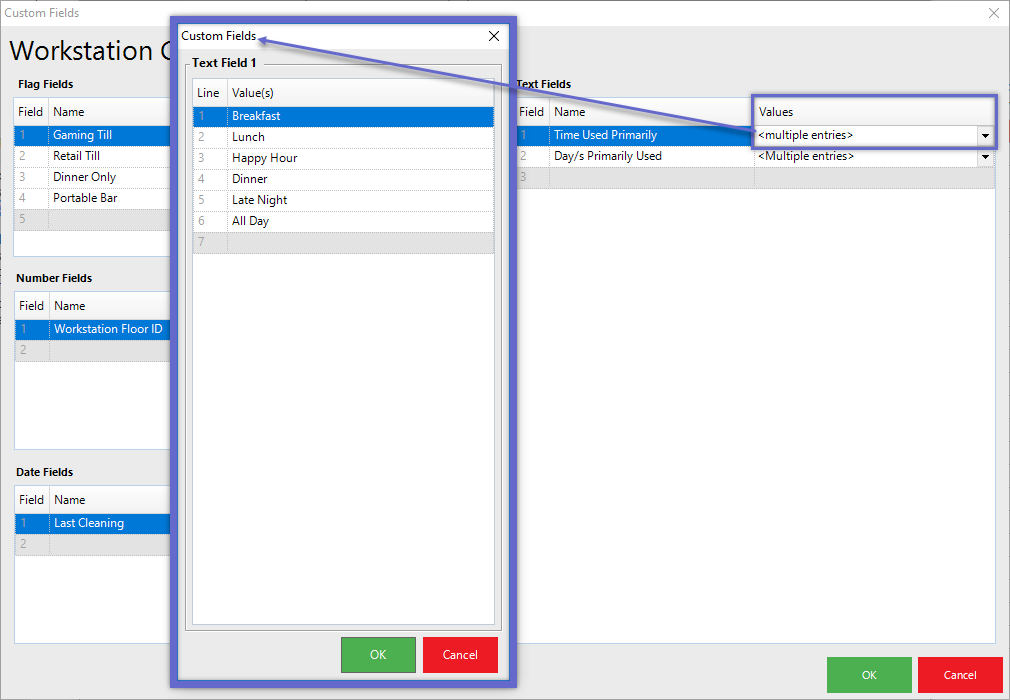
Types of Custom Fields
Custom Field Type |
Description |
| Flag Fields |
|
| Number Fields |
|
| Date Fields |
|
| Text Fields |
|
Step-By-Step Guide
- Clicking on the Edit Custom Fields button will open a Custom Fields window where the fields can be edited
- Within this window, click in a Field Name area to begin Editing
- For Text Fields, add Values to be displayed in each Text Field's drop-down; double-click in the Value Field to open a window for adding Multiple Entries
- When finished, click OK
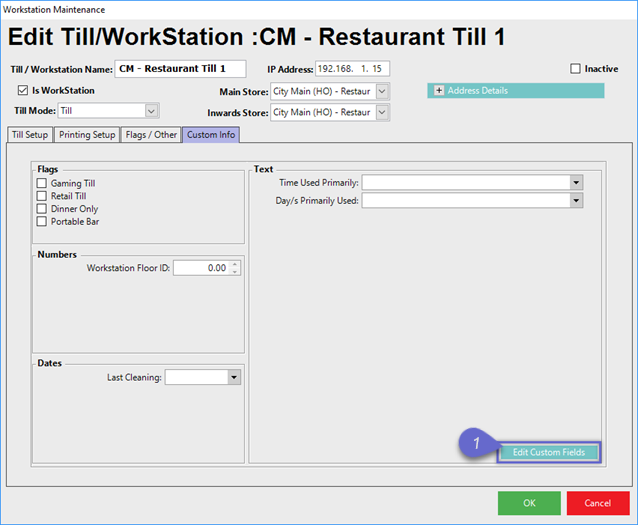
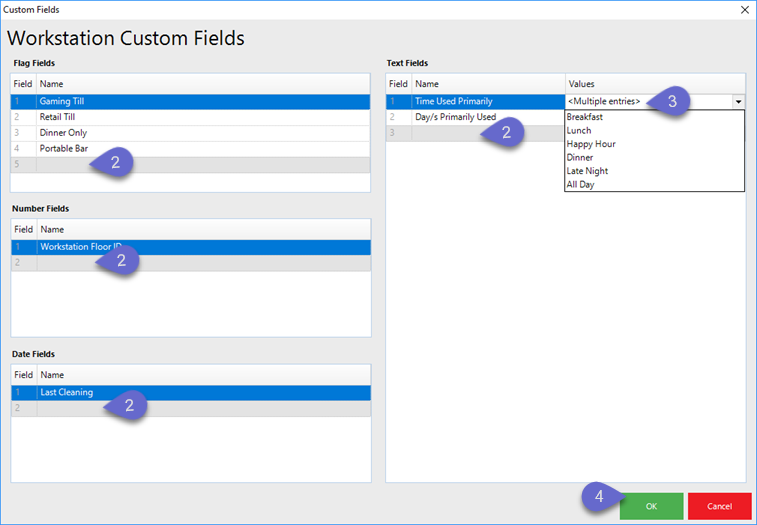
Example
- On the left is how the Fields would look after being added in the Edit Custom Fields window
- In the center is how the Fields would look within Store Maintenance, but prior to any selections being made
- On the right is how a Workstation's Custom Fields' settings may look after selections have been made
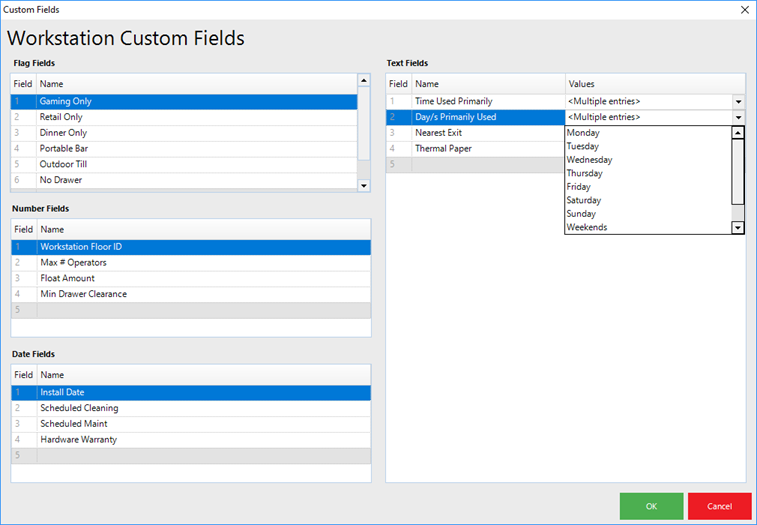
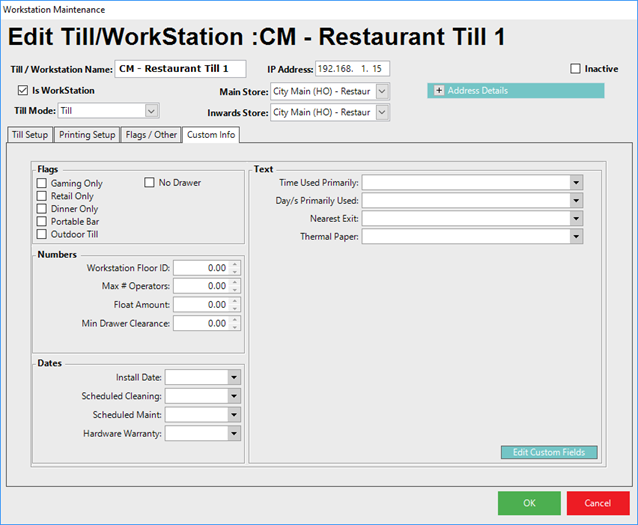
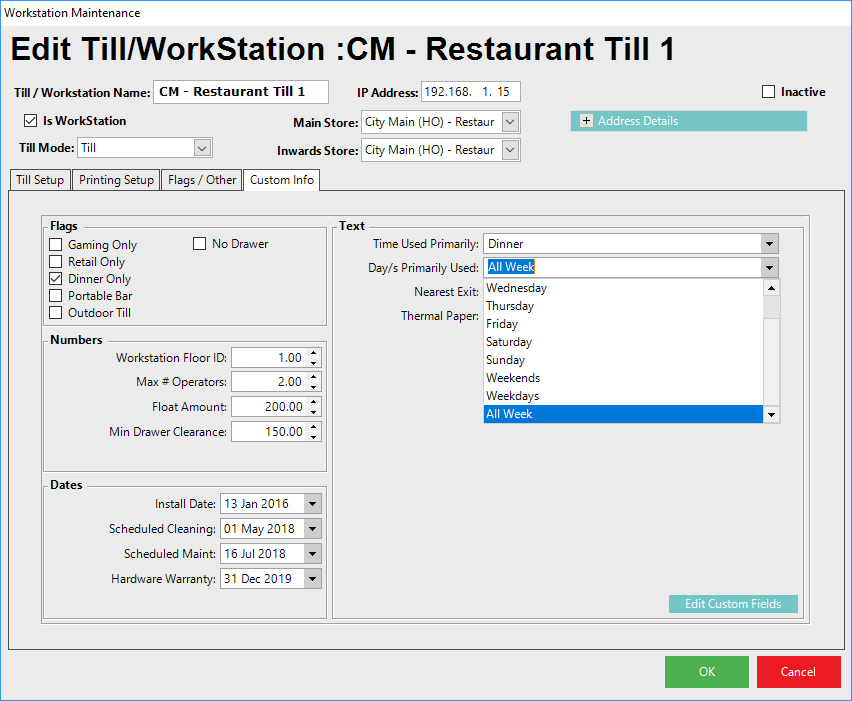
In Use
- Custom Fields can be used in Reporting by adding any or all Custom Fields to a Report View
- After being an added to a Report View, the Report can be sorted and/or filtered as required
- For example, the Custom Date Field called "Hardware Warranty" (Date #4) can be added to the Standard View for the Till Summaries Report
- Then using the filter, the Report can be adjusted to only display records matching the desired filter - in this case, Workstations matching the selected Custom Info Field being filtered to the specific Value of "31-Dec-2019"