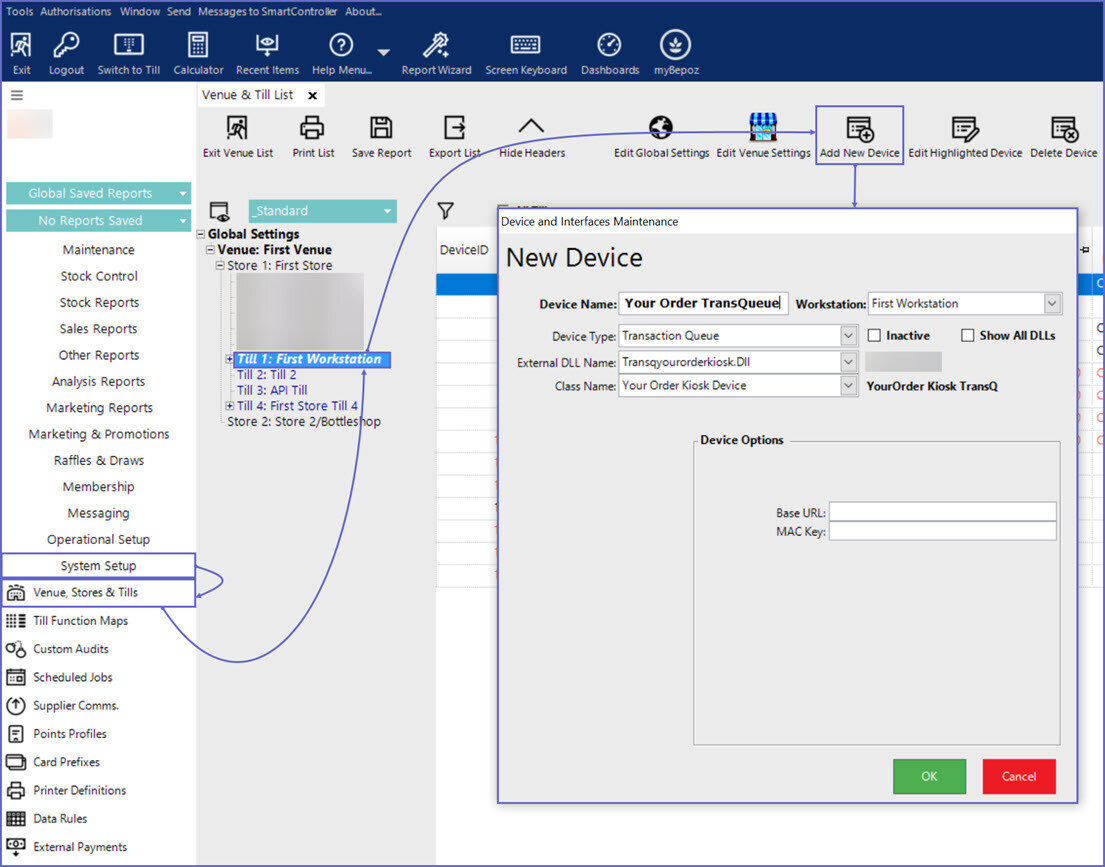1 | Your Order Transaction Queue Setup
This article covers the setup required to configure Your Order Kiosk Transaction Queue within Bepoz BackOffice.
This article covers the setup required to configure Your Order Kiosk Transaction Queue within Bepoz BackOffice.
Prerequisites
- Minimum Bepoz version of 4.7 and above
- To setup Your Order within BackOffice, the applicable Operator Privileges will need to be enabled
-
Operator Maintenance 'General' Tab - General Settings: "Use BackOffice" Flag
- System Setup: "Access Venue, Stores & Tills" Flag
- System Setup: "Maintain Venue, Stores & Tills" Flag
Your Order Transaction Queue Device
- After logging into BackOffice, navigate to the System Setup tab from the side menu and select 'Venue, Stores & Till'
- Select the desired Till within the desired Store within the desired Venue to create the Your Order Kiosk Transaction Queue device
- Click on 'Add New Device' and a Device and Interfaces Maintenance screen pops up, fill in with the following details:
- Device Name: As per desired
- Device Type: Transaction Queue
- External DLL Name: Transqyourorderkiosk.Dll
- Class Name: Your Order Kiosk Device
- Device Options:
- Base URL: Enter the Base URL (Provided by YourOrder)
- MAC Key: Enter the MAC Key (Provided by YourOrder)