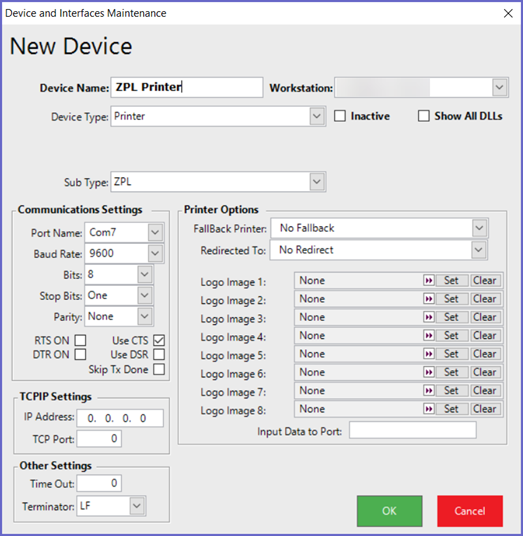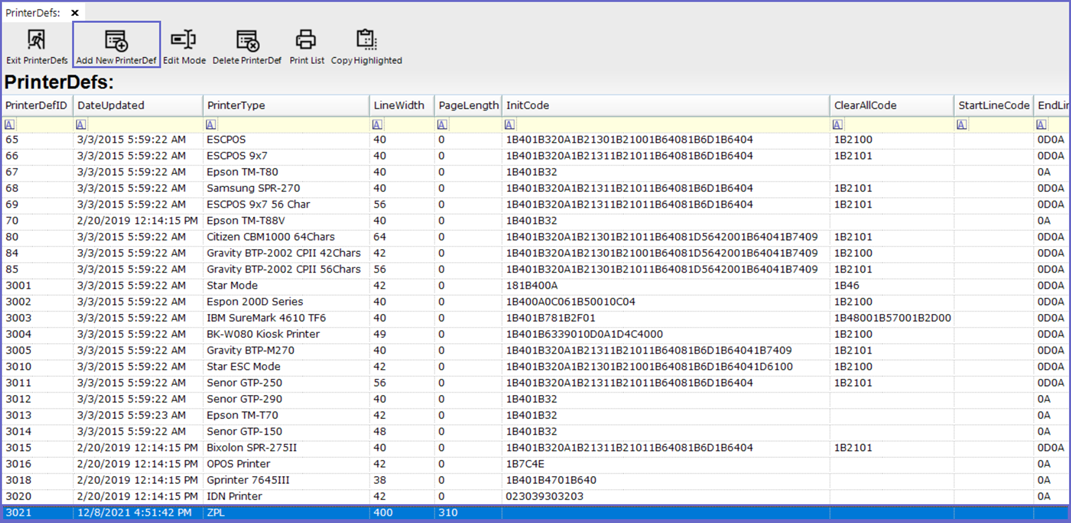1 | ZPL Printing Setup
This articles covers the setup required for configuring ZPL printer.
This articles covers the setup required for configuring ZPL printer.
Prerequisites
- Minimum Bepoz version of 4.6.1.19 is required for this functionality
- To access and setup Printer device for ZPL Printer, the following Operator privileges must be enabled
- Operator Maintenance 'General' Tab
- System Setup: "Access Venues, Stores & Tills" flag
- System Setup: "Maintain Venue, Stores & Tills" flag
- System Setup: "Maintain Printer Definitions" flag
Printer Definition Setup
- After logging into BackOffice, go to System Setup > Printer Definitions
- Click on the 'Add New PrinterDef' button and enter the name of the new printer type as 'ZPL'
- Please enter their LineWidth and PageLength as '400' & '310' respectively
- Also enter dimensions such as MarginLeft, MarginRight, MarginTop & MarginBottom with the value '2'
Printer Device Setup
- After logging into BackOffice, go to System Setup > Venue, Stores & Tills
- Select the designated workstation which will open a window with a list of all the devices integrated into the workstation
- From the header, click on the 'Add New Device' button and select a blank device
- Configure the device with the following settings
- Device Name: Give the device a relevant name
- Device Type: Printer
- Sub Type: ZPL / Printer Definition (for ZPL)
- Port Name: ZPL
- Port Number: 9100
- Hand-shaking flag - ON
- Receipt Type: within printer format settings must be set to ZPL Receipt