1 | About Dashboard
When logged into the Admin Back-Panel, it will show the Dashboard by default. The Dashboard is designed to give high-level information to operators. It also works as a shortcut to some pages, such as orders, users and products, which the user can access by clicking on “view details” on the respective pages.
When logged into the Admin Back-Panel, it will show the Dashboard by default. The Dashboard is designed to give high-level information to operators. It also works as a shortcut to some pages, such as orders, users and products, which the user can access by clicking on “view details” on the respective pages. All charts for the existing period will be a comparison against the previous period figure.
For example, red lines in the Daily Sales chart represent Last week's sales figures, but blue lines represent the current week instead. The start month of the Monthly Quarterly and Yearly charts can be configured in the ‘Start Month of Year’ field (refer to Section 9.6 Times).
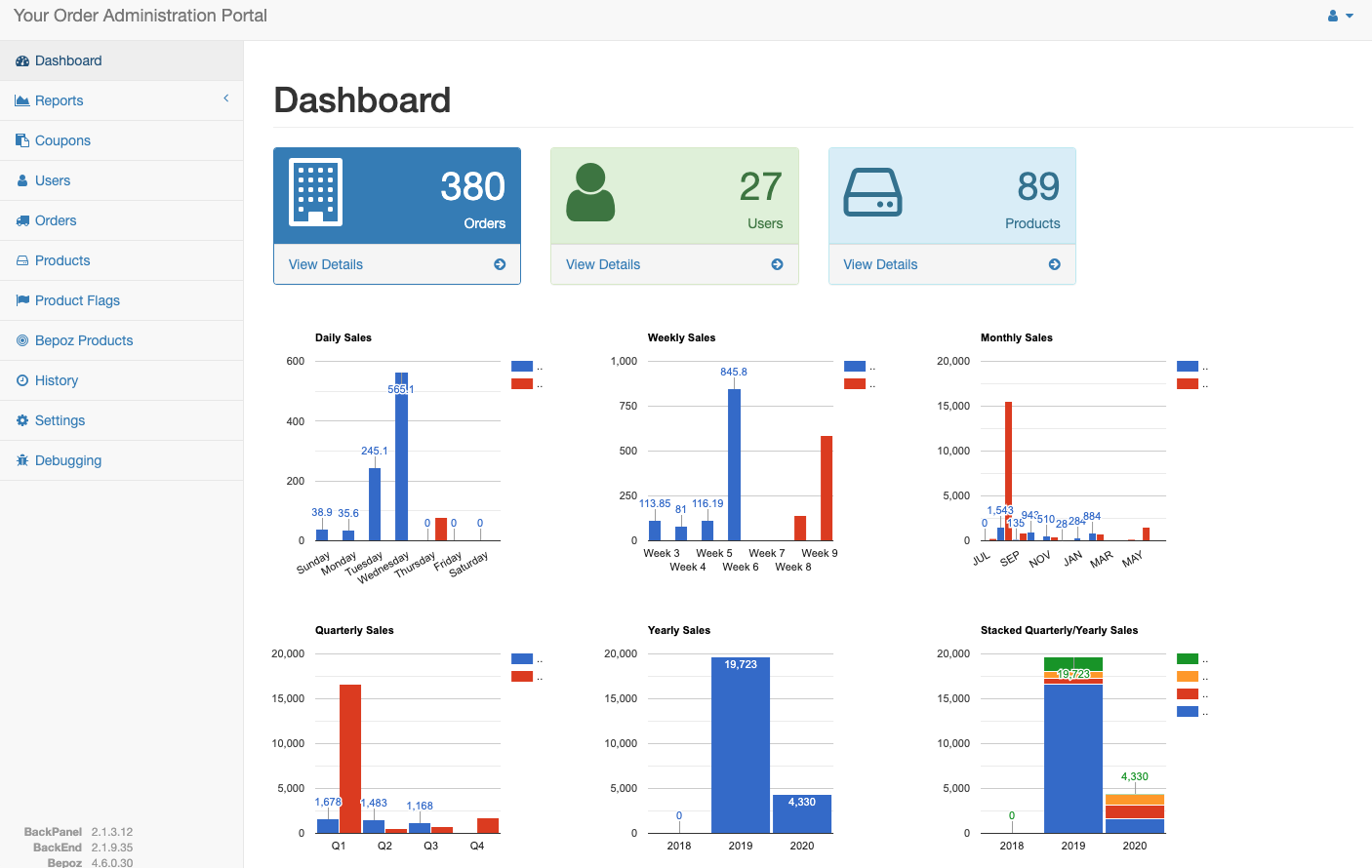
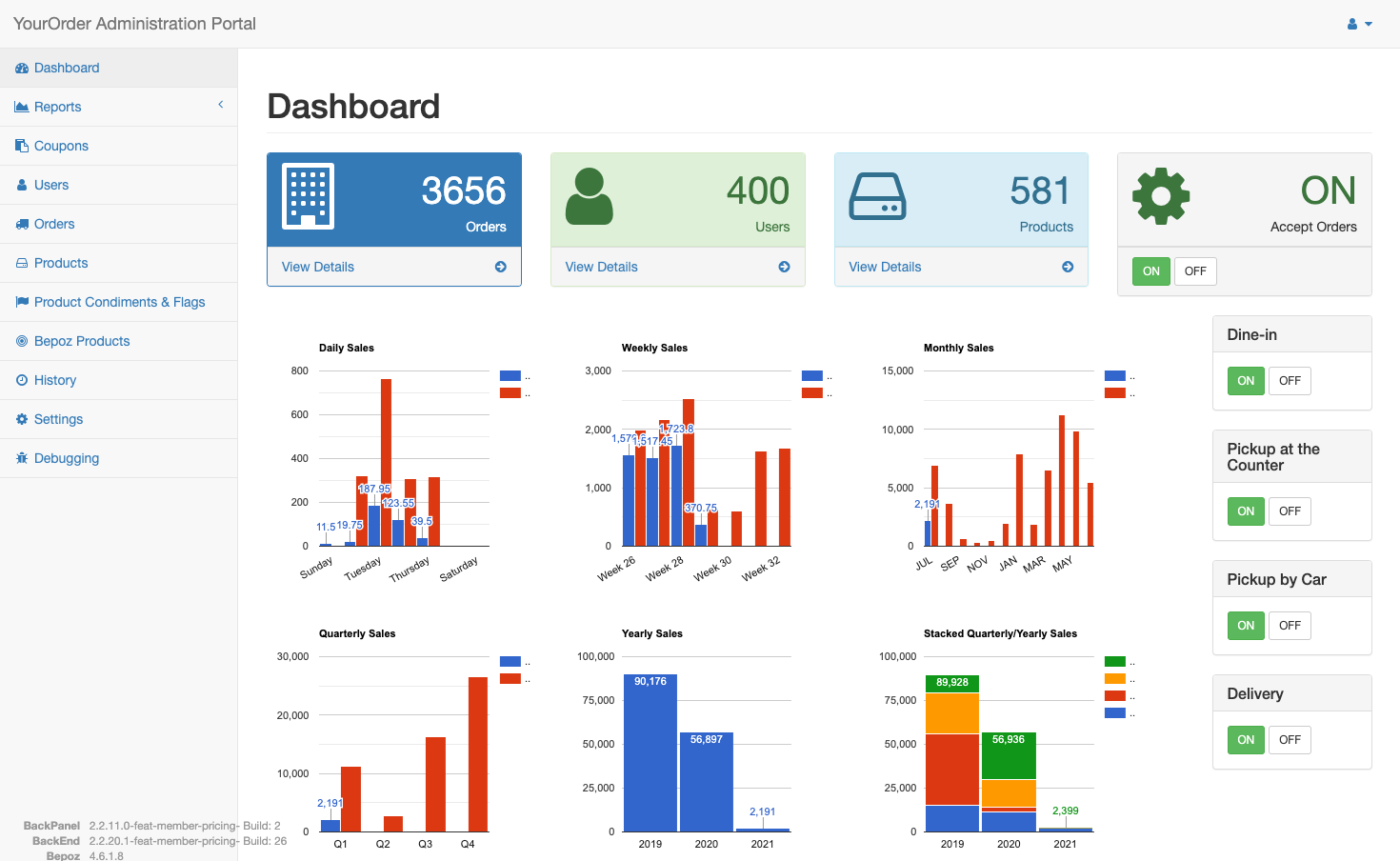
In addition, there are 5 switches available to control platform wide order options as described below.
| SWITCH |
FUNCTIONALITY |
| ACCEPT ORDERS ON/OFF |
ON: Enables all available order options so that customers can place orders
OFF: Disables all available order options and add to cart functionality so that customers cannot place orders
|
|
DINE IN ON/OFF
|
ON: Displays Dine In order option on the Home page and Menu
OFF: Hides Dine In order option across the platform
|
| PICKUP AT THE COUNTER ON/OFF |
ON: Displays Pick Up at the Counter order option on the Home page and Menu
OFF: Hides Pick Up at the Counter order option across the platform
|
| PICKUP BY CAR ON/OFF |
ON: Displays Pick Up by Car order option on the Home page and Menu
OFF: Hides Pick Up by Car order option across the platform
|
| DELIVERY ON/OFF |
ON: Displays Delivery order option on the Home page and Menu
OFF: Hides Delivery order option across the platform
|
