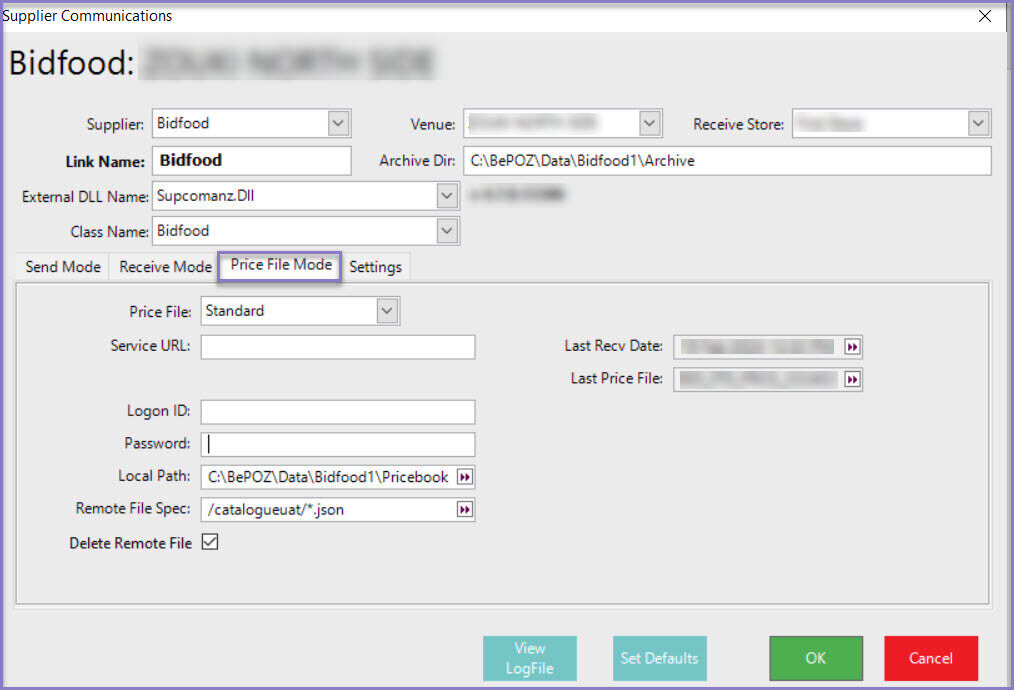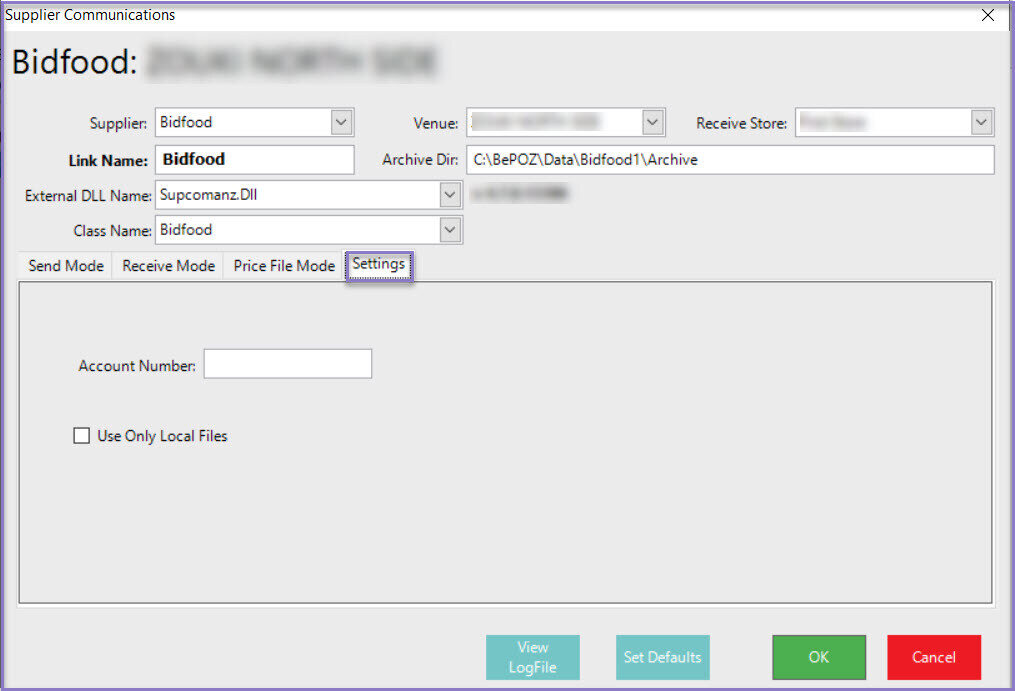2 | BidFood Integration - Supplier Comms Setup Guide
This article covers a step-by-step guide to configuring the BidFood Supplier Comm link in Backoffice. The Supplier Communication component allows Operators to receive Pricebook file, Invoices and send the Purchase Orders to and from BidFood Server to Bepoz.
This article covers a step-by-step guide to configuring the BidFood Supplier Comm link in Backoffice.
The Supplier Communication component allows Operators to receive Pricebook file, Invoices and send the Purchase Orders to and from BidFood Server to Bepoz.
Operators have the ability to do the following:
- Retrieve Pricebook files and process them in SupplierItem table at Bepoz;
- Retrieve Invoice files and process the Invoices in the Bepoz system;
- Send Purchase Orders to BidFood
The process of adding required Supplier and other details are described in this article.
Prerequisites- To access Suppler Comms Settings; the applicable Operator privileges will need to be enabled:
- Operator Maintenance 'General' Tab
- System Setup: 'Maintain Supplier Comms' flag
BidFood Supplier Comms Setup
N.B In a multi-venue environment, it is recommended to create separate Supplier Comms for receiving pricebook at the HeadOffice since Pricebook is a global record and specific or linked to any venue(s)
N.B For sending purchase orders and receiving invoices for each venue, It is mandatory that you have separate Supplier Comms for created for each BidFood venue
Step-by-Step Guide- In BackOffice, Navigate to System Setup in the side menu panel
- Select the Supplier Comms option which will open a new Supplier Communications Tab
- From the header, click on the 'Add Supplier Comms' button which will open a New Communication Link
- Fill in the required details of the supplier
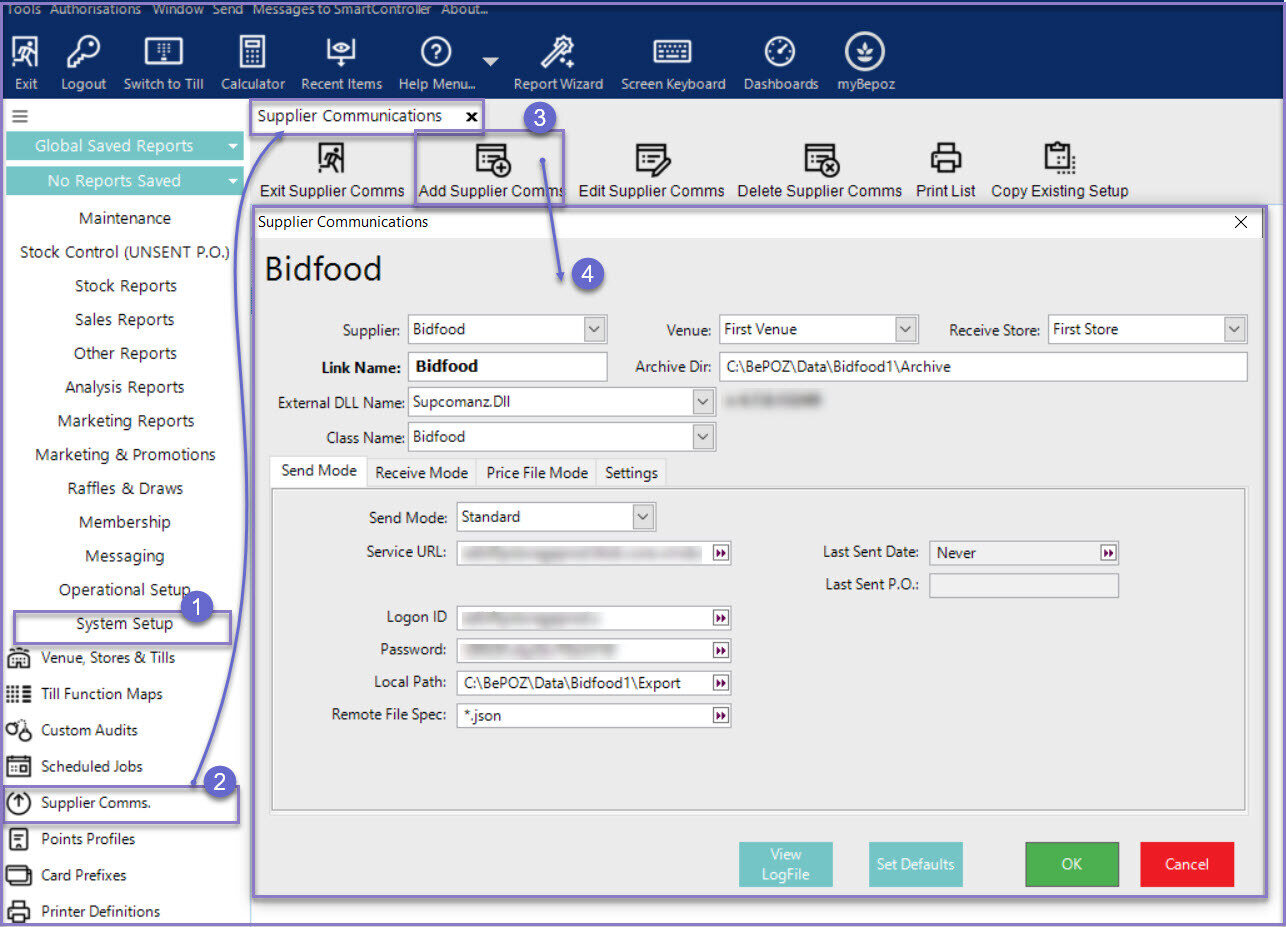
Field |
Description |
|
Supplier |
|
|
Venue |
|
|
Receive Store |
|
|
Link Name |
|
|
External DLL Name |
|
|
Class Name |
|
|
Send Mode |
|
|
Receive Mode |
|
|
Price File Mode |
|
|
Settings |
|
| View Log File |
|
| Set Defaults |
|
- N.B It is mandatory that you have the details from the supplier: Service URL, Logon ID and Password
- From the drop-down menu select a Supplier; a prompt will appear:
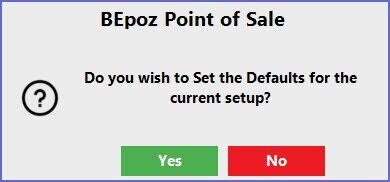
- If Yes is selected, the system will auto-fill the Link Name; if No is selected, a Link Name will need to be entered
- Select the External DLL called 'Supcomanz.Dll' from the dropdown list
- Select the Class Name 'BidFood' from the dropdown list
- This will display another prompt as given below:
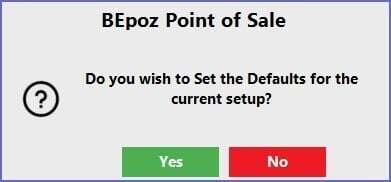
- Select Yes to set the default setting for BidFood
- Below is a sample setup:

Send Mode Fields
Fields |
Description |
|
SendMode |
|
|
Service URL |
|
| Logon ID |
|
| Password |
|
| Local Path |
|
| Remote File Spec |
|
| Last Sent Date |
|
| Last Sent P.O. |
|
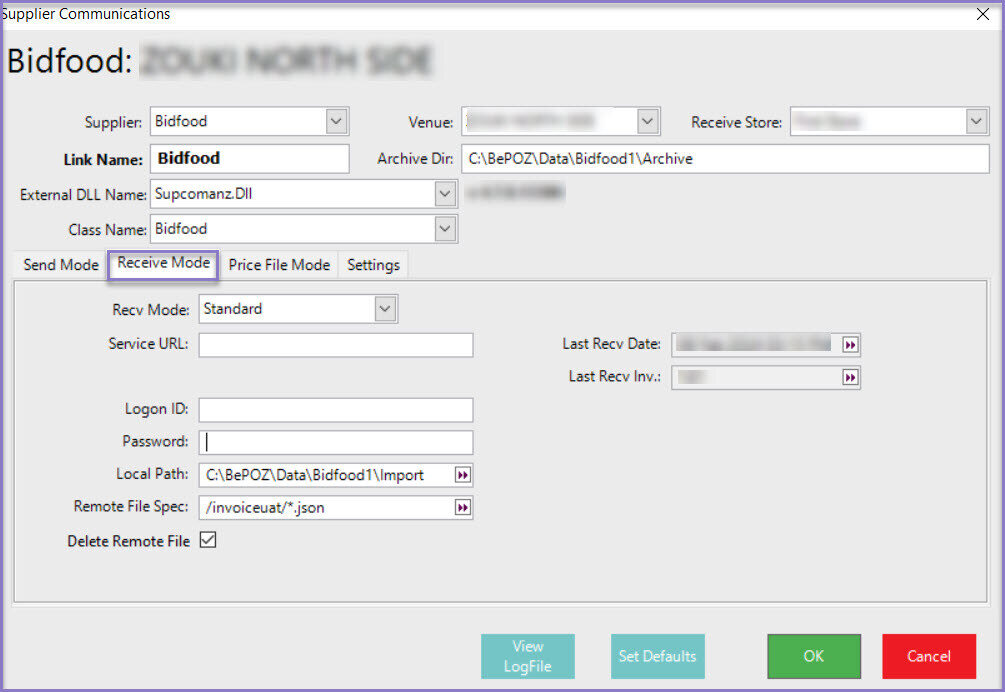
Receive Mode Fields
Fields |
Description |
| Recv Mode |
|
| Service URL |
|
| Logon ID |
|
| Password |
|
| Local Path |
|
| Remote File Spec |
|
| Delete Remote File |
|
| Last Recv Date |
|
| Last Recv Inv |
|
Price File Mode Fields
| Fields | Descriptions |
| Price File |
|
| Service URL |
|
| Logon ID |
|
| Password |
|
| Local Path |
|
| Remote File Spec |
|
| Delete Remote File |
|
| Last Recv Date |
|
| Last Recv Inv |
|
Settings Fields
| Field | Description |
| Account Number |
|
| Used Only Local Files |
|