21 | Cost Movements Report
This article covers an overview of the Cost Movements Report which allows for analysis of changes in Cost Price over a period of time.
This article covers an overview of the Cost Movements Report which allows for analysis of changes in Cost Price over a period of time.
Prerequisites- For an Operator to be able to access and run an Analysis Report within BackOffice, the Allow Analysis Reports flag within the Reporting tab of Operator Maintenance must first be enabled
- If this flag is not enabled, an Operator cannot access ROIs, Cost Movements, and Other Reports
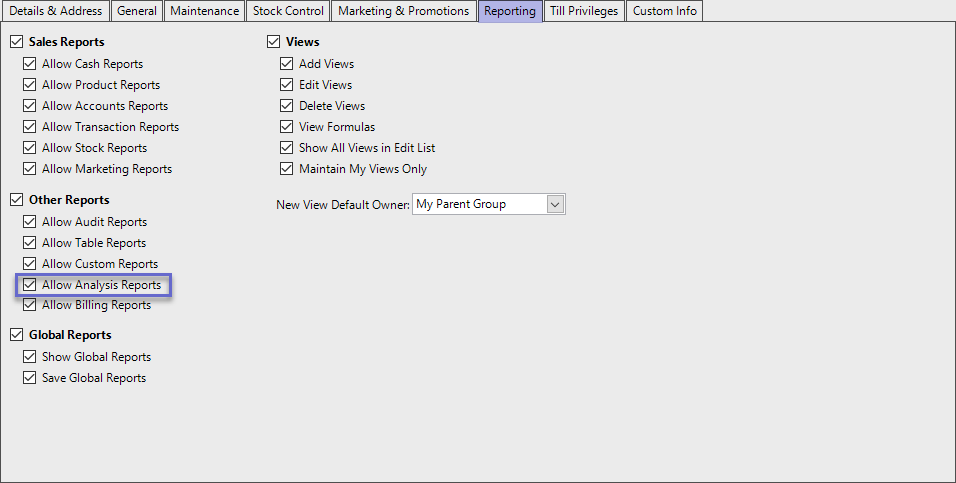
Cost Movements Accessing Cost Movements Reports
- Complete the following steps to access ROI Reports:
- Log in to BackOffice
- From the side menu, Select "Analysis Reports" to expand the list of Available Reports
- Select Cost Movements Report which will open a new Cost Movements Window
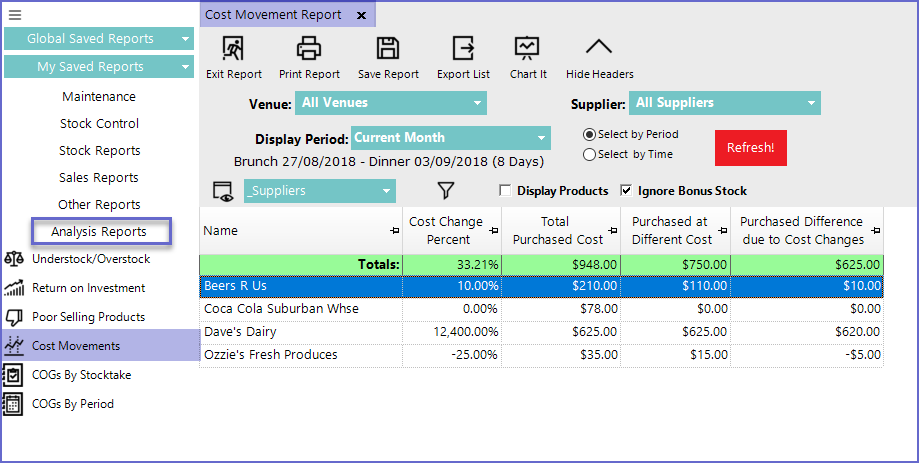
- Venue
- Sets the Venue for which the Cost Movements Report is generated
- Display Period
- Sets the time period for which report will be generated
- The time can be selected either by choosing a specific Period or by choosing a particular shift
- Suppliers
- Sets a particular Supplier for the report
- Displays Products
- Will show the Products attached to the Individual Suppliers
- Ignore Bonus Stock
- Ignores the bonus stock received while calculating price change
'_Products' View
- This is a standard view that displays the Cost Movement from the product perspective
- The report contains the following fields
Field |
Description |
| Name |
|
| Item Volume |
|
| First Cost |
|
| Last Cost |
|
| Cost Change Percent |
|
| Total Purchased Cost |
|
| Purchased at Different Cost |
|
| Purchased Difference due to Cost Changes |
|
| Supplier Code |
|
'_Suppliers' View
- This type of view displays the Cost movements from the Suppliers perspective
- The report contains the following fields
Field |
Description |
| Name |
|
| Cost Change Percent |
|
| Total Purchased Cost |
|
| Purchased at Different Cost |
|
| Purchased Difference due to Cost Changes |
|
- Operators can also create Views by click on the 'View' button located in the Reporting Options
