11 | Creating an Alert
This article covers a how-to guide into creating and managing Alerts in BackOffice. Alerts can be set up to notify an Individual Operator, Operator Group or Bepoz Support of an occurring event. They can be set up to be Location-specific or Operator-specific as well as reliant on defined data. Alerts can also be defined to initiate an action or a notification.
This article covers a how-to guide into creating and managing Alerts in BackOffice.
Alerts can be set up to notify an Individual Operator, Operator Group or Bepoz Support of an occurring event.
They can be set up to be Location-specific or Operator-specific as well as reliant on defined data.
Alerts can also be defined to initiate an action or a notification.
Within Audits and Alerts - the Date, Time, Venue, Workstation, Operator, Alert Level, Alert Type, and other descriptive data are all tracked.
Prerequisites
- To access Alerts, the applicable Operator Privileges will need to be enabled:
- Operator Maintenance 'General' Tab
- Operational Setup: "Maintain Alerts & Contacts" Flag
Setting Up an Alert
- To set up a new alert; Run BackOffice and Login
- From the Operational Setup menu select Alerts & Contacts
- Select Add Alert Setup
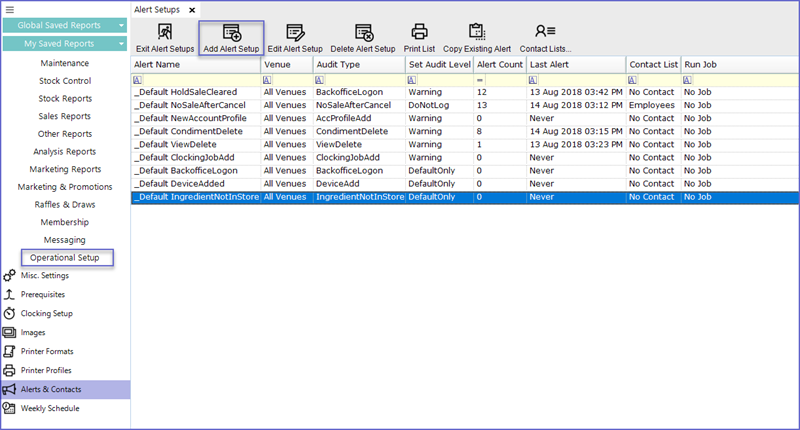
- A screen similar to below will appear; this screen is in 3 clear sections
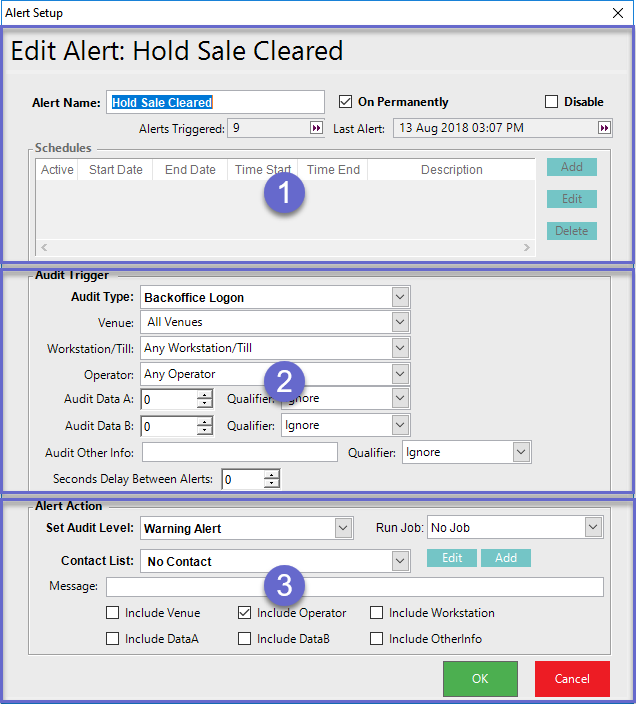
- 1: Name & Schedule
- The section allows you to create multiple schedules for when the Alert is active; alternatively, flag the Alert as "On Permanently"
- 2: Audit Trigger
- Audit Type: Operators can choose from a number of Default Audits to get Alerts from
- Venue: Operators can choose a specific Venue out of the system
- Workstation/Till: A specific till can be selected which will minimize the number of Alerts generating
- Operator: Any specific Operator can also be targeted to get Alerts
- Audit Data: This shows the number of audited data
- Audit Other Info: Other info related to the Alert can also be audited
- Qualifier: A specific qualifier can be selected from the Drop-down list
- Seconds Delay Between Alerts: Limits the number of Alerts Sent Quickly
- 3: Alert Action
- Set Audit level: Sets the Alerts into five different levels depending upon its nature
- Contact List: Select one of the System's Contact Lists to send the Alert to
- Message: Include any other message
- Click OK to save the Alert
Alert Types |
Descriptions |
| Information Only |
|
| Warning Alert |
|
| Critical Alert |
|
| Do Not Log Audit |
|
| Send to Helpdesk |
|
System Default Audits
- These are the Audit Types that are inbuilt in the system
- Operators can choose from these Audits to create an Alert
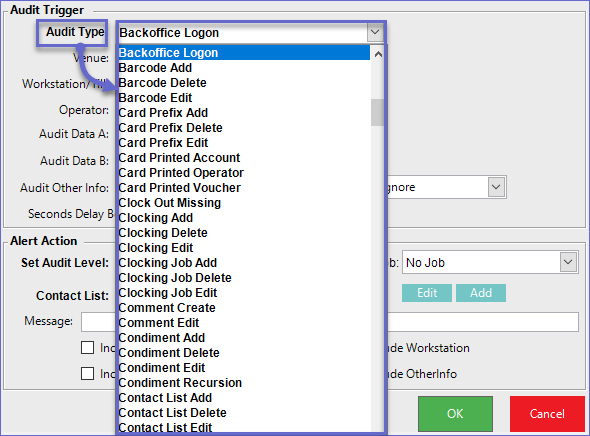
Related Material
- Adding & Accessing Alerts
- Editing & Viewing Alerts
