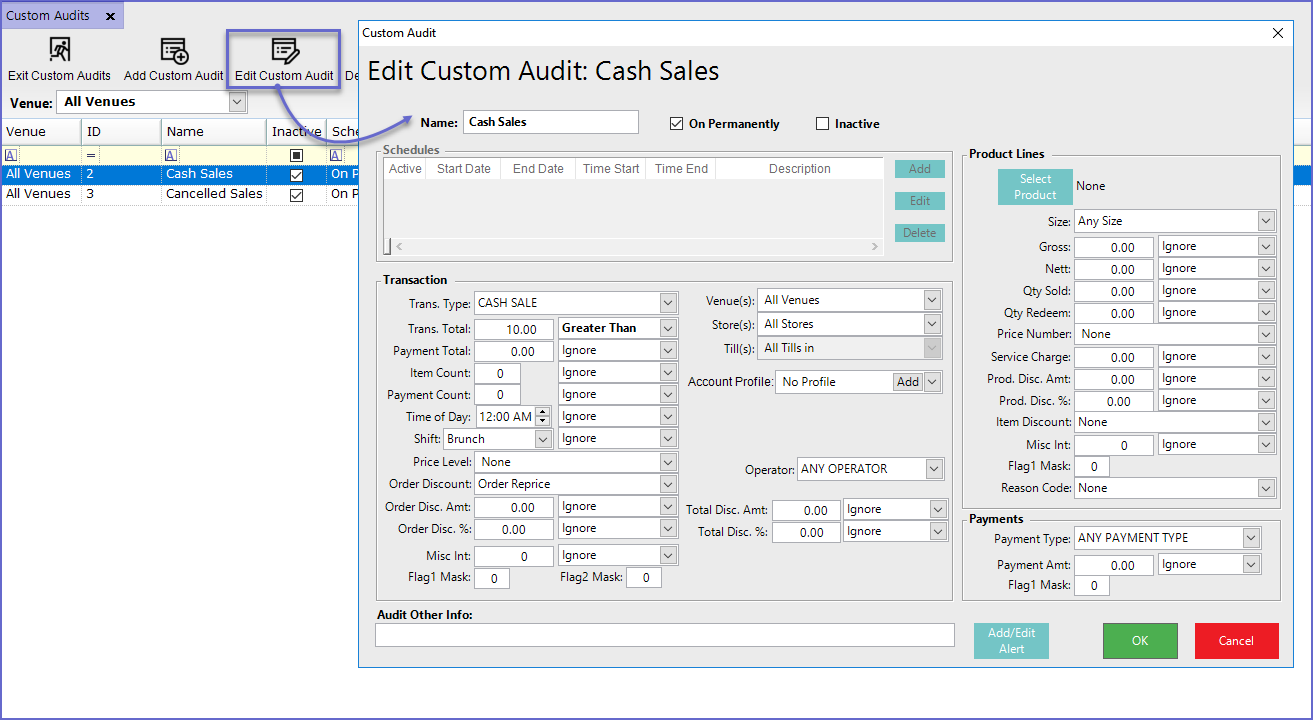14 | Custom Audits
This article outlines how to Add Custom Audits and the general settings and configurations that can be made for them. Custom Audits enable very precise auditing on transactions, locations, accounts, operators, discounts, products, and payments. Organizations can also create Custom Audits to send a notification when specific products are sold such as Recalled Products or Low Stocked Products.
This article outlines how to Add Custom Audits and the general settings and configurations that can be made for them.
Custom Audits enable very precise auditing on transactions, locations, accounts, operators, discounts, products, and payments. Organizations can also create Custom Audits to send a notification when specific products are sold such as Recalled Products or Low Stocked Products.
Prerequisites- To access Custom Audits Settings, the applicable Operator Privileges will need to be enabled
- Operator Maintenance 'General' Tab
- System Setup: "Maintain Custom Audits" Flag
Custom Audits Window Overview
- To access and edit Custom Audits, navigate to the System Setup component in the side menu of BackOffice and select Custom Audits which will open a Custom Audits window
- This window contains a number of buttons which can be used for Adding Custom Audits, Editing/Maintaining Custom Audits and Deleting unrequired Audits
- The window will also list - either by Venue or All Venues - any existing Custom Audit/s and their Schedule/s
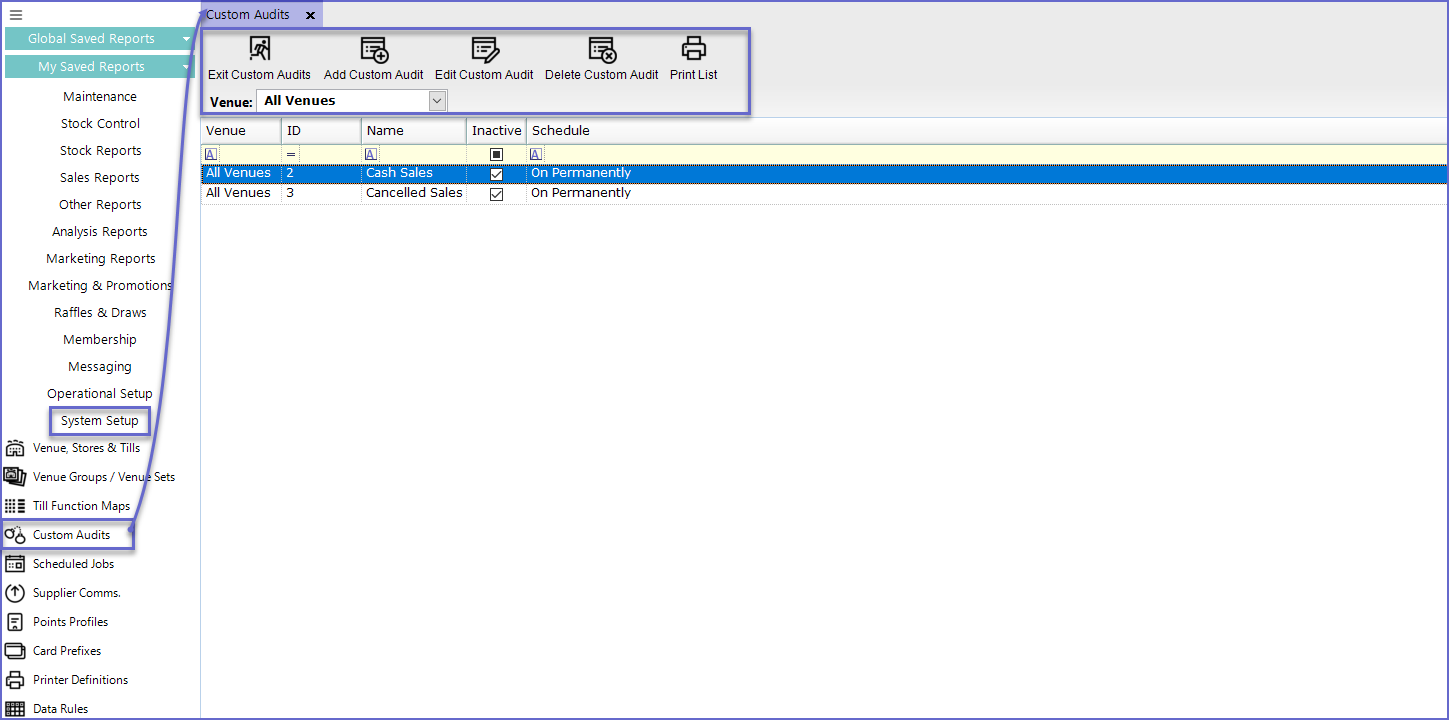
Adding a Custom Audit
- To create a new Custom Audit, Click on the 'Add Custom Audit' button in the header which will open a New Custom Audit maintenance window
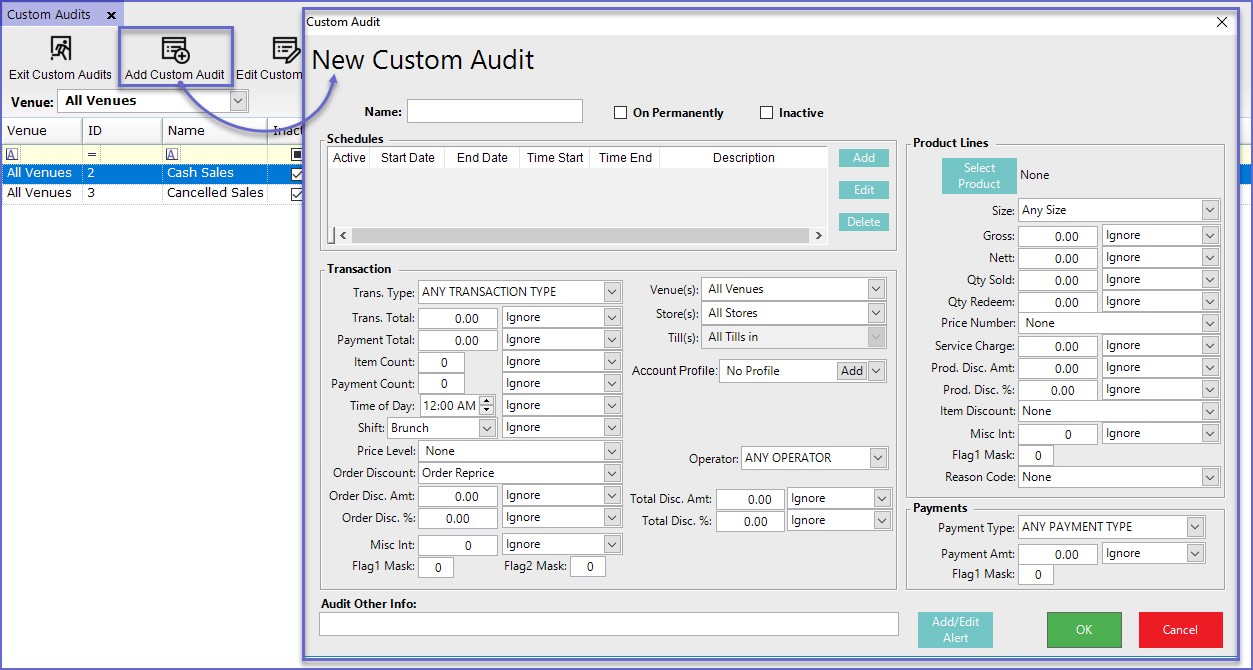
Field |
Description |
| Name |
|
| On Permanently |
|
| Inactive |
|
| Schedules |
|
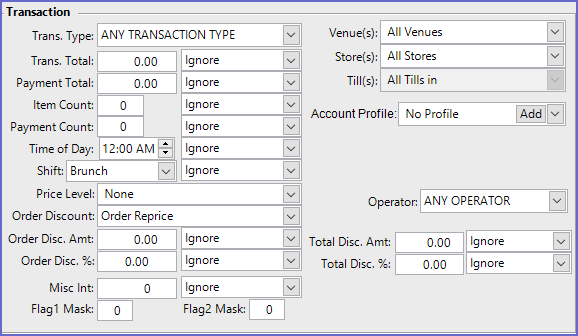
Field |
Description |
| Trans. Type |
|
| Trans. Total |
|
| Payment Total |
|
| Item Count |
|
| Payment Count |
|
| Time Of Day |
|
| Shift |
|
| Price Level |
|
| Order Discount |
|
| Order Disc. Amt. |
|
| Order Disc. % |
|
| Venue(s) |
|
| Store(s) |
|
| Till(s) |
|
| Account Profile |
|
| Operator |
|
| Total Disc. Amt. |
|
| Total Disc. % |
|
- This field allows linking a Product to the custom audits
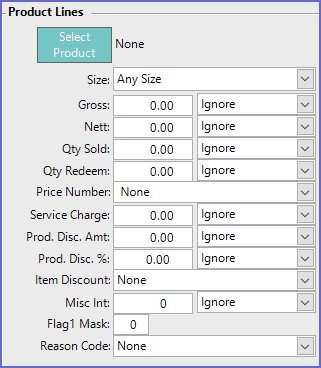
Field |
Description |
| Select Product |
|
| Size |
|
| Gross |
|
| Nett |
|
| Qty Sold |
|
| Qty Redeem |
|
| Price Number |
|
| Service Charge |
|
| Prod. Disc. Amt. |
|
| Prod Disc. % |
|
| Item Discount |
|
| Reason Code |
|
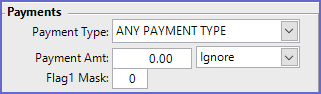
Field |
Description |
| Payment Type |
|
| Payment Amt |
|

- This allows Operators to add some extra information in the audit which can be later viewed in the 'Other Info' section of Audit Report
Add/Edit Alert
- The Add/Edit Alert button at the bottom of the window allows operators to link the audit to an Alert
- In the given example a Custom Audit has been created named "Cash Sales" which is linked to Cash Sales of a Product called "Chicken Sandwich"
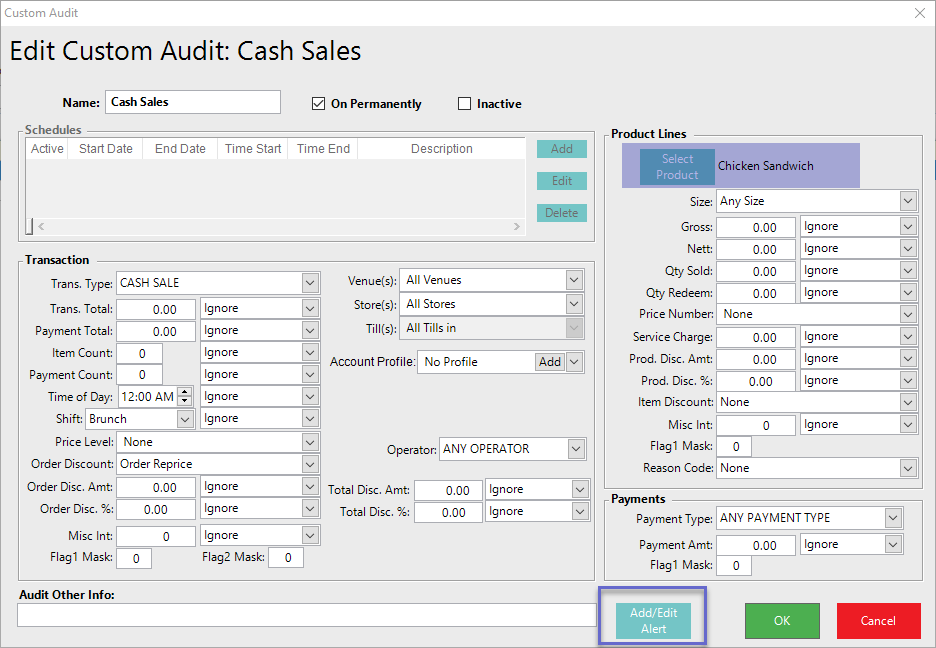
- Clicking the 'Add/Edit Alert' button will open the Alerts Setup window from where Operators can either Add a new Alert Setup or Edit existing Alert Setups
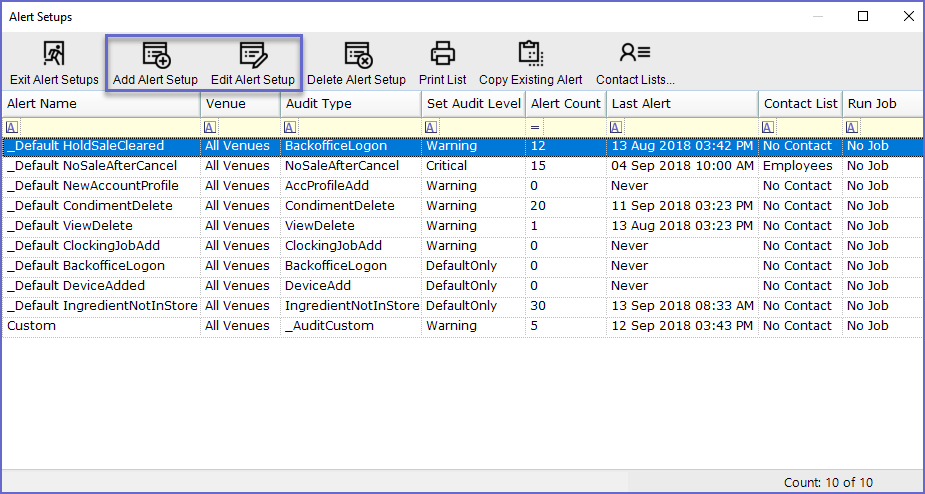
- To Add a new Setup, click on the 'Add Alert Setup' button or to edit the existing setup, click on the Alert Setup' button
- This will open the Alert Setup Window where operators can set Audit Type as 'Audit Custom' and AuditCustom ID as the name of Custom Audit
- The other details can be filled in as per necessity
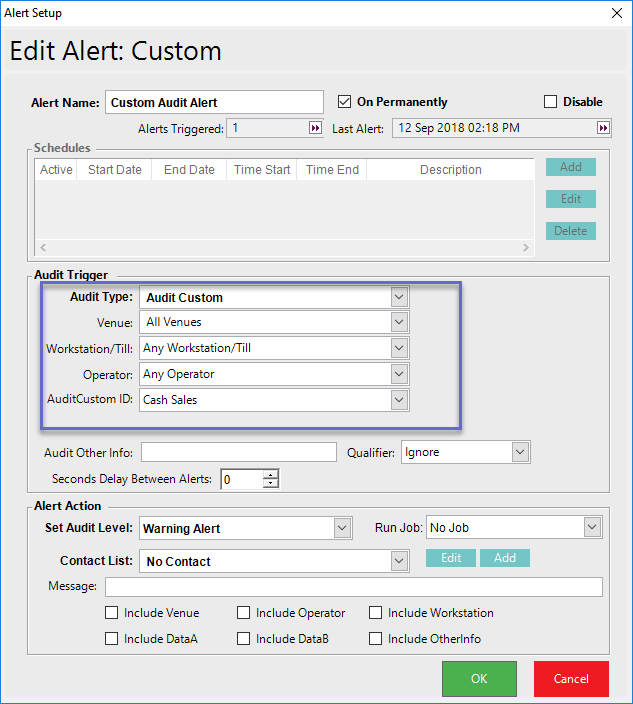
- After the setup, Press OK and an Alert will generate every time a cash transaction of Chicken Sandwich is done in the SmartPOS
Viewing Custom Audits
- The Alert generated after the Setup can be viewed in the Audit Report every time the action is performed
- If the Alert is a Warning or Critical, a sign will display above Global Saved Reports in the Backoffice profile of selected operators
- This Alert can be expanded by clicking on the sign
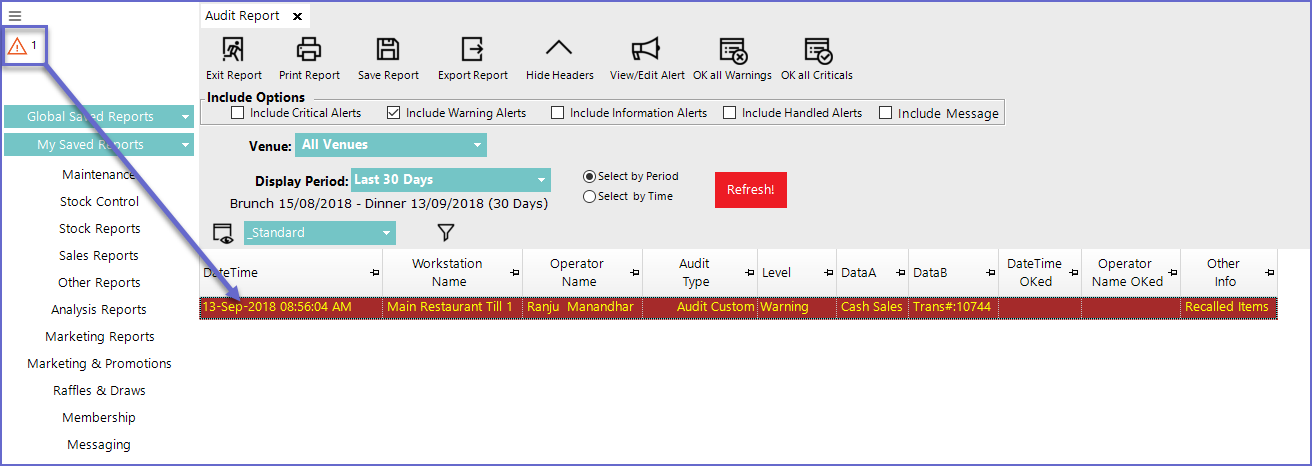
Editing Custom Audits
- To Edit existing Audits; Click on the 'Edit Custom Audit' button at the toolbar
- This will open Custom Audit Window from where Operators can Edit the selected Audit