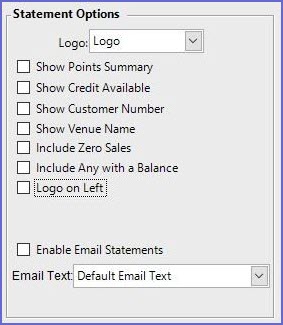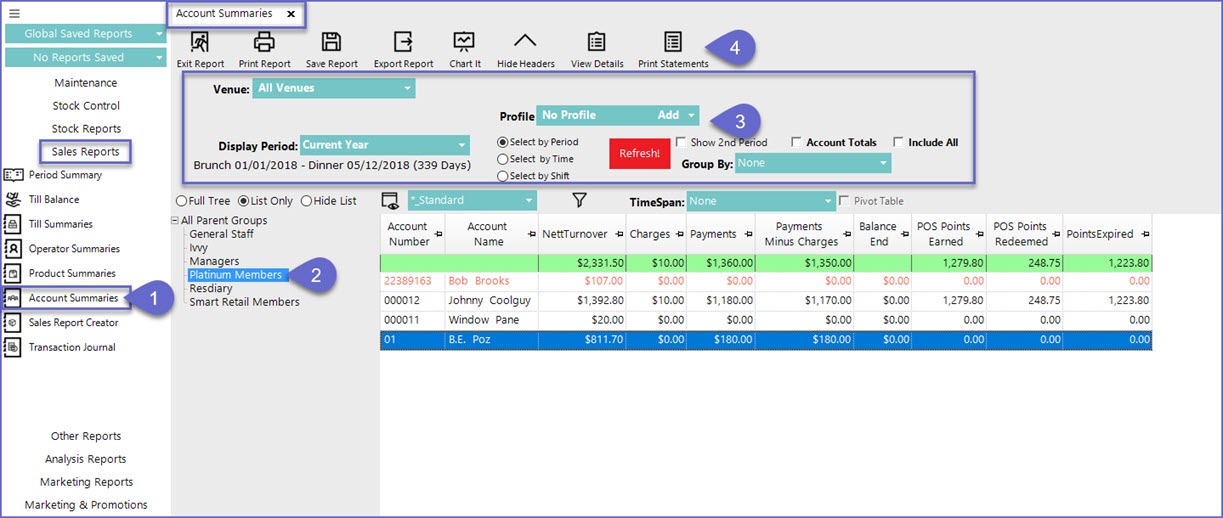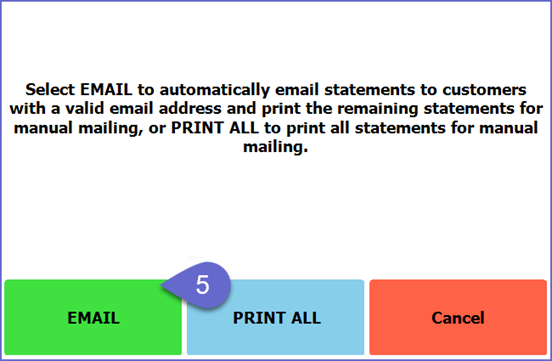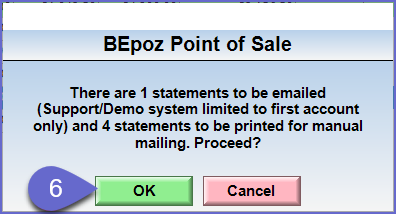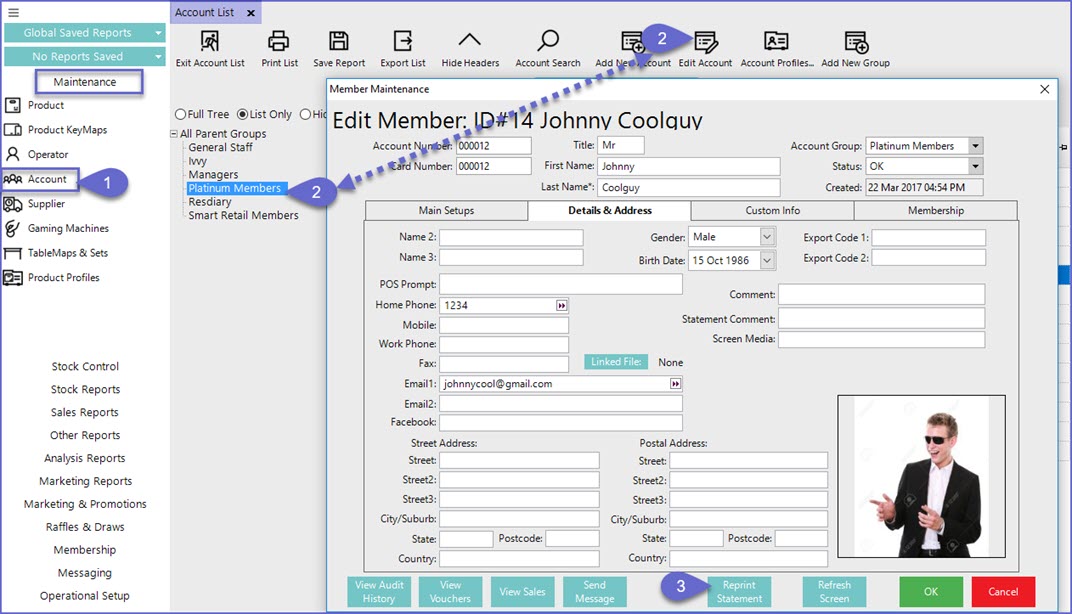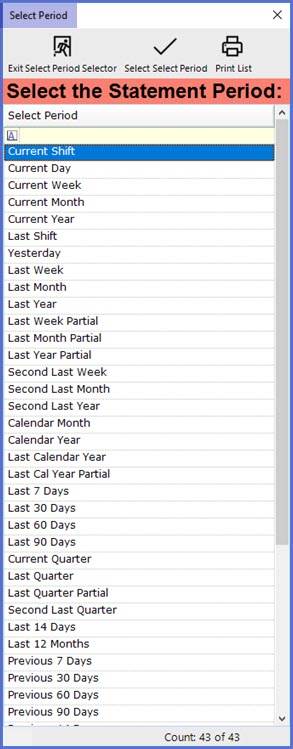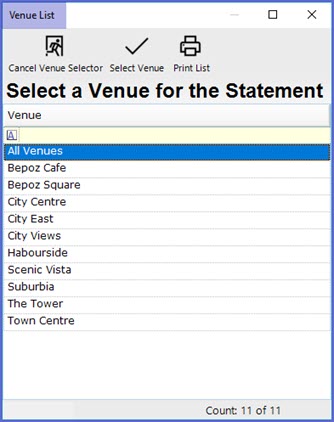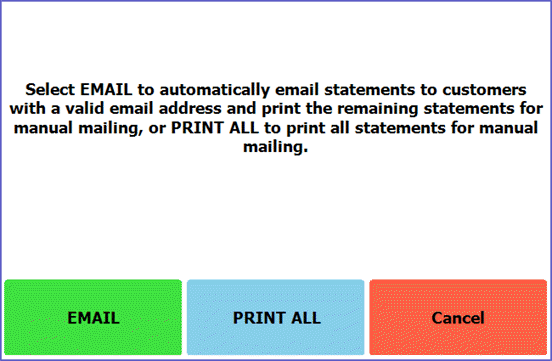Issuing Account Statements
Overview
This lesson covers the process of Issuing Account statements for Individual Accounts and Account Groups along with the Prerequisites required to enable this function
Overview
-
An Account Statement is a Periodic summary of Account Activity with a beginning date and an ending date
-
Statements can either be printed or emailed within Backoffice
-
The information on this Page will help guide you through the necessary steps to Setup and Issue Account Statements
Prerequisites
Setting Statement Options
-
There are a number of Statement Options which are used for the following
-
To determine which information will display on Account Statements
-
Enable Emailing of Statements
-
|
Logo |
|
|
Show Points Summary |
|
|
Show Credit Available |
|
|
Show Customer Number |
|
|
Show Value Name |
|
|
Include Zero Sales |
|
|
Include Any with a Balance |
|
|
Logo on Left |
|
|
Enable Email Statements |
|
Issuing a Statement
-
After Setting Statement Options, Operators can now Issue Account Statements
For an Account Group
-
Select Sales Reports from the menu and select Account Summaries beneath that, which will open an Account Summaries Tab
-
Within the Account Summaries Tab, select the Account Group that you would like to Email Account Statements to
-
Use the settings to select the desired Display Period, Profile, etc.
-
Click on the Print Statements button in the Header Section which will generate the following window
-
Select either the Email or Print option
-
Depending on if you chose to Print or to Email, you will receive 1 of 2 Prompts displaying the number of Statements which will be Emailed, and/or the number of which will be Printed for Manual Mailing, click OK
-
If Emailing Account Statements, any Accounts that do not have Email Addresses assigned will have the option to Print for Manual Mailing
-
This Account Statements will now be Emailed or Printed for Manual Mailing
For an Individual Account
-
To Issue an Account Statement for an Individual Account, complete the following steps in BackOffice
-
From the menu, select Maintenance and beneath that, select Account which will open the Account List Tab
-
Within the Account List, select the Individual Account to Issue a Statement for and open the Maintenance window for that Account either by double-clicking on the Account or by clicking on the Edit Account button in the Header Section
-
Within the Account/Member Maintenance window, click on the Reprint Statement button on the bottom of the window
-
This will open a Select Period window; select the Period that you would like to Issue a Statement for
-
After selecting the Period, a Venue List window will open; Select the Venue for which the Account Statement is to be issued
-
This will only appear in Multi Venue Organisation
-
After selecting the Venue, Operators will be prompted to either Email or Print the selected Account Statement
-
If there is no Account Activity for the Account within the selected Venue, Period etc., following message box will pop up