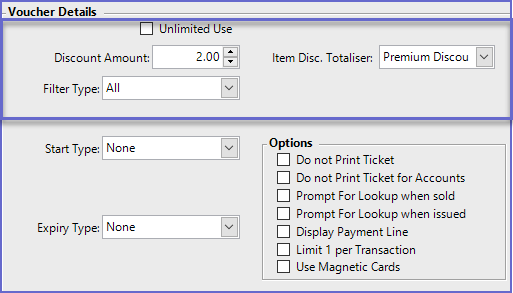16 | "Items Discount Amount By Sort or Type" Voucher Type
This article covers the "Items Discount Amount By Sort or Type" Voucher Type and the Voucher-specific details that need to be entered during configuration.
This article covers the "Items Discount Amount By Sort or Type" Voucher Type and the Voucher-specific details that need to be entered during configuration. Voucher Type Summary
- This type of voucher allows discounts to the items that match the defined Sort/ Type settings
- I.e., $2 off All Hot Foods
Flags/Fields |
Description |
| Unlimited Use |
|
| Discount Amount |
|
| Filter Type |
|
| Item Disc. Totaliser |
|
- Start Type:
- Use this drop-down to select from the following which will determine when the Voucher can Start being claimed:
- Exact Date
- None
- Number Of Days
- Number Of Hours
- Number Of Minutes
- Number Of Months
- Number Of Weeks
- Number Of Years
- Today Only
- If applicable, a Date or Number field will appear dynamically dependant upon the above selection
- Expiry Type:
- Use this drop-down to select from the following which will determine the expiration criteria of the voucher as either a specific date or time frame from when the Voucher is issued; i.e., this is applied to the Issue Date and is not affected by the Start Type
- Exact Date
- None
- Number Of Days
- Number Of Hours
- Number Of Minutes
- Number Of Months
- Number Of Weeks
- Number Of Years
- Today Only
- If applicable, a Date or Number field will appear dynamically dependant upon the above selection
- Discount Totaliser:
- Use this drop-down to select one of the System's Discount Totalisers; this will nominate the Totaliser the Voucher's Discount will revert to
Options Flags
- Do not Print Ticket:
- If this flag is enabled, a paper ticket will never be Printed when the Voucher is Sold or Issued
- Do not Print Ticket for Accounts:
- When this flag is enabled, any Sale or Issue of this Voucher to an Account that creates a new Voucher will not print a paper ticket; it can be redeemed via the Account only
- Prompt for Lookup when Sold:
- This will prompt the issuing Operator to scan or enter the lookup number of the Voucher or Certificate when the Voucher is Sold
- This is useful when the physical Voucher or Gift Certificate already exists
- Prompt for Lookup when Issued:
- Similar to the above flag, this will prompt the issuing Operator to scan or enter the lookup number of the Voucher or Certificate when the Voucher is Issued
- This is useful when the physical Voucher or Gift Certificate already exists
- Display Payment Line:
- If enabled, this will cause SmartPOS to display and Print the Payment line that is added to the Transaction when the Voucher is redeemed
- Discounts already display and print so typically this would be off for these types
- Limit 1 Per Transaction:
- When this flag is enabled only 1 of this Voucher Setup type can be redeemed in any one Transaction
- Other Voucher Setups can still be used
- Use Magnetic Cards:
- If this is enabled, the System will Print and encode a magnetic card instead of a paper voucher
- This option is not available via SmartPOS