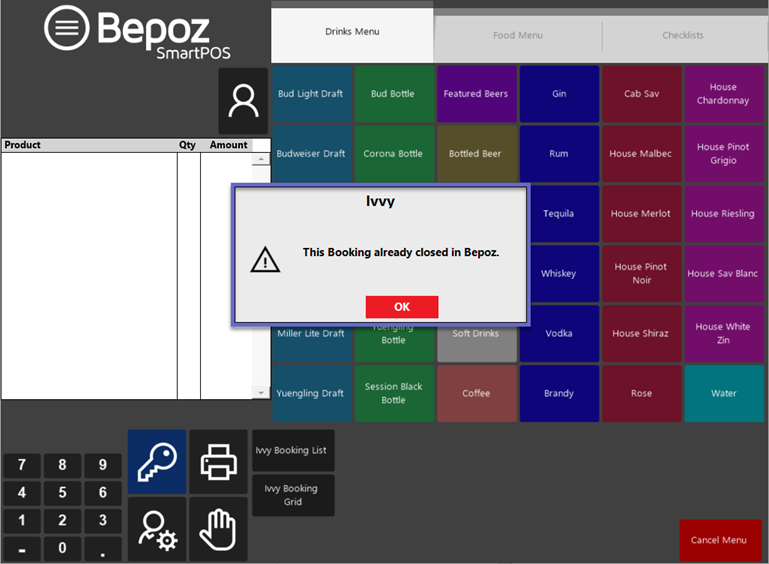6 | iVvy SmartPOS Transactions
This article details the process of selecting iVvy events/bookings and processing payments from SmartPOS. Booking details can be easily retrieved through SmartPOS and any changes to these bookings will be updated in both BackOffice and iVvy.
This article details the process of selecting iVvy events/bookings and processing payments from SmartPOS.
Booking details can be easily retrieved through SmartPOS and any changes to these bookings will be updated in both BackOffice and iVvy.
Prerequisites
- Similar to
iVvy Interface Usage , the following prerequisites have to be met to access iVvy via SmartPOS -
Operator Maintenance 'Till Privileges' Tab - General: "Operate Tills" Flag
- Additional privilege flag/s may need to be enabled if these particular Till Functions are configured to require a "Till Button Privilege" which are numbered 1-7
- Additionally, the SmartPOS Workstation being used will need to have a Till Function Map assigned to it with the Till Function buttons configured and on a panel that is accessible to the Operator
Selecting/Opening an Event & Processing Payment
- After Selecting/Opening an Event as described in
iVvy Interface Usage (depending on the Till Function used to do so), a transaction will be started for the Event - This can be noted by the Reference Number and Contact Name in the Account section above the Transaction window
- Any existing Balance Amount for the Event will also be listed
- The transaction information is retrieved from Ivvy based on the Ivvy Till extension device settings
- Ivvy description is used to match off the Product Custom field text as defined in the Ivvy Till Extension device settings to retrieve transaction details such as Resources, Menu, Beverage Package, Additional Items, Sessions, Products and Packages (only if Ivvy booking type is detailed)
- NB: If the above details do not match with a Bepoz product, those values of unmatched items are reverted to the GST and GST Free product logic
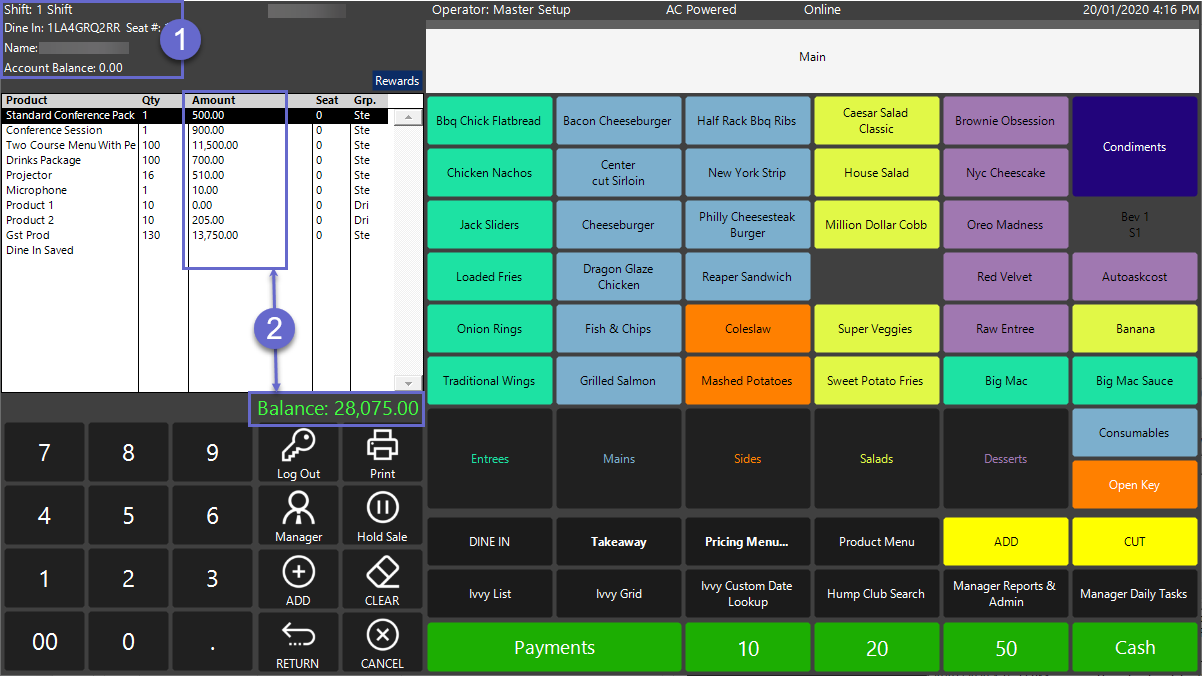
- After being Saved, the iVvy Reference Code and ID will be saved with the Transaction and will remain in the Transaction window when the Transaction is re-opened
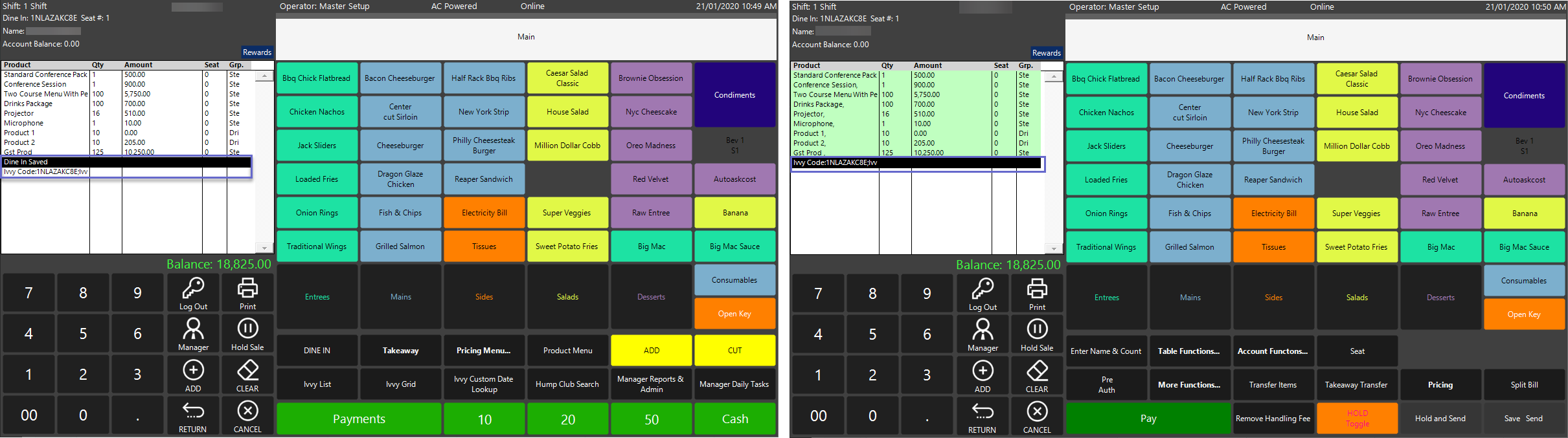
- Products and Services (additional Charges or Items set up in the Product database) can be added if required; standard Workflows apply for adding Products, applying Discounts, etc.
- At any point, all of or a portion of the Balance can be Paid and the Payment information will be sent back to iVvy
- If an External Payment Device was set up in BackOffice, Payment can be made using this method and the External Payment Name will be shown as the source of Payment
- Tap on the Pay button to open the Payment pop-up window
- Select the configured External Payment button
- Enter the amount paid to the External Payment
- The Payment Type and Amount will be added to the Transaction window; if the Transaction has been paid in full, it will be Closed
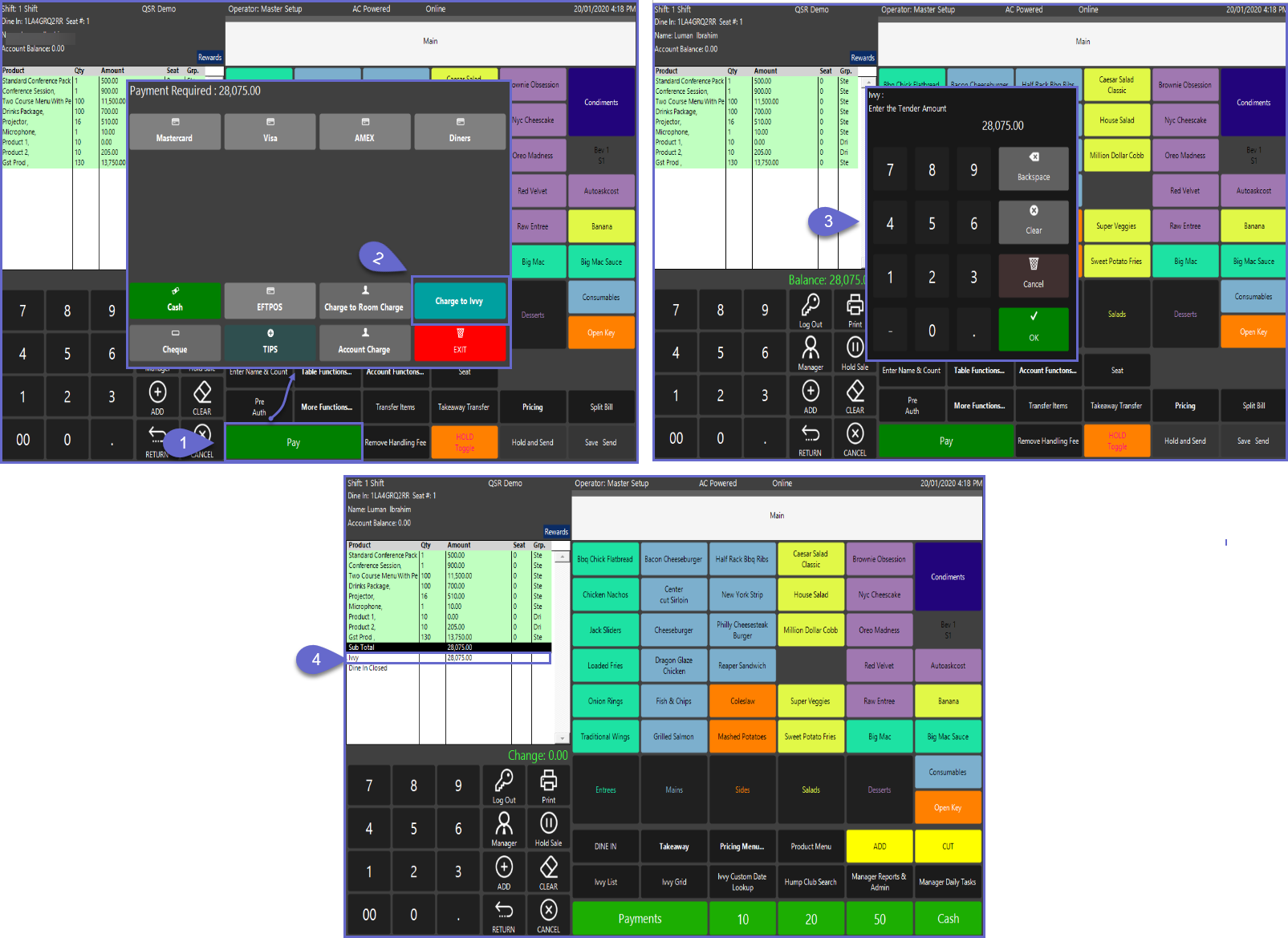
- After the Balance is Paid in Full and the Transaction is closed, the Event can no longer be opened in SmartPOS; a prompt will appear notifying the Operator that the Event has been closed in Bepoz