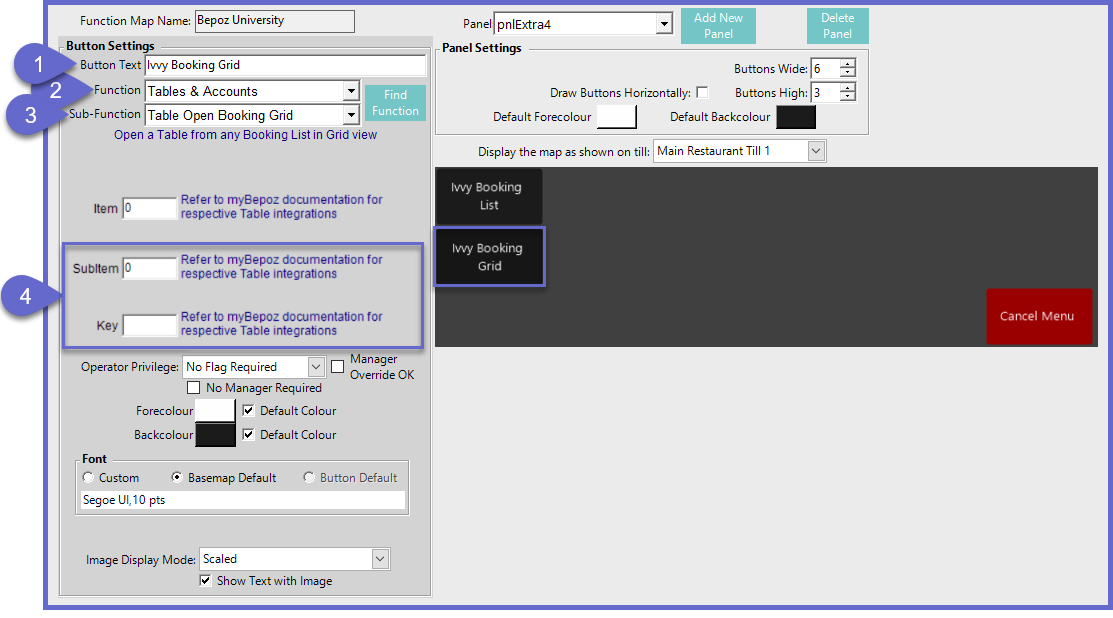4 | iVvy Till Function Configuration
This article explains two Till Function buttons that are required to access iVvy from SmartPOS. There are two (2) different Till functions that are covered in this article which will be used to retrieve the Booked Events from iVvy and display them in SmartPOS.
This article explains two Till Function buttons that are required to access iVvy from SmartPOS.
There are two (2) different Till functions that are covered in this article which will be used to retrieve the Booked Events from iVvy and display them in SmartPOS.
The Table Open Booking List will display a List of iVvy Bookings including Booking Reference, Date & Time, Type of Booking, Status, and Name. The Booking List will allow for Opening a Booked Event in SmartPOS and Viewing Booking Details. Table Open Booking Grid will display a Grid of iVvy Bookings showing the length of Booked Events, and Dates or Times depending on how the Till Function Button is configured. From the Booking Grid, Operators can Open a Booked Event and View Booking Details.
Prerequisites
- To access the Till Function Map, following operator prerequisites have to be fulfilled
-
Operator Maintenance 'General' Tab - System Setup " Maintain Till Function Maps" Flag
iVvy Till Functions
"Table Open Booking List" Function
- After selecting the desired Till Function Map and Panel, click on the desired Button Space and then complete the following steps to configure the Booking List Till Function:
- In the Button Text field enter the text that will display on the Till Function Button in SmartPOS
- Set the Function drop-down to 'Tables & Accounts'
- Set the Sub-Function to 'Table Open Booking List'
- Enter a corresponding number into the SubItem field where:
- "0" (default) will show Booked Events for all of the current week
- "1" to Specify a Service Period; in this case, the Key field will then be used to enter one of the following numbers where:
- "1" will show the Current Day only
- "2" will show the Current Week
- "3" will show the Previous Week
- "4" will show Next Week
- "5" will show the Current Month
- "6" will allow custom date range inputs
- These configuration options allow for setting up multiple of these Till Function buttons, depending on Organizational needs, potentially where each one could display Event Bookings for a different Period
- Note: The change in the UI for Till Function Buttons configuration at BackOffice as shown below is applicable from v4.7.x.x
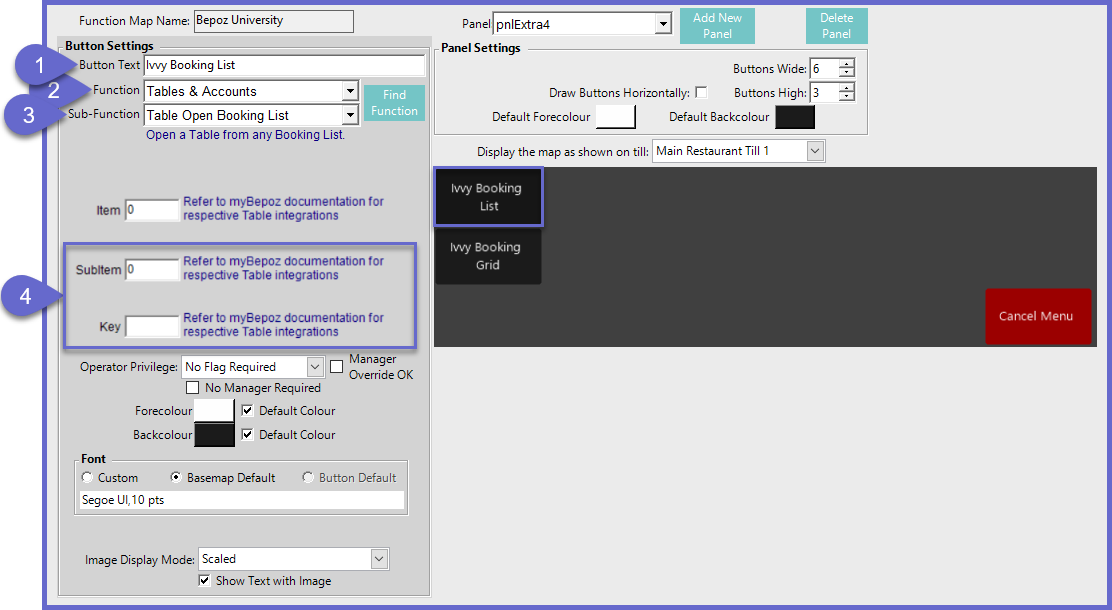
"Table Open Booking Grid" Function
- After selecting the desired Till Function Map and Panel, click on the desired Button Space and then complete the following steps to configure the Booking Grid Till Function:
- In the Button Text field enter the text that will display on the Till Function Button in SmartPOS
- Set the Function drop-down to 'Tables & Accounts'
- Set the Sub-Function to 'Table Open Booking Grid'
- Enter a corresponding number into the SubItem field where:
- "0" (default) will show Booked Events for all of the current week
- "1" to Specify a Service Period; in this case, the Key field will then be used to enter one of the following numbers where:
- "1" will show the Current Day only
- "2" will show the Current Week
- "3" will show the Previous Week
- "4" will show Next Week
- "5" will show the Current Month
- These configuration options allow for setting up multiple of these Till Function buttons, depending on Organizational needs, potentially where each one could display Event Bookings for a different Period and an additional button could display only Active Events
- Note: The change in the UI for Till Function Buttons configuration at BackOffice as shown below is applicable from v4.7.x.x