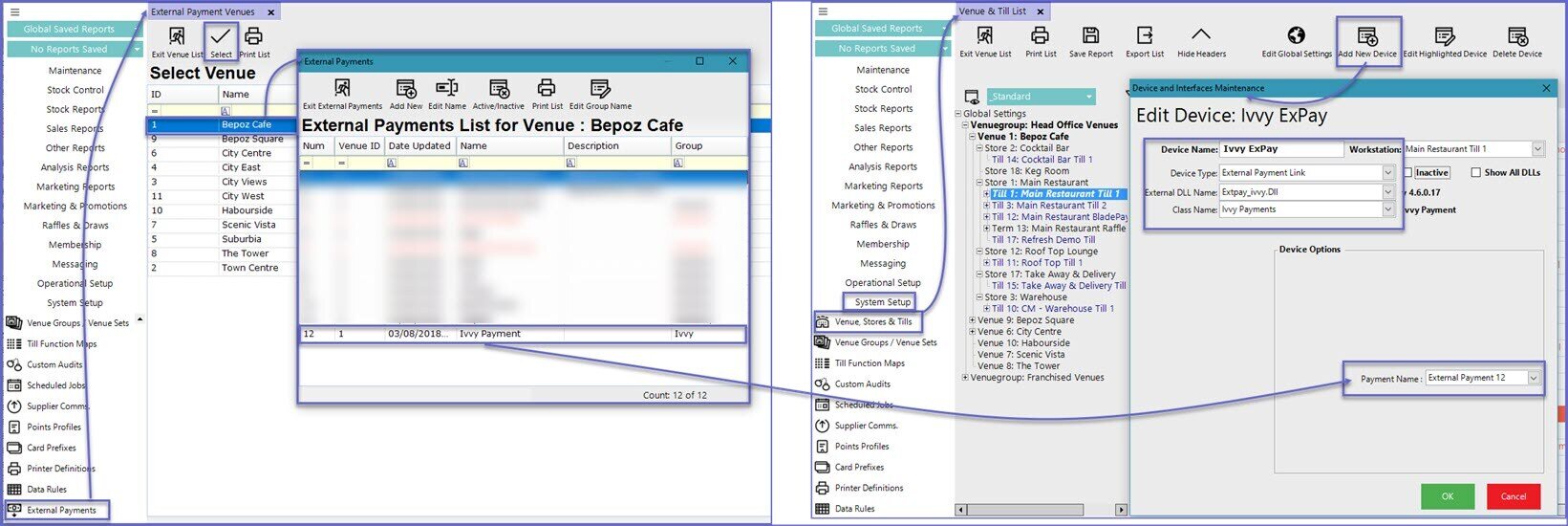3 | iVvy Transaction Queue and External Payment Device Configuration
This article explains how to setup and configure the Transaction Queue and Exter
This article explains how to setup and configure the Transaction Queue and External Payment Device which are both required for the interface between iVvy and Bepoz.
These will:
- Support sending Transactional line information to iVvy
- Support Refunding items from SmartPOS and updating in iVvy
- Map Cost Centers with Bepoz sorts/types/groups so transactions can be translated
Prerequisites
- In order to access the device setup; following operator prerequisites have to be fulfilled
-
Operator Maintenance 'General' Tab - System Setup Flags
iVvy Transaction Queue
- After logging into BackOffice, complete the following steps to create & configure an iVvy Transaction Queue:
- Navigate to the System Setup component in the sidebar, expand, and select Venue, Stores & Tills to open the Venue & Till List Tab
- Highlight the desired Till and click on the Add New Device button in the header; when prompted select 'Blank Device' and a New Device and Interfaces Maintenance window will open
- Enter a relevant Device Name, set the Device Type to 'Transaction Queue', the External DLL Name to 'Transqivvy.Dll', and the Class Name to 'Ivvy Device'
- Within the Device Options, use the Cost Centre Type drop-down to choose from Product Sort, Product Type, Product Sort Group, or Product Type Group
- These will be used when mapping iVvy Cost Centres to the corresponding Sort/Type within Bepoz
- Click the Cost Centre Setup button at the bottom of the window; this window is broken up into two (2) tabs:
- Copy Credential - use this tab to Copy the following information from the same Workstation's iVvy Till Extension:
- Service Base URL
- Key
- Secret
- iVvy Venue ID
- Table Group ID
- Cost Centre - use this tab to map iVvy Cost Centres to Bepoz Sorts/Types (this will depend on the Cost Centre Type selected in Step 4); these can be maintained using the Add, Edit, and Delete buttons at the top of the window
- When finished with Copying Credentials and Cost Centre Setup, click Save
- Click OK to save the Transaction Queue
- Navigate to the System Setup component in the sidebar, expand, and select Venue, Stores & Tills to open the Venue & Till List Tab
- Highlight the desired Till and click on the Add New Device button in the header; when prompted select 'Blank Device' and a New Device and Interfaces Maintenance window will open
- Enter a relevant Device Name, set the Device Type to 'Transaction Queue', the External DLL Name to 'Transqivvy.Dll', and the Class Name to 'Ivvy Device'
- Within the Device Options, use the Cost Centre Type drop-down to choose from Product Sort, Product Type, Product Sort Group, or Product Type Group
- These will be used when mapping iVvy Cost Centres to the corresponding Sort/Type within Bepoz
- Click the Cost Centre Setup button at the bottom of the window; this window is broken up into two (2) tabs:
- Copy Credential - use this tab to Copy the following information from the same Workstation's iVvy Till Extension:
- Service Base URL
- Key
- Secret
- iVvy Venue ID
- Table Group ID
- Cost Centre - use this tab to map iVvy Cost Centres to Bepoz Sorts/Types (this will depend on the Cost Centre Type selected in Step 4); these can be maintained using the Add, Edit, and Delete buttons at the top of the window
- When finished with Copying Credentials and Cost Centre Setup, click Save
- Click OK to save the Transaction Queue
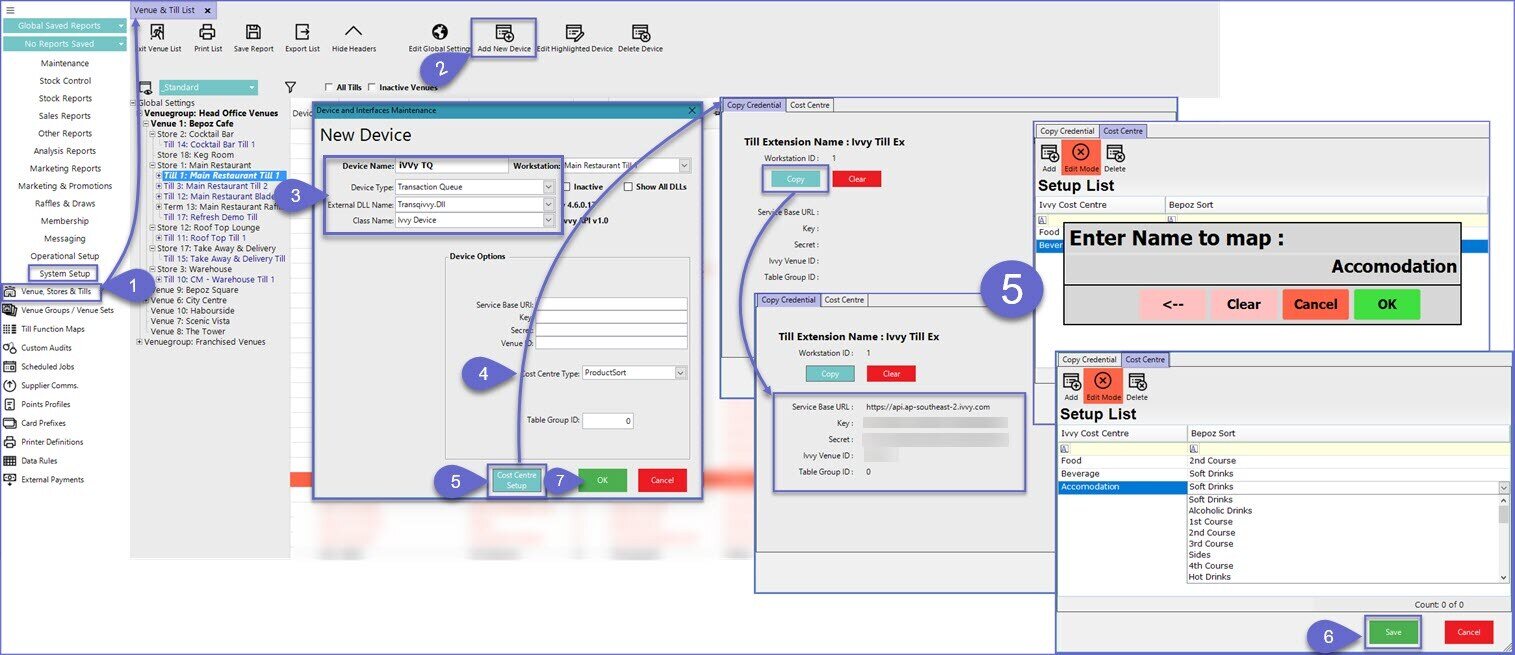
iVvy External Payment Link
- To create & configure an iVvy External Payment Link, complete the following steps after logging into BackOffice:
- Navigate to the System Setup component in the sidebar, expand, and select Venue, Stores & Tills to open the Venue & Till List Tab
- Highlight the desired Till and click on the Add New Device button in the header; when prompted select 'Blank Device' and a New Device and Interfaces Maintenance window will open
- Enter a relevant Device Name, set the Device Type to 'External Payment Link', the External DLL Name to 'Extpay_ivvy.Dll', and the Class Name to 'Ivvy Payments'
- Within the Device Options section, select the appropriate External Payment Name from the drop-down which was created to be used in conjunction with the iVvy External Payment Device
- This should be the same External Payment configured in the Till Extension
- NB: An External Payment Definition to be used specifically for iVvy will first need to be created in the BackOffice
External Payments component - Click OK to save the External Payment Link