2 | Linkly Activex
This article covers the device setup for Linkly which is a Windows-based system that will provide all the user screens and communicate with the EFTPOS terminals. This system allows EFTPOS units to share one phone line or leased line. Linkly v 4.8.1.0 is the recommended version to use with Bepoz. PC EFTPOS Download . This Interface is only supported by Windows 32Bit OS.
This article covers the device setup for Linkly which is a Windows-based system that will provide all the user screens and communicate with the EFTPOS terminals. This system allows EFTPOS units to share one phone line or leased line.
Linkly v 4.8.1.0 is the recommended version to use with Bepoz.
This Interface is only supported by Windows 32Bit OS.
Prerequisites- Operators must firstly install the PC-EFTPOS software on each Windows POS that needs to communicate with an EFTPOS terminal
- See the Standard PC-EFTPOS documentation for configuring the PC-EFTPOS software and EFTPOS terminals
- PC EFTPOS Documents
Device Setup
Device Setups
- Bepoz communicates to PC EFTPOS software not the device. Because the EFTPOS device is setup through PC EFTPOS and then Bepoz is setup to talk to PC EFTPOS - there are no communications setups required in the device setup
Bepoz PC EFTPOS Setup
Device Options
- Use Pre-Auths
- On - will allow Pre Auths on table sales
- Off - Pre-Auths on tables are off
- External DLL Name: Eftposanz.Dll
- Class Name: PC_ EFTPOS
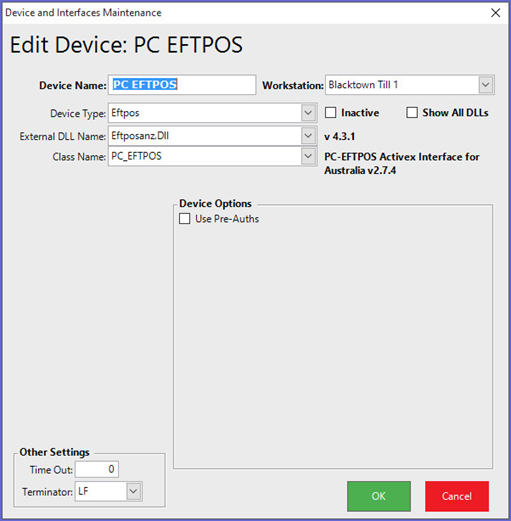
Miscellaneous EFTPOS Functions:
- In function maps there is an “EFTPOS Method” function. This allows for EFTPOS interface specific functions to be performed from within the Tills
- For PC-EFTPOS only the Button Item field is used. Below are the functions that can be accessed from a Till Override Button
- You will need to setup a new panel on the function map if you are going to set multiple EFTPOS functions
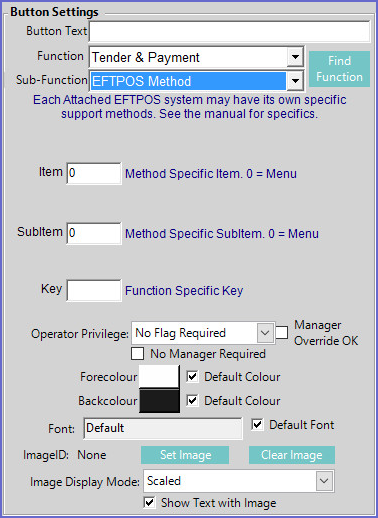
| UserSelection | 0 | displays all functions to select from |
| ControlPanel | 1 | displays the PC EFTPOS ControlPanel |
| SetupPinPad | 2 | displays the PC EFTPOS SetupPinPad |
| ReceiptPrint | 3 | displays the PC EFTPOS ReceiptPrint |
| DisplaySettlement | 4 | displays the PC EFTPOS DisplaySettlement |
| DisplayStatus | 5 | displays the PC EFTPOS DisplayStatus |
| JournalViewer | 6 | displays the PC EFTPOS JournalViewer |
| Logon | 7 | displays the PC EFTPOS Logon |
| SelfTest | 8 | displays the PC EFTPOS SelfTest |
Supported Functionality
- Tips can be added via the payment terminal and these tips are then sent back to SmartPOS as a tip addition
