2 | Opera Interface BackOffice Setup
This article covers the BackOffice setup requirements for the Opera Interface.
This article covers the BackOffice setup requirements for the Opera Interface.
This interface connects Bepoz with the Opera Property Management System via a direct TCP connection utilizing the Bepoz gateway - Reslink. Bepoz has an existing interface to Opera via Reslink, however, functional requirements dictate the requirement to further enhance the integration for the purpose of retrieving additional guest data such as arrival date, departure date, and other definable fields as well as retrieving member details if they are a KCMS (Konami) loyalty member.
Prerequisites
- To access PMS features, the applicable Operator Privileges will need to be enabled
- Operator Maintenance 'General' Tab
- System Setup: "Access Venue, Stores & Tills" Flag
- System Setup: "Maintain Venue, Stores & Tills" Flag
- System Setup: "Maintain Till Function Maps" Flag
Implementation
- The Opera interface is implemented utilizing the Bepoz Reslink Gateway
- This gateway will act as the direct communications from each Bepoz POS back to the Opera system
- Each Venue will require the Reslink gateway to be configured and be running within the environment and requires all POS in the environment to be able to connect to the Reslink Gateway on a specified port
- The Reslink Gateway will connect to a local instance of the Opera PMS Gateway at each Venue
BackOffice Settings Venue, Stores & Tills
- Within the Venue, Stores & Tills component of Backoffice is where the majority of configuration is required to ensure operability of the PMS interface
- The standard setups prior to the enhancement of the interface are still required such as IP, Port, etc. with the addition of further controls to support the added functionality listed above
- Within the Venue record specifically, navigate to the External Links tab and configure as per the below example:
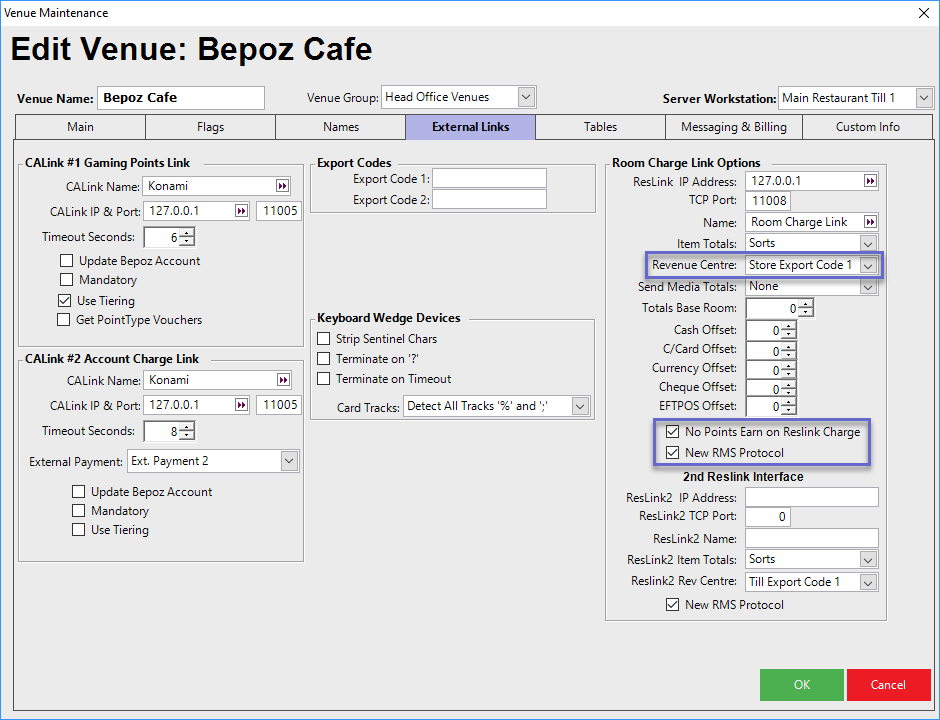
- The Room Charge Link Options section within the External Links tab under Venue Maintenance allows for configuring BackOffice for the Opera interface
- The configuration settings for the Opera PMS are as explained below:
| Configuration Option |
Description |
| ResLink IP Address |
|
| TCP Port |
|
| Name |
|
| "Item Totals" drop-down |
|
| "Revenue Center" drop-down |
|
| Totals Base Room |
|
| Offsets |
|
| "No Points Earn on Reslink Charge" |
|
| "Advanced RMS Protocol" flag |
|
- Revenue Centre:
- This determines which Export Code to be used when sending the Revenue Centre to Opera
- Configuration options include TillID, Till Export Code 1-4 and Store Export Code 1-4
- No Points Earn on Reslink Charge:
- When this option is flagged on, it prevents the system from earning points to an attached Account when using the Room Charge payment option
- New RMS Protocol:
- To enable support for A0-A9 and GA / GD fields, this flag must be enabled
Till Function Maps
- To access the Opera PMS guest information on SmartPOS, the respective Till Functions must first be set up in BackOffice
- To enable the use of the user-definable and GA / GD fields, adjust the Till Function Map button used to charge/inquire against Opera PMS
- The standard Reslink Charge function can be used to perform Charges, Inquiries and Custom Data lookups
- This can be found in the Tender & Payment Functions and is called ResLink (PMS) Charge
-
To setup Till Functions in BackOffice for the Opera Room inquiry, navigate to the Till Function Maps menu under System Setup and open the desired Function Override map to add Room Inquiry options/button on SmartPOS
-
Select the function Panel from Panel drop-down menu and select/click a button space on the displayed map to create new Reslink Inquiry function button
-
In the Button Settings section configure the options as below in the figure:
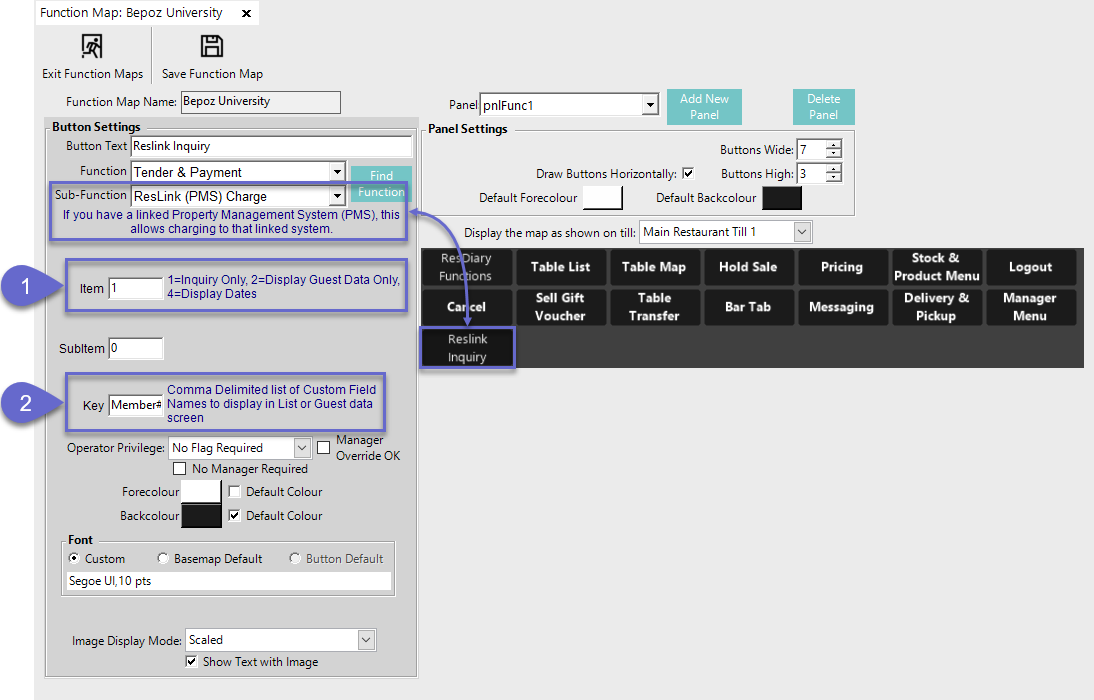
- After setting the Reslink (PMS) Charge to the desired button, the following options are configurable:
- Item:
- This option can be set to a number of different bit values:
- 1 = Inquiry Only
- 2 = Display Guest Data Only
- 4 = Display Dates
- To show Dates as well as Guest Date, simply combine the options' numbers; e.g., combining 1 & 4 and entering "5" into the Item field will show Guest Data along with the Guest Arrival and Departure Dates
- Key:
- This option determines which user-defined fields from Opera are shown
- The user is required to enter a Name for each A0-A9 field required, separated by a comma
- E.g., if the string is set to "Member#,,Breakfast,VIP,,Status" this will force the interface to expect the user-defined fields from Opera A0, A2, A3, and A5
- As demonstrated in this string example, if a field is not required it can be comma delimited out
- Also, if only fields A0 - A2 are required then there is no requirement to comma delimit after A2; e.g., "Member#,Breakfast, VIP,Status"
