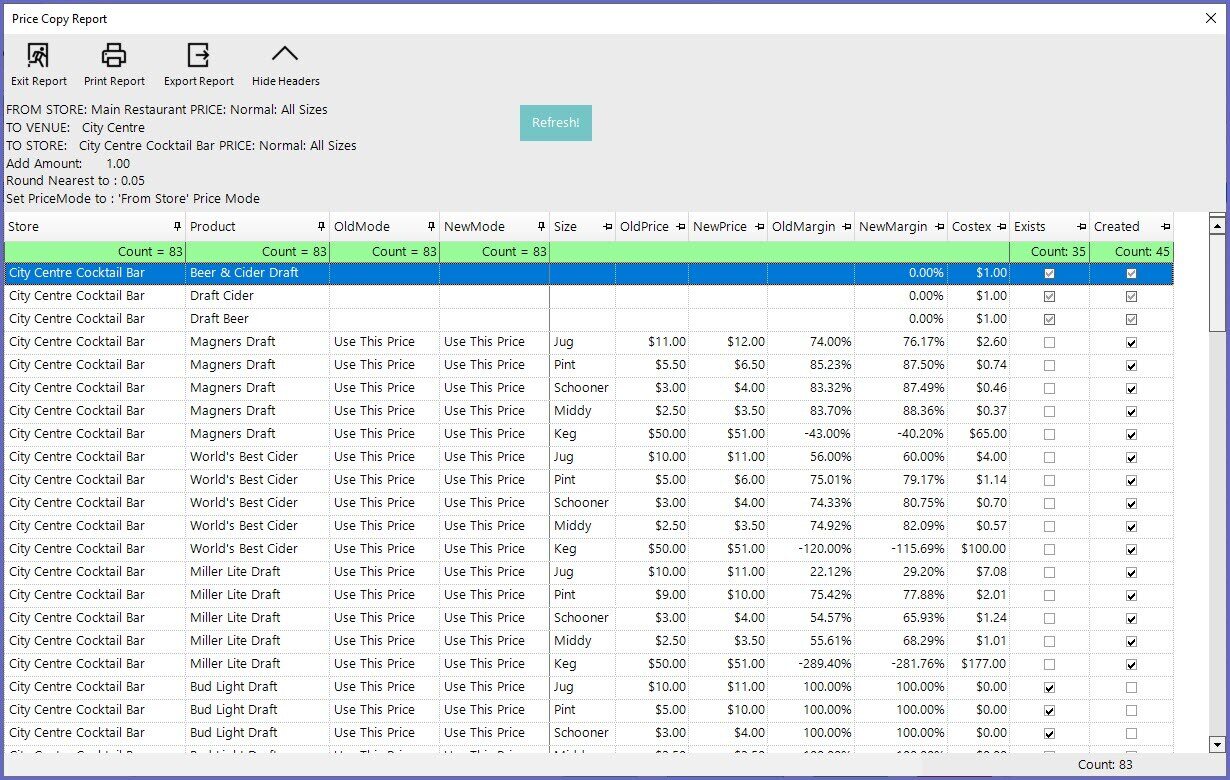3 | "Price Copy" Scheduled Job
This article provides a step-by-step guide on how to use the “Price Copy” Schedu
This article provides a step-by-step guide on how to use the “Price Copy” Scheduled Job to automatically implement Price Changes as needed
This an alternate method to manually completing Price Copy changes in BackOffice
Price Copy changes can be scheduled for recurring periods such as holidays, days of the week, or even specific hours
Getting Started- To get started, navigate in BackOffice to System Setup > Scheduled Jobs
- With the Scheduled Jobs window open, select the Add Job option from the header ribbon to open a New Job Maintenance window
- Add a Job Name and select the following:
- Job Type: External DLL
- DLL Name: Jobstd.Dll
- ClassName: Price Copy
- Feel free to configure additional settings such as Venue filter, Override Job, or Chained Job as well as adding a Schedule
- The Setup Rules will need to be completed, but the Job must first be saved
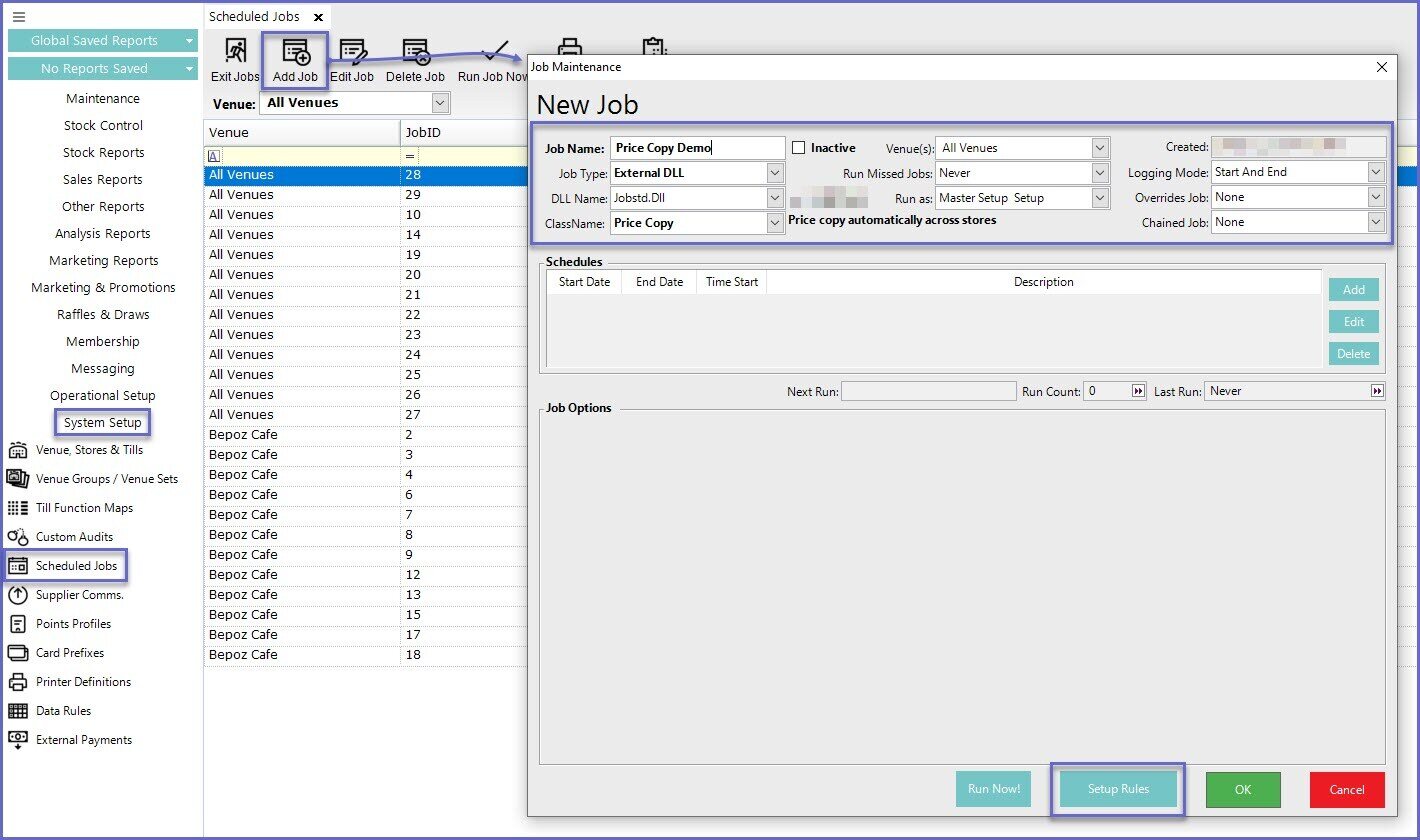
Setup Rules
- After saving and re-opening the Price Copy Scheduled Job, the Setup Rules can now be configured
- The options here will look exactly the same as in the standard Change by Range Price Copy feature that is used within the Product List
- Note that the default Product Group selected is the Base Product Group meaning that ALL Products in the database will be included; select another Product Group as desired
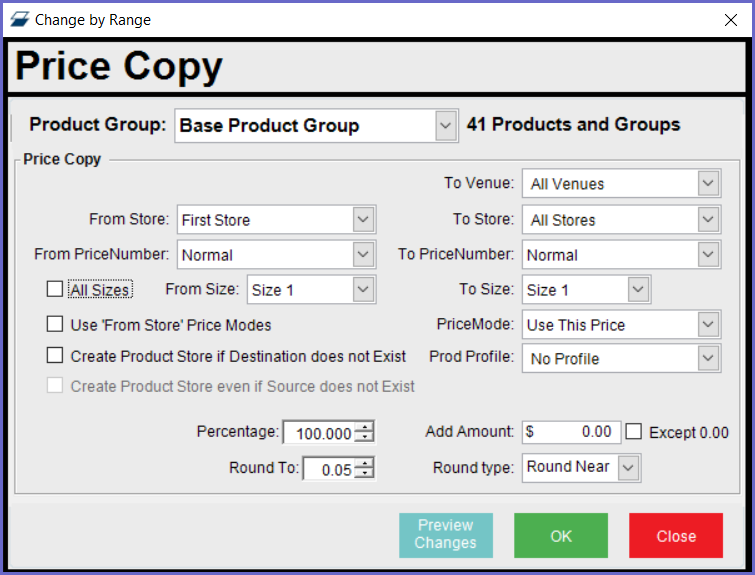
- The following options are available:
Flags/ Fields |
Description |
|
From Store |
|
|
To Venue |
|
|
To Store |
|
|
From Price Number |
|
|
To Price Number |
|
|
All Sizes |
|
|
From Size |
|
|
To Size |
|
|
Use ‘From Store’ Price Modes |
|
|
Create Product Store if Destination does not exist |
|
|
Create Product Store even if Source does not exist |
|
|
Price Mode |
|
| Prod Profile |
|
|
Percentage |
|
|
Round To |
|
|
Add Amount |
|
|
Round Type |
|
- After completing the Setup Rules, you can optionally click the "Preview Changes" button to see which Price Copy changes will be made when the Job runs