1 | Product Profiles Setup
This article covers the foundational Concepts and Setup for Product Profiles and how they are used in BackOffice. Product Profiles provide an option to create a characterization based on selected parameters which will then group together the Products which meet those parameters.
This article covers the foundational Concepts and Setup for Product Profiles and how they are used in BackOffice.
Product Profiles provide an option to create a characterization based on selected parameters which will then group together the Products which meet those parameters.
The parameters can include a variety of Standard Product Fields and Custom Info Fields. Standard Product Fields contains Base Settings, Flags, and Including or Excluding specific Product Groups. Custom Info Fields contains the Custom Flag Fields, Custom Text Fields, and Custom Number Fields which are customized for Products.
Prerequisites
- In order to access and maintain Product Profiles, an Operator must have the Maintain Product Profiles privilege flag enabled within Operator Maintenance
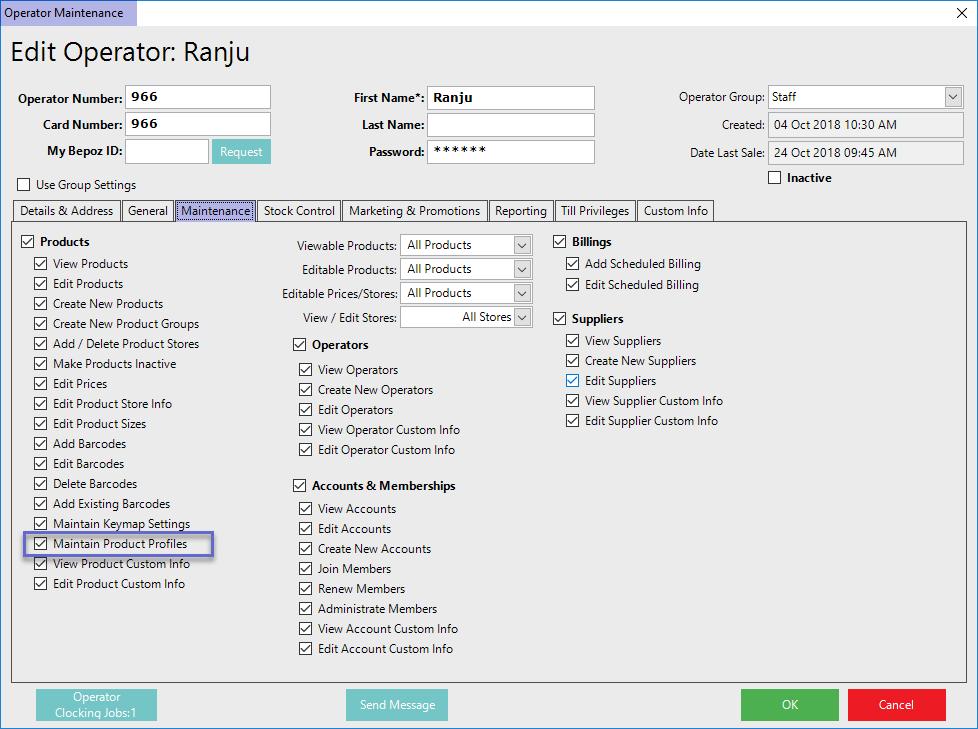
- Once the prerequisite has been met, Operators can now Create and Edit Product Profiles by following the given steps:
- Go to BackOffice > Maintenance
- Click on Product Profiles from the side menu which will open the Product Profiles window
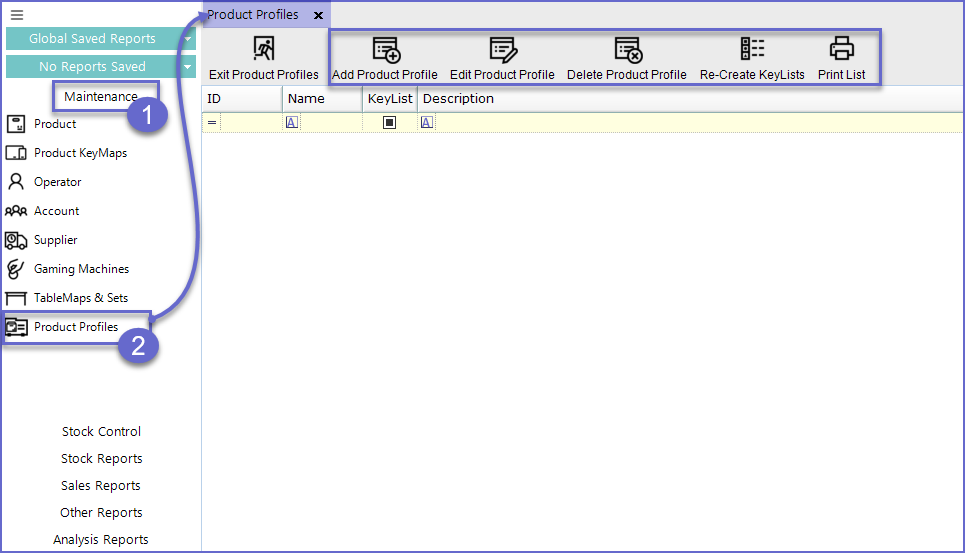
Feature/ Function |
Description |
| Add Product Profile |
|
| Edit Product Profile |
|
| Delete Product Profile |
|
| Re- Create KeyLists |
|
| Print List |
|
- Whether Adding a New Product Profile or Editing an Existing Product Profile, the configuration will remain the same
- If Adding a New Product Profile, click the Add Product Profile button within the Header Section of the Product Profiles Tab
- If Editing an Existing Product Profile, select the desired Profile and either double-click on it or click on the Edit Product Profile button within the Header Section
- Either route will open the Product Profile Setup window
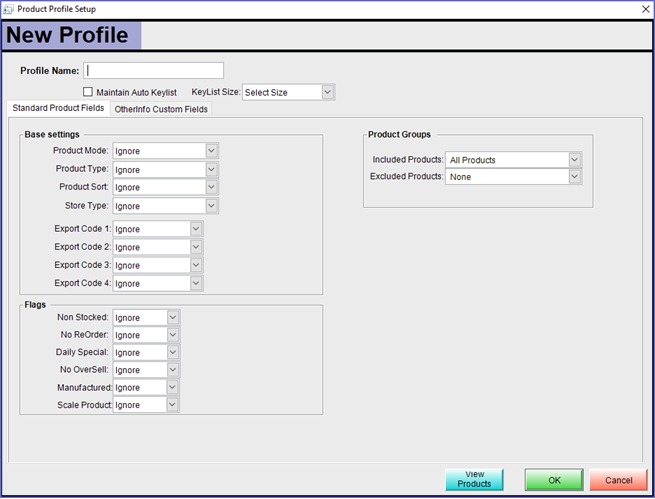
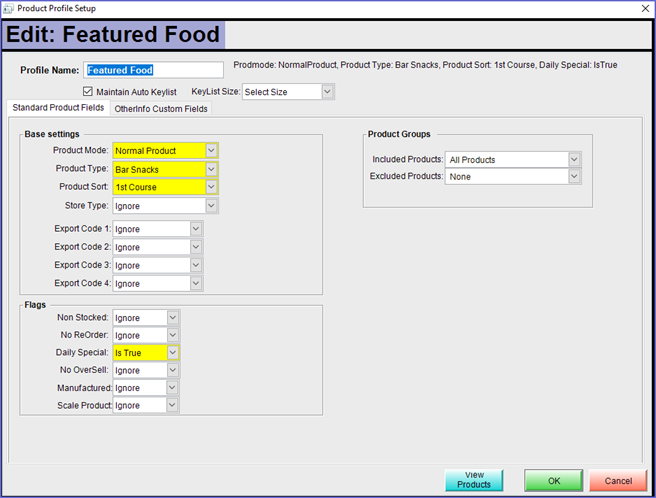
- The only differences between Adding a New and Editing an Existing Product Profile can be seen here
- New Profile will be displayed in the Header for a New Product Profile while Editing an Existing will display Edit: followed by the name of the Product Profile
- An Existing Product Profile will have it's selected parameters highlighted in yellow
- The Fields and Flags within the Product Profile Setup window will set the configuration for the Product Profile; these will be explained in detail below
Product Profile Setup ExplainedHeader
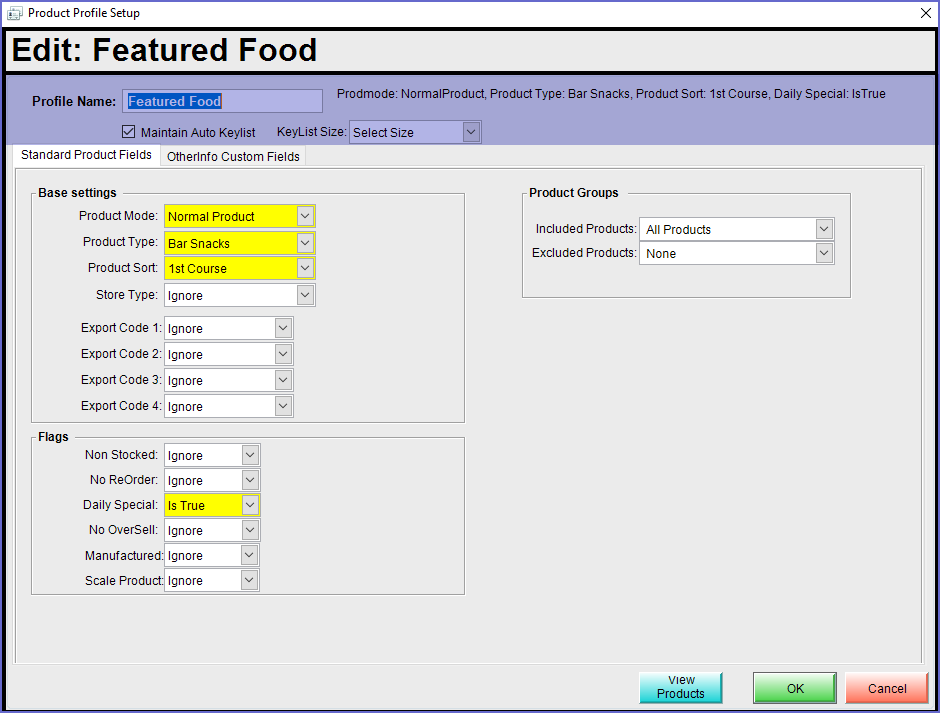
Field/Feature |
Description & Information |
| Profile Name |
|
| Set Parameters |
|
| Maintain Auto Keylist |
|
| KeyList Size |
|
Standard Product Fields
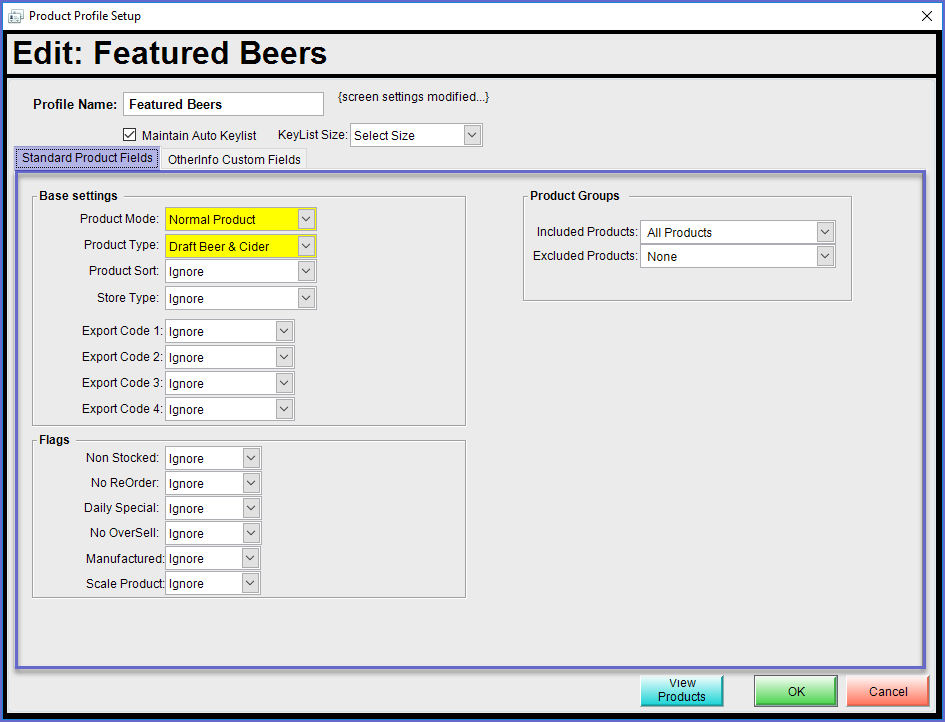
- Selecting Ignore for any of the Fields will not take that Product Information/Setting into account at all for the Product Profile
Base Settings
Field |
Description |
| Product Mode |
|
| Product Type |
|
| Product Sort |
|
| Store Type |
|
| Export Codes |
|
Flags
- The options available in the Flags section can be marked as True or False
- These two variables can be used for taking into account whether or not each of these Flags is enabled (Is True) or not enabled (Is False) or can be Ignored
- The Options within the Flags section are
- Non Stocked
- No ReOrder
- Daily Special
- No OverSell
- Manufactured
- Scale Product
Product Groups
Field |
Description |
| Included Products |
|
| Excluded Products |
|
Other Info Custom Fields
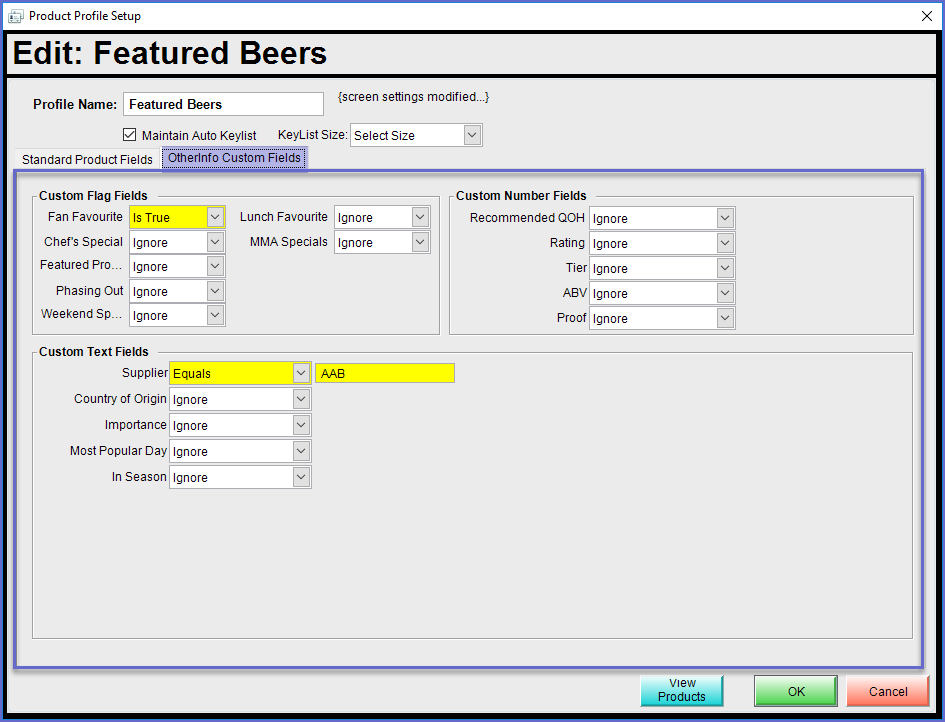
Section |
Description |
| Custom Flag Fields |
|
| Custom Text Fields |
|
| Custom Number Fields |
|
- To check which Products qualify for the Product Profile, click on the View Products button below Product Groups
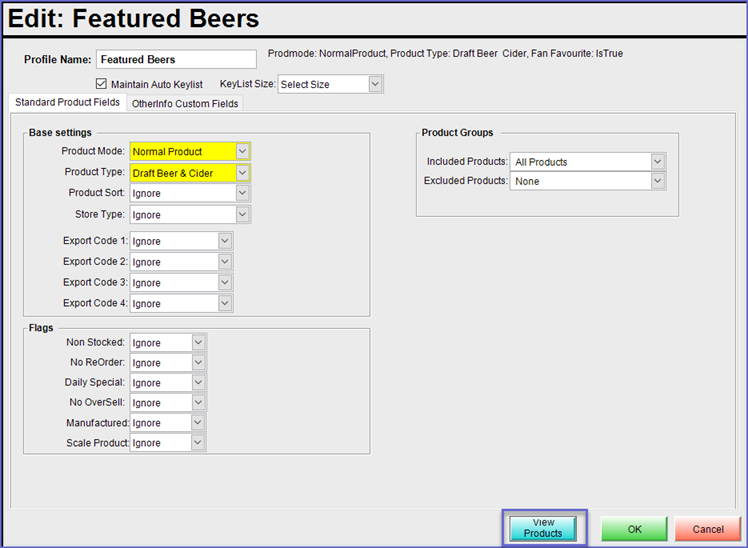
- This will open the Product List where Operators will be able to see only the Products that qualify for the Product Profile
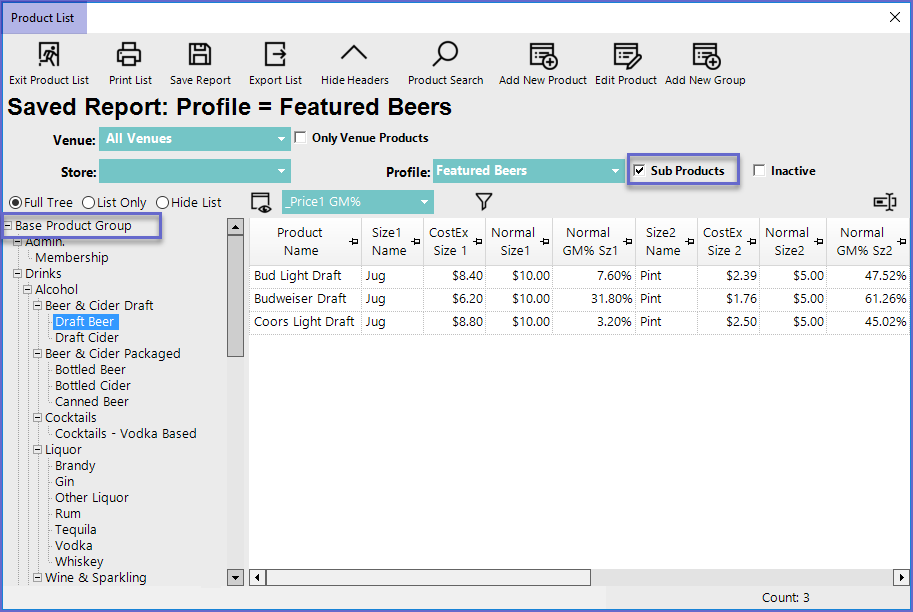
- To make sure that all the available products are visible, select Base Product Group and enable the Sub Products Flag
- In this example, there are three (3) Products which meet all of the Product Profiles selected parameters
-
Products can be Added and Edited from this window; if the qualifying Products list is not satisfactory, Operators may Edit Products in order for them to qualify


