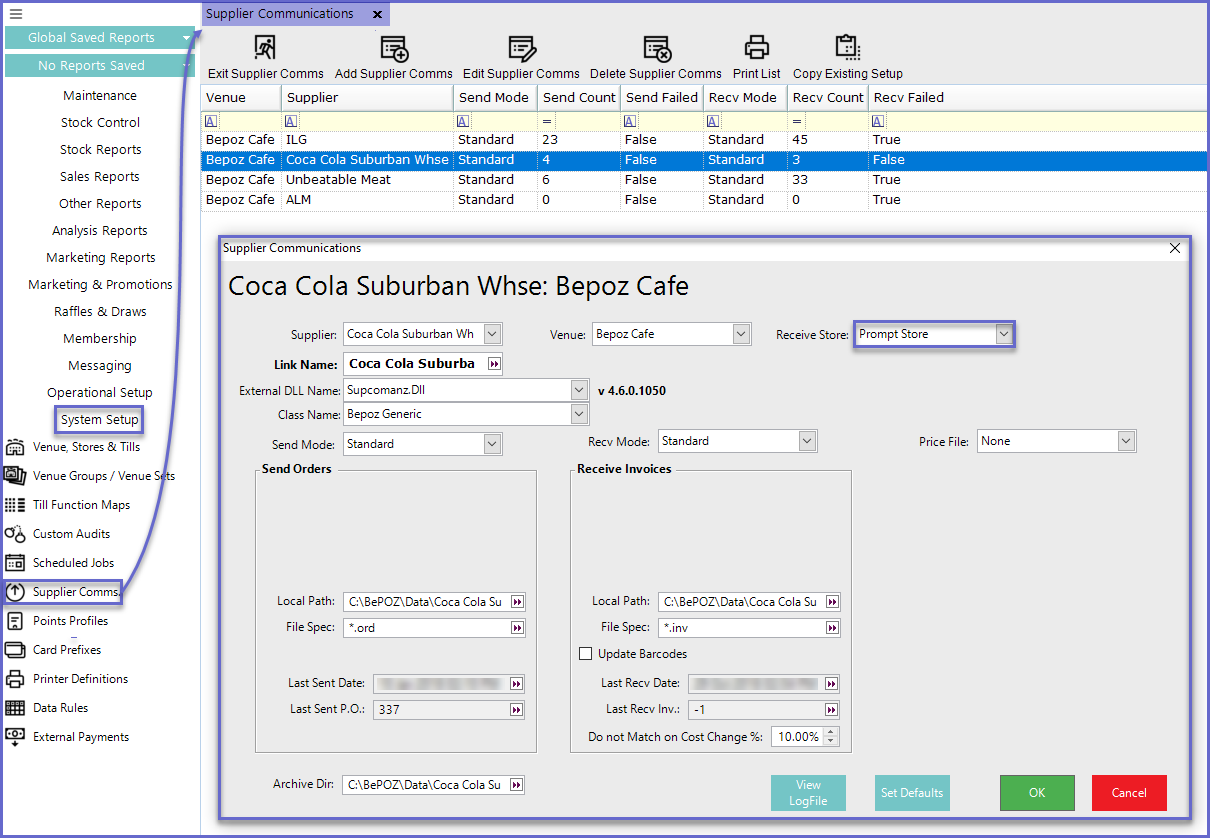7 | Receiving an Electronic Invoice
This article covers a step-by-step guide to receiving Electronic Invoices in BackOffice. An Electronic Invoice is a summary of goods or services that have been purchased by the Buyer. Receiving is the second and equally important half of the Purchasing Receiving process. When Receiving a Purchase Order, Stock is received into the System through a standard receiving process. After Receiving and verifying a Purchase Order, the Invoice Details can be entered and the Receipt can be Posted.
This article covers a step-by-step guide to receiving Electronic Invoices in BackOffice.
An Electronic Invoice is a summary of goods or services that have been purchased by the Buyer.
Receiving is the second and equally important half of the Purchasing & Receiving process. When Receiving a Purchase Order, Stock is received into the System through a standard receiving process. After Receiving and verifying a Purchase Order, the Invoice Details can be entered and the Receipt can be Posted.
Prerequisites- To access and edit Purchase Order Settings, the applicable Operator Privileges will need to be enabled:
- Purchasing & Receiving: "Receive Purchase Orders" Flag
- Purchasing & Receiving: "Receive Manual Receipt" Flag
- System Setup: "Maintain Supplier Comms" Flag
- Operator Maintenance 'Stock Control' Tab
- Operator Maintenance 'General' Tab
Receiving an Electronic Invoice
- Run BackOffice and Log In
- From the Stock Control menu, click on the Purchasing & Receiving
- Click the Receiving Invoices Button and the Receiving Invoices Menu will appear
- Select the desired Invoice that will be Imported and also the Venue that will receive the Stock
- The Option to select a Venue can only be prompted if configured in the Supplier Communications Menu (see Prompt Store below for more information)
- Press OK and a new window will appear showing the Operator that the Files have successfully been Imported
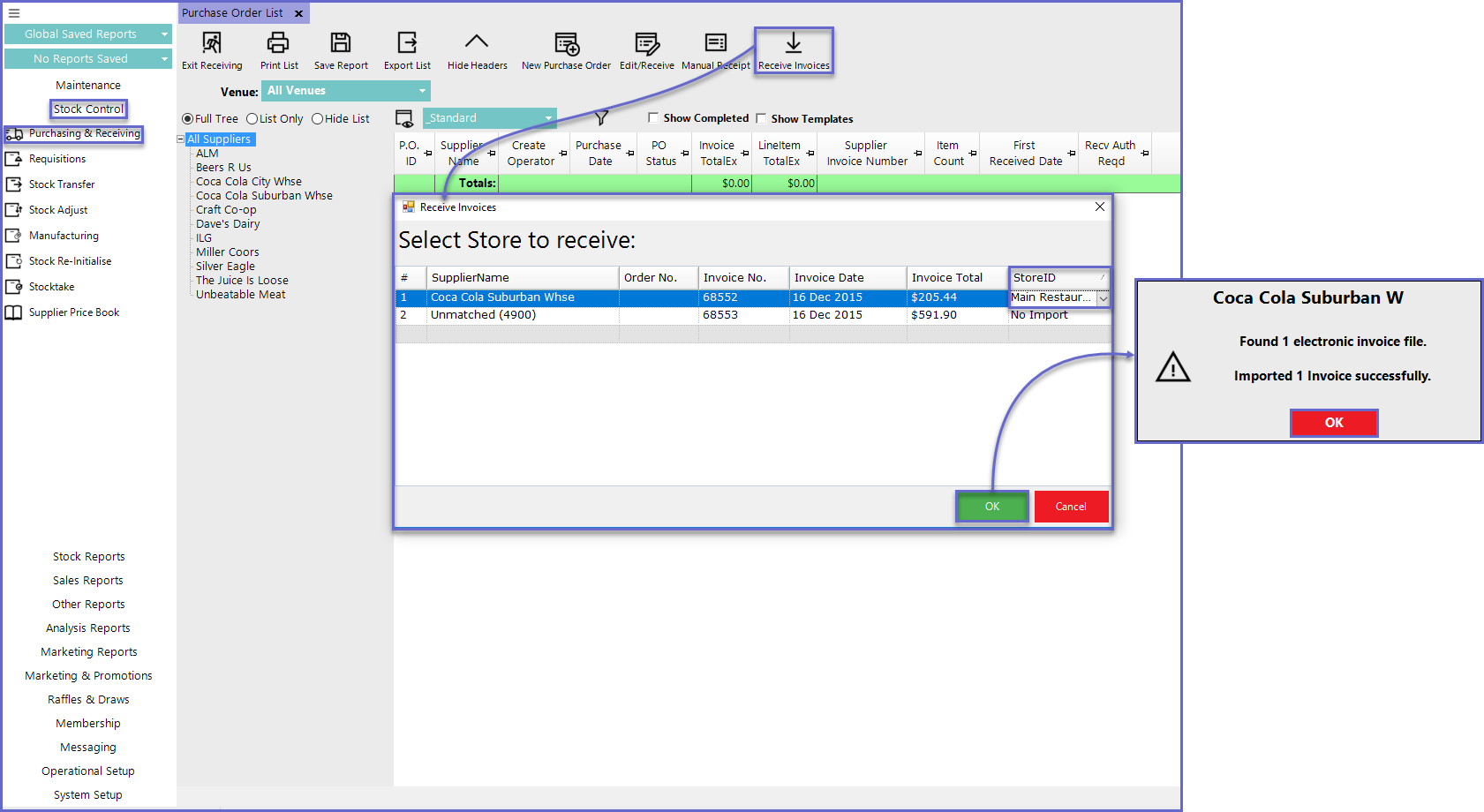
- When matching the Electronic Invoice from the Supplier to Bepoz, there may be some errors that occur on the product. These line items are distinguished through a highlighted color. Below gives a brief explanation of what these errors are and how to fix them.
Colour |
Meaning |
| RED | The product from the supplier does not have a local product assigned. The line item will need to be assigned to a BEpoz product. |
| ORANGE | The product is not stocked in the receiving store. Selecting OK will assign this product to the receiving store |
| BLUE | The product setups from the supplier are different from BEpoz. The product setups will need to be checked and corrected only if they need to. |
| YELLOW | The product quantity has not been received in total. The options are to receive the quantity in total or put the UN-received quantity on backorder. |
| GREY | The product has been set to ignore. This is done by the user. |
Prompt Store
- There is an option when configuring within the Supplier Communications Menu – within the Receive Store drop-down list called "Prompt Store"
- When Receiving an Electronic Invoice, the user will be prompted to Select a Store to receive the Invoice to