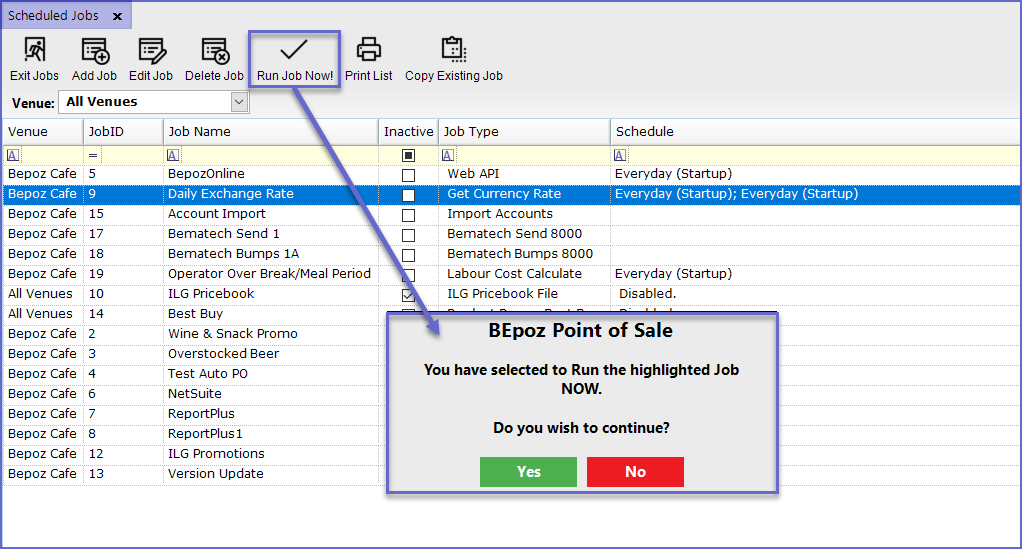11 | Scheduled Jobs Overview
This article covers Scheduled Jobs, different options provided within, and the process of Creating and Editing Scheduled Jobs. Scheduled Jobs are often created by Organizations to automate manual tasks or System Functions. These Jobs allow Operators to schedule tasks that help to operate business functions smoothly. Bepoz provides various Scheduled Job options for Organizations to create so that daily tasks can be automated and do not have to be performed manually.
This article covers Scheduled Jobs, different options provided within, and the process of Creating and Editing Scheduled Jobs.
Scheduled Jobs are often created by Organizations to automate manual tasks or System Functions. These Jobs allow Operators to schedule tasks that help to operate business functions smoothly.
Bepoz provides various Scheduled Job options for Organizations to create so that daily tasks can be automated and do not have to be performed manually.
Prerequisites- To access Scheduled Jobs Settings, the applicable Operator Privileges will need to be enabled
- Operator Maintenance 'General' Tab
- System Setup: "Maintain Scheduled Jobs" Flag
Accessing Scheduled Jobs
- To access and edit Scheduled Jobs, navigate to the System Setup component in the side menu of BackOffice and select Scheduled Job which will open a Scheduled Jobs window
- This window contains a number of buttons which can be used for Adding Jobs, Editing & Deleting Jobs and Running Jobs
- The window will also list - either by Venue or All Venues - currently configured Scheduled Jobs
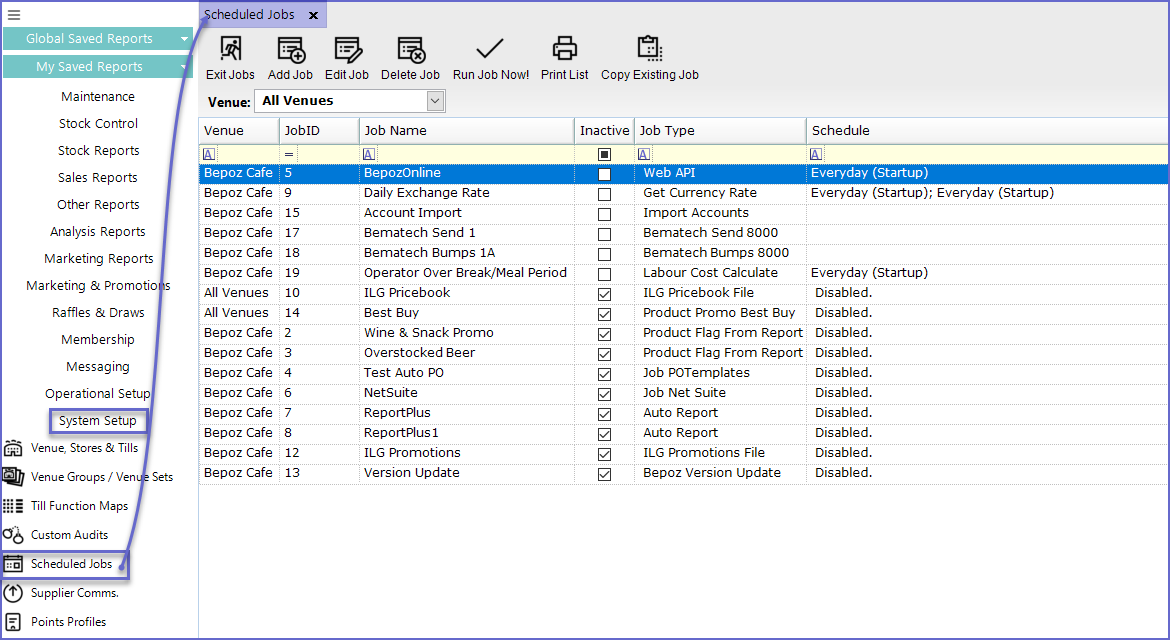
Adding a New Job
- To Add a new Scheduled Job, Click on the 'Add Job' button the header which will open the Job Maintenance window
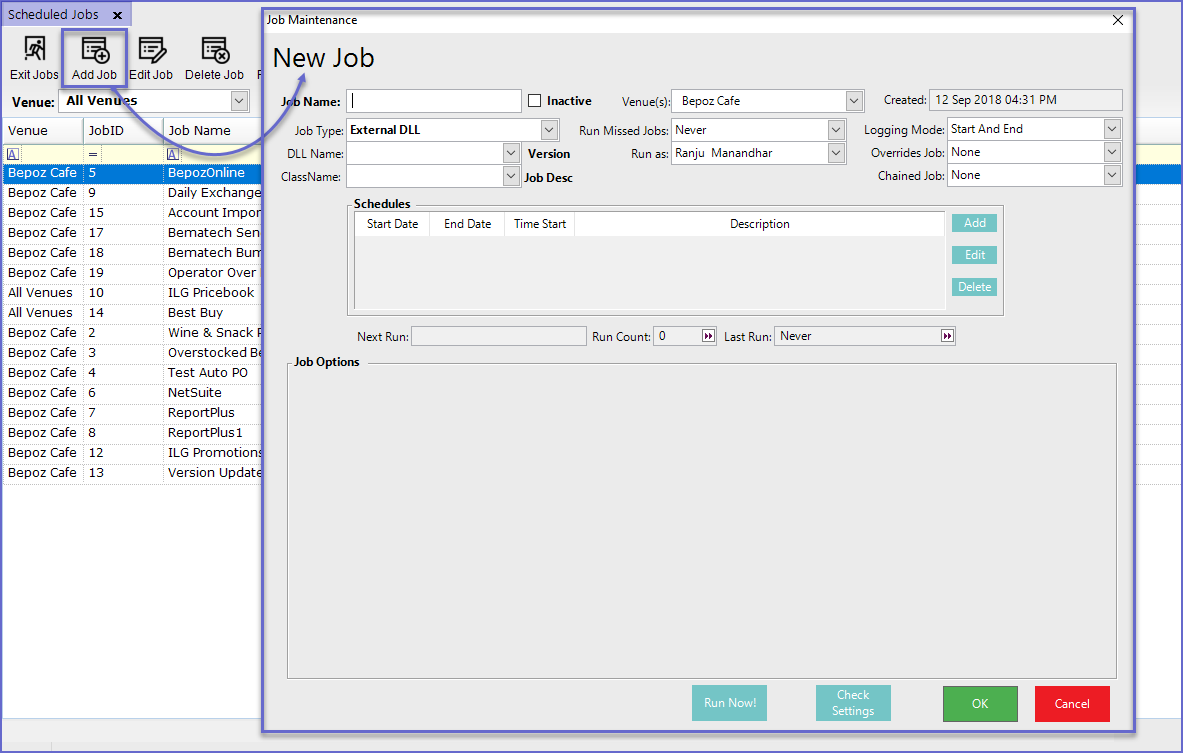
Field |
Description |
| Job Name |
|
| Job Type |
|
| Venue(s) |
|
| Run Missed Jobs |
|
| Run as |
|
| Created |
|
| Logging Mode |
|
| Overrides Jobs |
|
| Chained Job |
|
| Schedules |
|
| Next Run |
|
| Run Count |
|
| Last Run |
|
Job Types & Options External DLL
- External DLL allows to Add an external link in the job
- When this option is selected, two new fields appear below the Job Type field
- DLL Name: This allows to select a DLL Name from the given list
- Class Name: Class Name selection depends upon the DLL Name selected
- The Job Options for this type varies according to the DLL Name and Class Name selected
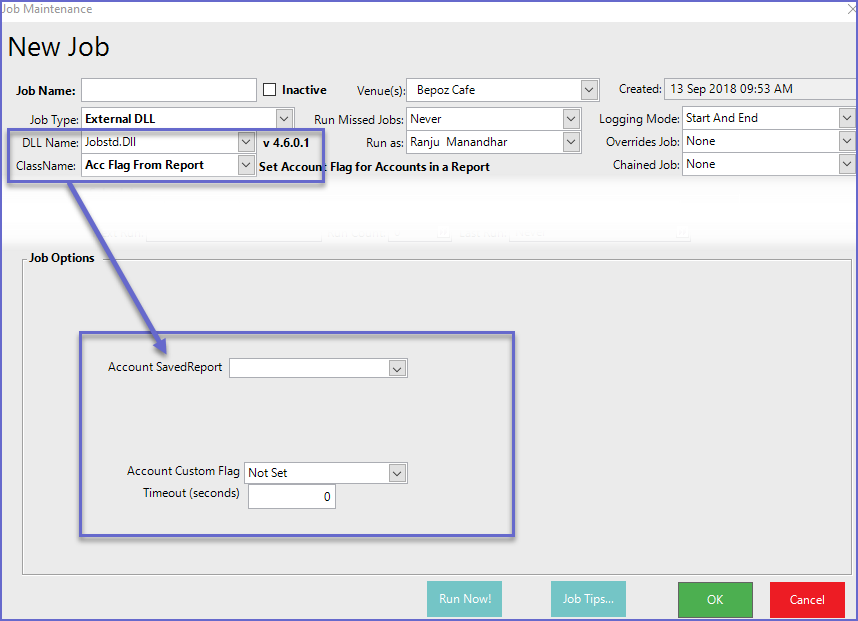
- This is a Dummy Job for Override Existing Jobs
- This will have no job Options as it will not perform any action
- This job will run external programs on the Server
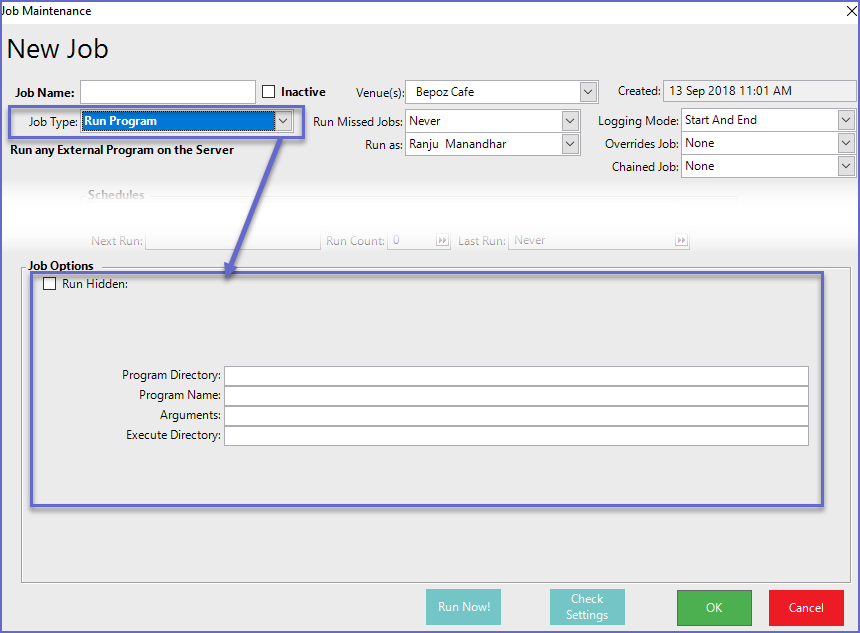
Job Options
Options |
Descriptions |
| Run Hidden |
|
| Program Directory |
|
| Program Name |
|
| Arguments |
|
| Execute Directory |
|
Database Send To Tills
- This job will create a new database and send it to all the Tills
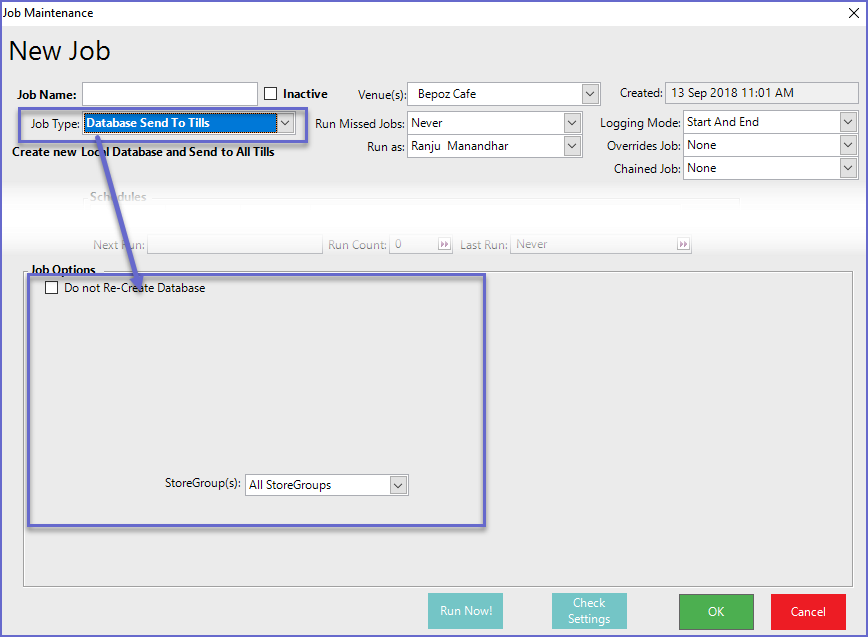
Job Options
Fields |
Description |
| Do Not Re-Create Database |
|
| StoreGroup(s) |
|
Database Send To Venues
- This job will create a new Venue Database and Send it to All the Venues
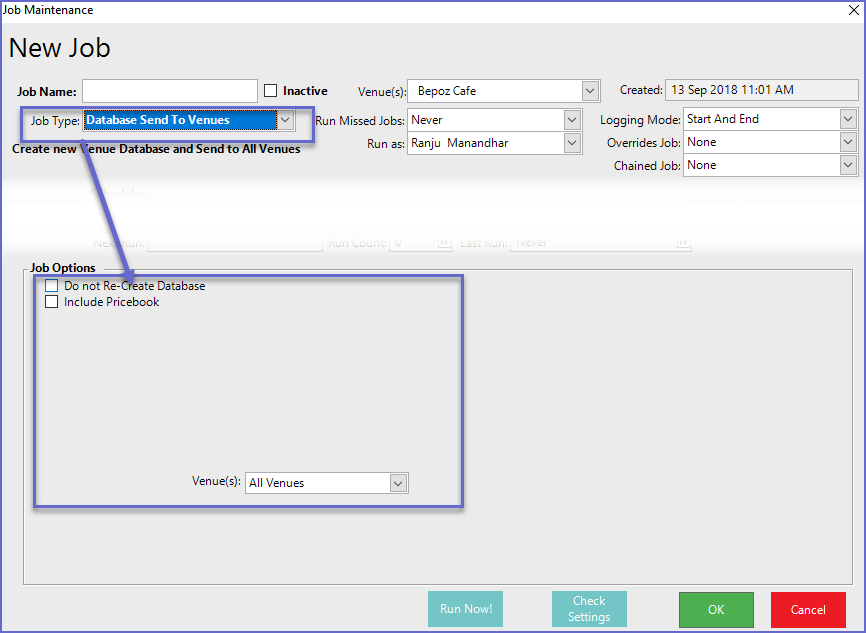
Job Options
Fields |
Description |
| Do Not Re-Create Database |
|
| Include Pricebook |
|
| Venue(s) |
|
Editing Jobs
- To edit the existing Jobs, highlight the job and Click on the 'Edit Job' button at the menu bar
- This will open the Job Maintenance window and Operators can Edit the job selected
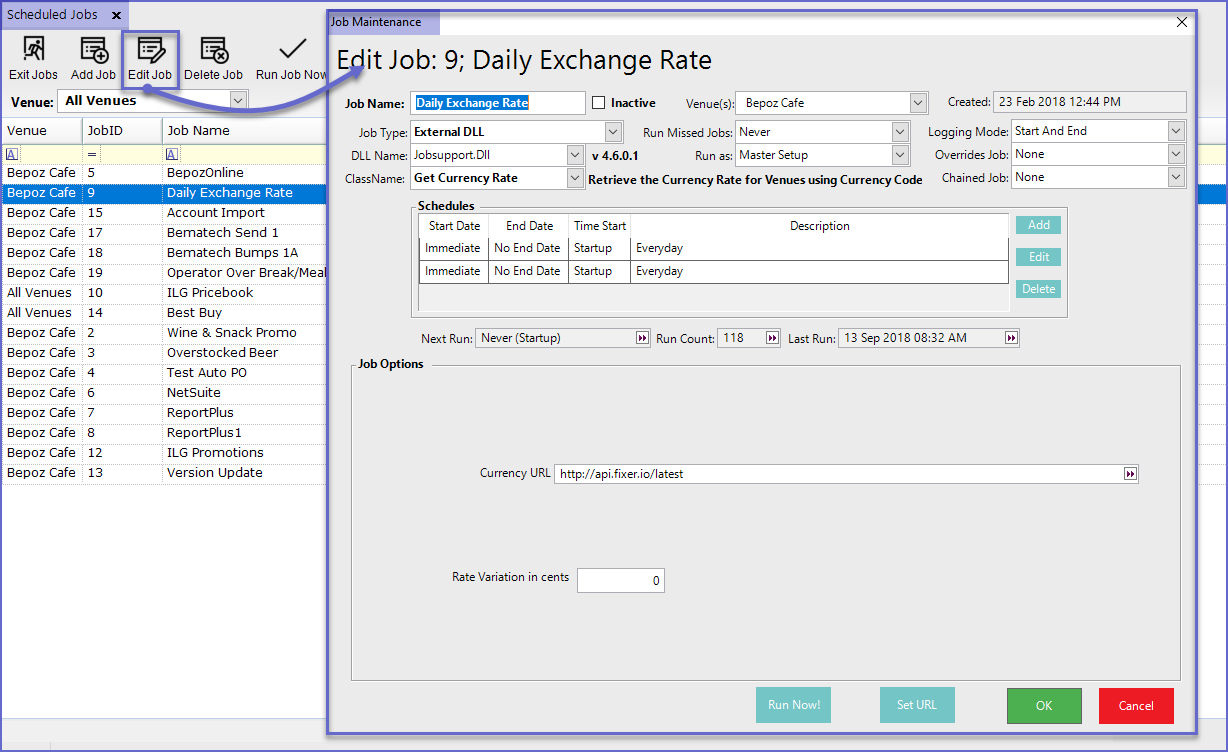
Run Job Now
- If an Operator requires to run any job immediately, they can Press the 'Run Job Now!' function button at the Menu Bar
- This will run the job immediately without waiting for its next run period