6 | Stocktake Report
This article covers general Stocktake Report and functions associated with it.
This article covers general Stocktake Report and functions associated with it.
Along with Product Cost and other financial data, the Stocktake Report allows Operators to view the Product Quantity on Hand and Expected Quantity in the system so that any theft or Product loss can be estimated for the given period of time.
Prerequisites- For an Operator to be able to access and run a Stocktake Report within BackOffice, the Allow Stock Reports flag within the Reporting tab of Operator Maintenance must first be enabled
- If this flag is not enabled, an Operator cannot access Stocktake Reports
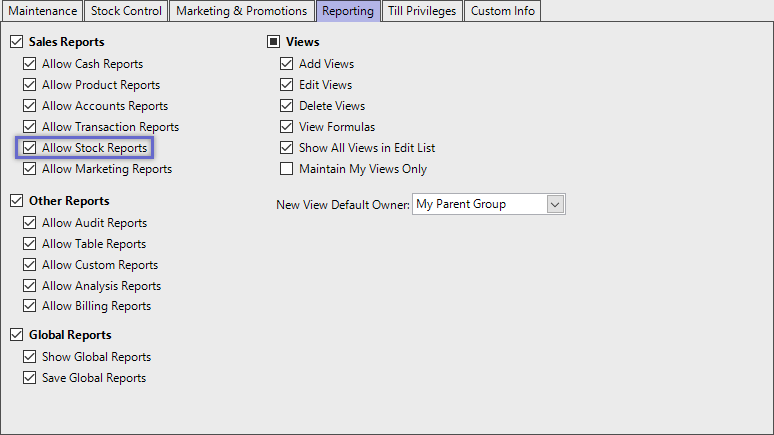
Accessing Stocktake Reports
- Complete the following steps to access Stock Summaries:
- Log in to BackOffice
- From the side menu, Select "Stock Reports" to expand the list of Available Reports
- Select Stocktake Reports which will open a new Stocktake Report Window
- Select the required Product Group from the Product tree
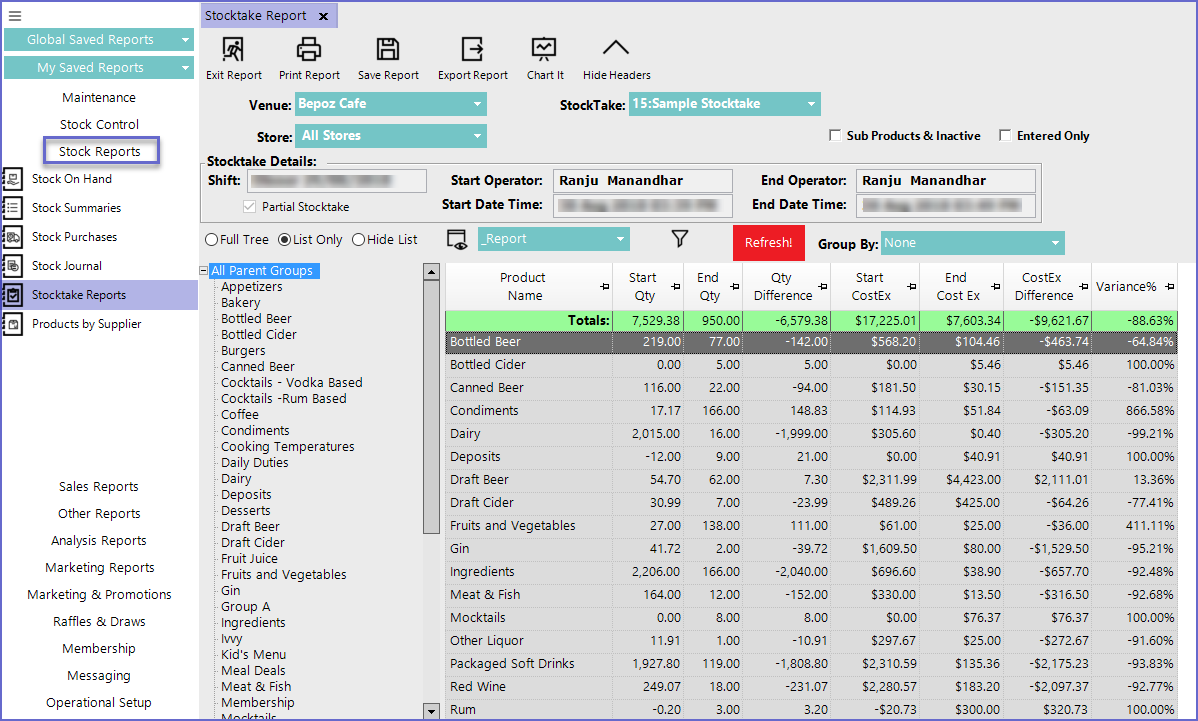
Reporting Options
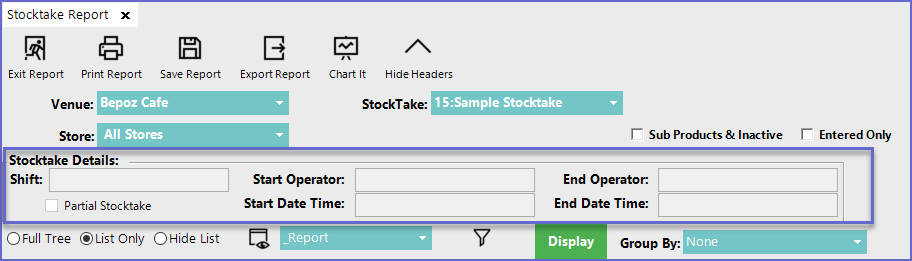
- Venue
- Select a Venue to generate stocktake report
- Stocktake
- Select the Stocktake from the drop-down menu to display on the screen
- Store
- Select the Store for which the stocktake has been done
- 'Sub Products & Inactive' Flag
- Lists all the sub products along with the ones that are inactive for a particular Product Group
- 'Entered Only' Flag
- Lists only the products that have a value entered during the Stocktake
- i.e. any product that has zero(0) quantity will not be displayed
- Stocktake Details
- Displays the shift in which stocktake was held
- Shows the operator who started and finished the stocktake
- Shows the time when the stocktake started and when the final count was applied to the system
- Stocktake details show the details regarding a particular stocktake and cannot be modified from here
- Shift
- Start/ End Operator
- Start/End Date Time
- To view the count of Sub-Products, Double-click on the product being displayed or simply click on the product from the product tree
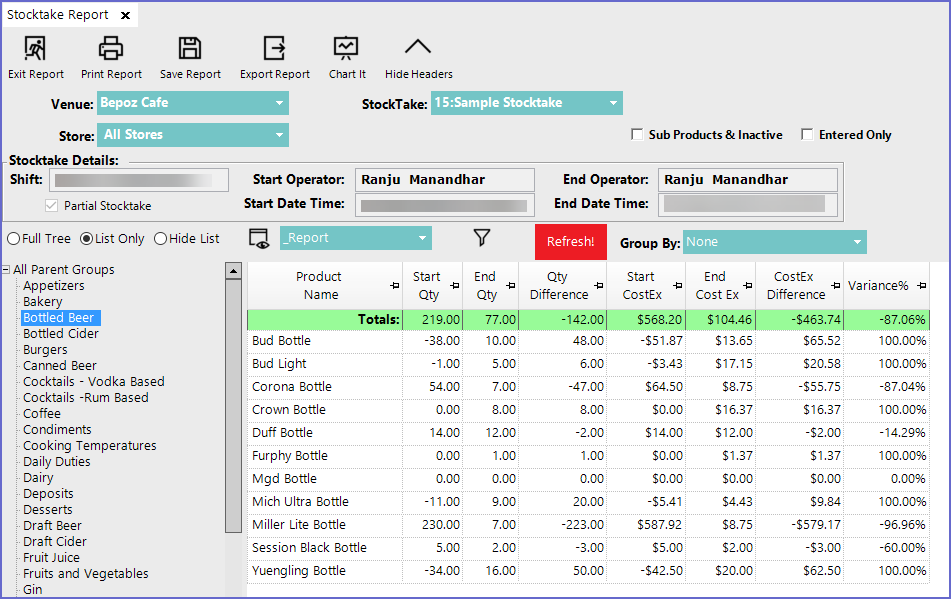
- Operators can then Print the report, Save it or Export it to other mediums
Report View Options'_Entry' View
- This type of view displays all the entered count of the products during Stocktake along with other details
- This type of View consists of following Fields
Report View Options
'_Entry' View
- This type of view displays all the entered count of the products during Stocktake along with other details
- This type of View consists of following Fields
Field |
Description |
| Parent Name |
|
| Product Name |
|
| Entered |
|
| Qty Counted |
|
| Qty Difference |
|
| Start Qty |
|
| End CostEx |
|
| CostEx Difference |
|
| Start CostEx |
|
| Variance% |
|
'_Report' View
- This type of View only consists of selected fields from the '_Entry' View
Field |
Description |
| Product Name |
|
| Start Qty |
|
| End Qty |
|
| Qty Difference |
|
| Start CostEx |
|
| End CostEx |
|
| Cost Ex Difference |
|
| Variance % |
|
'_History' View
- This type of View consists of the fields relating to the stocktake history
Field |
Description |
| Product Name |
|
| Qty Difference |
|
| Cost Ex Difference |
|
| Variance% |
|
| Last Start Date |
|
| Last Qty Diff |
|
| Last CostEx Diff |
|
| Last Variance % |
|
| 2nd Last Date Start |
|
| 2nd Last Qty Diff |
|
| 2nd Last CostEx Diff |
|
| 2nd Last Variance% |
|
| 3rd Last Date Start |
|
| 3rd Last Qty Diff |
|
| 3rd Last CostEx Diff |
|
| 3rd Last Variance% |
|
- Operators can also create Custom Views by clicking on the 'View' button located in the Reporting Options
