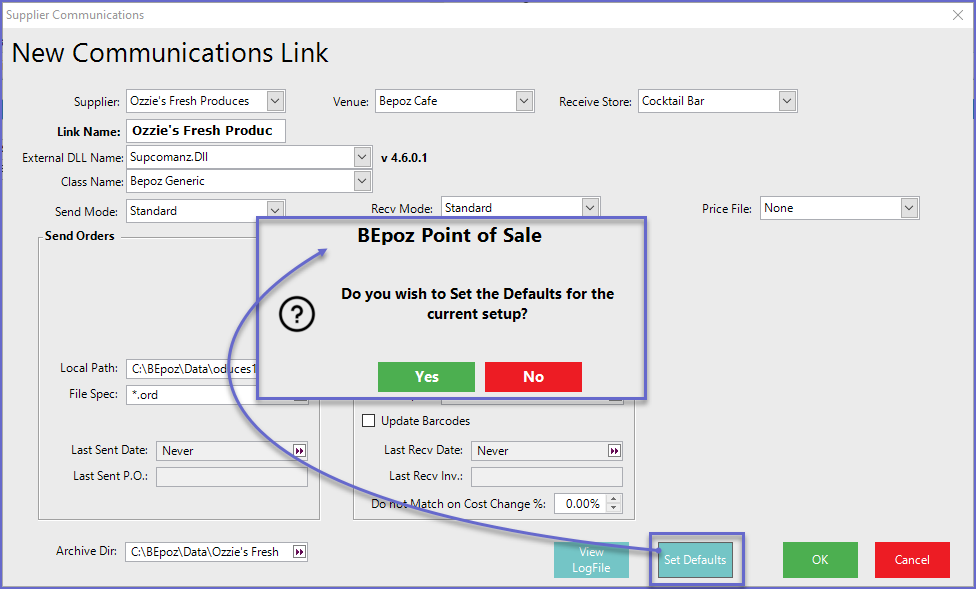1 | Supplier Communications Setup
This article covers the basics of Supplier Communications along with their Posted and Received details. Supplier Communication can be used to Send and Receive Purchase Orders based on Invoice data files that are kept in a Standard Format that can then be imported into BackOffice. Multiple Supplier Communication Links can be created to run this Operation for the Organization's Suppliers. This function records the P.O. history for different Suppliers and other details relating to the P.O.
This article covers the basics of Supplier Communications along with their Posted and Received details.
Supplier Communication can be used to Send and Receive Purchase Orders based on Invoice data files that are kept in a Standard Format that can then be imported into BackOffice.
Multiple Supplier Communication Links can be created to run this Operation for the Organization's Suppliers.
This function records the P.O. history for different Suppliers and other details relating to the P.O.
This information can be used to extract the purchase pattern and compare send count vs. received count of orders.
Prerequisites- To access Supplier Comms Settings, the applicable Operator Privileges will need to be enabled
- Operator Maintenance 'General' Tab
- System Setup: "Maintain Supplier Comms" Flag
Accessing Supplier Comms.
- To access and Edit Supplier Comms., navigate to the System Setup component in the side menu of BackOffice and select Supplier Comms. which will open a Supplier Communications window
- This window contains a number of buttons which can be used for Adding Supplier Comms, Editing/Maintaining Supplier Comms and Deleting Supplier Comms
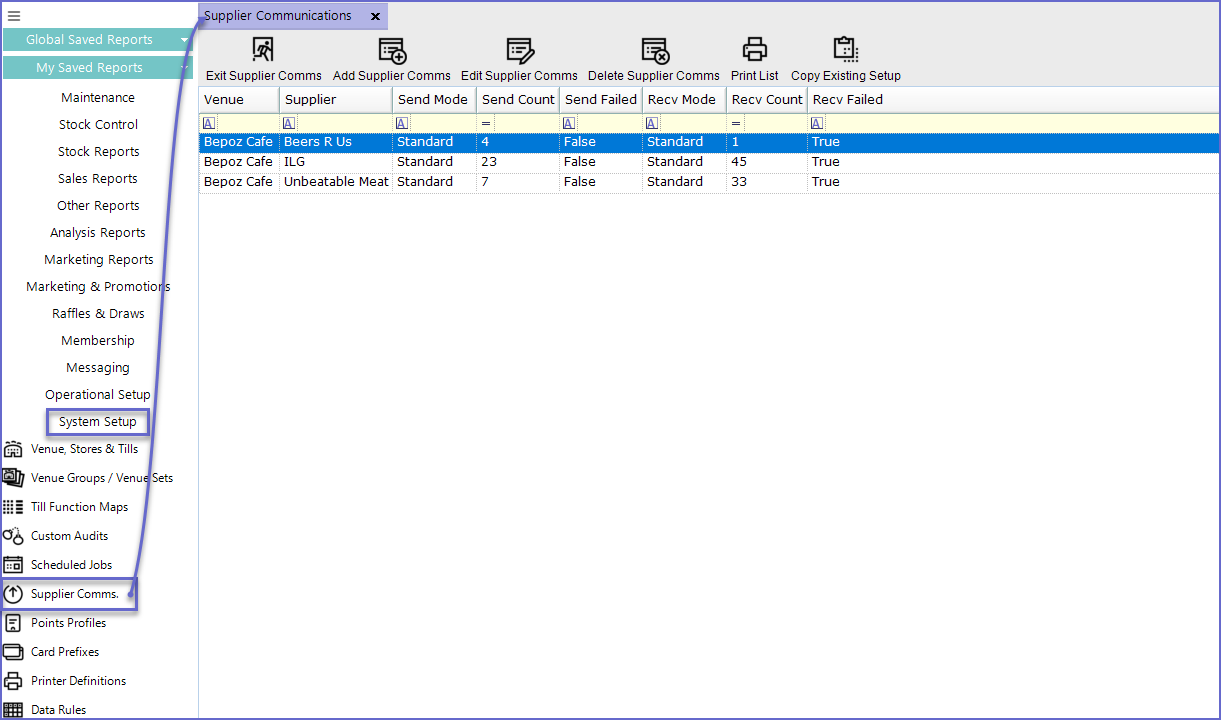
Adding a New Supplier Comms.
- To add a new Supplier Communications Link, Click on the 'Add Supplier Comms' button at the MenuBar which will open a New Communication Link window
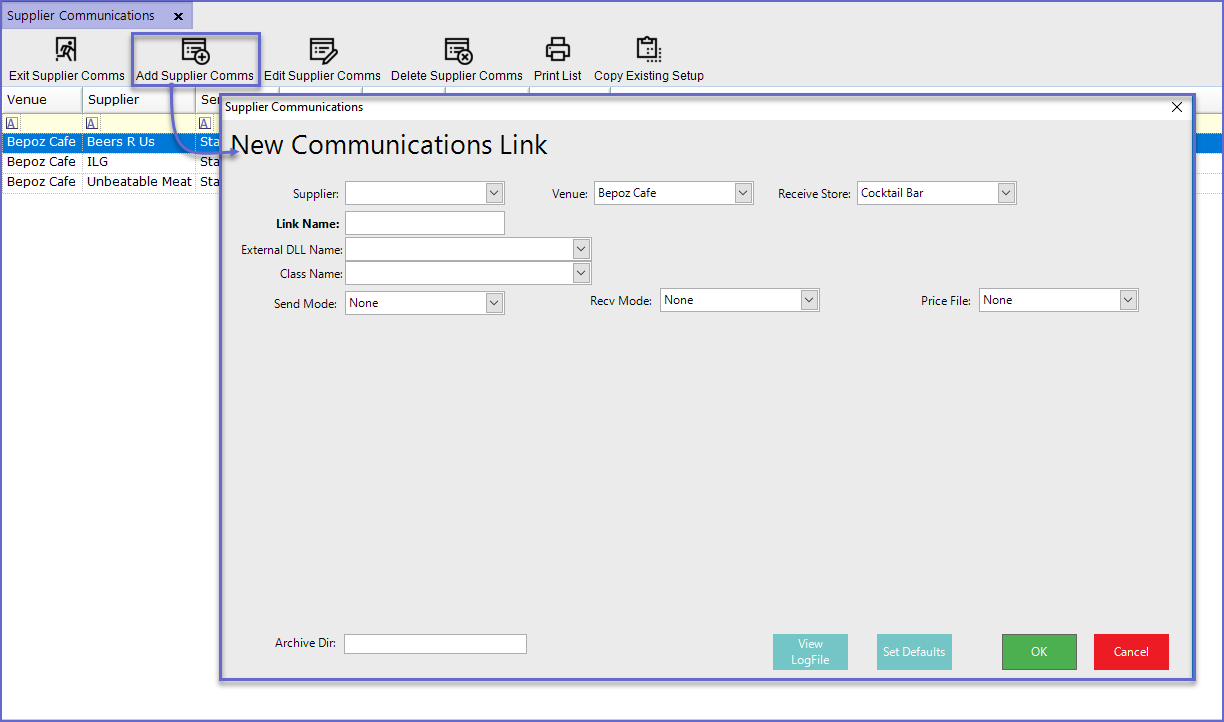
Field |
Description |
|
Supplier |
|
| Venue |
|
| Receive Store |
|
| Link Name |
|
| External DLL Name |
|
| Class Name |
|
| Send Mode |
|
| Recv Mode |
|
| Price File |
|
| Archive Dir. |
|
1 | Supplier Communications Setup
- When a Supplier is Selected, a prompt will appear asking to Set the Defaults for the new Setup
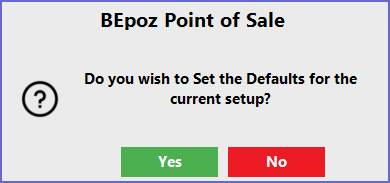
- If Yes is selected, the system will auto-fill the Link Name; If No is selected, a Link Name will need to be entered
- Select the external DDL as 'Supcomanz.Dll' and the class name as 'Bepoz Generic' which will display another prompt
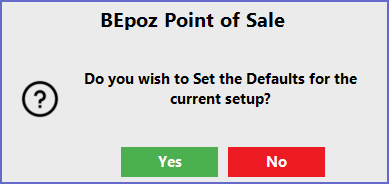
- This will activate additional fields as shown below:
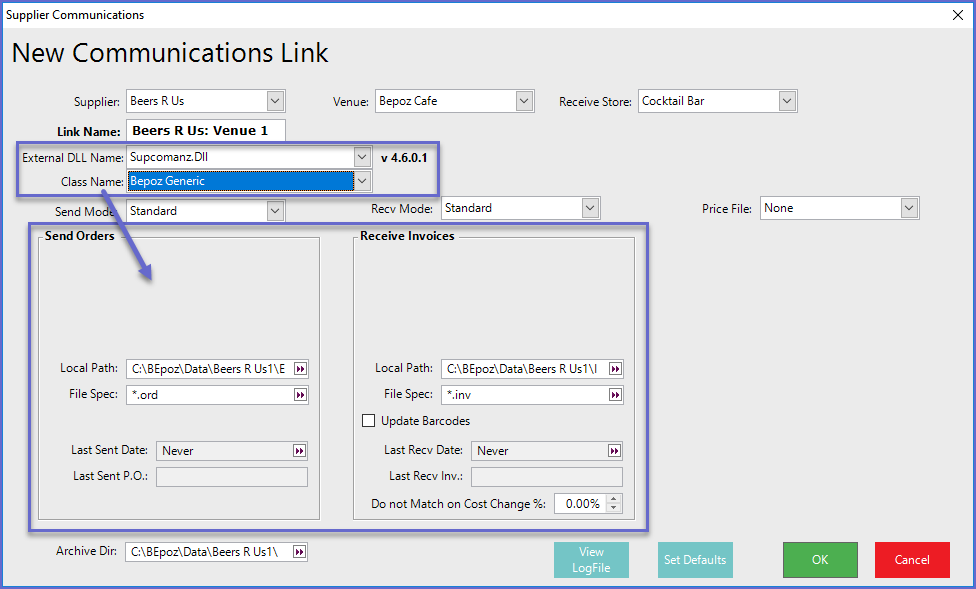
Send Order Fields
- Local Path
- This is the Local path where the export will save to
- File Spec
- This is the file extension name the exported file
- Last Sent Date
- The date when the P.O was last sent
- Last Sent P.O
- Name of the P.O that was last sent
Received Invoice Fields
- Local Path
- This is the Local path where the import will save to
- File Spec
- This is the file extension name the imported file
- Update Bar Codes
- If barcodes are in the import file Flag this option to update the barcodes
- Last recv Date
- The date when the P.O was last received
- Last Recv P.O.
- The name of the last import received
- Archive Dir
- The location of the archived files
View LogFile
- This button will display all the activities done that are related to Supplier Communication
- Clicking this button will open 'SuppComm.Log' window which will display all the information in NotePad
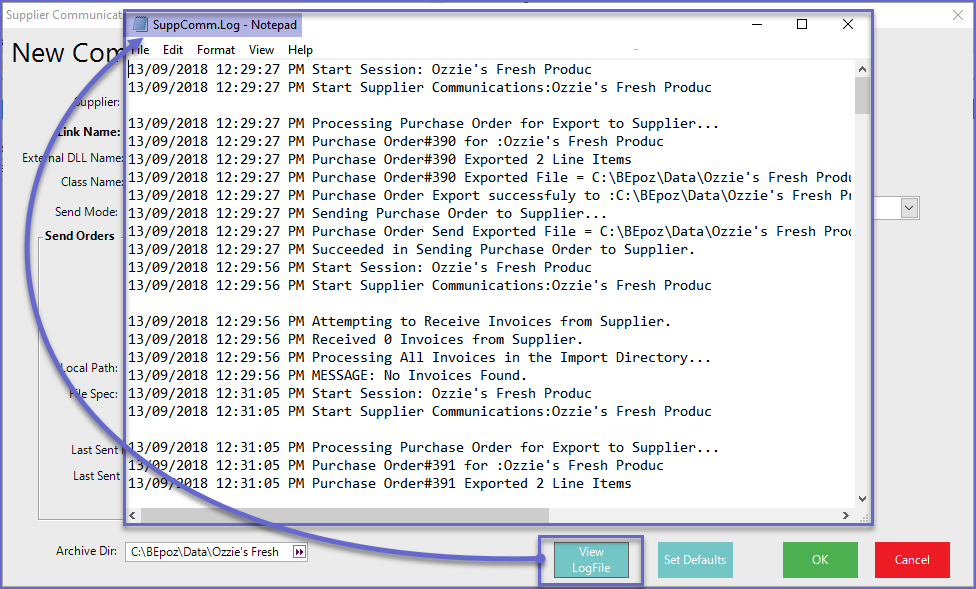
Set Defaults
- This button will set the Defaults for the current Setup
- This function can be used when Operators have made some changes in the communication but want the default setting back