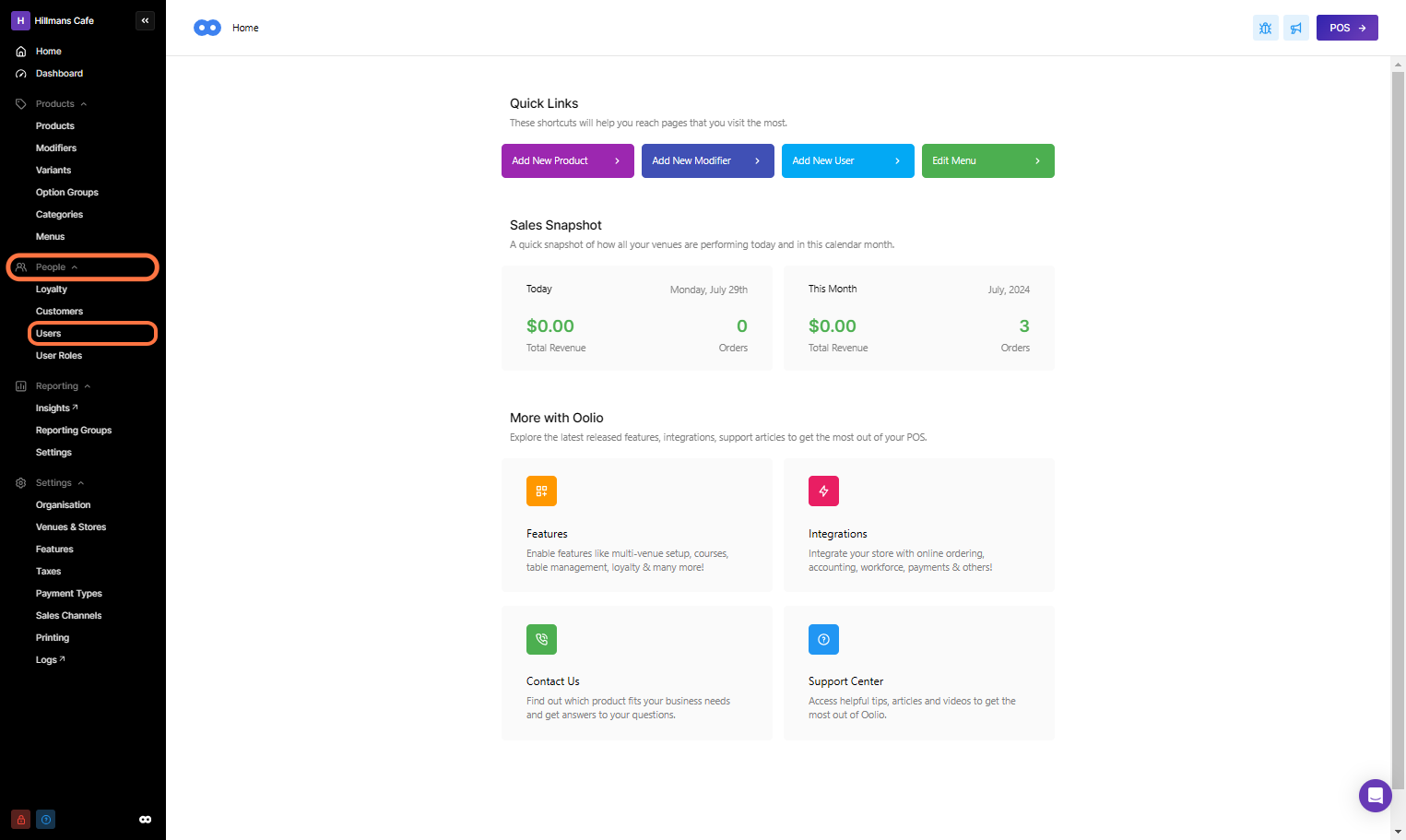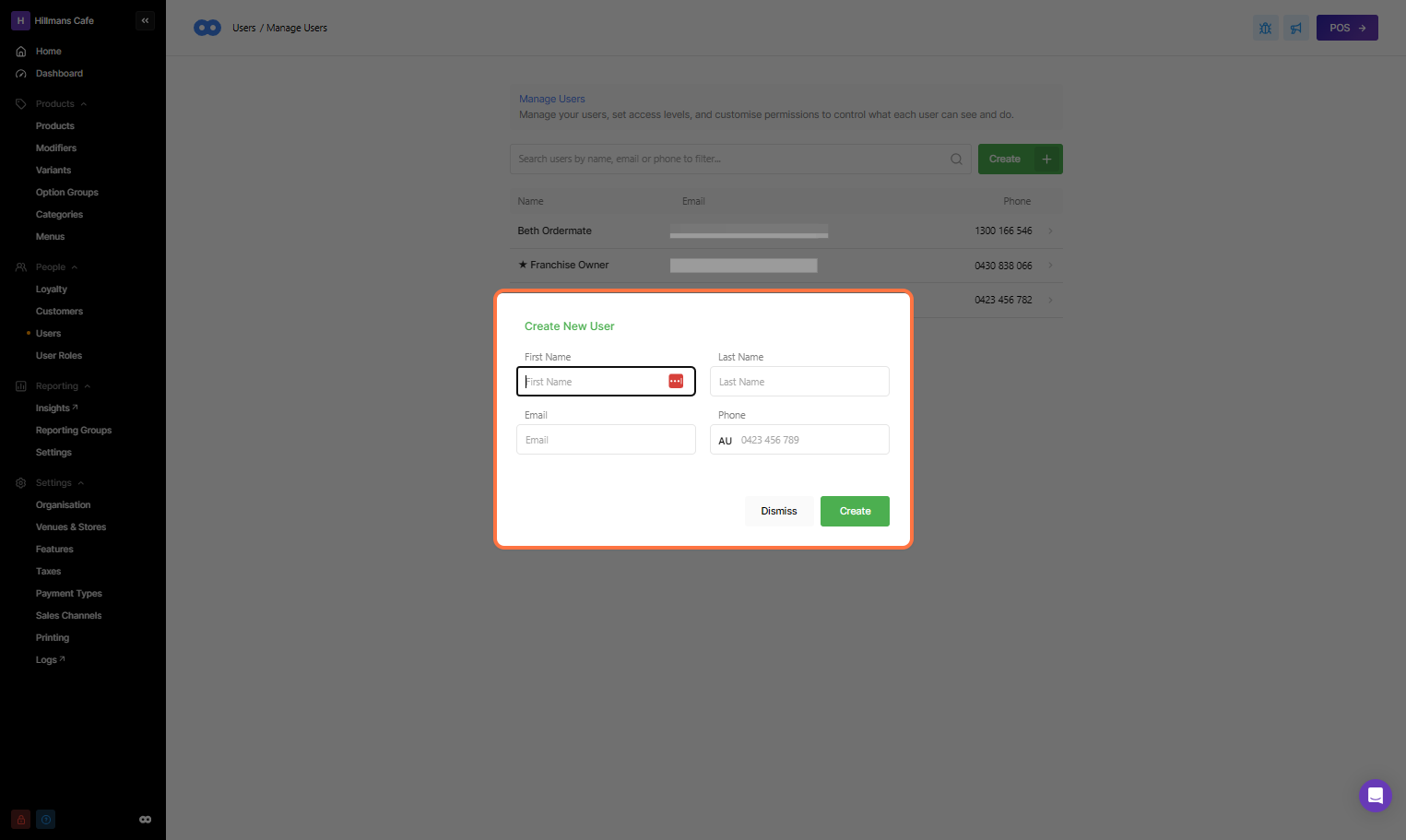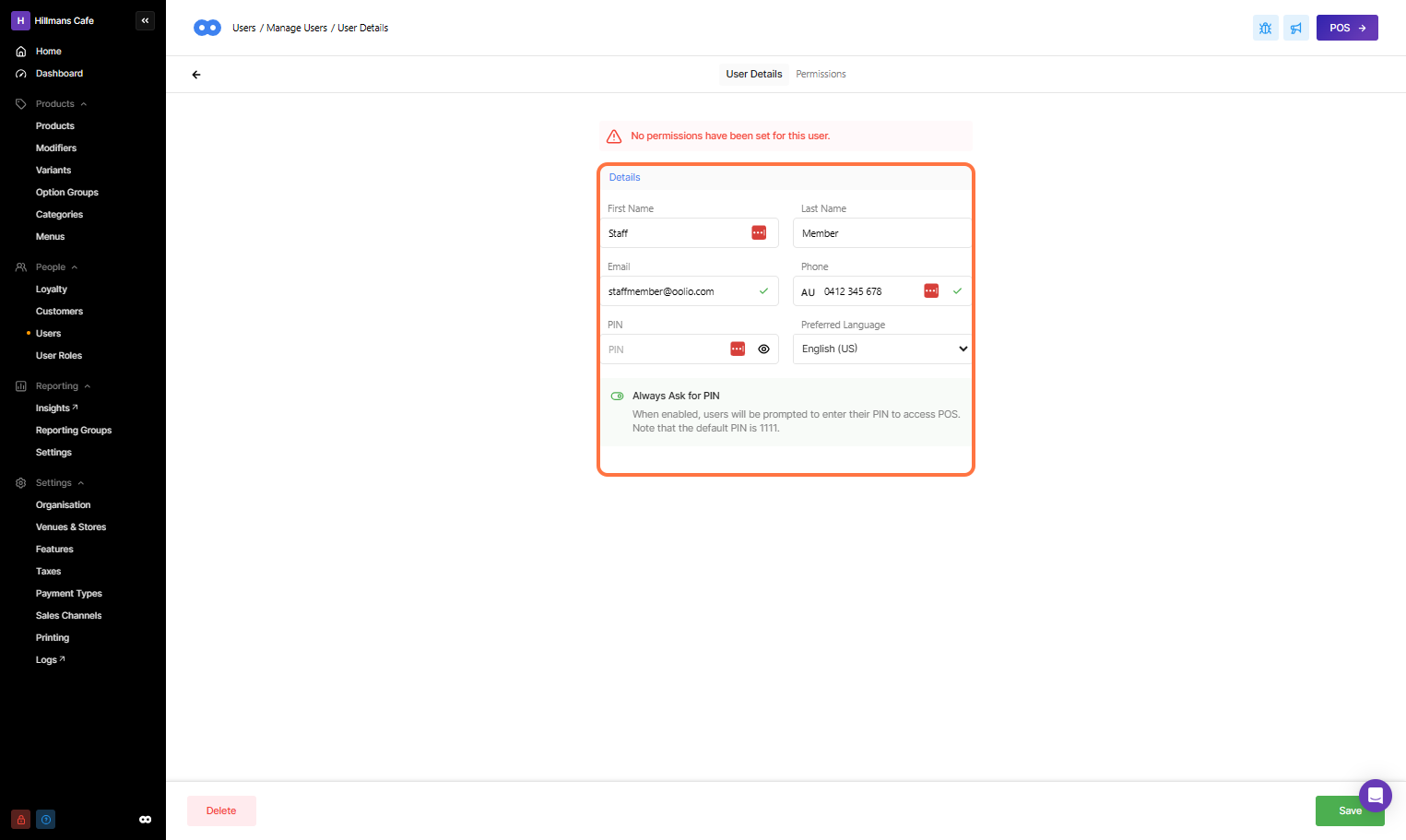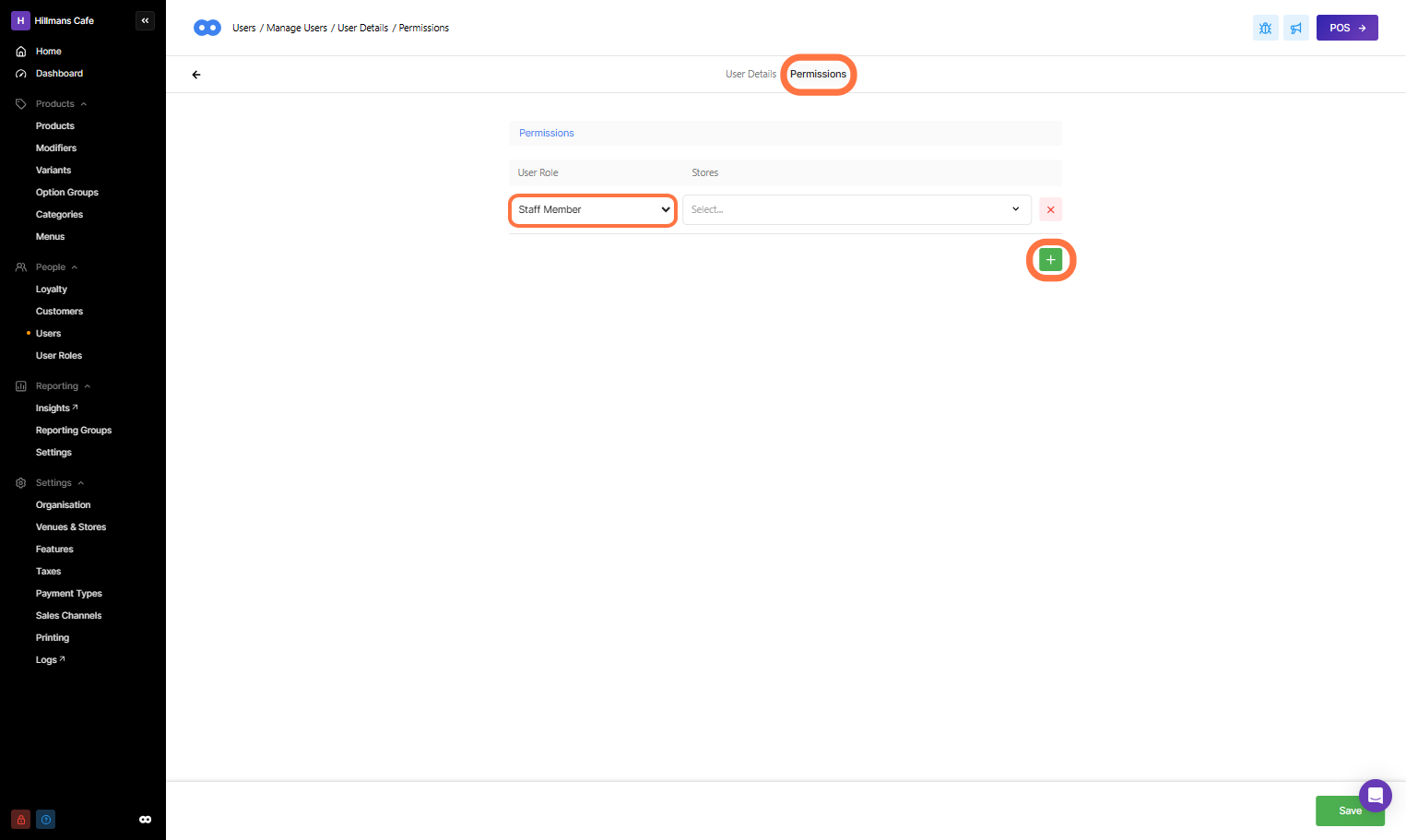To use Oolio Platform each ‘User’ must first be created. Users are assigned to a pre-configured permission level and access is given to Front of House POS and Backoffice through this set-up. Once the user has been created, Oolio Platform will be able to identify the user and allow access at the set permission level. The user’s activity will also be logged and shown in several reports.
Creating a New User
-
Under the 'People' tab on the left navigation bar, select 'Users'. A list of existing users will be displayed on this screen as shown below.
Under the 'People' tab on the left navigation bar, select 'Users'. A list of existing users will be displayed on this screen as shown below.
-
Select the 'Create' icon on the screen's top right.
-
A pop-up will display on the screen, fill out the four required fields and select 'Create'
-
Note: Users are unique and cannot share the same email or phone number.
-
Select the 'Create' icon on the screen's top right.
A pop-up will display on the screen, fill out the four required fields and select 'Create'
-
Note: Users are unique and cannot share the same email or phone number.
Note: Users are unique and cannot share the same email or phone number.
-
After selecting Create, the User Details page will appear.
-
Ensure all details are filled out and select save
After selecting Create, the User Details page will appear.
Ensure all details are filled out and select save
-
Don't forget to assign Permissions to the User, do so by selecting the top Permissions Tab
-
Select the Green + Icon to Add the required User Role
Don't forget to assign Permissions to the User, do so by selecting the top Permissions Tab
Select the Green + Icon to Add the required User Role
Users Roles are explained in depth in our article 'Managing User Roles'
Editing User Details
First Name
This will appear on Prep Dockets and Tax Invoices
Last Name
This will appear on the Tax Invoices
The users 'Email Address'
Phone
The users 'Mobile Number
PIN
A unique four-digit combination of numbers to enable the user to log into Front of House
Always ask for PIN Toggle
Enabling this toggle will mean when this user is selected, they will be prompted to enter the PIN