Open a table from the Cart View
If you have a:
-
Floor Plan ( with Sections & Tables )
-
Enabled the order type ' Dine In '
You can open a New Table Order from here directly !
CREATE A FLOORPLAN, SECTIONS & TABLES
ENABLE ' DINE IN '
Every Device ( POS, Ipad, MPOS, ... ) has a ' Device Profile ' assigned to it with your preferred workflow
For example:
Your restaurant POS might need to show your Floorplan & Dine In option
while your Bar POS doesn't.

USING ' OPEN TABLE '
-
In your POS on your ' Current ' page => Go to your Function Map & click on
' Open Table ':
In your POS on your ' Current ' page => Go to your Function Map & click on
' Open Table ':
2. Select a Section :
3. Select a Table :
4. If you have Enabled ' Show Guest Count Prompt for Dine In Orders ' in your Device Profile: input the number of guests:
5. Your Table is now opened: you can start taking orders:
Alternatively:
-
Open your Floor View from your Header Bar:

2. Or from your Navigation ' . . . ' => Floor View :