Track Products Availability in POS & Online Store
Item Availability
Oolio Platform allows you to keep track of items on the
POS & ONLINE STORE
This stock monitoring prevents you from overselling
& helps to establish a smooth checkout experience for your customers
Item Availability can be set on Products & Variant Products
( ex: Small / Medium / Large )
Video Demo:
Access ' Item Availability ' in POS:
-
In your POS => Go to the Function Map ( bottom ) => click on the arrow to access the next page:
In your POS => Go to the Function Map ( bottom ) => click on the arrow to access the next page:

2. Click on ' Manager Functions ' => ' Item Availability ' :
 ⚠️ You can only access ' Manager Function ' if you have the right Permissions set
⚠️ You can only access ' Manager Function ' if you have the right Permissions set
(ex: Supervisor, Manager, ... )

Set QUANTITIES for your PRODUCTS
Some Products are running low, we need to set a quantity to make sure we don't oversell
-
On the ' Item Availability ' Modal => Select a Page or search for a Product

2. Make sure your Product has ' Available ' ticked => Toggle ' Track Item ' On => Add the Quantity => Save Changes :
( Now we can order up to ' 5 ' of our Large Cappuccinos before they automatically become Unavailable )
How it Shows in POS:
Now we have 5 Large Cappuccinos left:

in ONLINE STORE :
⚠️ The quantity does not show in Online Store,
but when our 5 Large Cappuccino are Sold Out,
they will Automatically become Unavailable in Online Store too.
Make a Product ' UNAVAILABLE '
Product become Automatically Unavailable
when Sold Out, or can be set as ' Unavailable '
To make a Product Directly Unavailable:
-
Untick Available next to the Product :
( your Product will become unavailable regardless of the Quantity )
Untick Available next to the Product :
( your Product will become unavailable regardless of the Quantity )
How it Shows in POS :
Our Green Tea is Greyed Out & no Longer Available :
If you realise you still have 1 ' Green Tea' left:
you can still add it by clicking on it => ADD ANYWAY:
in ONLINE STORE :
Our Green Tea is now Unavailable & Unclickable in the Online Store :
If a Customer order an Product that has just become unavailable:
They might still be able to Add to the Cart, but won't be able to Checkout:
-
The Cappuccino is greyed out and needs to be removed from the cart before proceeding
The Cappuccino is greyed out and needs to be removed from the cart before proceeding
Make a Product ' AVAILABLE ' again
When a Product is Sold Out : It Automatically becomes ' unavailable '
-
Tick ' Available ' => Save Changes :
( The Quantity being ' 0 ' does not affect the availability as long as ' Track Item ' is not ticked too )

2. Our Green Tea is Back !