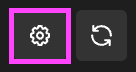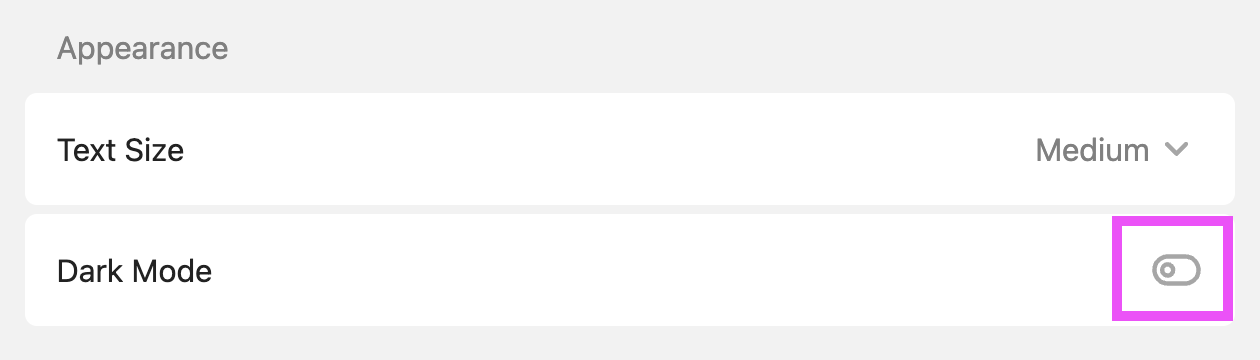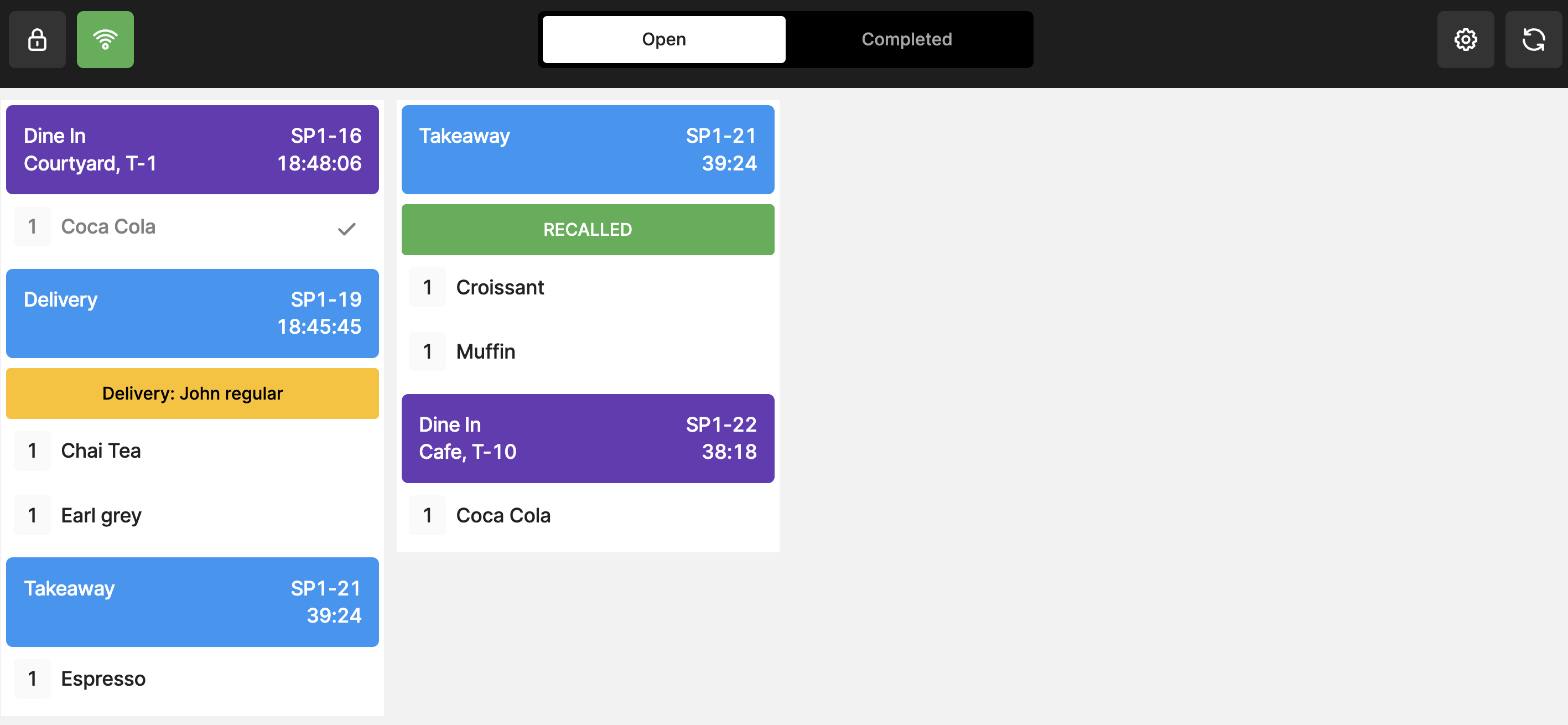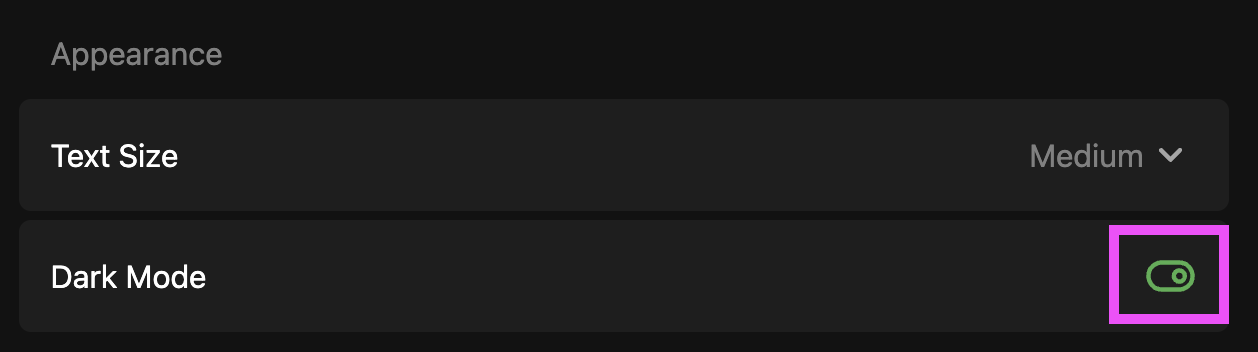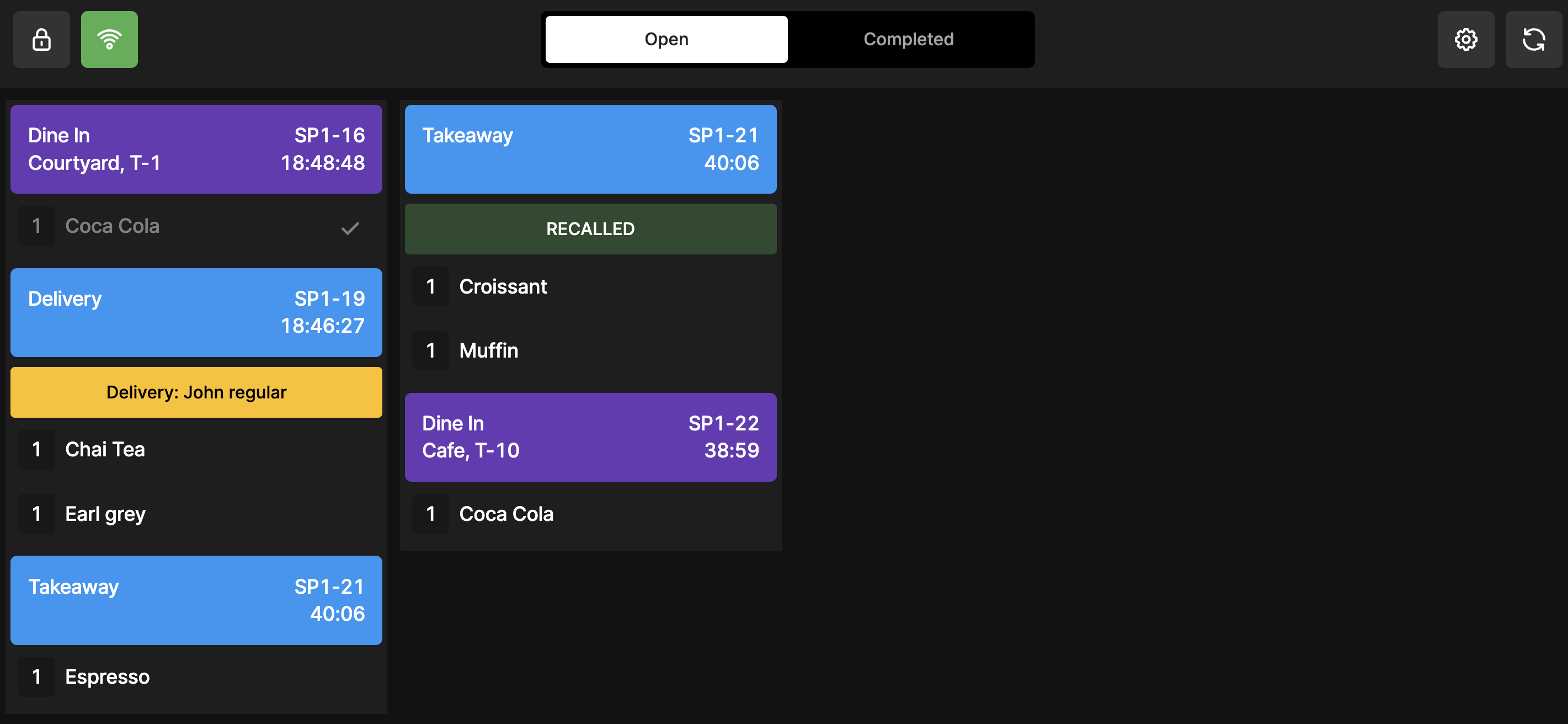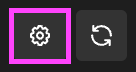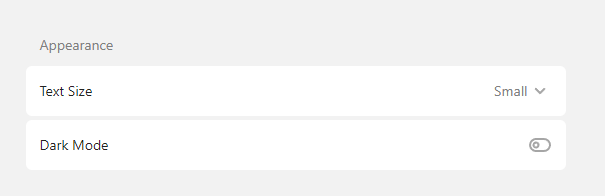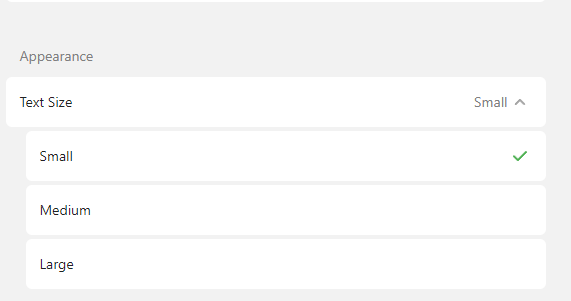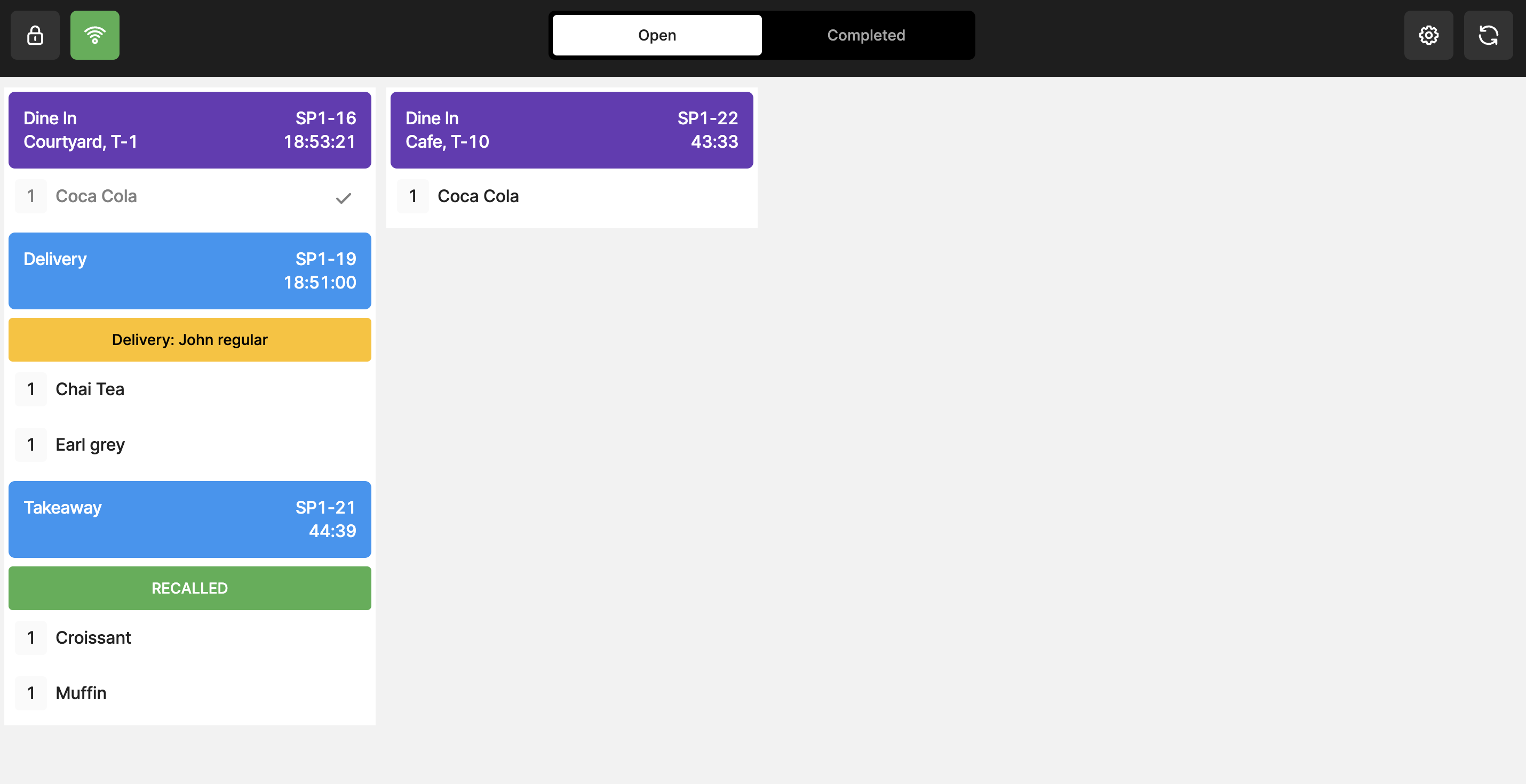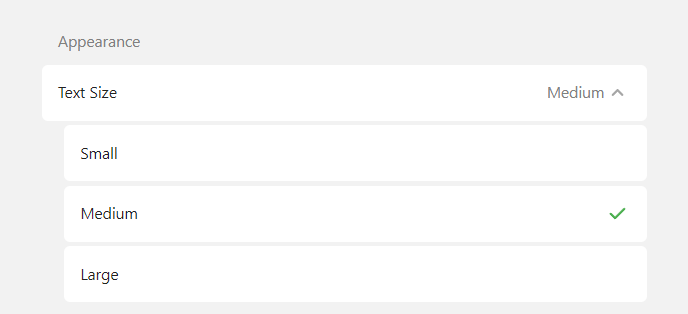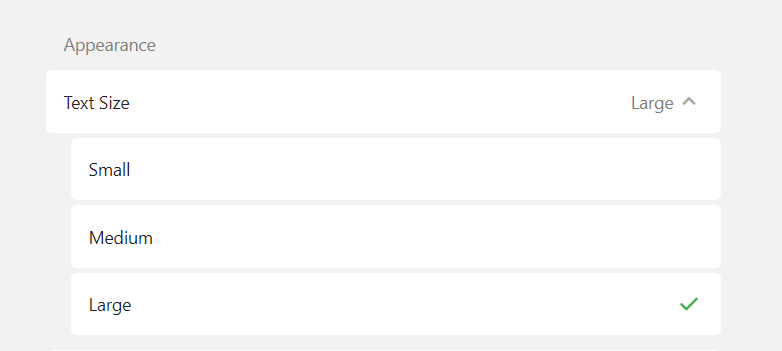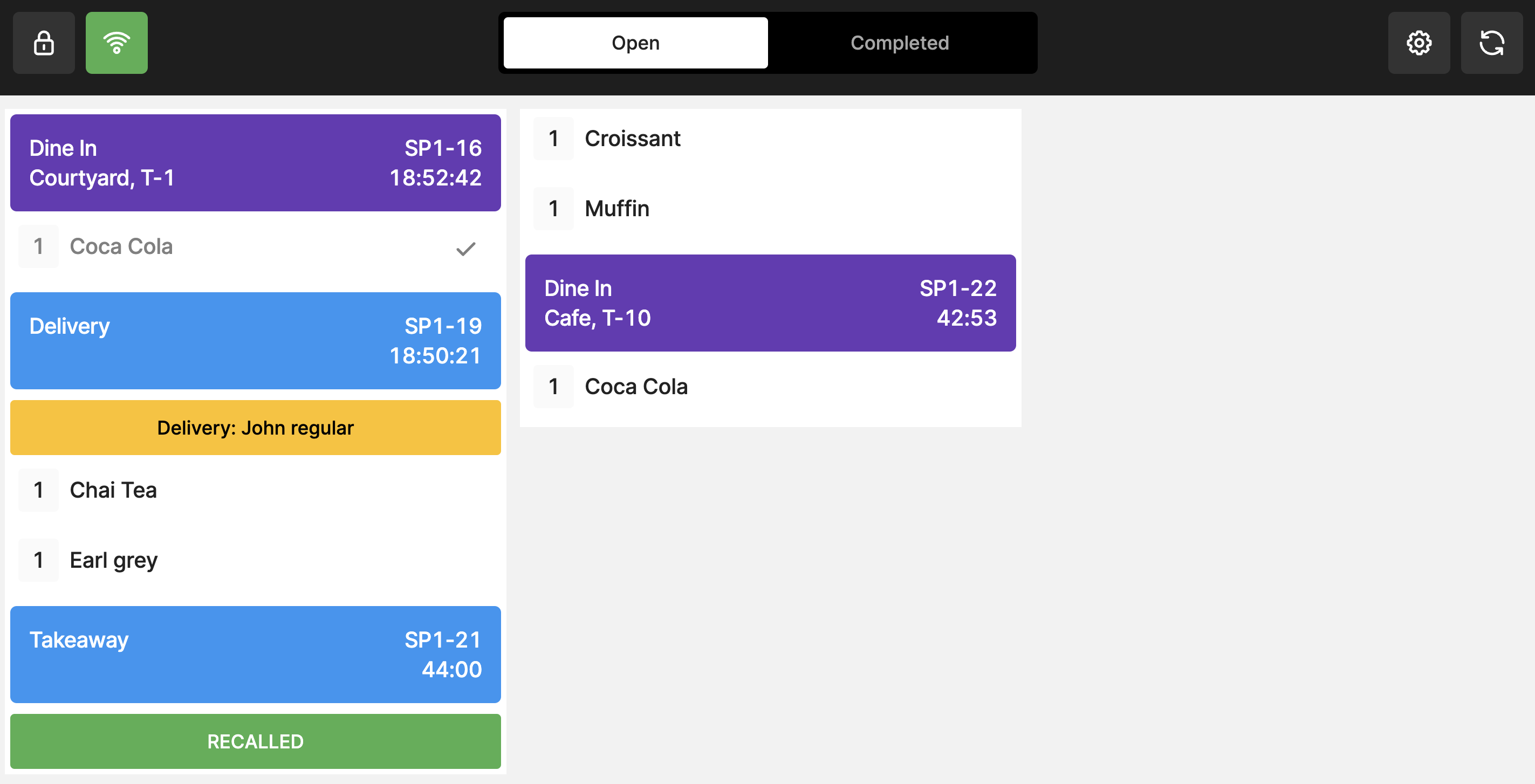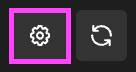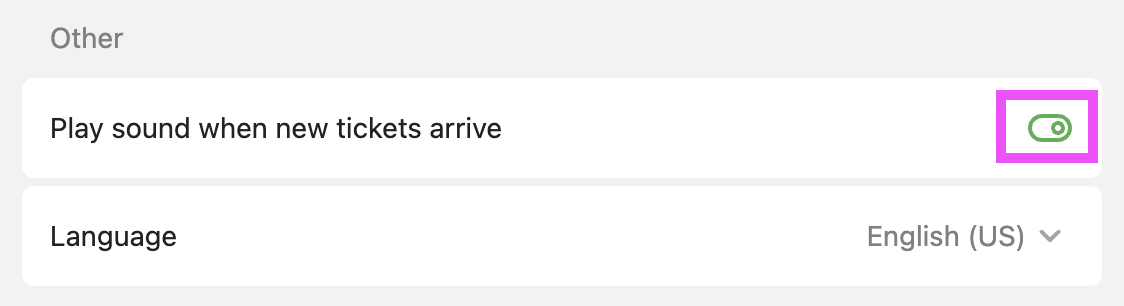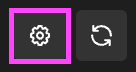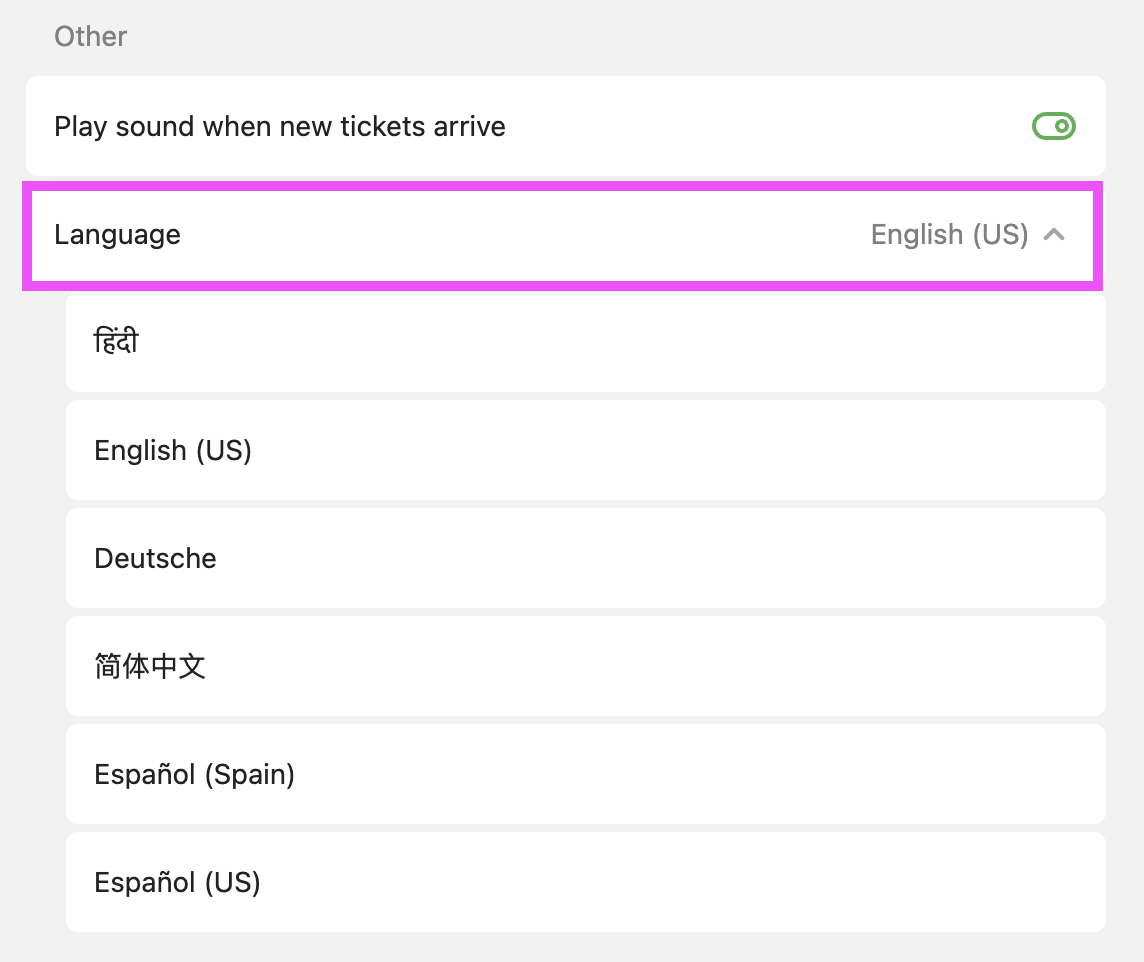Choose between: Light Mode / Dark Mode, 3x Text Sizes, Behaviour, Sounds, ...
KDS: Change the Appearance Settings
-
Light Mode / Dark Mode
-
Text Size:
Small / Medium / Large
-
Behaviour:
Choose the best workflow for your Kitchen to communicate orders:
2 clicks: being prepared, ready
3 clicks: being prepared, ready, sent
-
Sound:
Decide whether to play a sound when an order is received or not
-
Languages:
Choose from a selection of languages
Light Mode / Dark Mode
Text Size:
Small / Medium / Large
Behaviour:
Choose the best workflow for your Kitchen to communicate orders:
2 clicks: being prepared, ready
3 clicks: being prepared, ready, sent
Sound:
Decide whether to play a sound when an order is received or not
Languages:
Choose from a selection of languages
In this Article:
LIGHT MODE / DARK MODE
because our eyes can be more or less sensitive to light,
you can now choose your favourite mode
-
Go to Settings using the ' Cog Icon ' ( top right corner ) :
Go to Settings using the ' Cog Icon ' ( top right corner ) :
LIGHT MODE
( default option )
DARK MODE
Toggle ' Dark Mode ' on
TEXT SIZE
Choose between: Small / Medium / Large
-
Go to Settings using the ' Cog Icon ' ( top right corner ) :
Go to Settings using the ' Cog Icon ' ( top right corner ) :
2. Under ' Appearance ' => click on the Scroll Down arrow :
SMALL
MEDIUM
LARGE
BEHAVIOUR
Choose the best workflow for your Kitchen to communicate orders:
2 clicks: being prepared, ready
3 clicks: being prepared, ready, sent
Learn what behaviour would suit kitchen workflow better,
in this article:
SOUND
You can choose to add a Sound when a new order comes in,
in the form of a few seconds ringbell
-
Go to Settings using the ' Cog Icon ' ( top right corner ) :
Go to Settings using the ' Cog Icon ' ( top right corner ) :
2. Toggle on ' Play sound when new tickets arrive ' :
LANGUAGES
Change the languages displayed on your KDS to your preferred one
-
Go to Settings using the ' Cog Icon ' ( top right corner ) :
Go to Settings using the ' Cog Icon ' ( top right corner ) :
2. Select your preferred available language from the scroll down arrow: