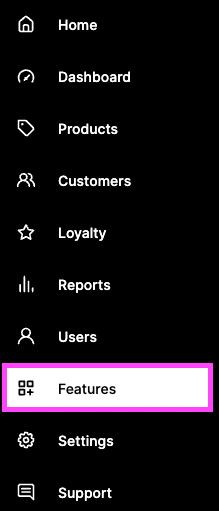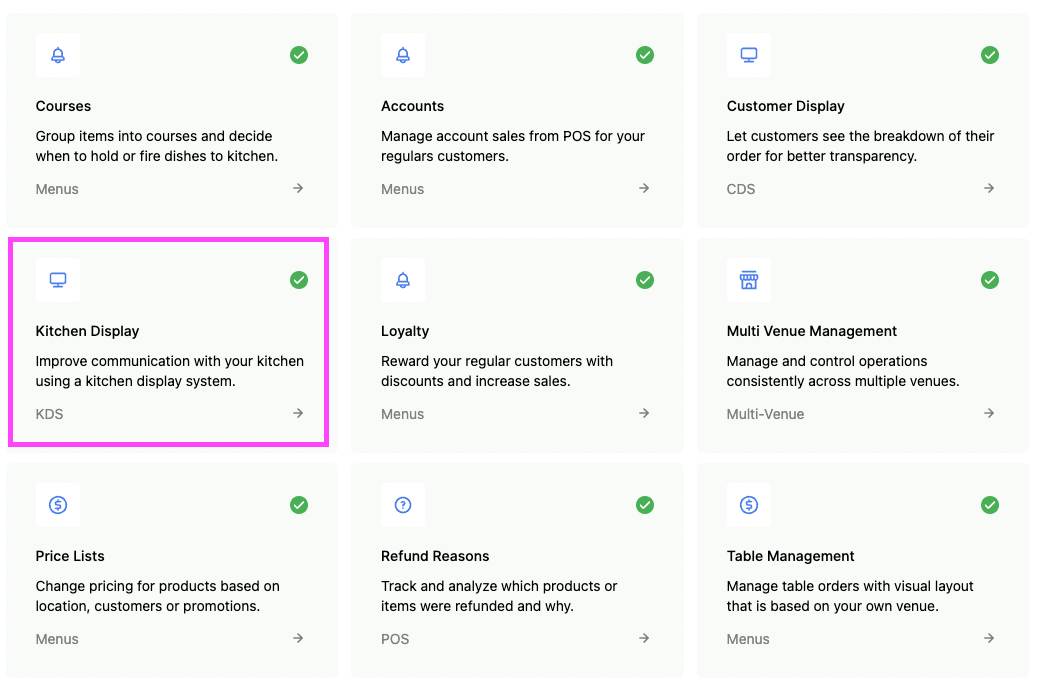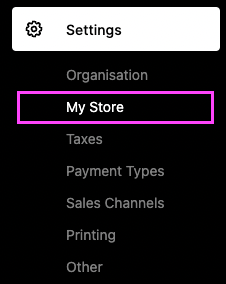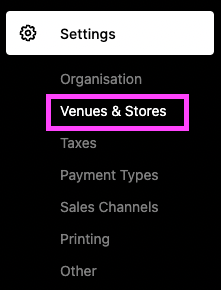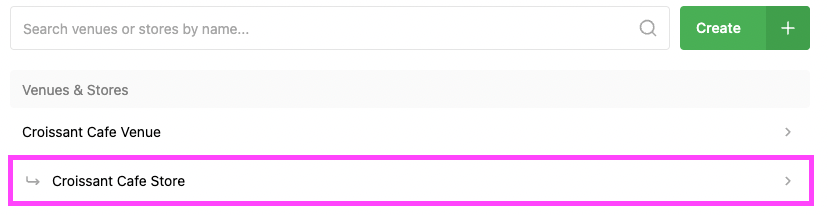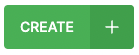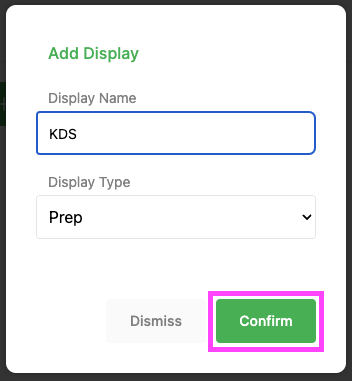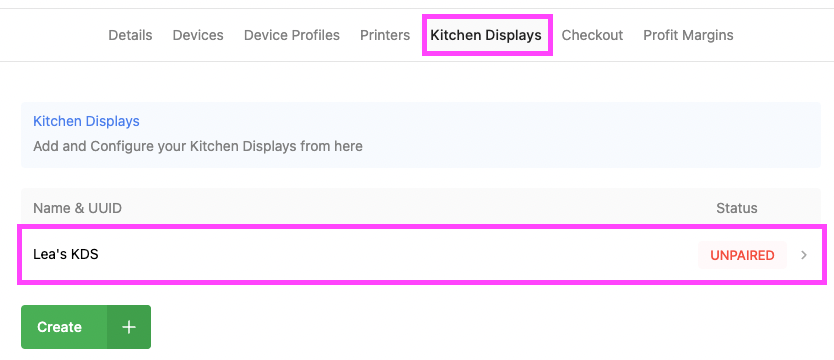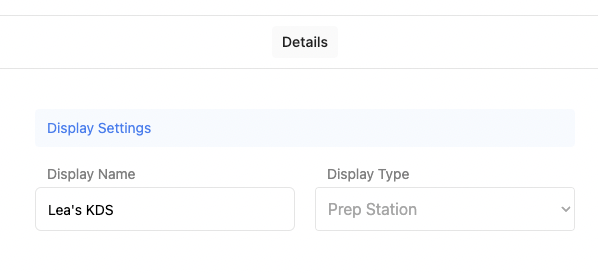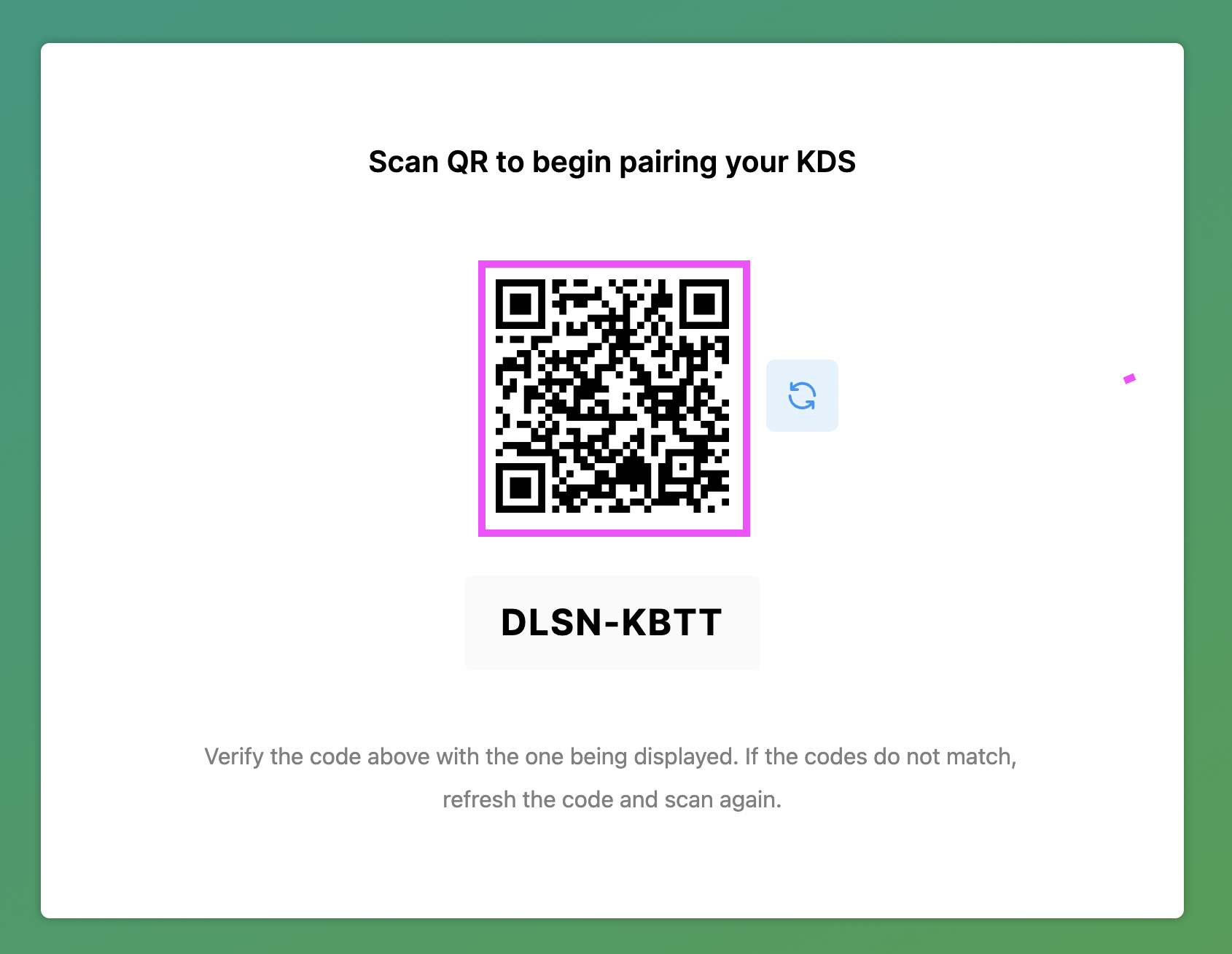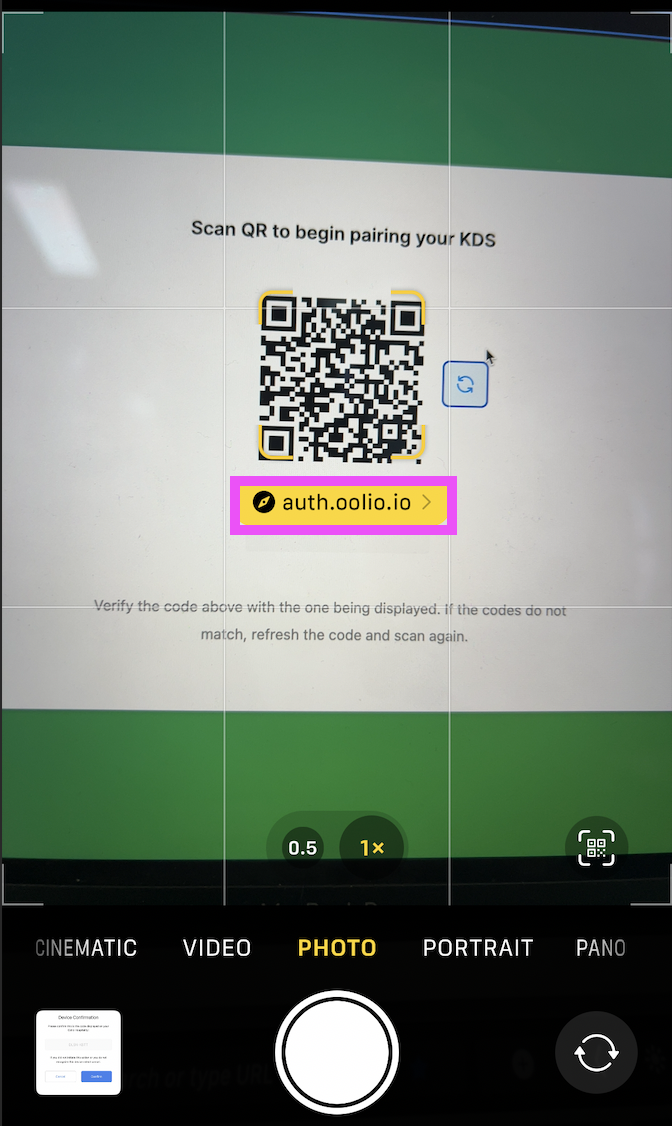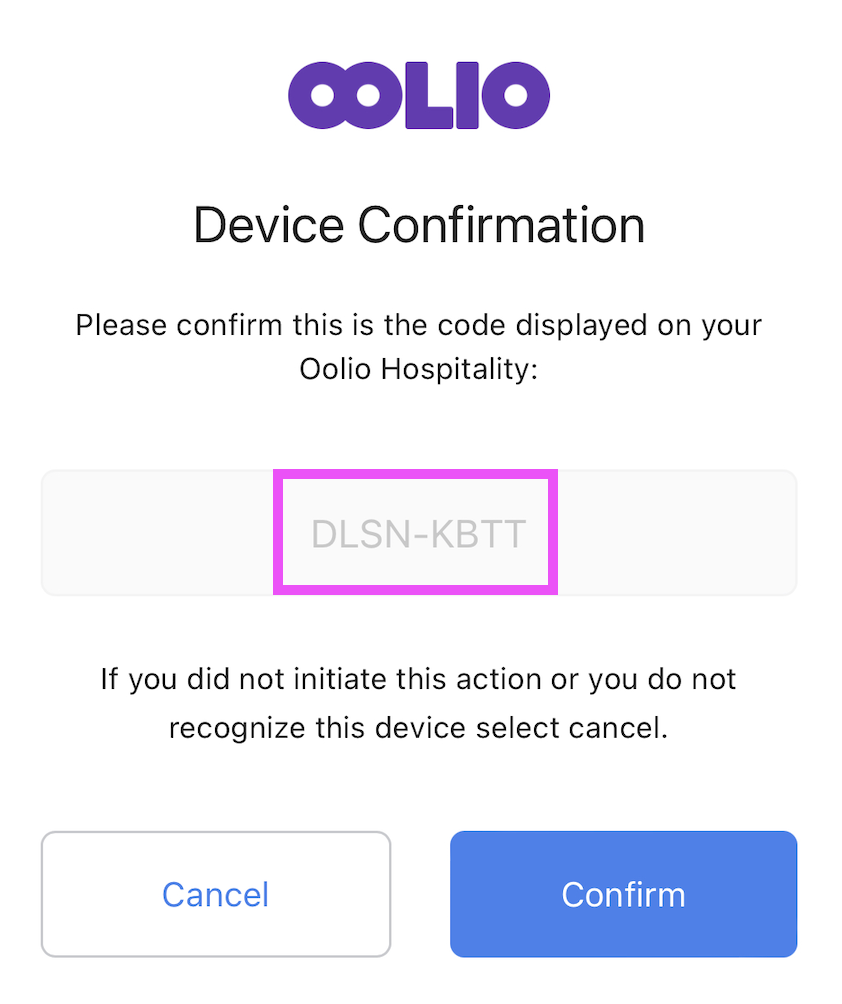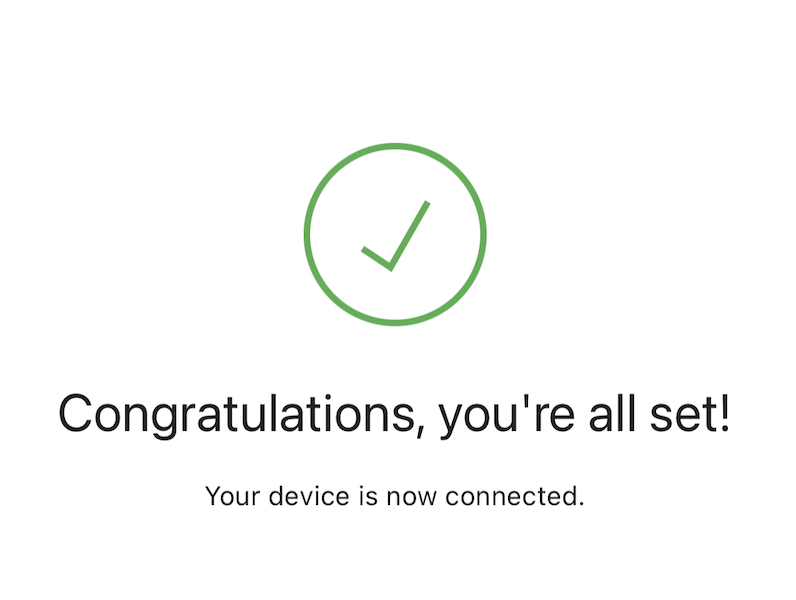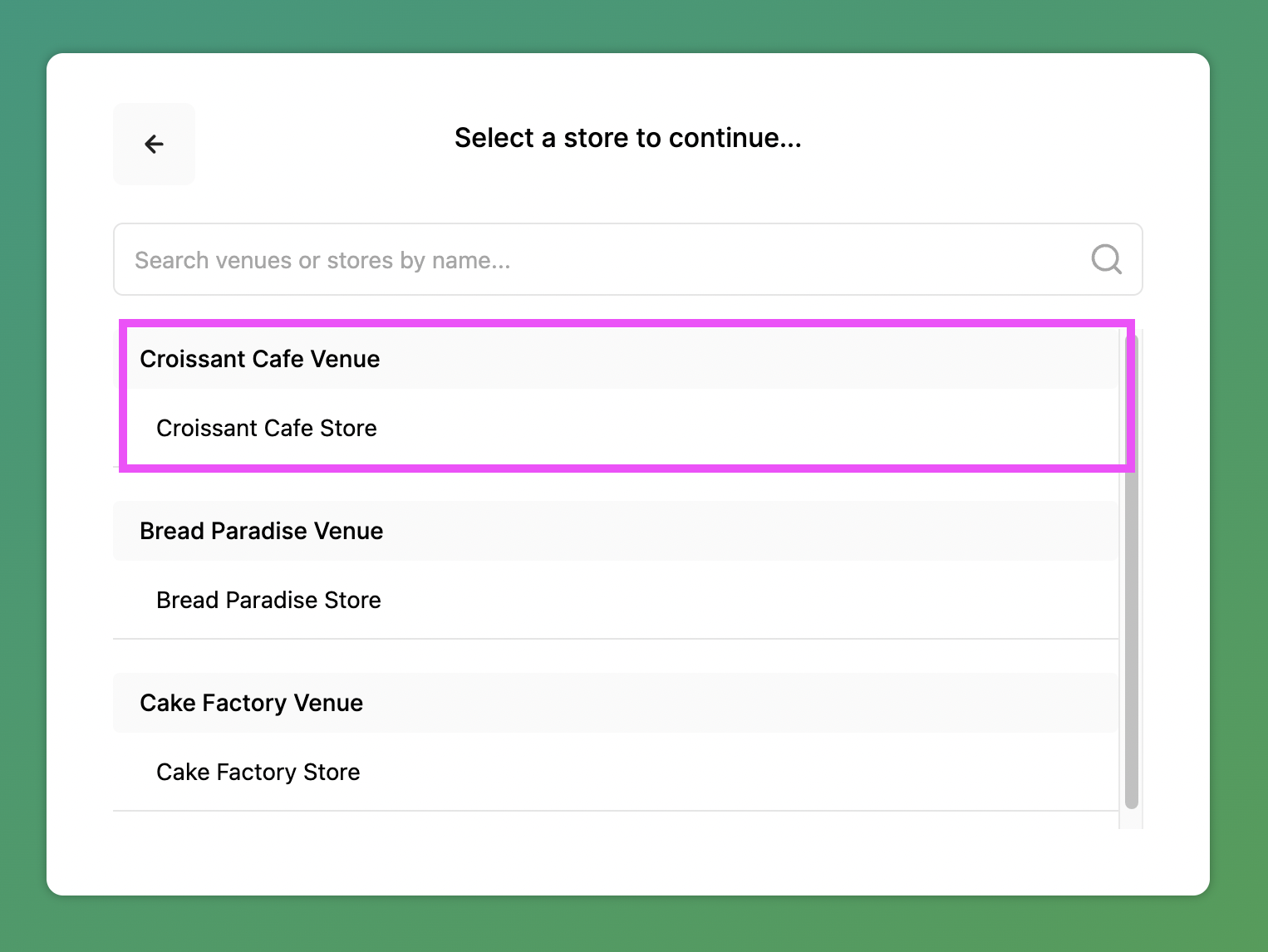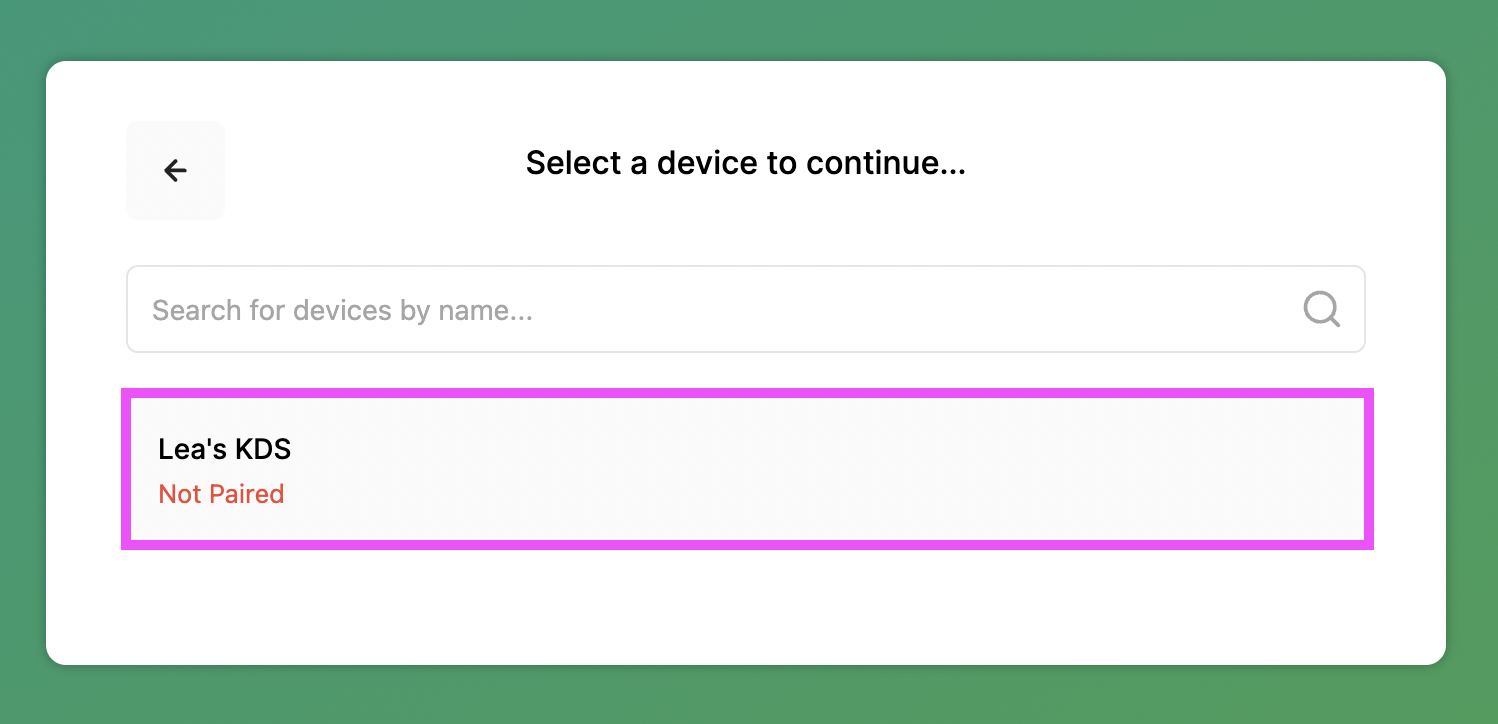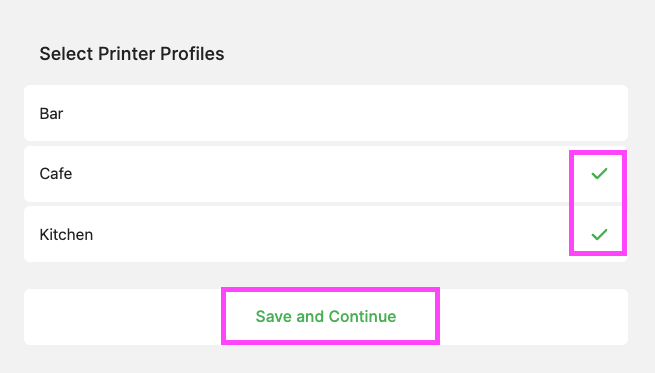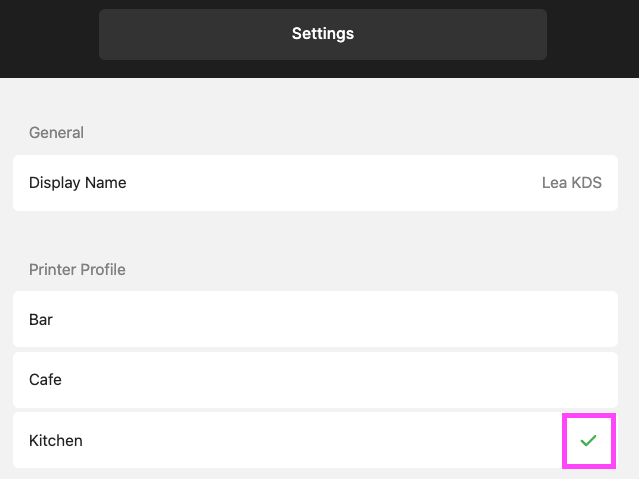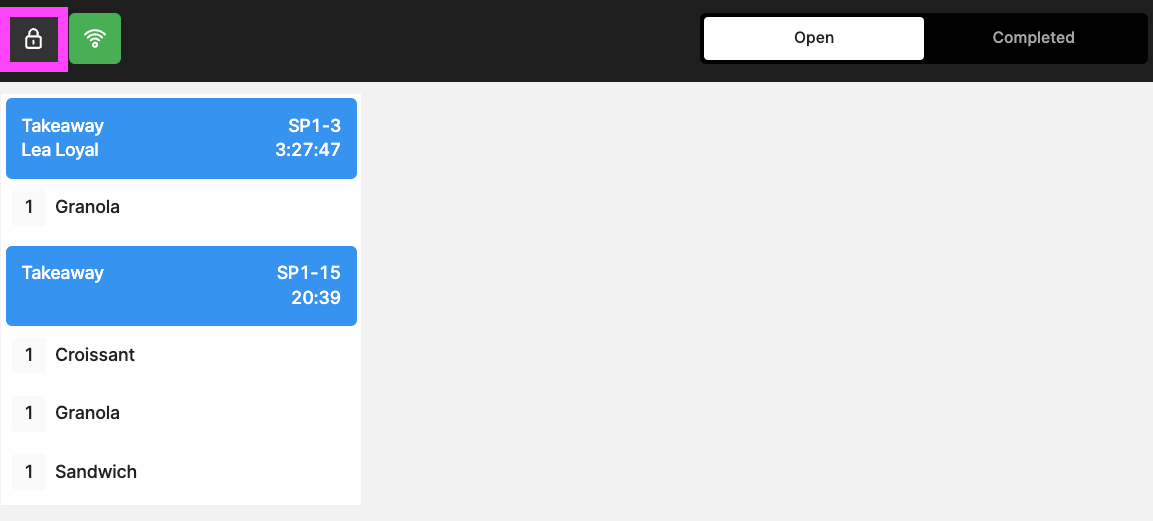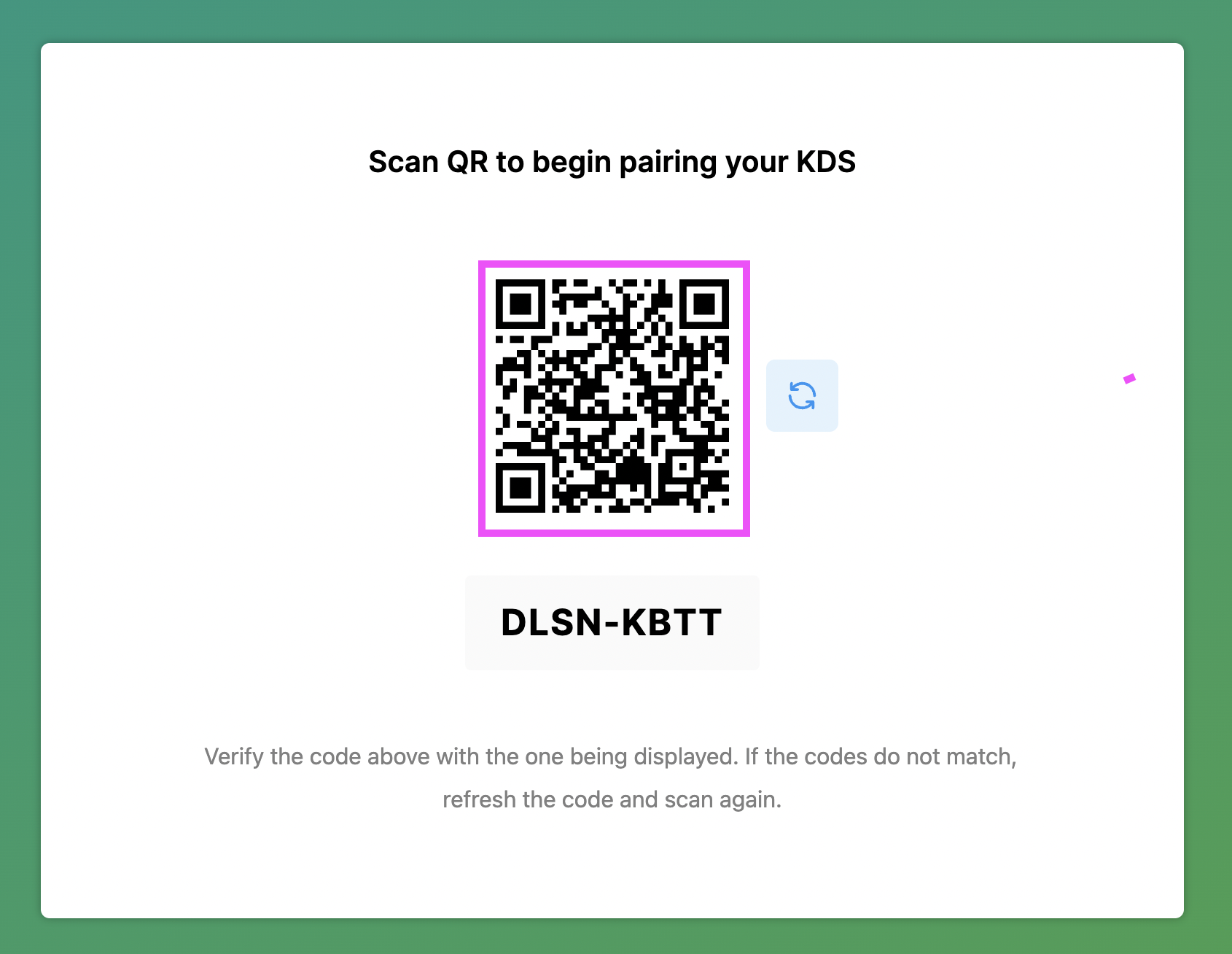Set Up your KDS: Enable & Connect to your POS
Oolio KDS is a kitchen display system that syncs orders from your Oolio POS and Online Store. This way, you don't need to print your orders
ENABLE KDS in your BACK OFFICE
Once your Kitchen Screen is installed in your Venue, you can start using it right away
-
In your Back Office => Features => Click on ' Kitchen Display ' => ENABLE :
CREATE A KDS DEVICE in your BACK OFFICE
Now that your KDS is installed & Enabled, time to create a Device Profile to retrieve the Login
-
In your Back Office => Settings => My Store OR Venues & Store (if you have multiple venues) => Store Name :
2. Go to ' Kitchen Displays ' => CREATE :
3. Display Name: Type a name that makes sense to you, Display Type: Prep (default) => Confirm
4. Your new KDS Profile is now created, you can visit its content by clicking on it:
Now your KDS just needs to be connected to your POS
CONNECT KDS to your POS
When we install your KDS, your Default Screen will be a QR Code, Pair that QR Code to your POS via your phone in just few steps
VIDEO DEMO:
-
In your KDS => Scan the QR code using your phone's camera:
2. On your Phone => Click on the link displaying ' auth.oolio.io ':
3. On your Phone => a pop-up will appear asking you to confirm that the 8 digits code is matching the one on your KDS => Confirm:
4. A ' Congratulation ' message will appear on your phone:
5. In your KDS => If you have several venues => choose the venue using that particular
KDS :
6. You will be asked to select a KDS device:
LINK YOUR PRINTERS TO YOUR KDS
KDS is a Kitchen Screen replacing Printers, but the concept is the same, for example: If you have 3 Printers:
- Cafe ( where Coffees orders are received )
- Bar ( where Drinks orders are received )
- Kitchen ( where Food orders are received )
When you will log in, you will be prompted to select ' Printer Profiles '
If you tick:
- Cafe
- Kitchen
All your Food & Coffee Orders will now display on the screen, while the Drinks Orders will print at the Bar ( or show on their Display Screen )
-
To Change your Printer Profiles => Go to Settings by clicking on the ' Settings Icon ' :
2. Click on a Printer Profile to:
- Remove it (no ✅ ) or Add it: ✅
( ex: Cafe no longer has the green tick, only our Kitchen Orders are now showing )
LOG OUT of KDS
-
On the top left corner of your KDS => Click on the ' Lock Icon ' 🔒 :
2. You will be redirected to the Login Screen: