To use Oolio Platform each ‘User’ must first be created and assigned to a pre-configured permission group. The user roles’ configuration determines the level of access in the Front of House and Back Office. Each permission group can be individually edited to the individual requirements of the business.
Managing User Roles
-
On the left navigation bar, select User Roles
-
From here new User Roles can be created and customised
-
Select the 'Create' button
On the left navigation bar, select User Roles
From here new User Roles can be created and customised
Select the 'Create' button
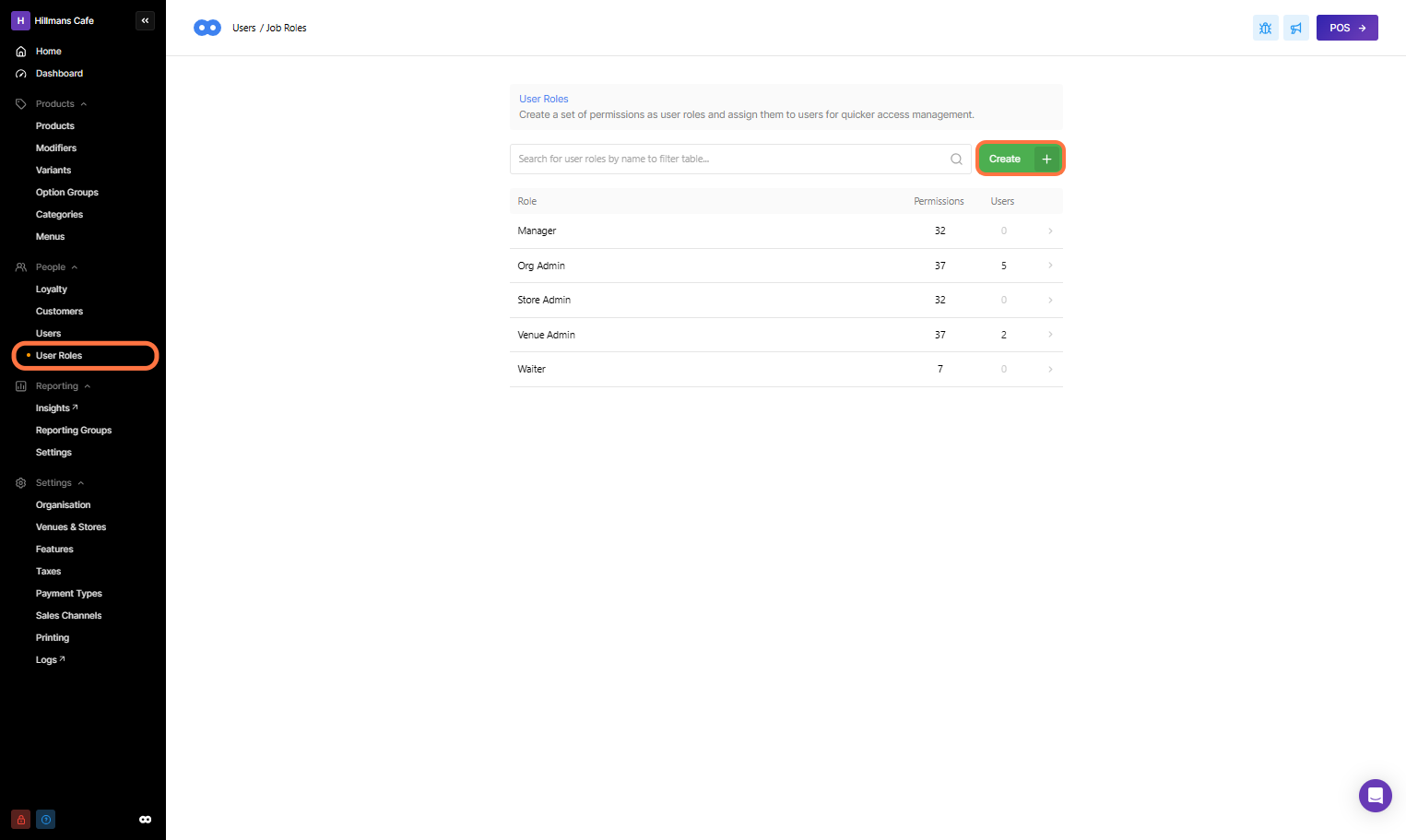
-
Enter the name of the User Role, and begin selecting the tick box beside each permission required
Enter the name of the User Role, and begin selecting the tick box beside each permission required
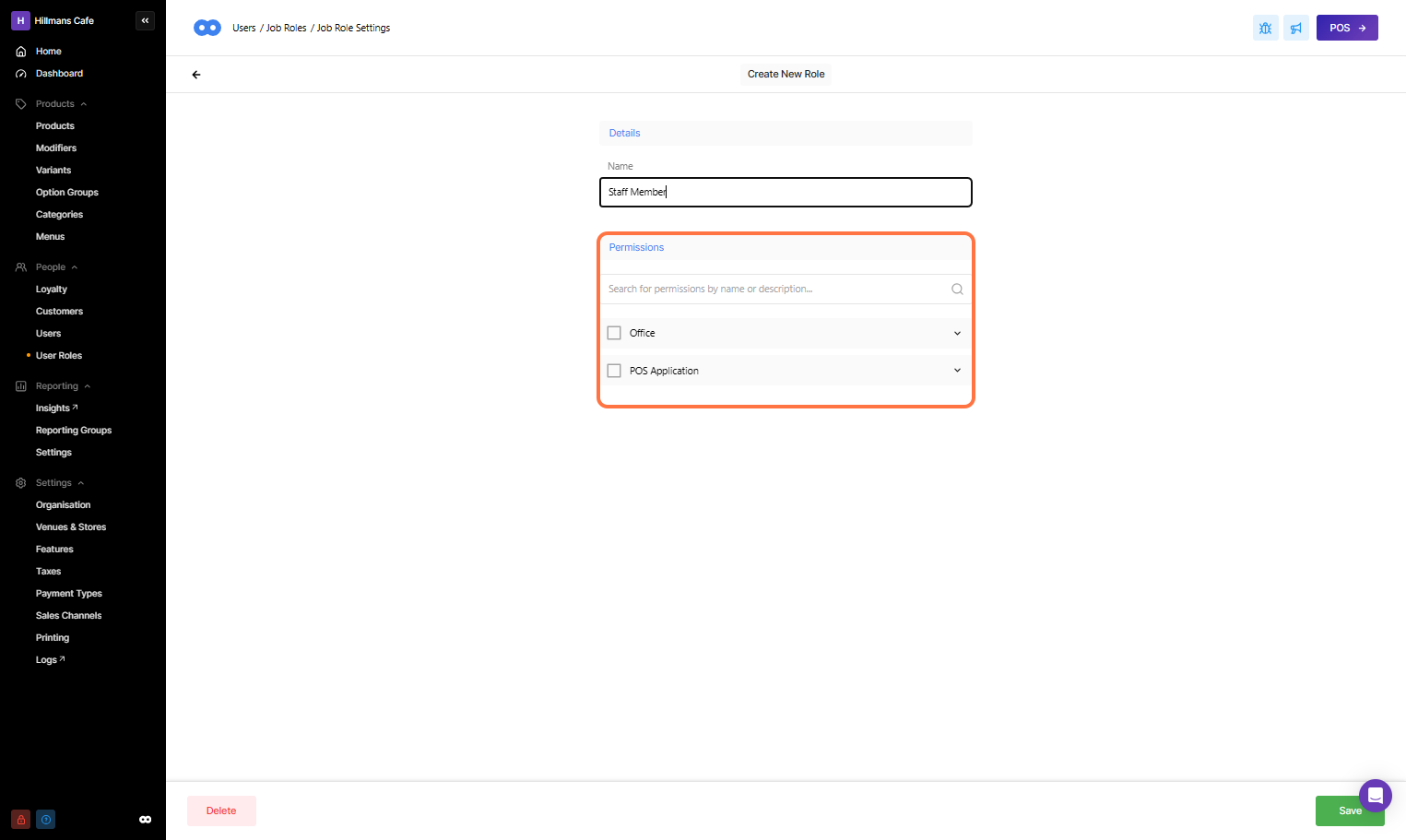
Office Permissions
Users
Allow users to view and manage staff from the stores they have access to. Users with this Permission can grant other staff members access to Back Office or Front of House POS within the store they have access to.
Products
Allow users to access products, courses, variants, modifiers, and option groups to make changes that affect all venues. However, new product creation will only allow users to assign stores they have permission.
Price Lists
Allow users to create and update price lists for their assigned stores (With Price List Feature Enabled).
Menus
Allow users to create and update menus for their assigned stores.
Customers
Allow users to add, edit, delete and view customers and manage loyalty settings.
Features & Integrations
Allow users to view and enable/disable features and integrations.
Settings
Allow users to view and manage organization, venue and store settings for their assigned store
Organization Settings
Includes access to Taxes, Payment Types, Sales Channels and Printing
Venue Settings Include Access to Discounts, Surcharges, and Tables & Sections
Store Settings Includes access to devices, device profiles & Printers
Reporting
Allow users to view Insights, Reporting Groups, Report Settings & Sales Snapshot on home back links in Back Office.
Note Insights App access is given based on the store assignment and not this permission. Users without this permission will be able to access insights but only to the store assigned
Dashboard
Allow users to view sales dashboard on Back Office for their assigned stores.