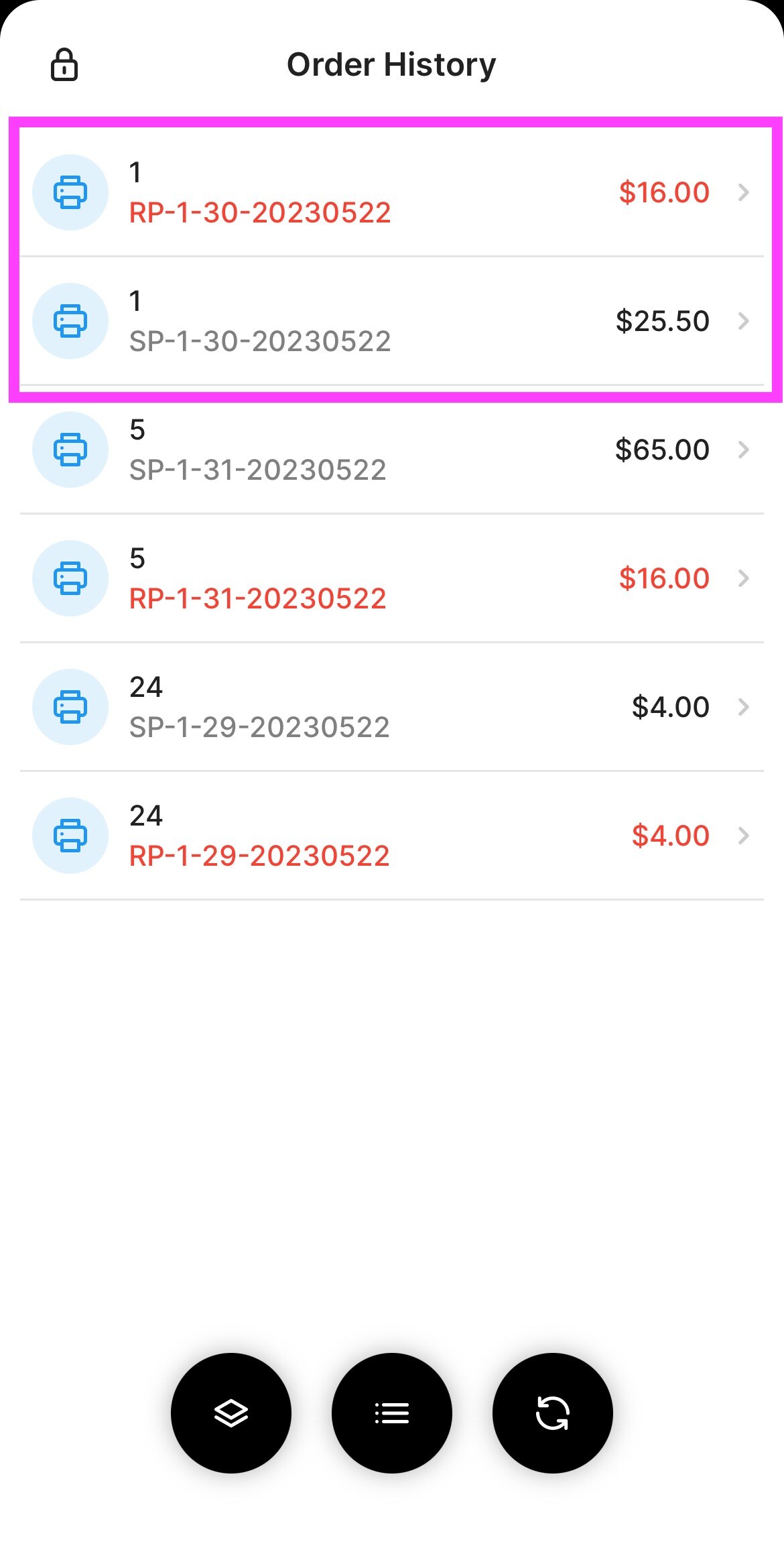Learn how you can Refund a paid order directly from your MPOS Device
mPOS is a small & simplified version of your POS
With a size similar to a phone, you can carry it around
to take orders & payments at the tables directly
Ideal for big venues offering Dine In
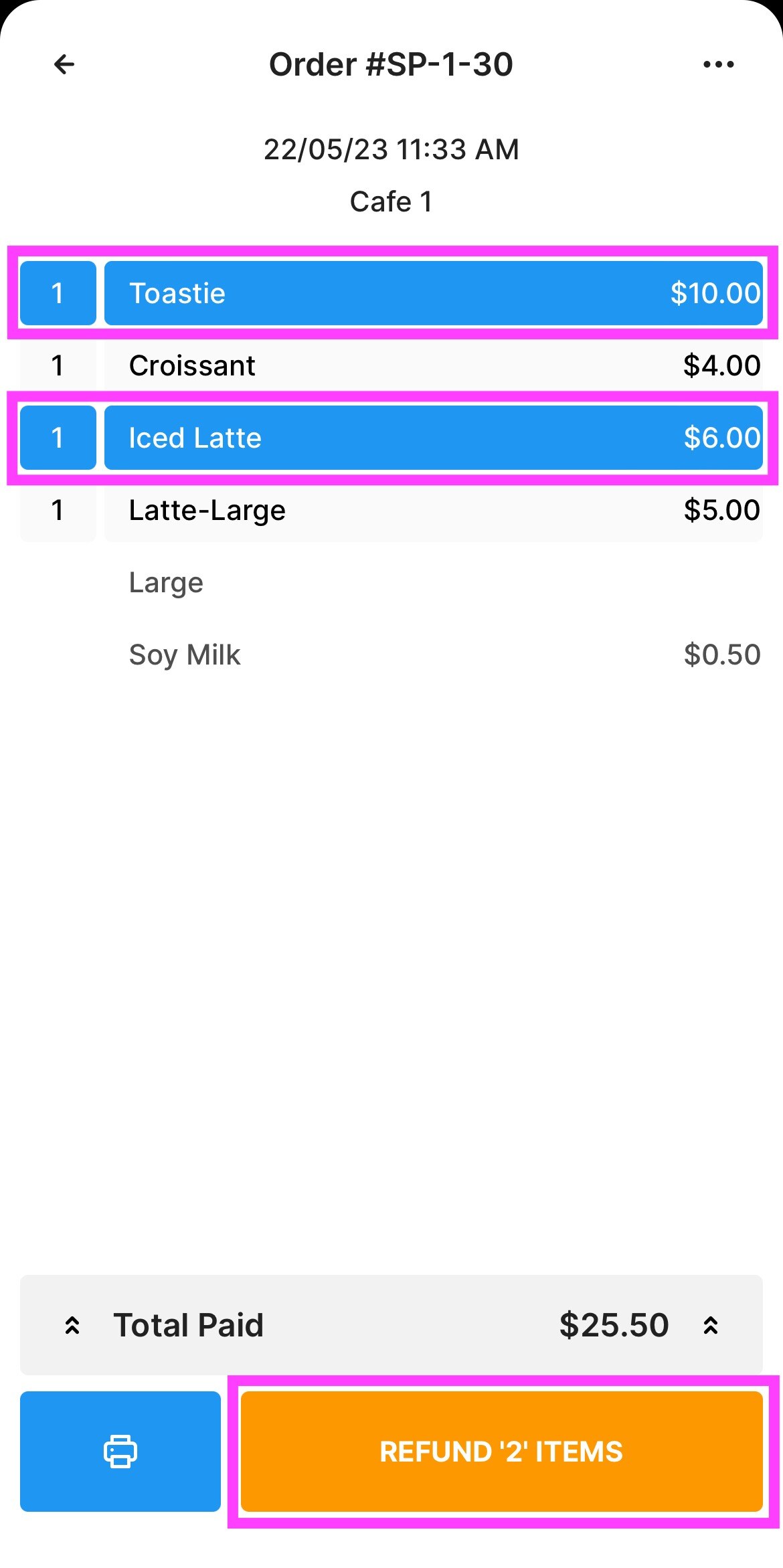
VIDEO DEMO
REFUND PAID ORDERS FROM MPOS
Once an Order has been paid: you can Refund it partially or fully in ' Order History '
-
On your MPOS => Go to ' Order History ' :
On your MPOS => Go to ' Order History ' :
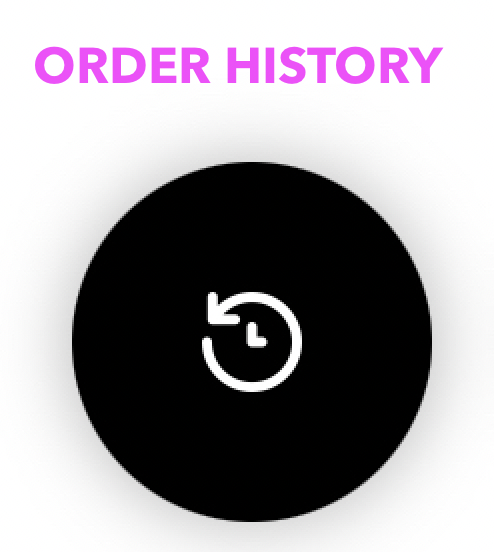
2. In Order History => Click on the Order you want to Refund:
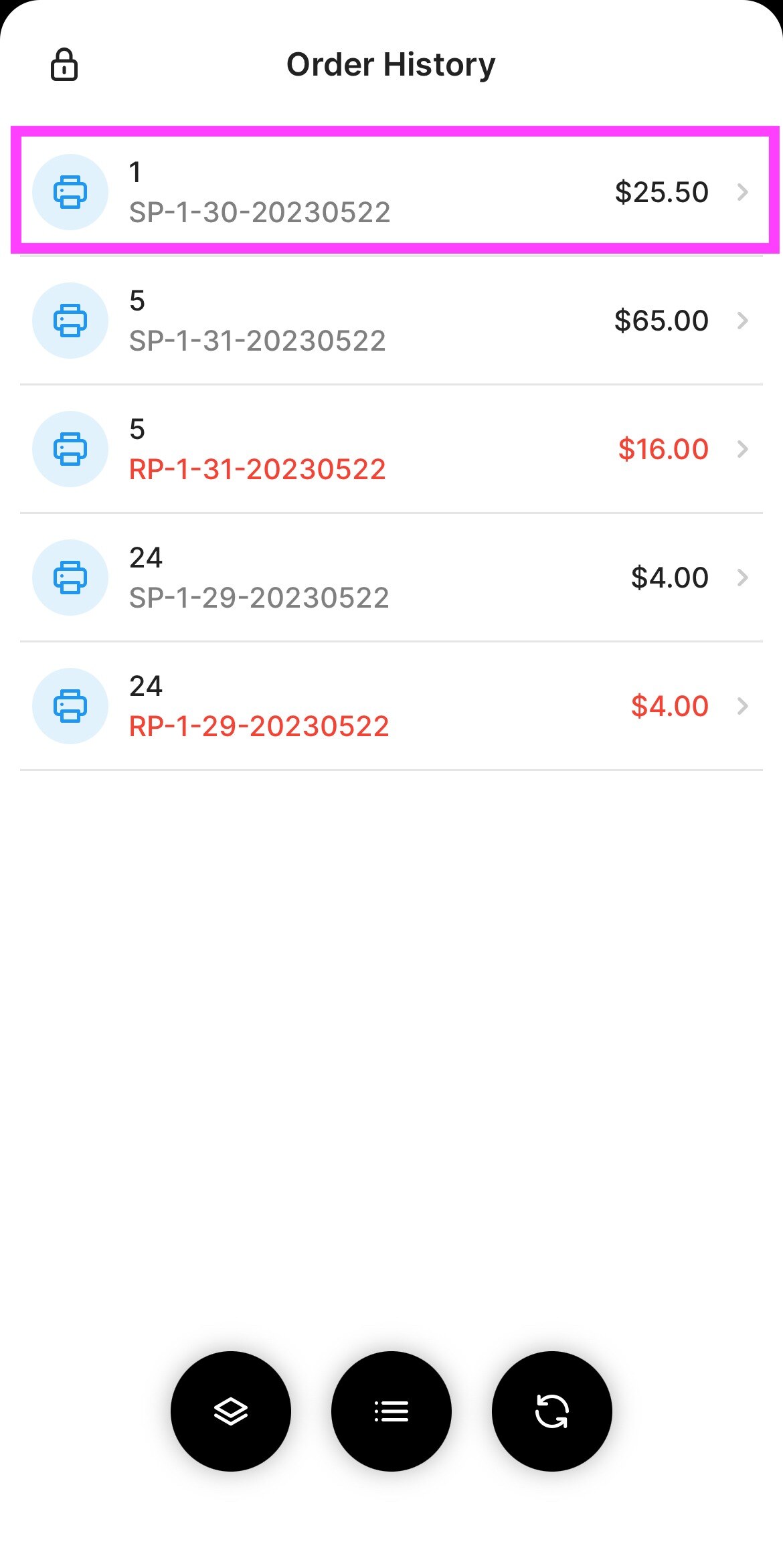
REFUND PARTIALLY: By Product
3. To only refund some Products: Click on 1 or more Products => Press ' Refund Items'
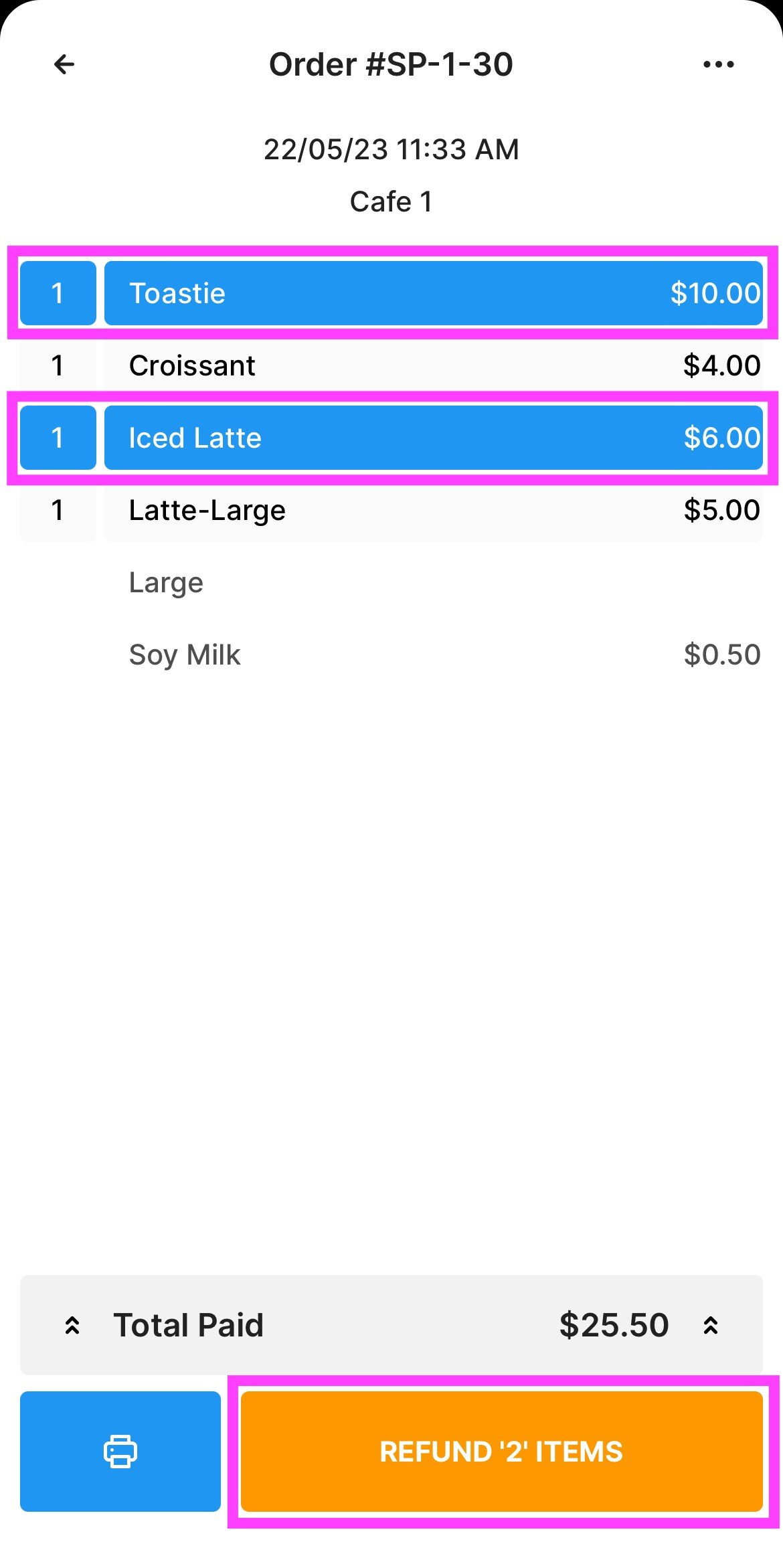
REFUND ENTIRE BILL
3. To Refund the Entire Bill: just click on ' Refund Order' without selecting any products:
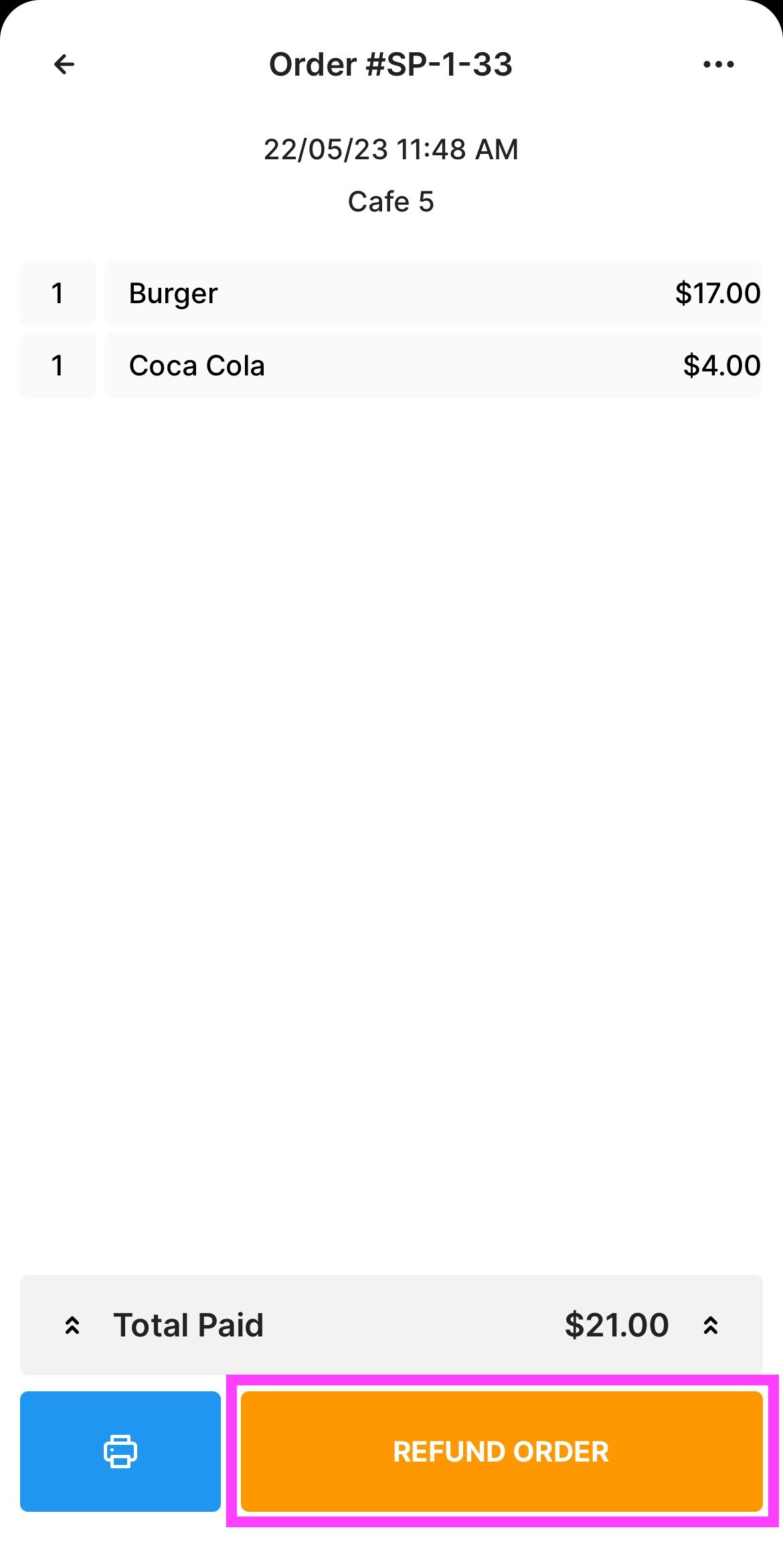
4. Select A Reason for the Refund:
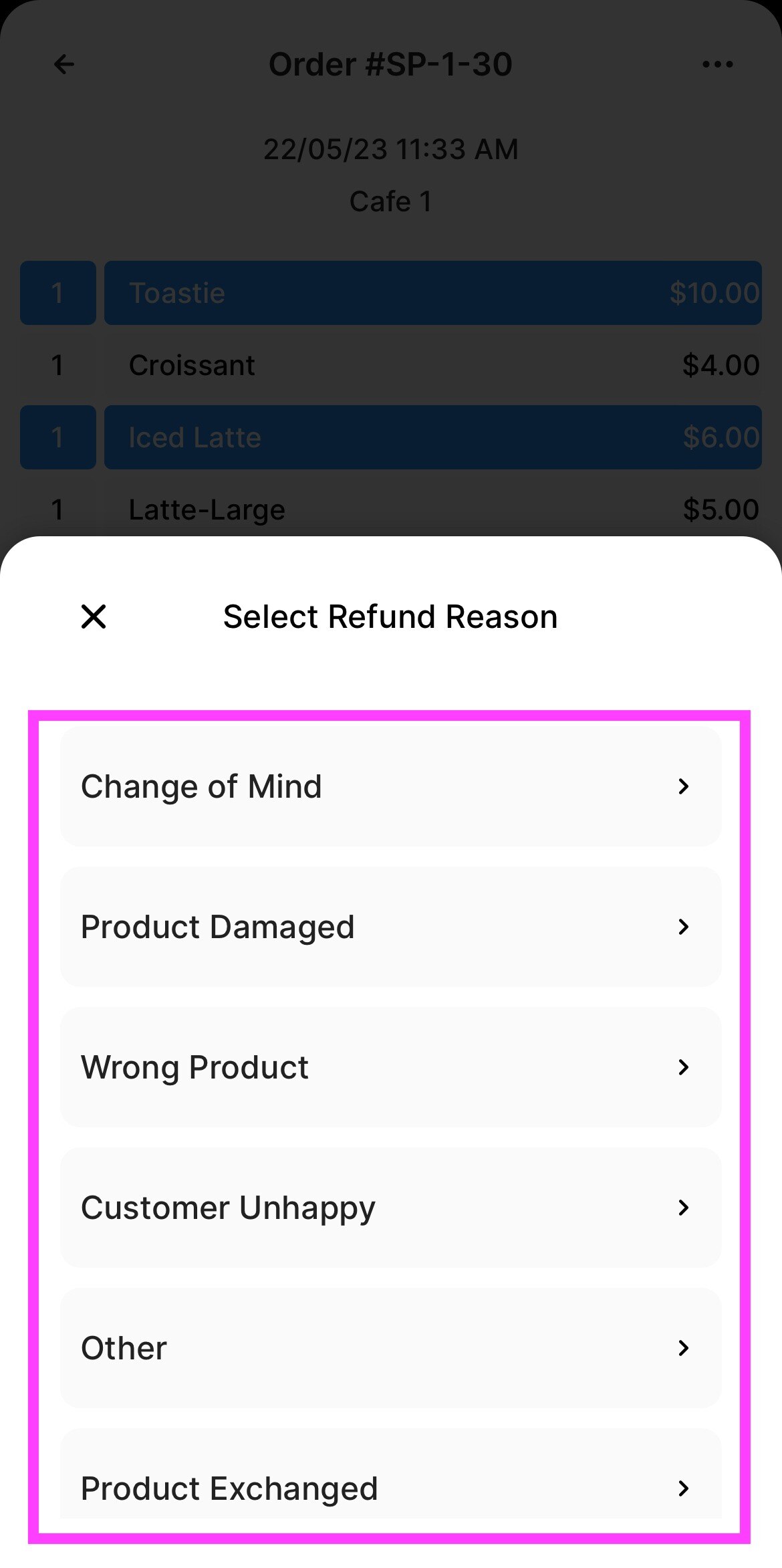
5. Select a ' Refund Method ' :
-
If a payment was made by ' Card ': Refundung by Card will automatically Refund the amount to that Card without needing to Tap or have the customer nearby.
You can also refund in cash if wanted
-
If a payment was made by 'Cash ' : You will not be able to refund by Card.
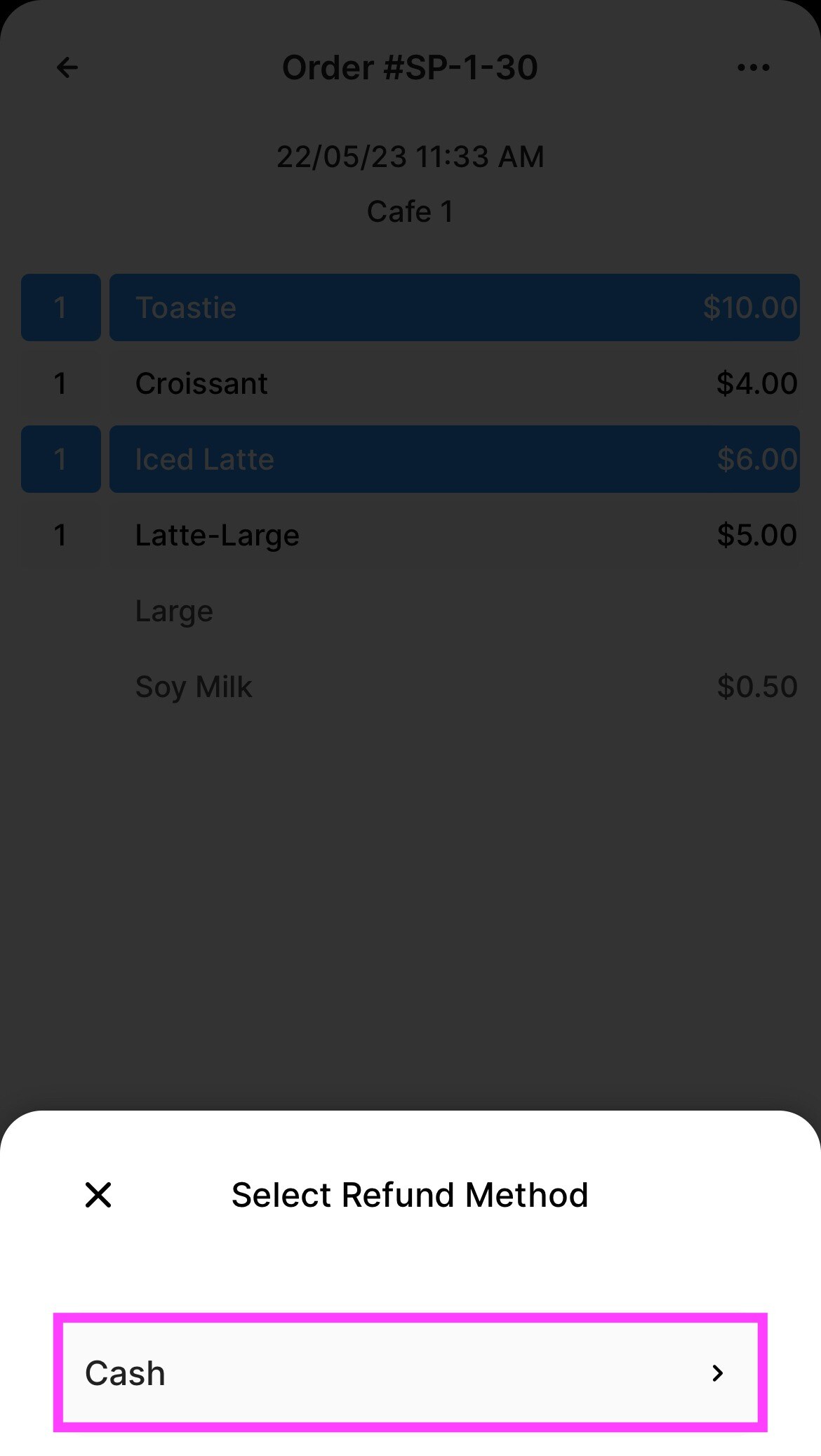
6. PRINT RECEIPT: Prints the receipt on the linked printer.
SEND RECEIPT: Prompt you to add an Email , a Phone Number or Both to send the
refunded receipt:
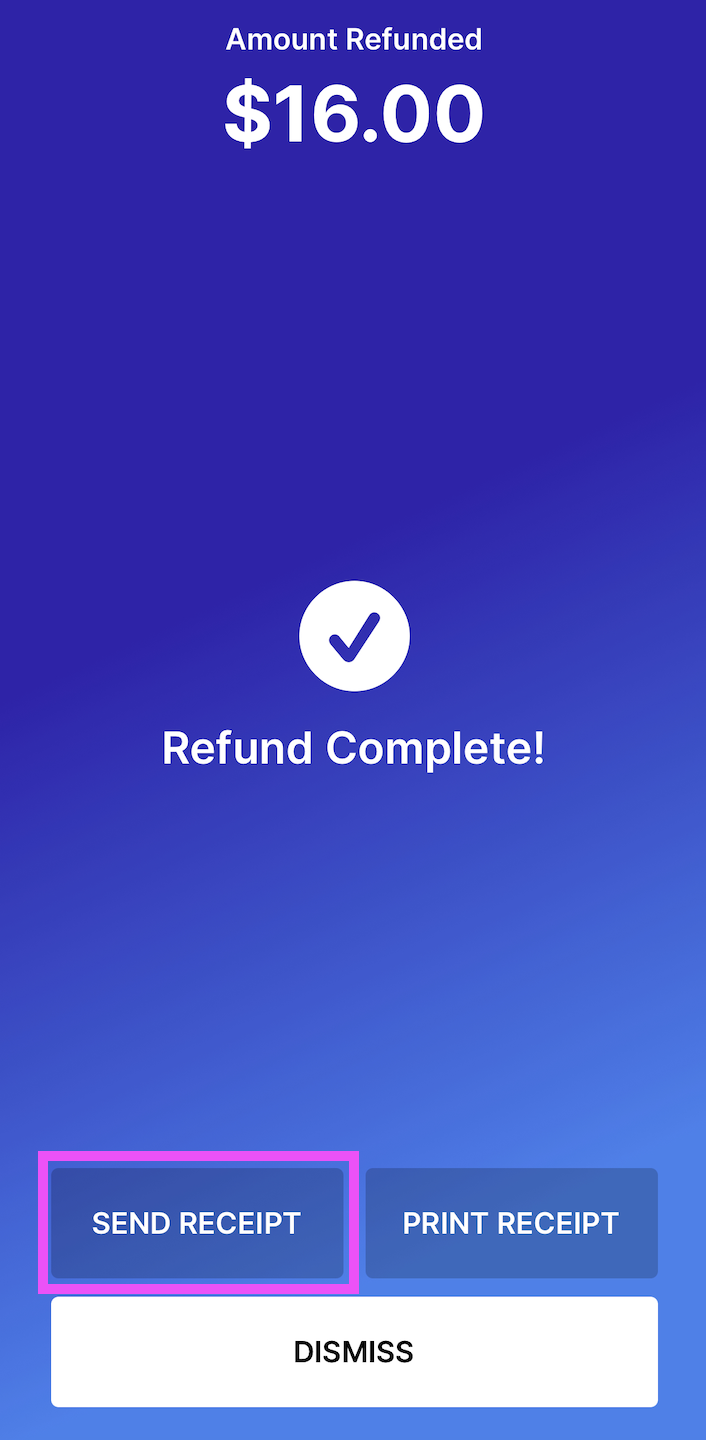
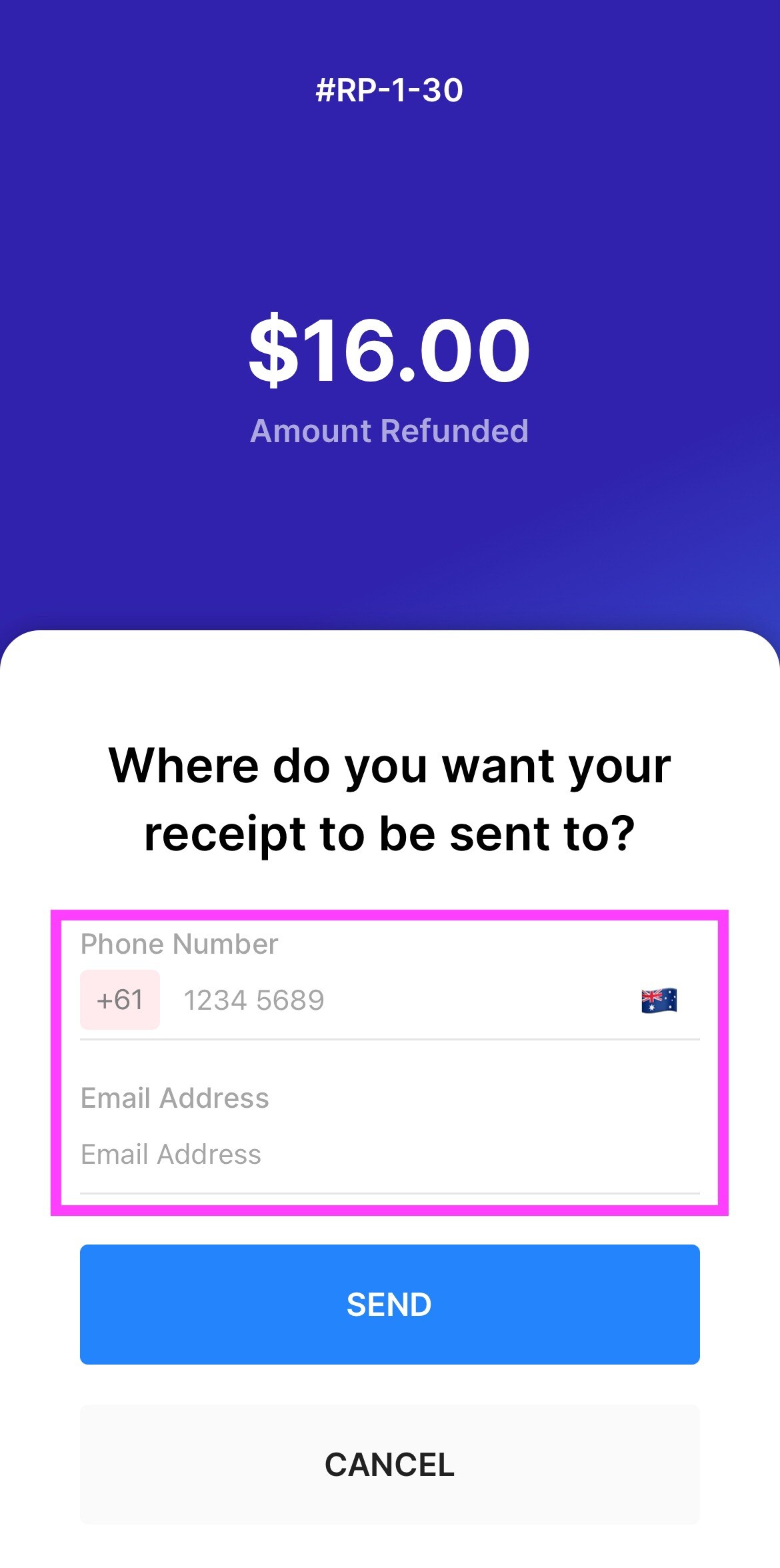
For Example: Send by Phone Number :
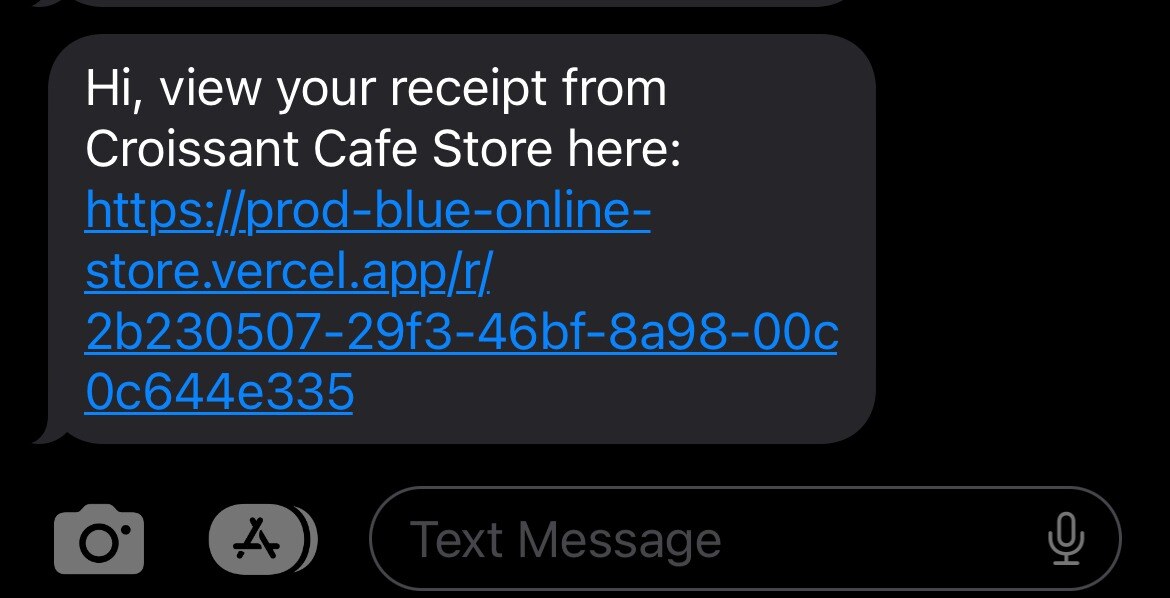
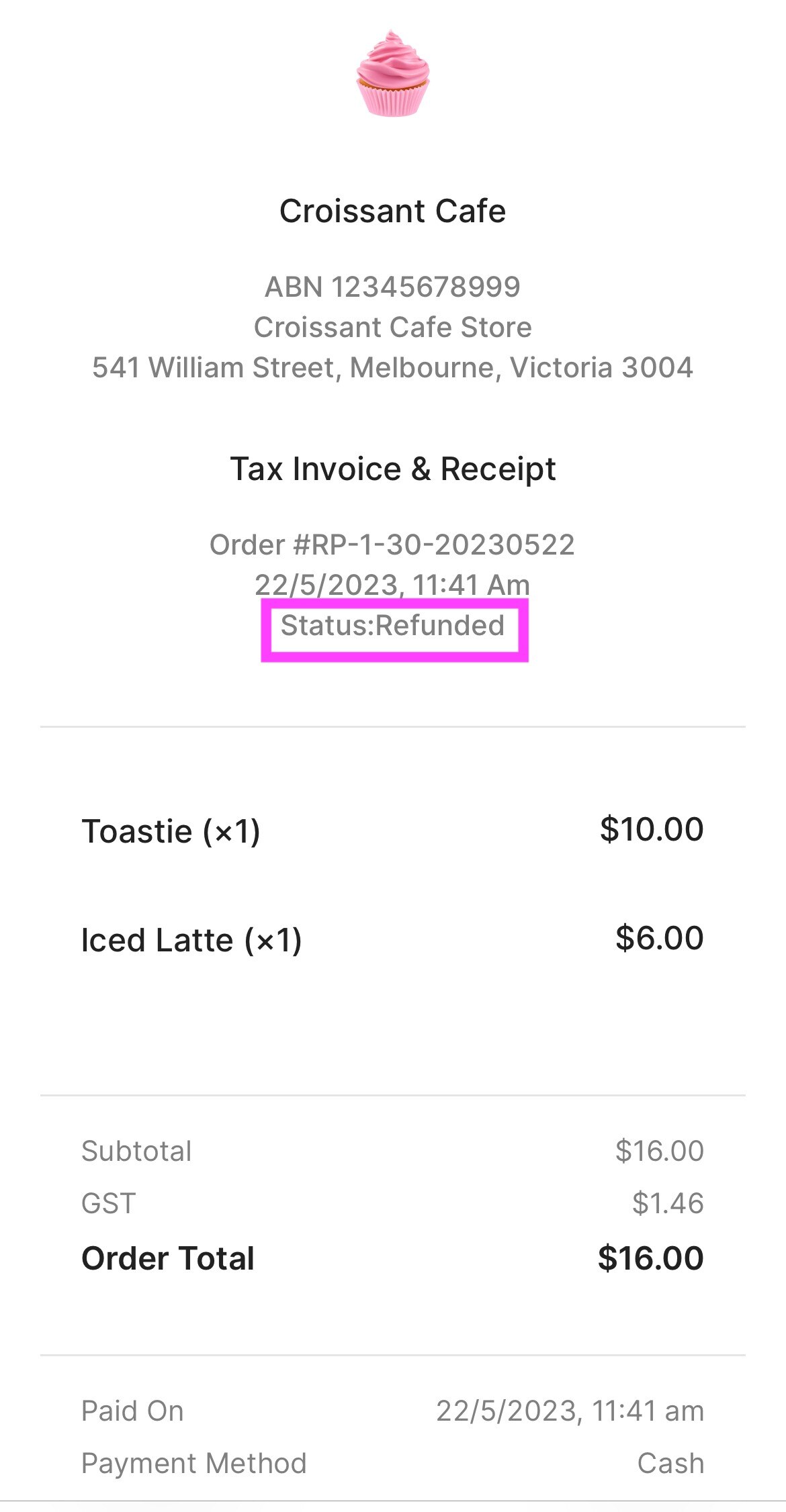
OR: DISMISS to keep taking more Orders & Payments:
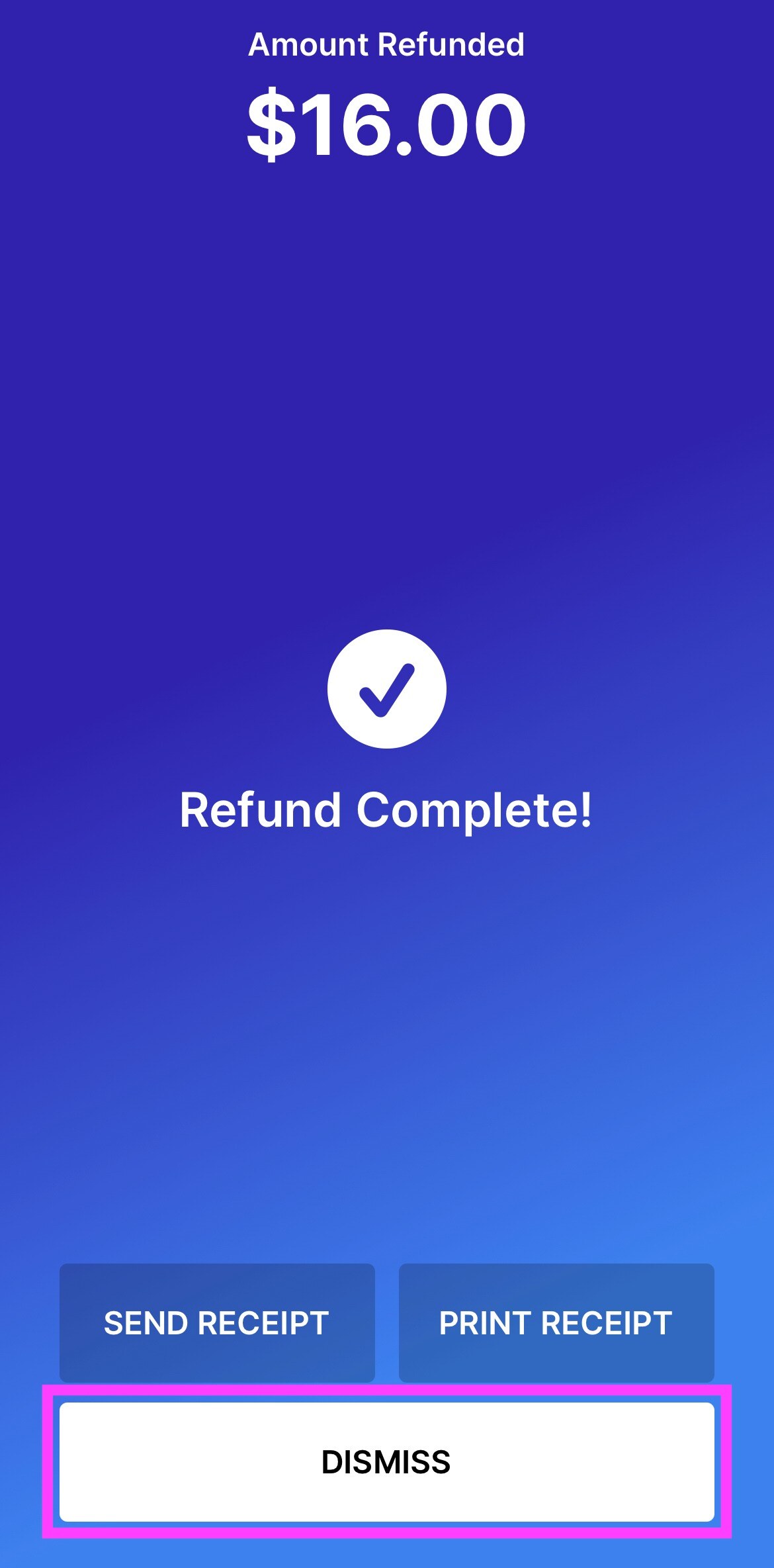
You Refunded Order will appear in RED under ' Order History '
keeping the same Unique Order Number
=> Click on the Refunded Order to Reprint it, Send an Email or Text to your customer