Where non-paid Orders go when you press 'SEND'. Open orders are in-progress orders that have not been completed.
ACCESS & MANAGE ' OPEN ORDERS ' :
Open Orders are Orders that have been ' Send ' but not paid for:
Often used with Dine In order types to keep adding more to the table, you can also use it with Takeaways if you need to take the payment later.
In your POS => Click on ' Open ' on top of your screen :
( You can click on an order to display it on your POS Cart )
From here you can Edit your Order or add more to it :
ORDER TYPES
You can search orders by: Order Type directly
You can also see the Order types on the left side of every Order:
ORDER / AGE / PLACED ON
Order: Every order has a unique number assigned to it which can be searched on the search bar.
Age: How long this particular order has been open for
Placed On: The date & time of when the order was made.
Takeaway Orders: to call the name of the order when ready
Delivery Orders
Loyalty: if you have a loyalty program to reward your customers
Accounts: If you customers pays ' On Accounts ' & settle the bill late
USER
Users are the staff members placing the order,
this way if someone is unsure about an open order:
they can ask directly the person who took the order for more details
VIEW NOTES
You can add Notes on your Order by just clicking ' Add Note ' from your Function Map in your POS: the notes icon will turn Blue in your Open Orders to indicate a note is present:
Click on the blue note to display it:

If you click on the order: you can see the Note on top of the Order in the cart:
RE PRINT DOCKETS / BILL
From ' Open Orders ' you:
- Print Order: will print the bill / receipt
- Re-Print Dockets: will reprint dockets from that order in your kitchen, bar

VOID OPEN ORDER
To Void an Order you can click on it & select ' Void ' from the Function Map
or directly press the ' red cross icon ' on the right side of the order :
Select a Voiding reason => Void: