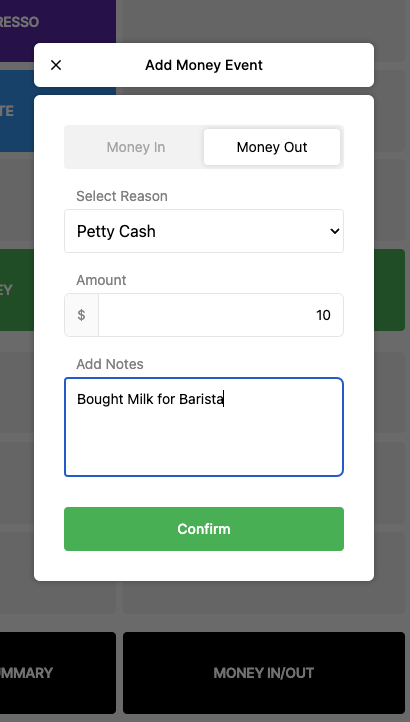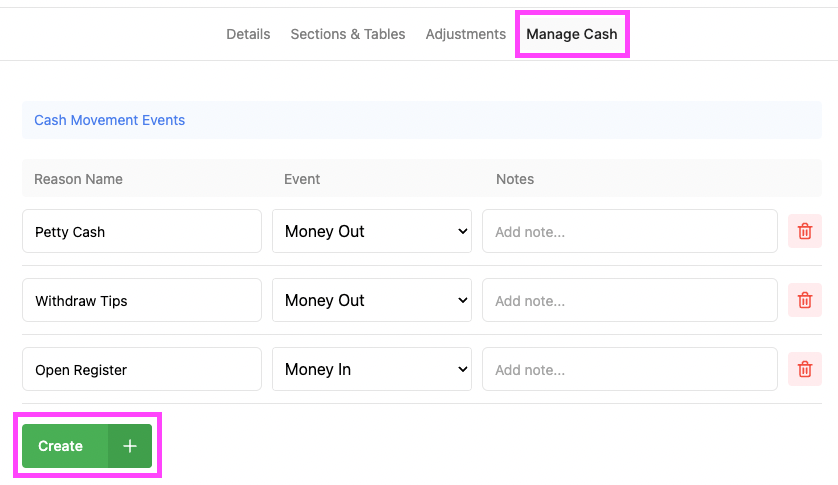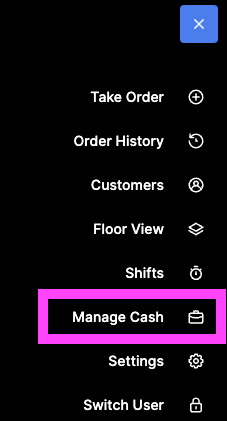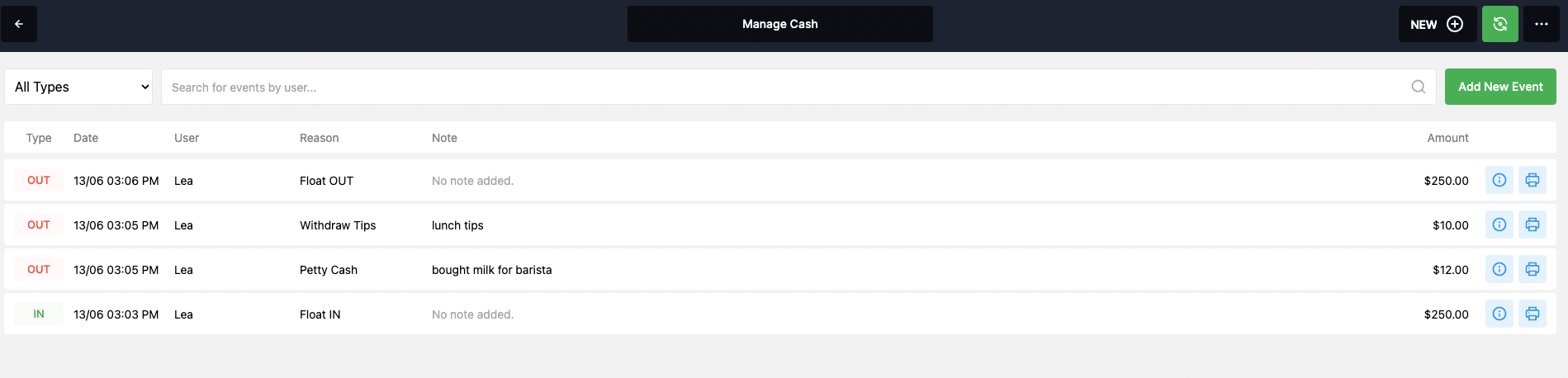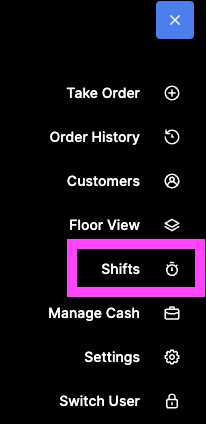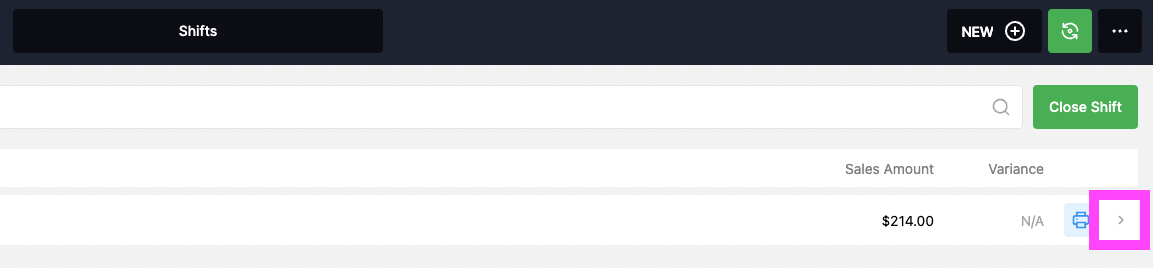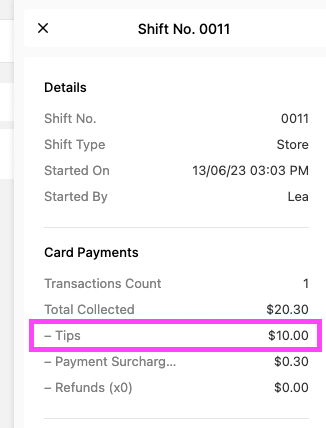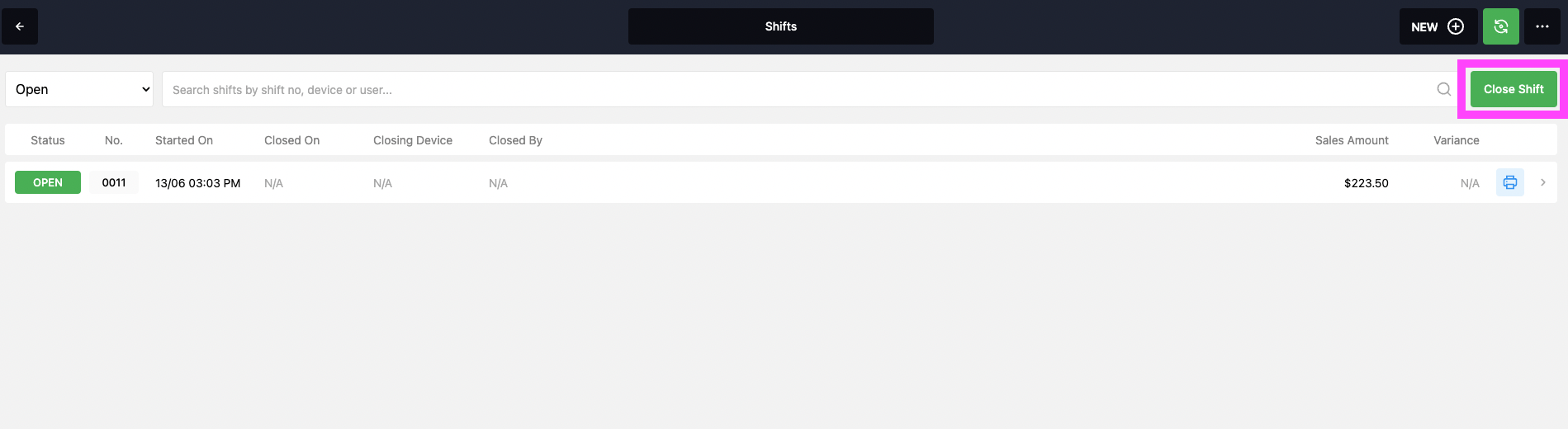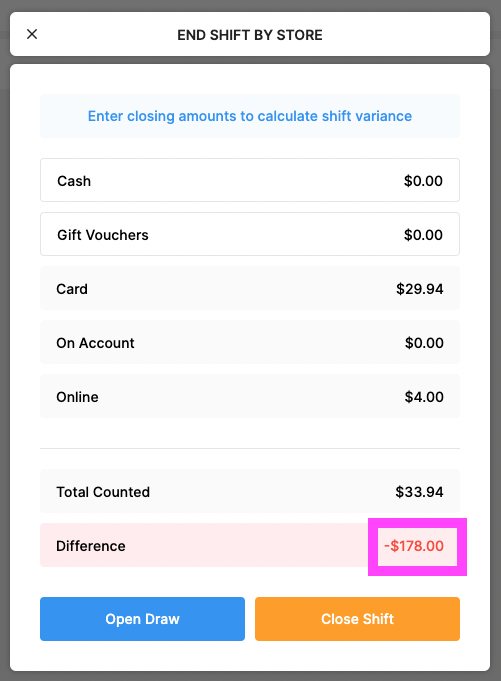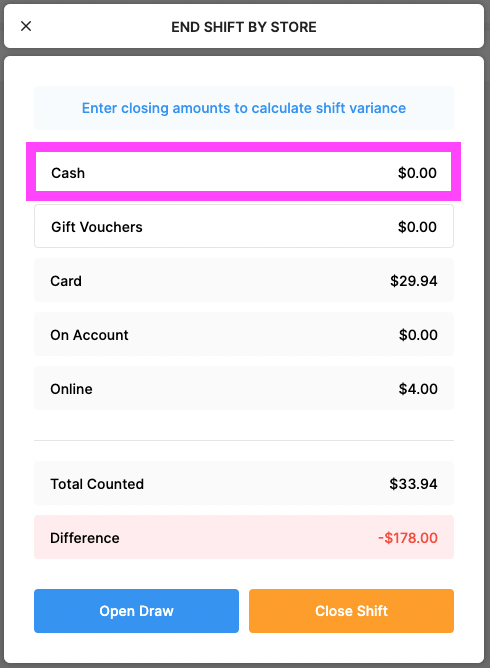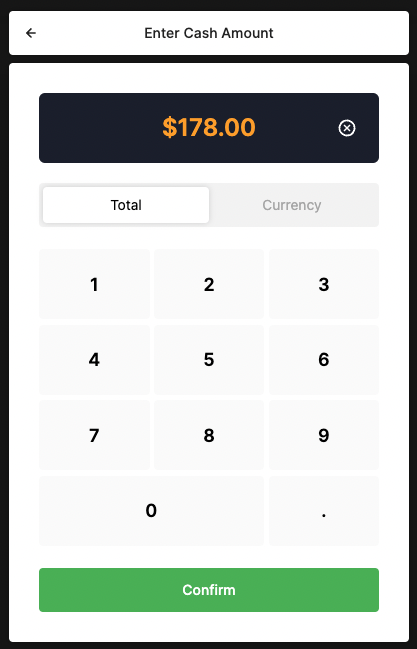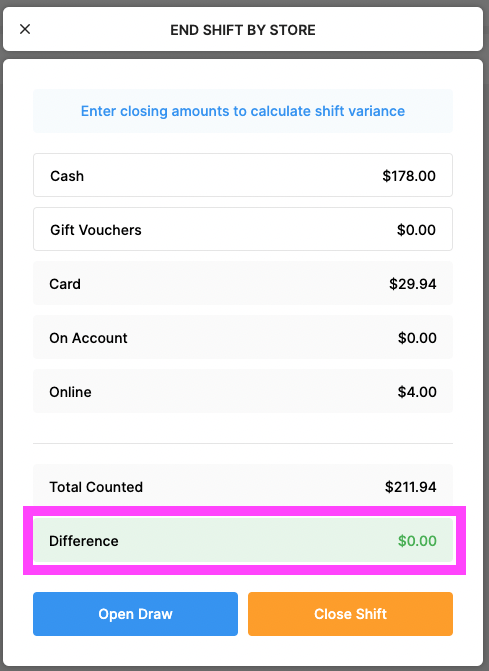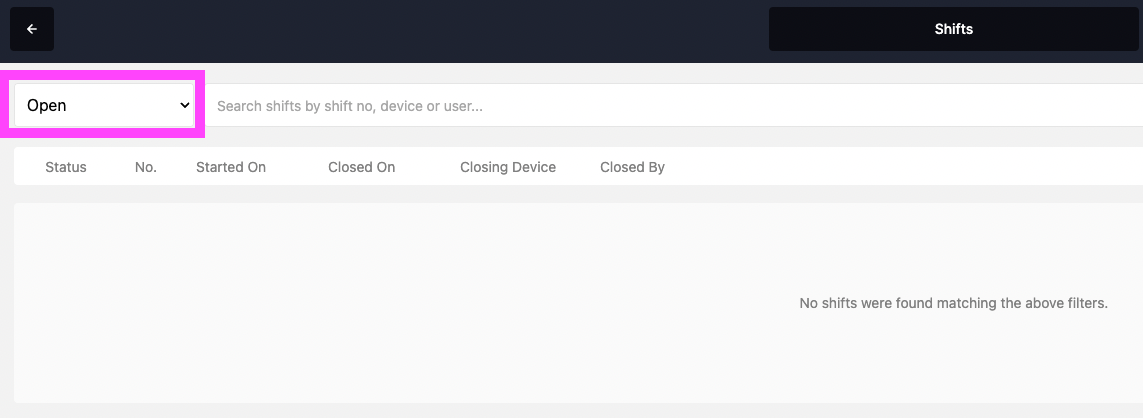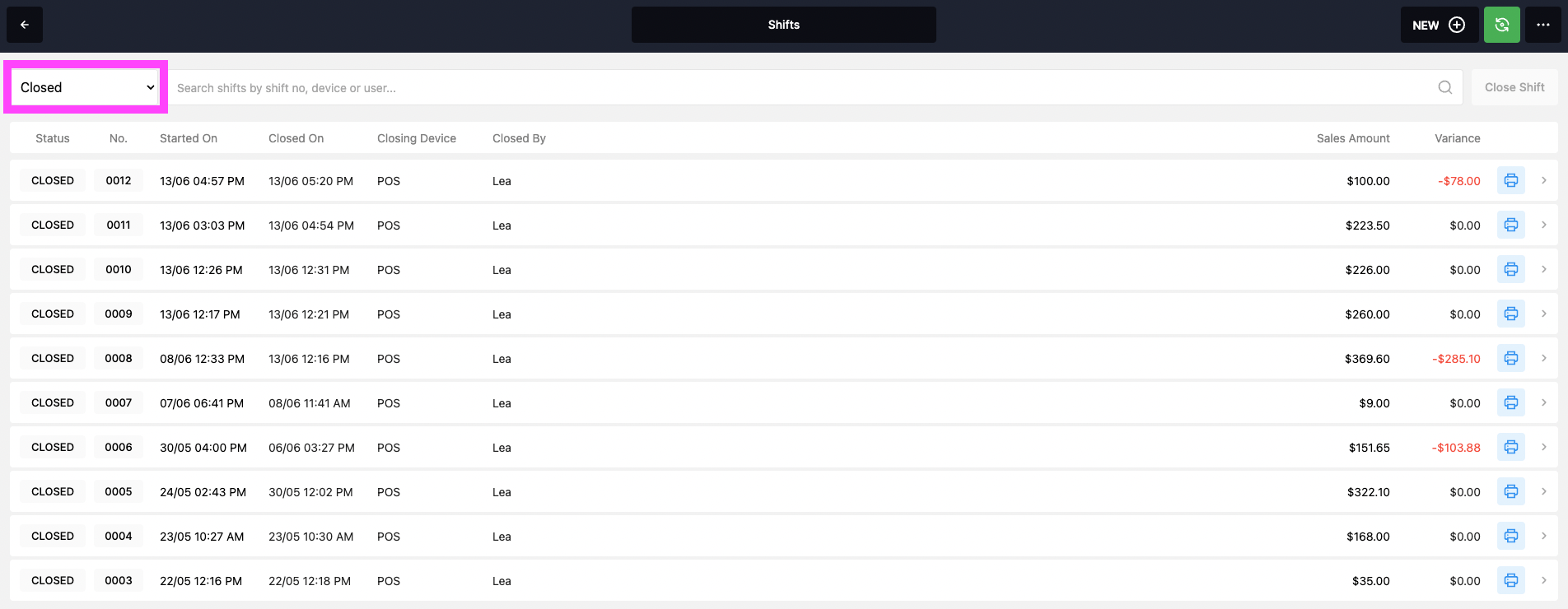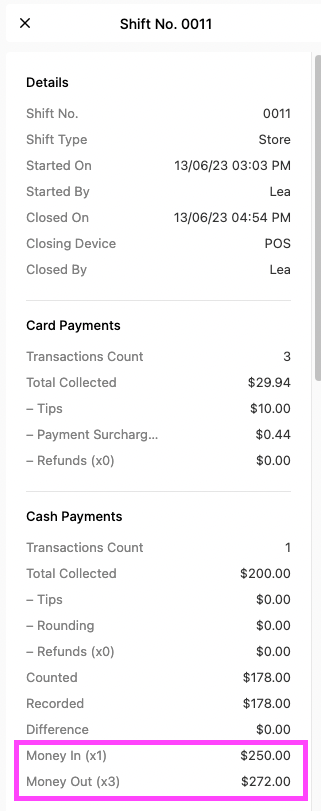Money In/Out in Report tracks your Cash events in your POS such as:
Float In / Out
Petty Cash
Withdraw Tips
Those events will be recorded in your Sales Reports within the Cash section
Learn how Cash Events can be used & reflect in your Sales Reports
Before you can start using Cash Events in your POS, you need to create them in your Back Office
Learn how to create new cash events: SET UP: CASH EVENTS
Now that our Cash Events Names are created, we can start using them in our POS.
There are 2 ways to Add a Money Event in your POS:
- Using the function map: Money In / Out
- Using the settings: Manage Cash
Using Cash Events helps you understand why Cash has been added to / taken out of the till & how much: an easy way to track your Floats, Petty Cash and Tips
Before Closing your Shift:
-
Go to Navigation ' . . . ' => Manage Cash :
2. If you did a 'Float In' when you opened your shift: you can do a Float Out & remove the amount in Cash, it might facilitate your cash counting. Just click on ' Add New Event '.
You can also add your Tips as a money event by checking your Card Tips directly before closing the shift:
3. In the Navigation ' . . . ' => Go to ' Shifts ' :
4. Click on the arrow next to your shift to display its information:
For Example: you can see how much tips you made by card & create a Cash Event & remove them from your till:
5. Once all your Cash events are recorded: Press Close Shift:
6. You will see all the payments automatically recorded in grey (Card, On Account, ..) & other payments such as 'Cash' will need to be manually inputted.
-
Difference: can help you knowing how much Cash your Till must contain after the Cash Events are done:
For Example:
-
I made $200 Cash today
-
My floats were $250 In & $250 Out so it evens out
-
I took $10 Tips & $12 Petty Cash out which makes my cash total: $178
-
I took $10 Tips & $12 Petty Cash out which makes my cash total: $178.
7. Click on ' Cash ' to input the amount counted in your Till:
8. The Difference is now: $0 => Close Shift
9. You Shift is now Closed => To access closed Shifts => click on the dropdown on the left side of 'Shifts' => select 'Closed':
10. You can display the information of that shift by clicking in it => under ' Cash
Payments ' you can find ' Money In ' ' Money Out '
11. You Reports won't show the notes: only the total amounts of 'Money In', 'Money Out':
-
Money Out - Money in = $22 ($10 tips/$12 petty cash)