The Sales Summary gives you a comprehensive view of sales including Number of Sales, Net Sales, Tax Amount, Total, and Sales Average which can be broken down by the day, week or month or hour. This updates every 10 mins
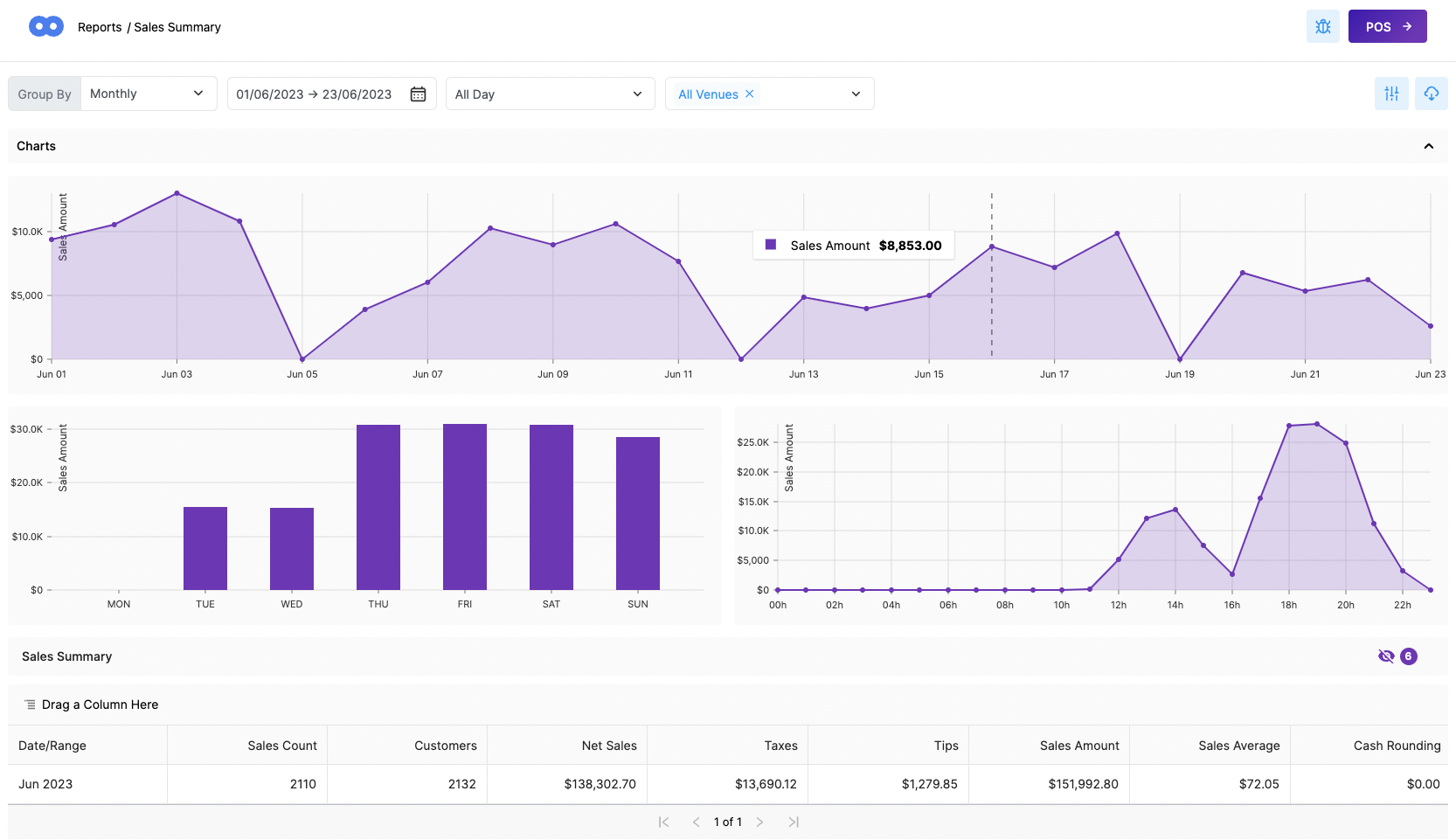
In this article:
Understand your 'Sales Summary'
VIDEO DEMO
UNDERSTAND YOUR ' SALES SUMMARY '
-
To access your ' Sales Feed ' => In your Back Office => Reports => Sales Summary :
To access your ' Sales Feed ' => In your Back Office => Reports => Sales Summary :
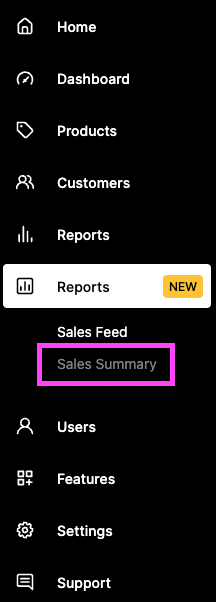
2. You can start by selecting your preferred dates:
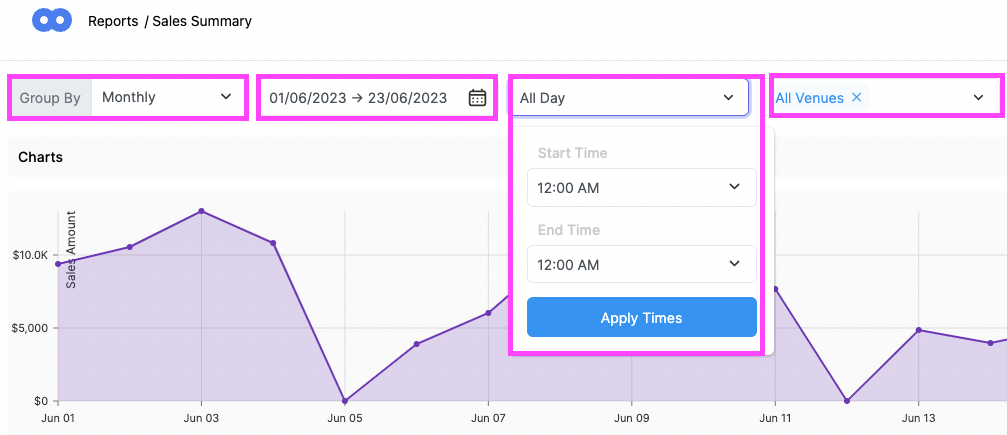
-
Grouped By: Daily, Weekly, Monthly
-
Hours: By Preset time frames or Custom Hour Range.
-
Date Range: Use the calendar icon to select your day / date range
-
All Day: Apply a starting / Ending time to be more precise
-
Venues: if you have multiple venues: filter by venue or all venues
Grouped By: Daily, Weekly, Monthly
Hours: By Preset time frames or Custom Hour Range.
Date Range: Use the calendar icon to select your day / date range
All Day: Apply a starting / Ending time to be more precise
Venues: if you have multiple venues: filter by venue or all venues
3. Hover above a date / dot on the chart to display its Sales Amount:
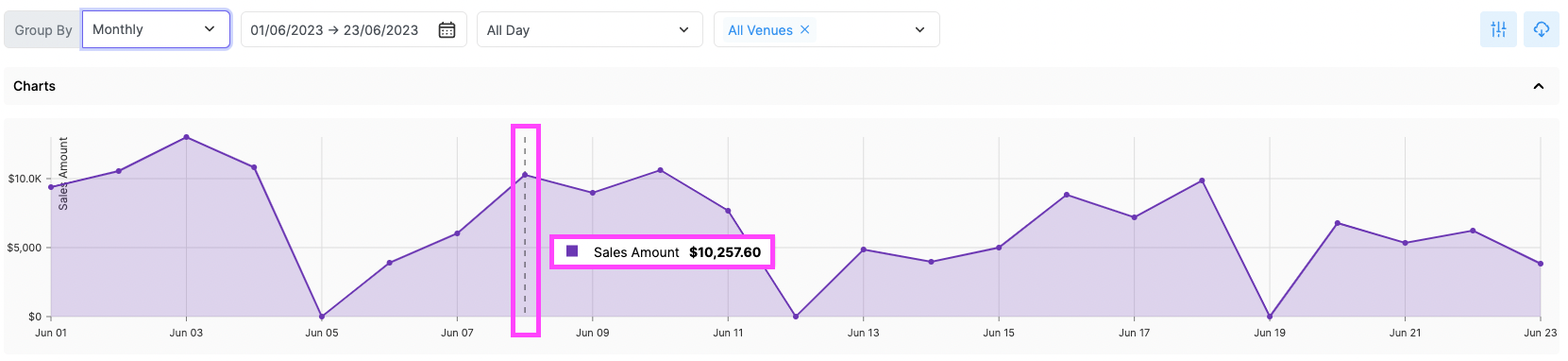
4. Compare your Sales by Days to understand your most popular days of trading, hover on a column to display it's amount:
( for example: here Friday does the highest sales amount based by monthly analysis )
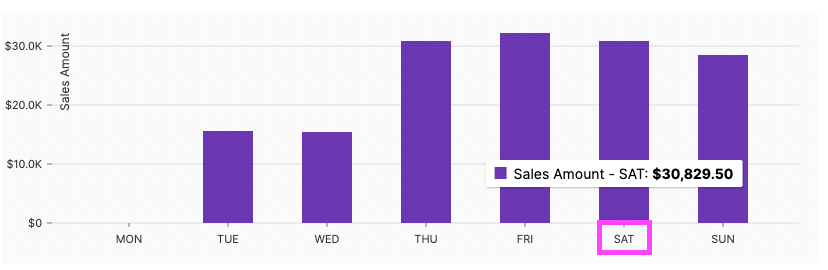
5. Compare your Sales by Hours to understand your most popular time(s) of trading, hover on a time column to display it's amount:
( for example: here 7pm / 19h is the time generating the most sales )
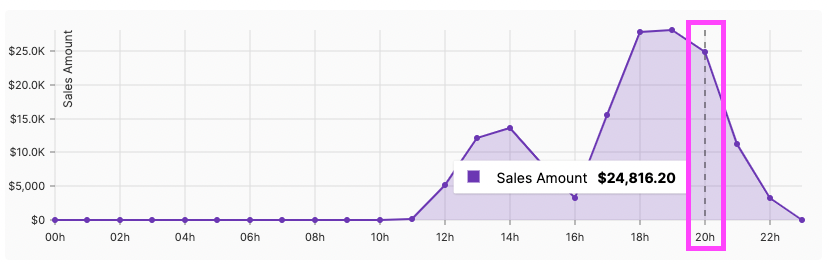
6. Sales Summary: Understand your Sales Summary by columns: click on the ' Eye Icon ' to hide or display more data columns & easily compare:
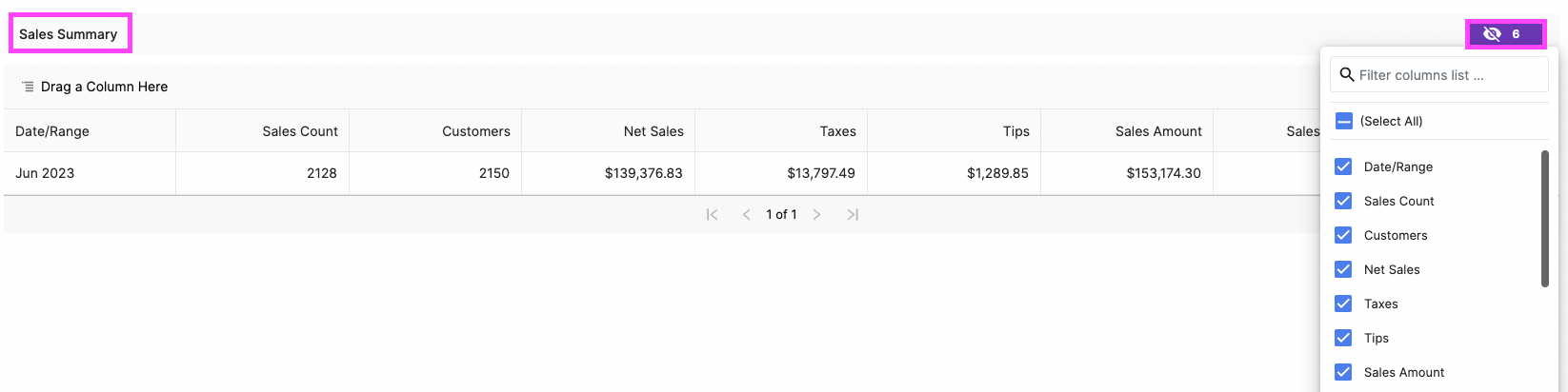
-
Date / Range: Report Day/week/Month or Custom Date range
-
Sales Count: Number of sales within the period you selected ( day, week, month, ... )
-
Customers: Total number of guests recorded against the orders for the period selected.
-
Net Sales = Total Collected - (Tax +Tips +Cash Rounding + Payment Surcharge )
-
Taxes: The total amount tax collected in the set time range.
-
Tips: The total amount of collected tips from the payment terminal or online store in the set time range.
-
Sales Amount = Net Sales + Taxes
-
Sales Average = Average sale value for the day/month/week or with specified filters. This will be calculated by sales amount divided by the number of sales.
-
Cash Rounding: For Cash payments: there might be a rounding difference positive or negative ( for example: $ 9.97 will be cashed off as $ 9.95 therefore generate a $ -0.02 difference & $ 9.98 will be cashed off as $ 10 therefore generate a $ +0.02 difference in the reports )
-
Payment Surcharge: Total Payment Surcharged collected from Payment Terminal & Online Store for period selected.
-
Surcharge:Total Order level surcharge like Public Holiday or Weekend Surcharge collected over the selected period.
-
Discount: Total Discounts on items or on orders collected over the selected period
-
Refund Count: how many refunds have been applied to that day / date range
-
Refund Amount: Total amount of refunds applied to that day / date range
-
Total Collected =Total Amount collected from the sales during the selected period. Includes Net Sales, Taxes, Tips, Payment Surcharge & Cash Rounding.
Date / Range: Report Day/week/Month or Custom Date range
Sales Count: Number of sales within the period you selected ( day, week, month, ... )
Customers: Total number of guests recorded against the orders for the period selected.
Net Sales = Total Collected - (Tax +Tips +Cash Rounding + Payment Surcharge )
Taxes: The total amount tax collected in the set time range.
Tips: The total amount of collected tips from the payment terminal or online store in the set time range.
Sales Amount = Net Sales + Taxes
Sales Average = Average sale value for the day/month/week or with specified filters. This will be calculated by sales amount divided by the number of sales.
Cash Rounding: For Cash payments: there might be a rounding difference positive or negative (for example: $ 9.97 will be cashed off as $ 9.95 therefore generate a $ -0.02 difference & $ 9.98 will be cashed off as $ 10 therefore generate a $ +0.02 difference in the reports)
Payment Surcharge: Total Payment Surcharged collected from Payment Terminal & Online Store for period selected.
Surcharge: Total Order level surcharge like Public Holiday or Weekend Surcharge collected over the selected period.
Discount: Total Discounts on items or on orders collected over the selected period
Refund Count: how many refunds have been applied to that day / date range
Refund Amount: Total amount of refunds applied to that day / date range
Total Collected =Total Amount collected from the sales during the selected period. Includes Net Sales, Taxes, Tips, Payment Surcharge & Cash Rounding.
7. Advanced Filters: click on the ' Filter Icon ' to organise your sales amount by:
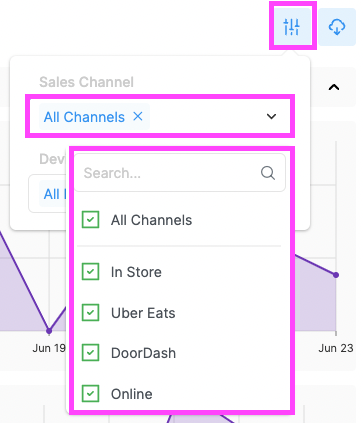
-
Sales Channels: In Store, Online (if you have an online store) depending on what your business offers
-
Devices: If you have more than 1 device (POS, mPOS, iPad, ...) you can see the sales of that one particular device.
Sales Channels: In Store, Online (if you have an online store), Doordash, Uber Eats, .. depending on what your business offers
Devices: If you have more than 1 device (POS, mPOS, iPad, ...) you can see the sales of that one particular device.