Have your Entrees, Mains & Desserts automatically separated on the kitchen docket for better productivity
Course Management allows your Products to be automatically categorised regardless of the order they are put in the cart
for example:
- Starter
- Main
- Dessert
And Print accordingly
ENABLE THE ' COURSE MANAGEMENT ' FEATURE:
Enabled Features will have a Green Tick ✅ :
ENABLE COURSES IN THE DEVICE PROFILE:
Your Bar POS might not need to be able to take food orders therefore ' Courses ' is not required. But you need that feature for your Restaurant POS.
In your Back Office => Settings => Venues & Stores (if you have multiple venues) OR My Store


2. Select / Create a Device Profile:
3. In Options => Enable Courses:
CREATE COURSES:
In your Back Office => Products => Courses
CREATE a new Course, for example Starters
Tick ' Auto-Fire Items ': This means that your order will print right away.
If unticked: the docket won't print at all until ' Fired ' in the POS
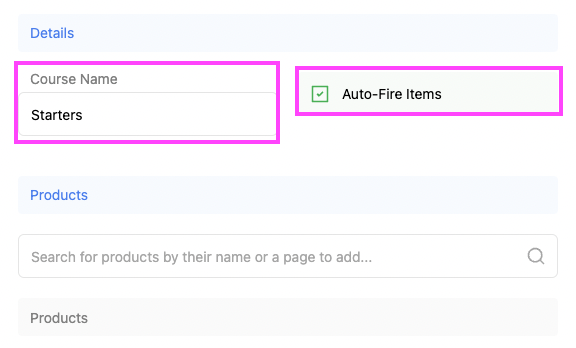
What is ' AUTO-FIRE ITEMS '?
For Example, if your Starters & Mains are set as 'Auto-Fire' but not your Desserts, in your POS it will be shown like this:
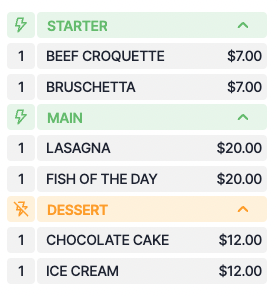
-
Here Starter & Mains will print right away when your order is Sent, but desserts won't until ' Fired ':

-
to ' Fire ' the desserts: click on the Orange Fire Icon, it will now be Green & will print when ' SEND ' or ' PAY NOW ' are clicked:

-
This option is best used to hold orders & get your products to print when clicked.
In your Back Office => Products => Courses
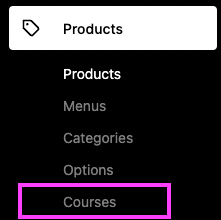
CREATE a new Course, for example, Starters
Tick ' Auto-Fire Items ': This means that your order will print right away.
If unticked: the docket won't print at all until ' Fired ' in the POS
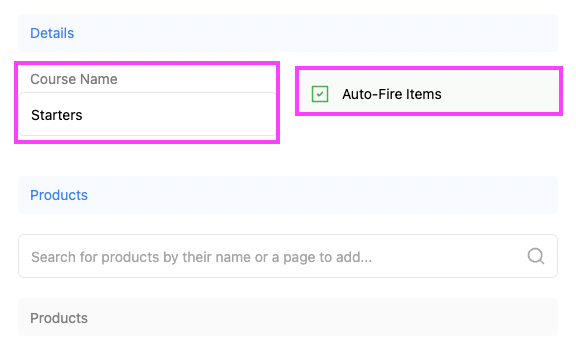
ASSIGN PRODUCTS TO COURSES:
Now that your Course is created & Auto-Fire makes more sense, time to:
Add Products to your ' Starter ' Course :
ADD PRODUCTS BY:
- Searching an existing Product & clicking the ➕
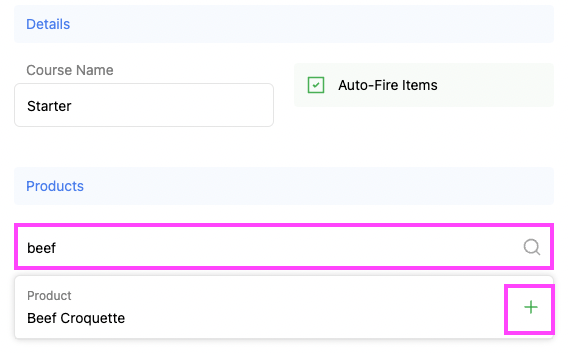
- SAVE:
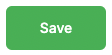
Now you can do the same for your MAINS & DESSERTS Courses! 💪😄
Now that our Feature is Set Up: Time to use it on our POS