In this article are the steps to create a product with variable pricing
What is Variable Pricing?
When creating a Product, it is required to enter a set Sell Price, although there may be items on the menu that do not have a set price.
It may be needed to have a price range set and the user can select a custom price when placing the order.
Setting Up
Start by entering the Product Settings of a Product
From here, select the Pricing Tab across the top of the screen
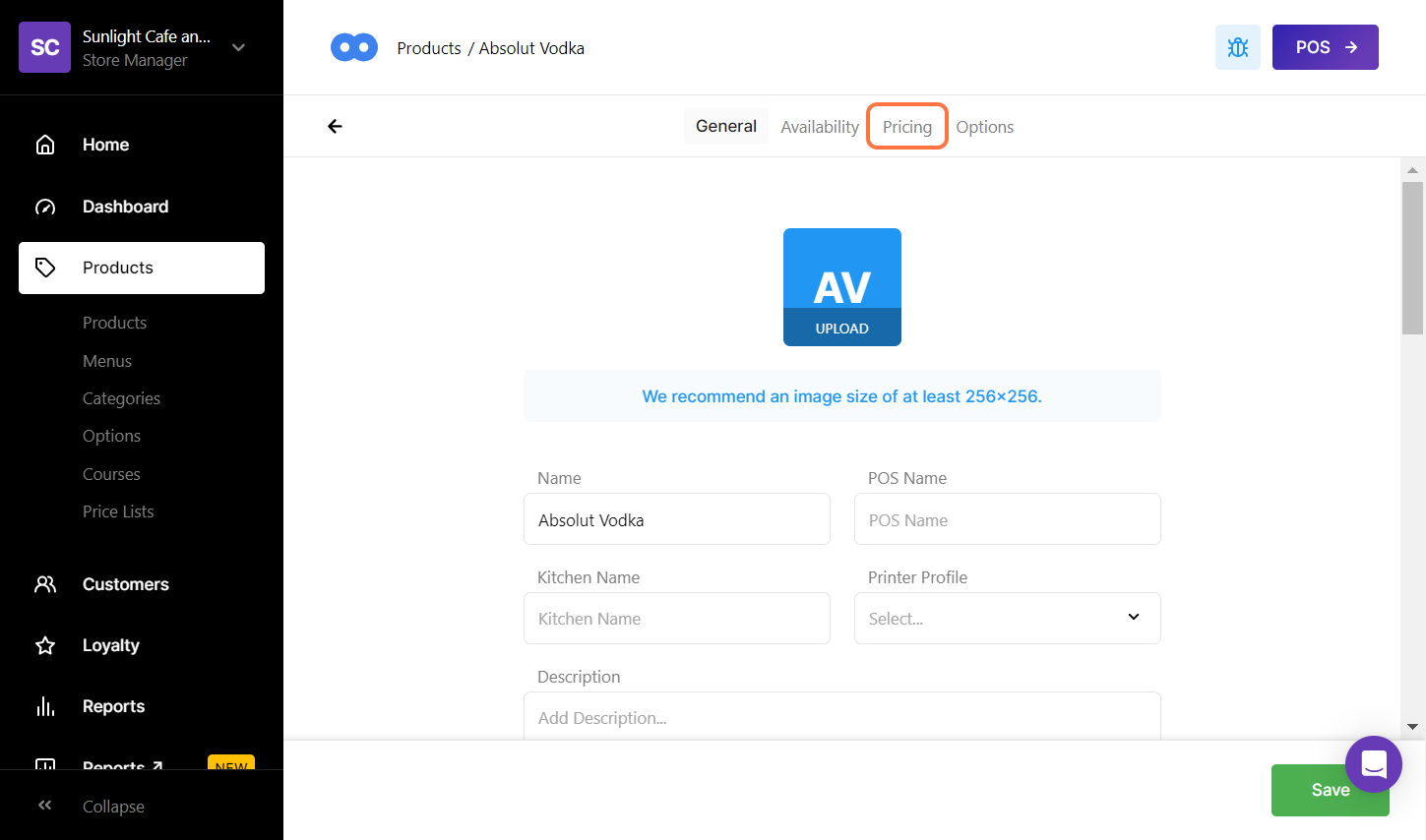
Underneath 'Variable Pricing' select the tick box. This will enable the feature
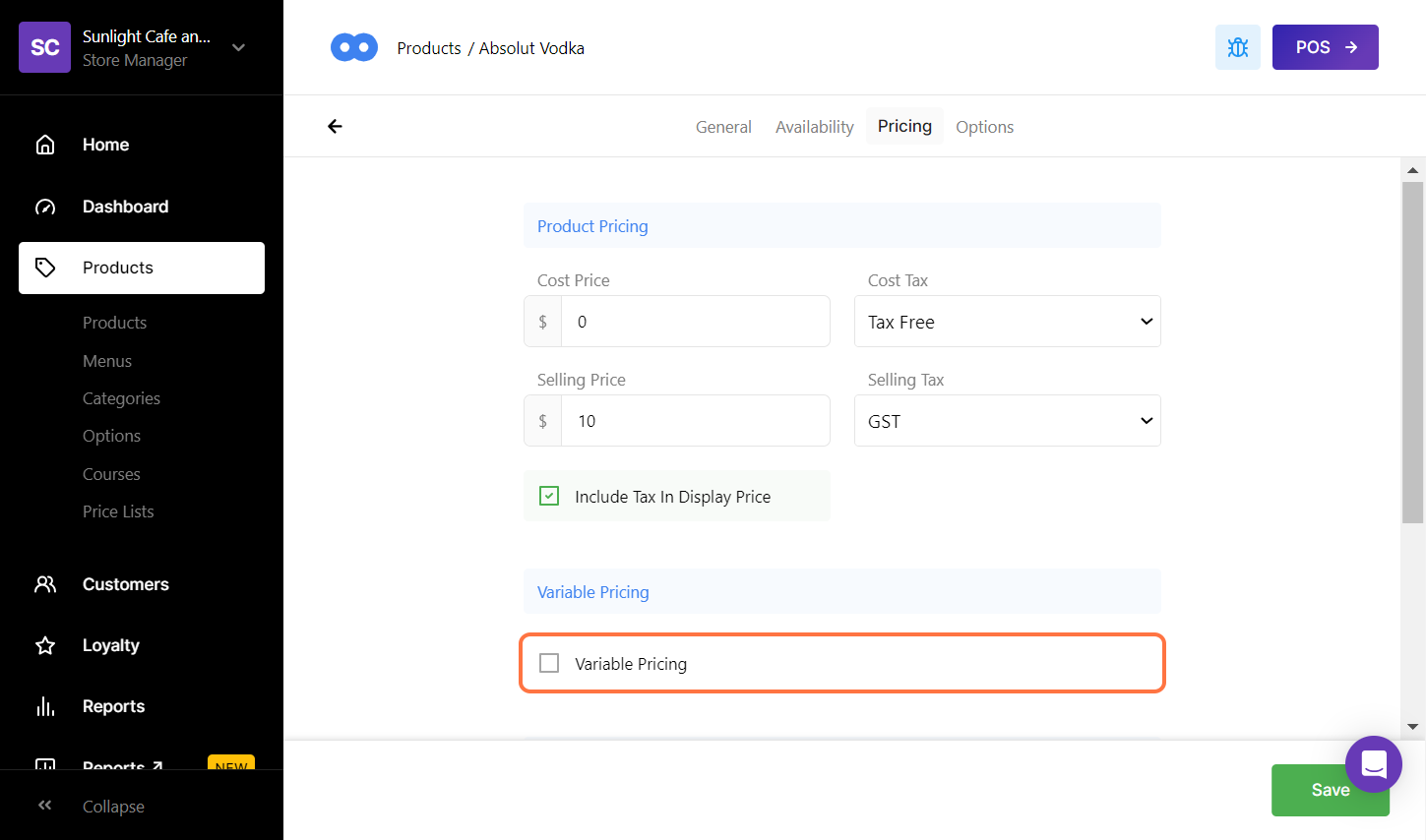
Once enabled, a Minimum and Maximum field will appear
Use these two fields to set the Minimum amount allowed to be entered and the Maximum
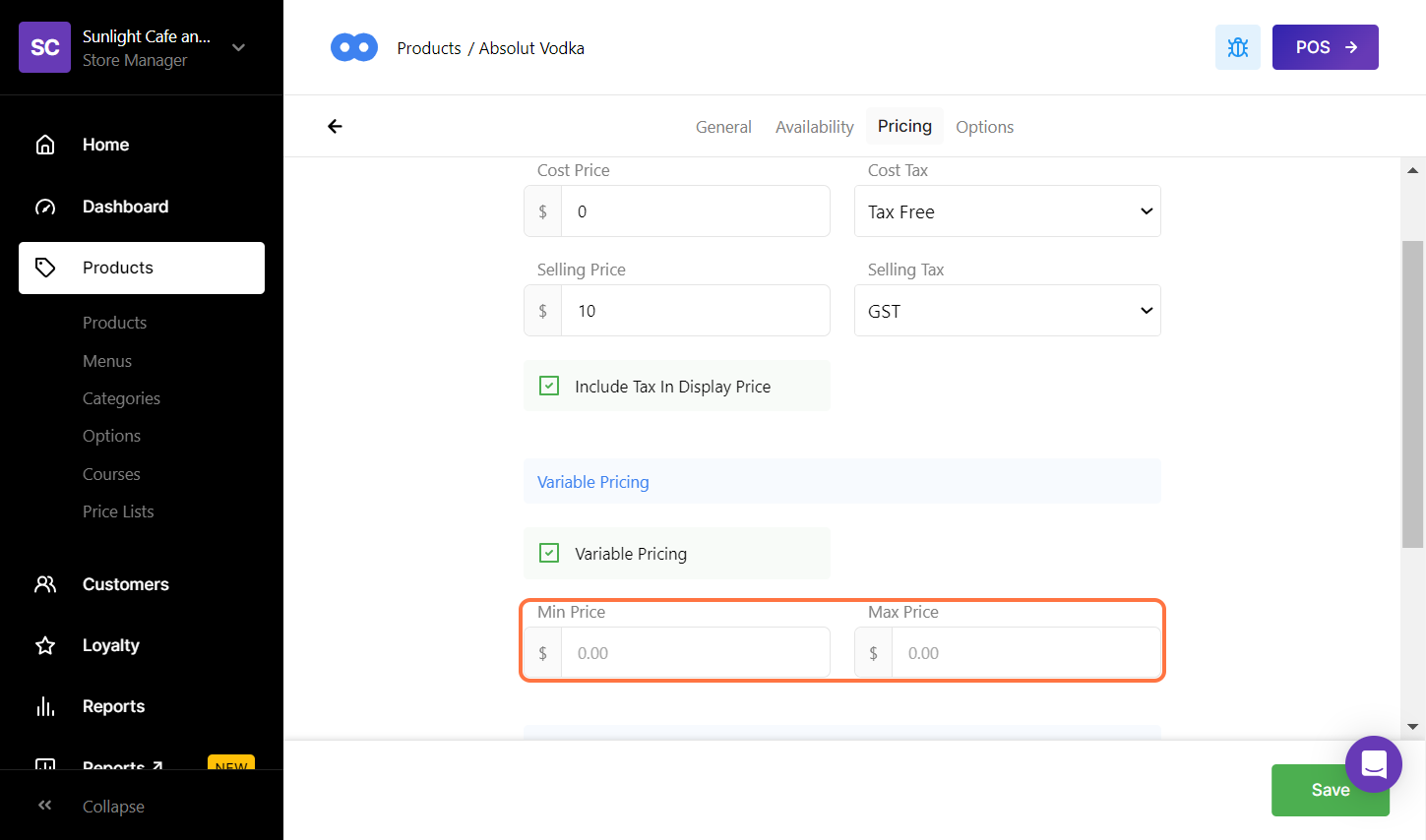
To finalise the action, select Save
How does it appear in the POS?
If a Product has a Variable Pricing setup, upon selecting the Product in the POS, the user will be presented with the following pop-up
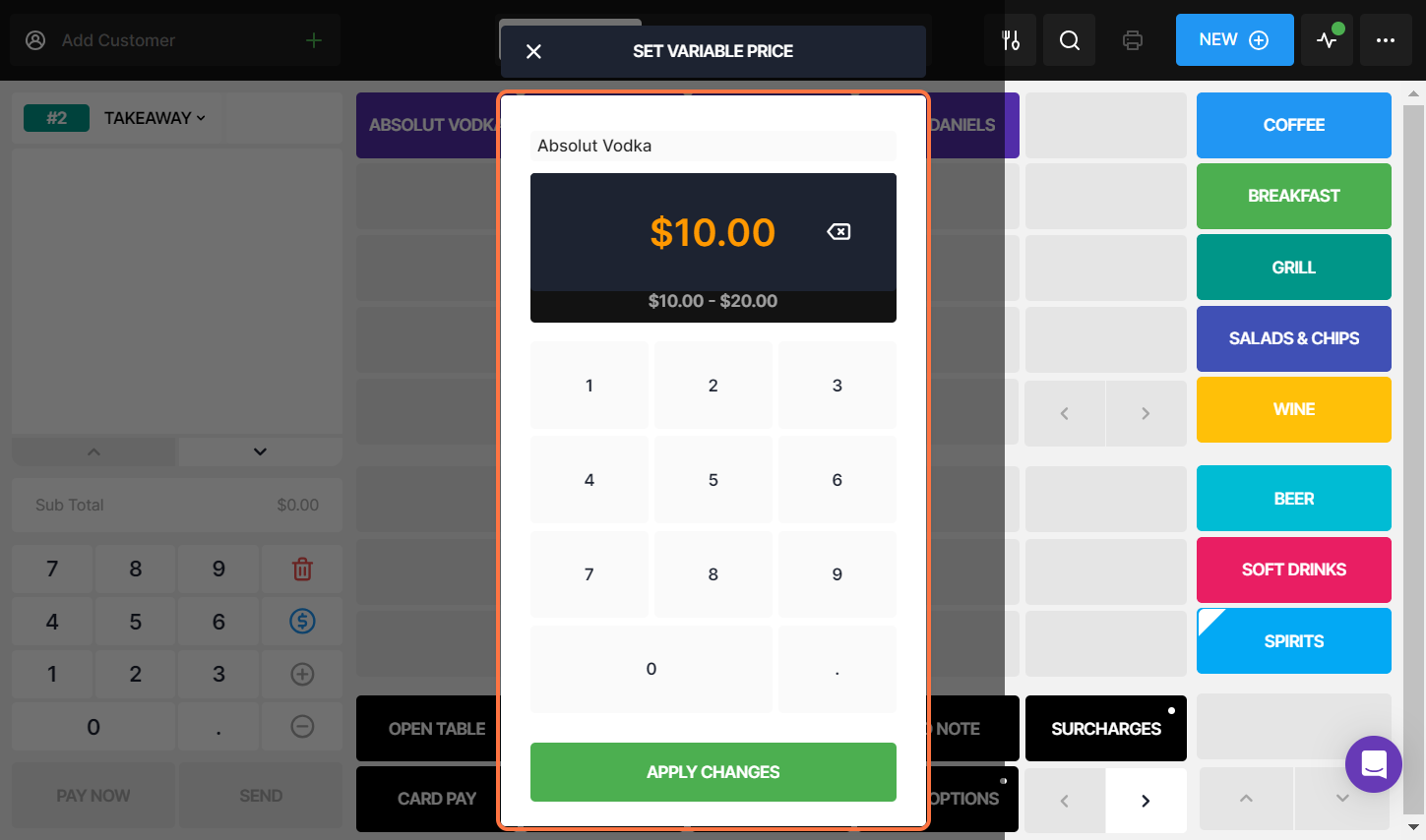
Enter the desired price and select Apply Changes