Modify the Quantity of a Product, Split Products, Remove Products, Adjust a Price
Number Pad allows you to:
-
Modify a Product's Quantity
-
Split Products
-
Remove Products
-
Adjust a Price

MODIFY A PRODUCT'S QUANTITY
Add Quantity before Product
Input Number wanted in Pad:
( for example: 3 )
2. Click on the Product you want to add => 3 x Espresso are now added to our Cart:
Increase Quantity
1. Increase a Product Number: Click on the Product wanted => press the ➕:
Decrease Quantity
1. Decrease a Product Number: Click on the Product wanted => press the ➖:
⚠️ If your Product has Modifiers / Variants : Those will Increase / Decrease too ! 
SPLIT PRODUCTS
Select the Product with a quantity greater than one: click on a number on the Pad you want to divide it :
( for example: here we can choose 1 or 2 )
2. Click on the ' Split Icon ' :
3. Espresso is now split into 2x Espresso / 1x Espresso. You can keep splitting the Product
further:
REMOVE PRODUCT(S)
-
Remove a Product by clicking on it => press the ' Trash Icon ' to remove that Product:

⚠️ You can only remove a Product from the Cart if it hasn't been ' Sent ' =>
To remove a ' Sent ' Product => Void it.
ADJUST A PRICE
If a Price of a Product is different than the one in your POS:
you can change it in your POS directly
( For example: if you haven't had time to change it from your Back Office )
-
Click on the Product => press the ' Dollar Icon ' to Adjust the Price

2. From here you can choose to:
-
Apply a Discount in Percentage %
-
Apply a Discount in Dollar $
-
Adjust / Edit the Price
-
Revert the Price ( if you previously changed it )

3. To change the Price => input the new Price using the Pad => click on ' Adjust ' =>
Save Changes :
4. Our Espresso has now a different Price: