VOID can be used to void an entire order or items from an order. Only Items or Orders that have been "Sent" can be voided.
Void from the OPEN Orders.
Void a Single Product:
Firstly, in your POS, go to the “Open Orders” screen:
click on an in-progress order that you want to void:
Then, you will be navigated to the “Take Orders” screen where you are able to see the order details (items, subtotal, and total due):

Select the Product you would like to void:
Next, click on the “Void” button on the function map to start the order voiding process:
On the “Void Order” modal, select a voiding reason from the dropdown:
You can now see your updated order with the voided Product & the reason:
Void an Entire Order
Similarly, in order to void the entire order, you can just click on the “Void” button on the function map without selecting a product:
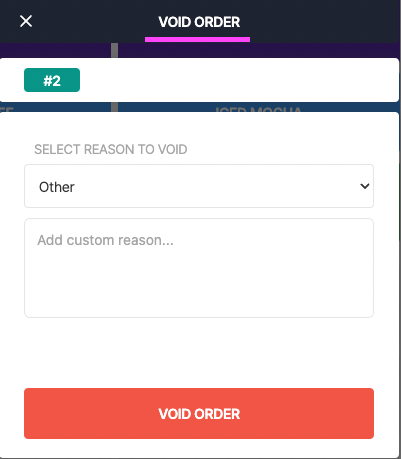
If no reasons are selected: ' Other ' will be applied by default.
You can add a note if you couldn't find a voiding reason in the dropdown.
-
ALTERNATIVELY:
If you know which order to void & want to save time, go to OPEN Orders:
click on ❌ next to your order:
⚠️
If your Order has been partially paid: you won't be able to Void the order!
you need to either:
-
Keep taking payments for that order
OR
-
Void the remaining Unpaid Products
Keep taking payments for that order
OR
Void the remaining Unpaid Products
Void from a Table:
If you would like to Void from a Table Order, go to your FLOORPLAN:
Select the Section & Table: