-
End-User | Products & SmartPOS
-
End-User | Stock Control
-
End-User | Table Service and Kitchen Operations
-
End-User | Pricing, Marketing, Promotions & Accounts
- Prize Promotions
- Points, Points Profiles and Loyalty
- Product Promotions
- Repricing & Discounts in SmartPOS
- Vouchers
- Account Till Functions
- Pricing, Price Numbers and Price Modes
- Raffles & Draws
- Marketing Reports
- Accounts and Account Profiles
- Rewards
- SmartPOS Account Functions
- Troubleshooting
- Product Labels
- Packing Slips
-
End-User | System Setup & Admin
-
End-User | Reporting, Data Analysis & Security
-
End-User | Membership & Scheduled Billing
-
End-User | Operators, Operator Permissions & Clocking
-
Interfaces | Data Send Interfaces
-
Interfaces | EFTPOS & Payments
- NZ EFTPOS Interfaces
- Linkly (Formerly PC-EFTPOS)
- Adyen
- Tyro
- ANZ BladePay
- Stripe
- Windcave (Formerly Payment Express)
- Albert EFTPOS
- Westpac Presto (Formerly Assembly Payments)
- Unicard
- Manager Cards External Payment
- Pocket Voucher
- OneTab
- Clipp
- eConnect-eConduit
- Verifone
- AXEPT
- DPS
- Liven
- Singapore eWallet
- Mercury Payments TRANSENTRY
- Ingenico
- Quest
- Oolio - wPay
-
Interfaces | SMS & Messaging
-
Interfaces | Product, Pricing, Marketing & Promotions
- Metcash Loyalty
- Range Servant
- ILG Pricebook & Promotions
- Oolio Order Manager Integration
- Ubiquiti
- Product Level Blocking
- BidFood Integration
- LMG
- Metcash/IBA E-Commerce Marketplace
- McWilliams
- Thirsty Camel Hump Club
- LMG Loyalty (Zen Global)
- Doshii Integration
- Impact Data
- Marsello
- IBA Data Import
- Materials Control
- Last Yard
- Bepoz Standard Transaction Import
-
Interfaces | Printing & KDS
-
Interfaces | Reservation & Bookings
-
Interfaces | Database, Reporting, ERP & BI
-
Interfaces | CALink, Accounts & Gaming
- EBET Interface
- Clubs Online Interface
- Konami Interface
- WIN Gaming Interface
- Aristocrat Interface
- Bally Interface
- WorldSmart's SmartRetail Loyalty
- Flexinet & Flexinet SP Interfaces
- Aura Interface
- MiClub Interface
- Max Gaming Interface
- Utopia Gaming Interface
- Compass Interface
- IGT & IGT Casino Interface
- MGT Gaming Interface
- System Express
- Aristocrat nConnect Interface
- GCS Interface
- Maxetag Interface
- Dacom 5000E Interface
- InnTouch Interface
- Generic & Misc. CALink
-
Interfaces | Miscellaneous Interfaces/Integrations
-
Interfaces | Property & Room Management
-
Interfaces | Online Ordering & Delivery
-
Interfaces | Purchasing, Accounting & Supplier Comms
-
SmartPOS | Mobile App
-
SmartPDE | SmartPDE 32
-
SmartPDE | Denso PDE
-
SmartPDE | SmartPDE Mobile App
-
MyPlace
-
MyPlace | myPLACE Lite
-
MyPlace | Backpanel User Guides
- Bepoz Price Promotions
- What's on, Events and tickets
- Staff
- System Settings | Operational Settings
- Vouchers & Gift Certificates
- Member Onboarding
- Members and memberships
- System Settings | System Setup
- Reports and Reporting
- Actions
- Offers | Promotions
- Messaging & Notifications
- System Settings | App Config
- Surveys
- Games
- User Feedback
- Stamp Cards
-
MyPlace | Integrations
-
MyPlace | FAQ's & How-2's
-
MyPlace | Release Notes
-
YourOrder
-
YourOrders | Backpanel User Guides
-
YourOrders | YourOrder Kiosk User Guide
-
YourOrders | Merchant App User Guide
-
WebAddons
-
Installation / System Setup Guides
- SmartPOS Mobile App | Setup
- SmartPOS Mobile App | SmartAPI Host Setup
- SmartPOS Mobile App | BackOffice Setup
- SmartPOS Mobile App | Pay@Table setup
- SmartKDS Setup 4.7.2.7 +
- SmartKDS Setup 4.6.x
- SQL Installations
- Server / BackOffice Installation
- New Database Creation
- Multivenue Setup & Config.
- SmartPOS
- SmartPDE
- Player Elite Interface | Rest API
- Interface Setups
- Import
- KDSLink
- Snapshots
- Custom Interface Setups
-
HOW-2
- Product Maintenance
- Sales and Transaction Reporting
- SmartPOS General
- Printing and Printing Profiles
- SQL
- Repricing & Discounts
- Stock Control
- Membership
- Accounts and Account Profiles
- Miscellaneous
- Scheduled Jobs Setups
- Backoffice General
- Purchasing and Receiving
- Database.exe
- EFTPOS
- System Setup
- Custom Support Tools
-
Troubleshooting
-
Hardware
3 | Accounts Flow - Flow Downloader Setup
Continuing on with the Accounts Flow setup guide, this article covers the configurations to be made in FlowDownloader.exe and BackOffice.
Continuing on with the Accounts Flow setup guide, this article covers the configurations to be made in FlowDownloader.exe and BackOffice.Prerequisites
- Minimum Bepoz version of 4.6 and onwards
- Completion of Accounts Flow Integration Setup in the given order:
-
Accounts Flow BackOffice Setup - To setup Accounts Flow, the applicable Operator Privileges will need to be enabled
-
Operator Maintenance 'Stock Control' Tab - Purchasing & Receiving: "Receive Purchase Orders" Flag
- Purchasing & Receiving: "Receive Manual Receipt" Flag
Accounts Flow FlowDownloader.exe Setup
FlowDownloader.exe
- Copy the file “FlowDownloader.exe” (from S:\Interfaces\AccountsFlow) to the customer’s Bepoz server and run the program
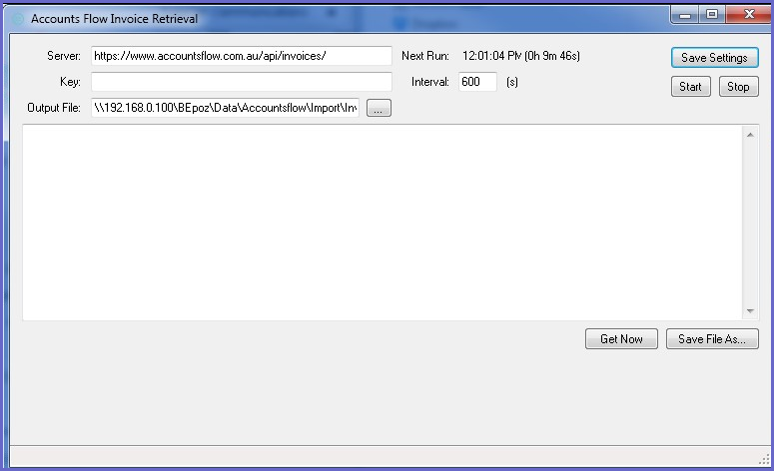
- Enter details as shown:
- The Server will never change; do not edit this field
- The Key is the unique hash for the customer included in the Email from Accounts Flow (Top)
- The Output file should match the Receive path (from the BackOffice Setup of Accounts Flow Supplier in the Supplier Communication Setup in
this article and file extension from the Supplier Comms setup. (.inv) - The interval is set to download invoices every 600 seconds or 10 minutes
- Click Save Settings
- Click Start – to start the program
- Click Close to minimize the program to the System Tray the program will run constantly now
Importing Invoices into Bepoz from Accounts Flow
- From the System Tray, right click on the FlowDownloader.exe icon and click Show, to open it back up
- Click 'Get Now' to test downloading a file
- Now, navigate to Stock Control component in the sidebar menu and select Purchasing and Receiving
- Select Accounts Flow from the Suppliers tree view on the left of the screen and click on the 'Receive Invoices' button
- A dialog box will appear, select Yes to continue
- Now, the invoices that were saved in the directory will begin to import into Bepoz BackOffice
- The invoices will import via the Accounts Flow Supplier that was set up, and will automatically be assigned to each Supplier within Bepoz after matching their Supplier Number from the invoices
- The setup is now complete
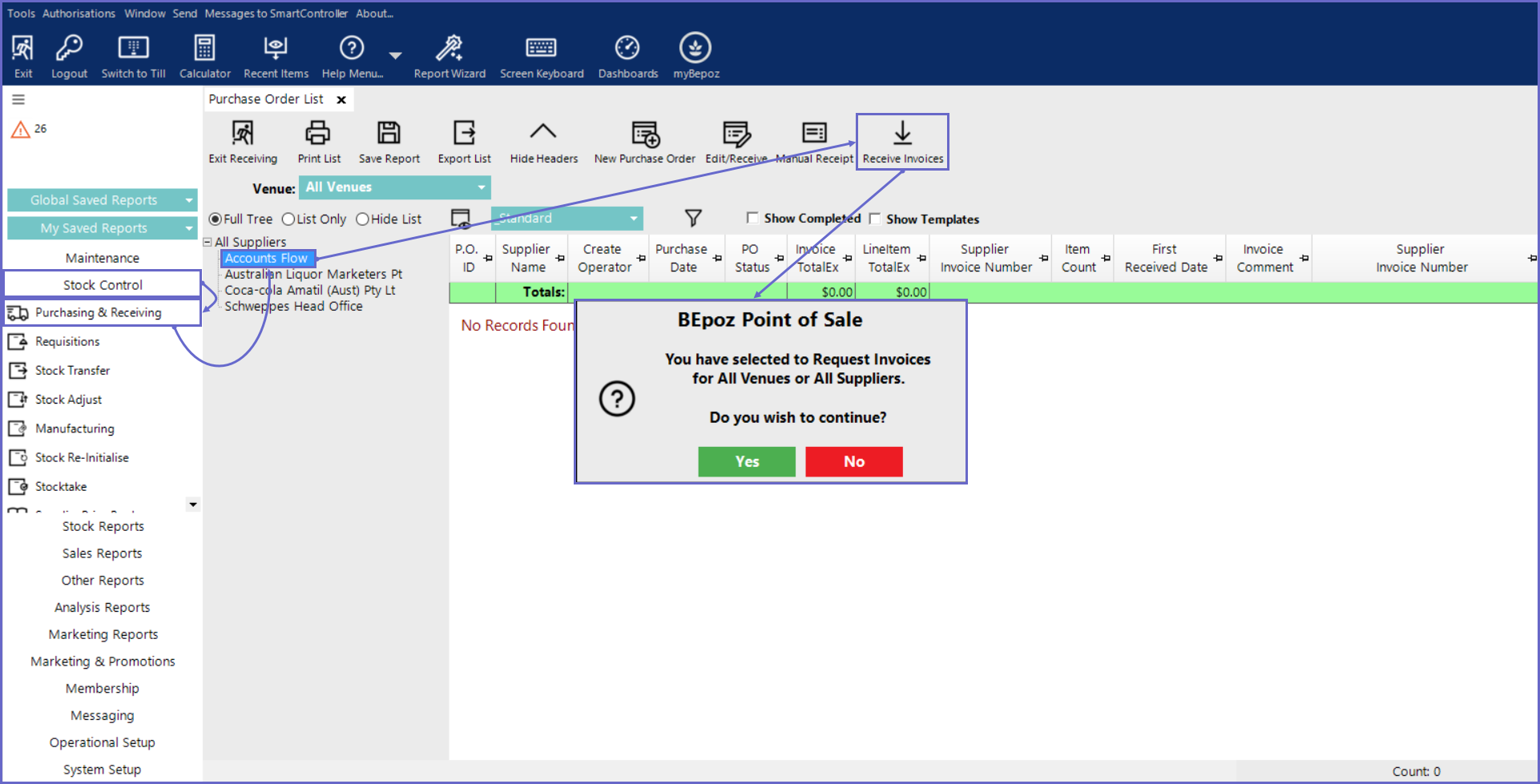
Accounts Flow Setup Articles
- To complete the setup of the Accounts Flow integration, follow & execute the articles provided in the given chronological order:
-
Accounts Flow BackOffice Setup -
Accounts Flow Flow Downloader Setup (this one)
