- INTERNAL - Bepoz Help Guides
- Interfaces | EFTPOS & Payments
- NZ EFTPOS Interfaces
-
End-User | Products & SmartPOS
-
End-User | Stock Control
-
End-User | Table Service and Kitchen Operations
-
End-User | Pricing, Marketing, Promotions & Accounts
- Prize Promotions
- Points, Points Profiles and Loyalty
- Product Promotions
- Repricing & Discounts in SmartPOS
- Vouchers
- Account Till Functions
- Pricing, Price Numbers and Price Modes
- Raffles & Draws
- Marketing Reports
- Accounts and Account Profiles
- Rewards
- SmartPOS Account Functions
- Troubleshooting
- Product Labels
- Packing Slips
-
End-User | System Setup & Admin
-
End-User | Reporting, Data Analysis & Security
-
End-User | Membership & Scheduled Billing
-
End-User | Operators, Operator Permissions & Clocking
-
Interfaces | Data Send Interfaces
-
Interfaces | EFTPOS & Payments
- NZ EFTPOS Interfaces
- Linkly (Formerly PC-EFTPOS)
- Adyen
- Tyro
- ANZ BladePay
- Stripe
- Windcave (Formerly Payment Express)
- Albert EFTPOS
- Westpac Presto (Formerly Assembly Payments)
- Unicard
- Manager Cards External Payment
- Pocket Voucher
- OneTab
- Clipp
- eConnect-eConduit
- Verifone
- AXEPT
- DPS
- Liven
- Singapore eWallet
- Mercury Payments TRANSENTRY
- Ingenico
- Quest
- Oolio - wPay
-
Interfaces | SMS & Messaging
-
Interfaces | Product, Pricing, Marketing & Promotions
- Metcash Loyalty
- Range Servant
- ILG Pricebook & Promotions
- Oolio Order Manager Integration
- Ubiquiti
- Product Level Blocking
- BidFood Integration
- LMG
- Metcash/IBA E-Commerce Marketplace
- McWilliams
- Thirsty Camel Hump Club
- LMG Loyalty (Zen Global)
- Doshii Integration
- Impact Data
- Marsello
- IBA Data Import
- Materials Control
- Last Yard
- Bepoz Standard Transaction Import
-
Interfaces | Printing & KDS
-
Interfaces | Reservation & Bookings
-
Interfaces | Database, Reporting, ERP & BI
-
Interfaces | CALink, Accounts & Gaming
- EBET Interface
- Clubs Online Interface
- Konami Interface
- WIN Gaming Interface
- Aristocrat Interface
- Bally Interface
- WorldSmart's SmartRetail Loyalty
- Flexinet & Flexinet SP Interfaces
- Aura Interface
- MiClub Interface
- Max Gaming Interface
- Utopia Gaming Interface
- Compass Interface
- IGT & IGT Casino Interface
- MGT Gaming Interface
- System Express
- Aristocrat nConnect Interface
- GCS Interface
- Maxetag Interface
- Dacom 5000E Interface
- InnTouch Interface
- Generic & Misc. CALink
-
Interfaces | Miscellaneous Interfaces/Integrations
-
Interfaces | Property & Room Management
-
Interfaces | Online Ordering & Delivery
-
Interfaces | Purchasing, Accounting & Supplier Comms
-
SmartPOS | Mobile App
-
SmartPDE | SmartPDE 32
-
SmartPDE | Denso PDE
-
SmartPDE | SmartPDE Mobile App
-
MyPlace
-
MyPlace | myPLACE Lite
-
MyPlace | Backpanel User Guides
- Bepoz Price Promotions
- What's on, Events and tickets
- Staff
- System Settings | Operational Settings
- Vouchers & Gift Certificates
- Member Onboarding
- Members and memberships
- System Settings | System Setup
- Reports and Reporting
- Actions
- Offers | Promotions
- Messaging & Notifications
- System Settings | App Config
- Surveys
- Games
- User Feedback
- Stamp Cards
-
MyPlace | Integrations
-
MyPlace | FAQ's & How-2's
-
MyPlace | Release Notes
-
YourOrder
-
YourOrders | Backpanel User Guides
-
YourOrders | YourOrder Kiosk User Guide
-
YourOrders | Merchant App User Guide
-
WebAddons
-
Installation / System Setup Guides
- SmartPOS Mobile App | Setup
- SmartPOS Mobile App | SmartAPI Host Setup
- SmartPOS Mobile App | BackOffice Setup
- SmartPOS Mobile App | Pay@Table setup
- SmartKDS Setup 4.7.2.7 +
- SmartKDS Setup 4.6.x
- SQL Installations
- Server / BackOffice Installation
- New Database Creation
- Multivenue Setup & Config.
- SmartPOS
- SmartPDE
- Player Elite Interface | Rest API
- Interface Setups
- Import
- KDSLink
- Snapshots
- Custom Interface Setups
-
HOW-2
- Product Maintenance
- Sales and Transaction Reporting
- SmartPOS General
- Printing and Printing Profiles
- SQL
- Repricing & Discounts
- Stock Control
- Membership
- Accounts and Account Profiles
- Miscellaneous
- Scheduled Jobs Setups
- Backoffice General
- Purchasing and Receiving
- Database.exe
- EFTPOS
- System Setup
- Custom Support Tools
-
Troubleshooting
-
Hardware
4 | Activex Interface (NZ PC-EFTPOS)
This article provides a guide to configuring the EFTPOS Device for use with the NZ PC-EFTPOS Activex Interface. PC-EFTPOS is also licensed to EFTPOS NZ for use there. This is a Windows-based system that provides all the user screens and communication with the EFTPOS terminals (Bepoz Version 4.1.0.0). This system allows EFTPOS units to share one phone line or leased line. This interface is only supported by Windows Tills.
This article provides a guide to configuring the EFTPOS Device for use with the NZ PC-EFTPOS Activex Interface.
PC-EFTPOS is also licensed to EFTPOS NZ for use there. This is a Windows-based system that provides all the user screens and communication with the EFTPOS terminals (Bepoz Version 4.1.0.0).
This system allows EFTPOS units to share one phone line or leased line. This interface is only supported by Windows Tills.
Prerequisites- You must firstly install the PC-EFTPOS software on each Windows POS that needs to communicate with an EFTPOS terminal
- See the Standard PC-EFTPOS documentation for configuring the PC-EFTPOS software and EFTPOS terminals
- To manage Devices & Interfaces in BackOffice, the following Operator Privileges will need to be enabled:
- Operator Maintenance 'General' Tab
- System Setup: "Access Venue, Stores & Tills" Flag
- System Setup: "Maintain Venue, Stores & Tills" Flag
How does PC EFTPOS work?
- PC EFTPOS utilises the existing internet connection and Bepoz system to complete transactions, decreasing cabling and port requirements
- PC EFTPOS integrates seamlessly with Bepoz system to create a smooth payments process
- The PC EFTPOS software guides you through the transaction through the Bepoz screen, while your customer enters their details on the PIN pad
- The transaction is then sent back to Bepoz to notify you whether or not the transaction was successful and print a single receipt on the POS printer
Device Setup
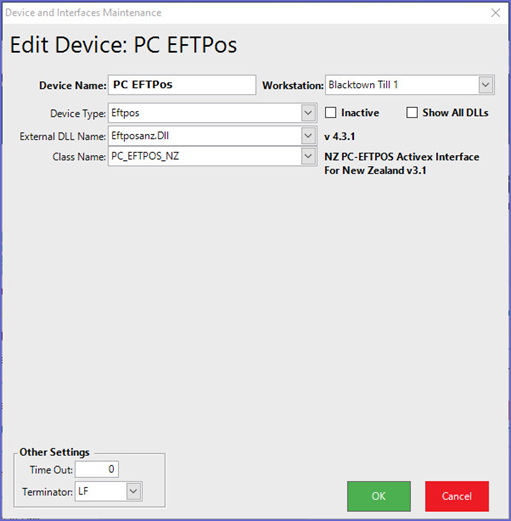
|
External DLL Name |
Eftposanz.Dll |
| Class Name | PC_EFTPOS_NZ |
- With the PC_EFTPOS_NZ device setup there are no options to set
- In Override maps there is an "EFTPOS Method" function
- This allows for EFTPOS interface specific functions to be performed from within the Tills
- For PC-Eftpos only the Button Item field is used. Below are the functions that can be accessed from a Till Override Button
Miscellaneous EFTPOS Functions
- UserSelection = 0(This displays a list of the below functions to select from)
- ControlPanel = 1
- ReceiptPrint = 2
- SettlementEnquiry = 3
- SettlementCutover = 4
- JournalViewer = 5
- Logon = 6
