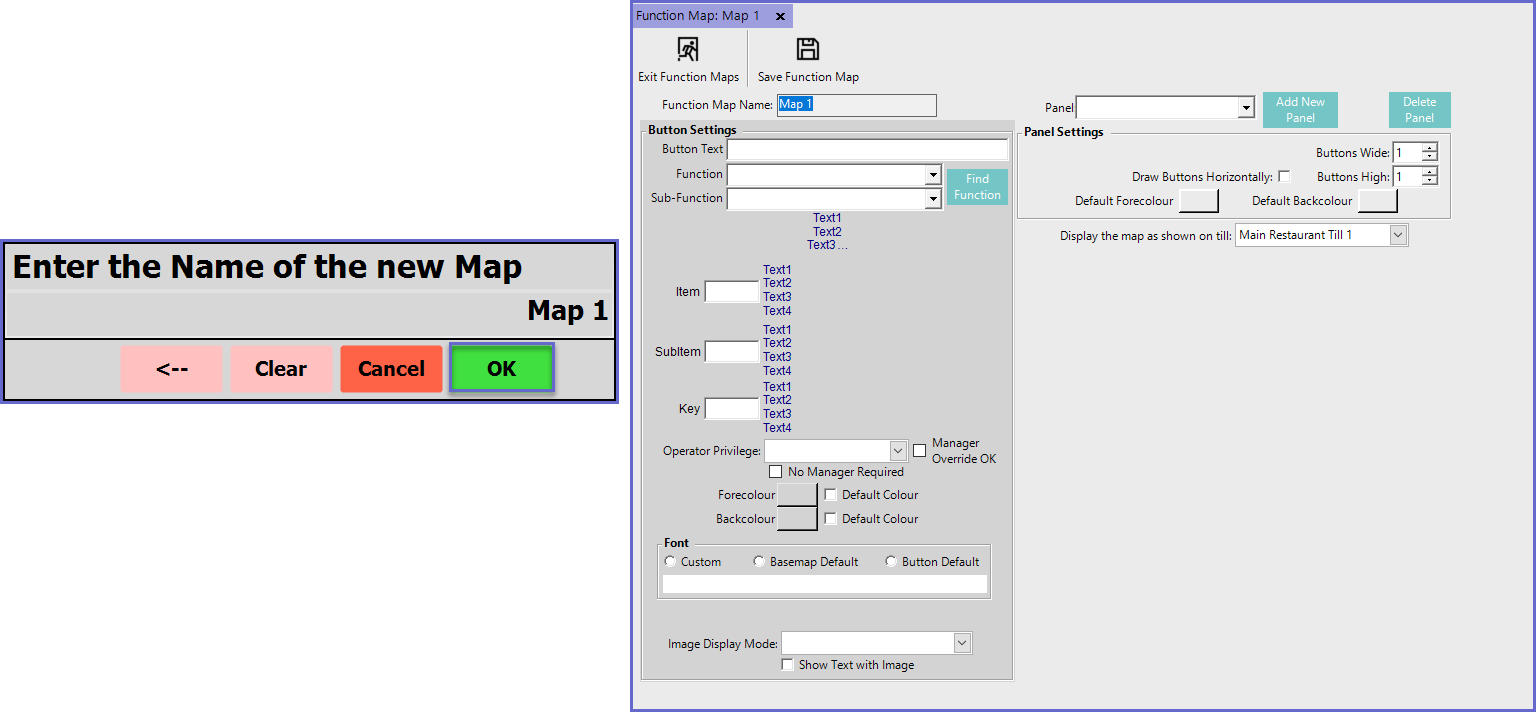- INTERNAL - Bepoz Help Guides
- End-User | Products & SmartPOS
- Till Function Maps & Till Functions
-
End-User | Products & SmartPOS
-
End-User | Stock Control
-
End-User | Table Service and Kitchen Operations
-
End-User | Pricing, Marketing, Promotions & Accounts
- Prize Promotions
- Points, Points Profiles and Loyalty
- Product Promotions
- Repricing & Discounts in SmartPOS
- Vouchers
- Account Till Functions
- Pricing, Price Numbers and Price Modes
- Raffles & Draws
- Marketing Reports
- Accounts and Account Profiles
- Rewards
- SmartPOS Account Functions
- Troubleshooting
- Product Labels
- Packing Slips
-
End-User | System Setup & Admin
-
End-User | Reporting, Data Analysis & Security
-
End-User | Membership & Scheduled Billing
-
End-User | Operators, Operator Permissions & Clocking
-
Interfaces | Data Send Interfaces
-
Interfaces | EFTPOS & Payments
- NZ EFTPOS Interfaces
- Linkly (Formerly PC-EFTPOS)
- Adyen
- Tyro
- ANZ BladePay
- Stripe
- Windcave (Formerly Payment Express)
- Albert EFTPOS
- Westpac Presto (Formerly Assembly Payments)
- Unicard
- Manager Cards External Payment
- Pocket Voucher
- OneTab
- Clipp
- eConnect-eConduit
- Verifone
- AXEPT
- DPS
- Liven
- Singapore eWallet
- Mercury Payments TRANSENTRY
- Ingenico
- Quest
- Oolio - wPay
-
Interfaces | SMS & Messaging
-
Interfaces | Product, Pricing, Marketing & Promotions
- Metcash Loyalty
- Range Servant
- ILG Pricebook & Promotions
- Oolio Order Manager Integration
- Ubiquiti
- Product Level Blocking
- BidFood Integration
- LMG
- Metcash/IBA E-Commerce Marketplace
- McWilliams
- Thirsty Camel Hump Club
- LMG Loyalty (Zen Global)
- Doshii Integration
- Impact Data
- Marsello
- IBA Data Import
- Materials Control
- Last Yard
- Bepoz Standard Transaction Import
-
Interfaces | Printing & KDS
-
Interfaces | Reservation & Bookings
-
Interfaces | Database, Reporting, ERP & BI
-
Interfaces | CALink, Accounts & Gaming
- EBET Interface
- Clubs Online Interface
- Konami Interface
- WIN Gaming Interface
- Aristocrat Interface
- Bally Interface
- WorldSmart's SmartRetail Loyalty
- Flexinet & Flexinet SP Interfaces
- Aura Interface
- MiClub Interface
- Max Gaming Interface
- Utopia Gaming Interface
- Compass Interface
- IGT & IGT Casino Interface
- MGT Gaming Interface
- System Express
- Aristocrat nConnect Interface
- GCS Interface
- Maxetag Interface
- Dacom 5000E Interface
- InnTouch Interface
- Generic & Misc. CALink
-
Interfaces | Miscellaneous Interfaces/Integrations
-
Interfaces | Property & Room Management
-
Interfaces | Online Ordering & Delivery
-
Interfaces | Purchasing, Accounting & Supplier Comms
-
SmartPOS | Mobile App
-
SmartPDE | SmartPDE 32
-
SmartPDE | Denso PDE
-
SmartPDE | SmartPDE Mobile App
-
MyPlace
-
MyPlace | myPLACE Lite
-
MyPlace | Backpanel User Guides
- Bepoz Price Promotions
- What's on, Events and tickets
- Staff
- System Settings | Operational Settings
- Vouchers & Gift Certificates
- Member Onboarding
- Members and memberships
- System Settings | System Setup
- Reports and Reporting
- Actions
- Offers | Promotions
- Messaging & Notifications
- System Settings | App Config
- Surveys
- Games
- User Feedback
- Stamp Cards
-
MyPlace | Integrations
-
MyPlace | FAQ's & How-2's
-
MyPlace | Release Notes
-
YourOrder
-
YourOrders | Backpanel User Guides
-
YourOrders | YourOrder Kiosk User Guide
-
YourOrders | Merchant App User Guide
-
WebAddons
-
Installation / System Setup Guides
- SmartPOS Mobile App | Setup
- SmartPOS Mobile App | SmartAPI Host Setup
- SmartPOS Mobile App | BackOffice Setup
- SmartPOS Mobile App | Pay@Table setup
- SmartKDS Setup 4.7.2.7 +
- SmartKDS Setup 4.6.x
- SQL Installations
- Server / BackOffice Installation
- New Database Creation
- Multivenue Setup & Config.
- SmartPOS
- SmartPDE
- Player Elite Interface | Rest API
- Interface Setups
- Import
- KDSLink
- Snapshots
- Custom Interface Setups
-
HOW-2
- Product Maintenance
- Sales and Transaction Reporting
- SmartPOS General
- Printing and Printing Profiles
- SQL
- Repricing & Discounts
- Stock Control
- Membership
- Accounts and Account Profiles
- Miscellaneous
- Scheduled Jobs Setups
- Backoffice General
- Purchasing and Receiving
- Database.exe
- EFTPOS
- System Setup
- Custom Support Tools
-
Troubleshooting
-
Hardware
2 | Adding a Till Function Map
This article outlines a step-by-step guide to creating Till Function Maps. Till Function Maps can be created through three (3) options: Using a Template, Copying an Existing Map, Creating a Blank Map with no pre-defined configurations. Each option provides specific benefits allowing Operators to select based on their needs and requirements for the Venues. Till Function Maps can then be assigned to specific SmartPOS Workstations providing the functions and features that are needed for each.
This article outlines a step-by-step guide to creating Till Function Maps.
Till Function Maps can be created through three (3) options: Using a Template, Copying an Existing Map, Creating a Blank Map with no pre-defined configurations.
Each option provides specific benefits allowing Operators to select based on their needs and requirements for the Venues.
Till Function Maps can then be assigned to specific SmartPOS Workstations providing the functions and features that are needed for each.
Prerequisites- To manage Till Function Maps, the following Operator Privileges will need to be enabled:
- Operator Maintenance 'General' Tab
- System Setup: "Maintain Till Function Maps" Flag
How-to Guide
- To access Till Function Maps, log on to BackOffice and follow the steps below:
- In the System Setup Menu, select Till Function Maps
- Select the Maintain Function Maps button in the Till Function Override Setup Tab
- In the Function Map List Tab, select Add New Function Map button
- A new window will appear prompting the Operator three (3) options
- Use Template
- Copy Existing
- Blank Map
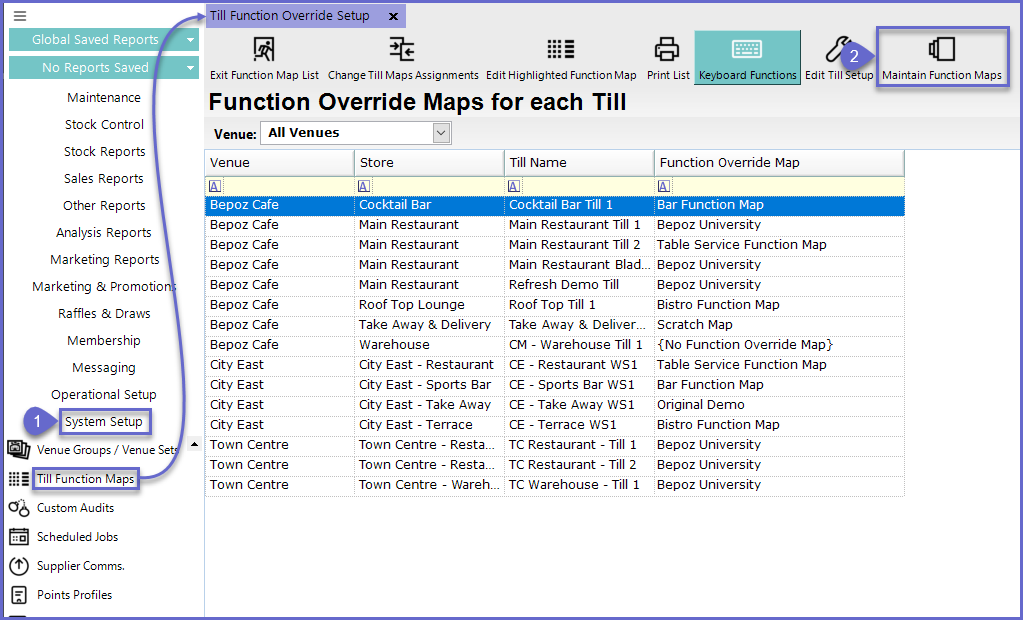
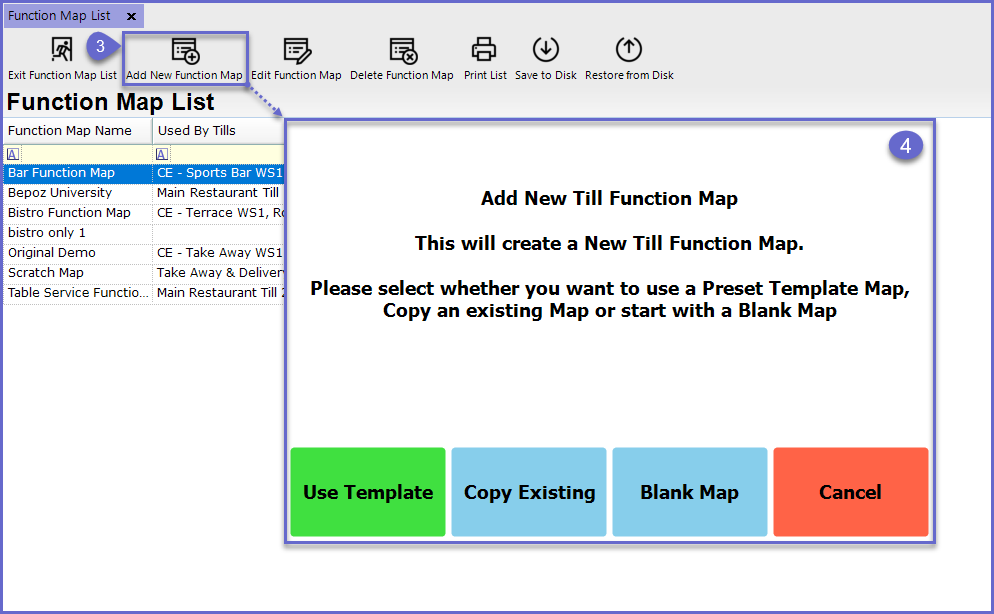
Use Template
- The Use Template option allows Operators to create Function Maps with default Till Functions already configured
- Even though Functions are pre-configured, they can still be edited if required
- Using a Template provides many benefits because:
- Functions are already configured and are ready to use
- Variety of Templates to choose from that can support common Hospitality Environments
- Helps inexperienced Operators to setup Function Maps efficiency
- There are a total of ten (10) templates that can be selected which are outlined below:
Template Name |
Description |
| Bar Functions |
|
| Bistro Only |
|
| Bottleshop |
|
| Gaming |
|
| Home Delivery |
|
| Respak |
|
| Retail |
|
| Standalone Bar |
|
| Table Service |
|
| UK Std |
|
- After selecting the desired Template Map to use, a prompt will appear for entering the Name of the New Function Map that will use the Template
- Enter a relevant Name for the Function Map and click OK
- The New Function Map will now be created and will include default Till Functions from the Template that have already been set up and configured
- This Function Map is ready to be assigned to Tills and be used immediately, however, it can also be maintained further from this tab
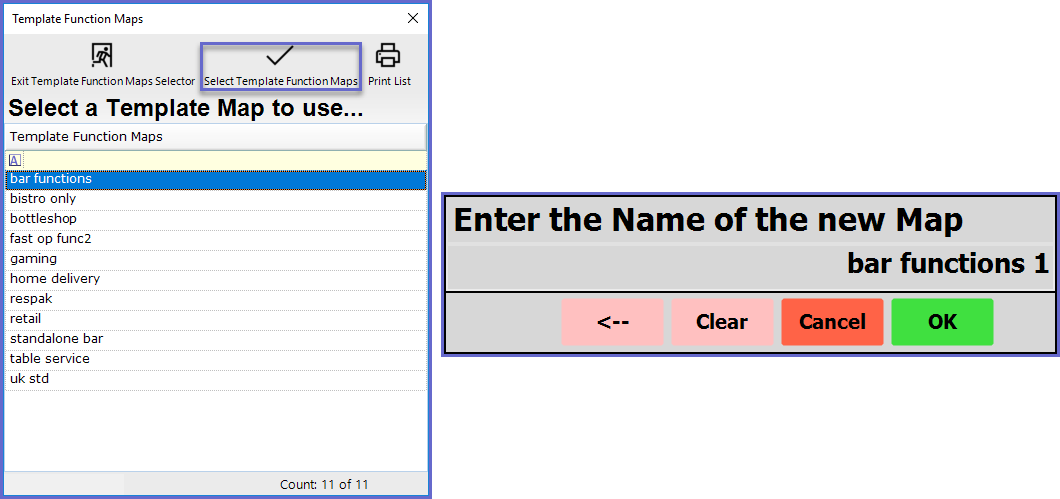
Copy Existing
- After Selecting the Copy Existing function, a new window will appear displaying all existing Till Function Maps
- Copying an existing Function Map can be beneficial when:
- Needing to copy an existing Function Map and making small changes rather than creating from scratch
- Improving time and efficiency
- To copy an existing Till Function Map, highlight the desired Function Map and select the Select Existing Function Maps button
- After selecting the desired Existing Function Map to use, a prompt will appear for entering the Name of the New Function Map
- Enter a relevant Name for the Function Map and click OK
- The New Function Map will now be created and will include all of the Till Functions' configurations from the copied Function Map
- This Function Map is ready to be assigned to Tills and be used immediately, however, it can also be maintained further from this tab
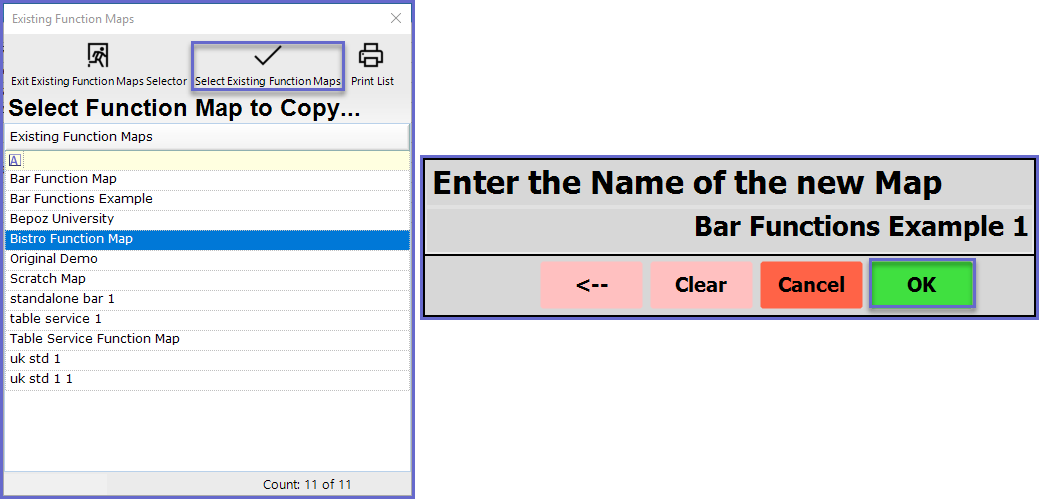
Blank Map
- After selecting the Blank Map option, a prompt will appear for entering the Name of the New Function Map
- Enter the Name of the of the New Map that will be created and then select OK
- A new Function Map window will appear with no configurations or Panels selected
- Panels can be added using the Add New Panel Button
- Select the Blank Map option when:
- The map requires specific function layouts
- Buttons are to be specifically configured as desired such as Size, Titles, Colour Schemes, etc.
- Maps can be created and designed freely