-
End-User | Products & SmartPOS
-
End-User | Stock Control
-
End-User | Table Service and Kitchen Operations
-
End-User | Pricing, Marketing, Promotions & Accounts
- Prize Promotions
- Points, Points Profiles and Loyalty
- Product Promotions
- Repricing & Discounts in SmartPOS
- Vouchers
- Account Till Functions
- Pricing, Price Numbers and Price Modes
- Raffles & Draws
- Marketing Reports
- Accounts and Account Profiles
- Rewards
- SmartPOS Account Functions
- Troubleshooting
- Product Labels
- Packing Slips
-
End-User | System Setup & Admin
-
End-User | Reporting, Data Analysis & Security
-
End-User | Membership & Scheduled Billing
-
End-User | Operators, Operator Permissions & Clocking
-
Interfaces | Data Send Interfaces
-
Interfaces | EFTPOS & Payments
- NZ EFTPOS Interfaces
- Linkly (Formerly PC-EFTPOS)
- Adyen
- Tyro
- ANZ BladePay
- Stripe
- Windcave (Formerly Payment Express)
- Albert EFTPOS
- Westpac Presto (Formerly Assembly Payments)
- Unicard
- Manager Cards External Payment
- Pocket Voucher
- OneTab
- Clipp
- eConnect-eConduit
- Verifone
- AXEPT
- DPS
- Liven
- Singapore eWallet
- Mercury Payments TRANSENTRY
- Ingenico
- Quest
- Oolio - wPay
-
Interfaces | SMS & Messaging
-
Interfaces | Product, Pricing, Marketing & Promotions
- Metcash Loyalty
- Range Servant
- ILG Pricebook & Promotions
- Oolio Order Manager Integration
- Ubiquiti
- Product Level Blocking
- BidFood Integration
- LMG
- Metcash/IBA E-Commerce Marketplace
- McWilliams
- Thirsty Camel Hump Club
- LMG Loyalty (Zen Global)
- Doshii Integration
- Impact Data
- Marsello
- IBA Data Import
- Materials Control
- Last Yard
- Bepoz Standard Transaction Import
-
Interfaces | Printing & KDS
-
Interfaces | Reservation & Bookings
-
Interfaces | Database, Reporting, ERP & BI
-
Interfaces | CALink, Accounts & Gaming
- EBET Interface
- Clubs Online Interface
- Konami Interface
- WIN Gaming Interface
- Aristocrat Interface
- Bally Interface
- WorldSmart's SmartRetail Loyalty
- Flexinet & Flexinet SP Interfaces
- Aura Interface
- MiClub Interface
- Max Gaming Interface
- Utopia Gaming Interface
- Compass Interface
- IGT & IGT Casino Interface
- MGT Gaming Interface
- System Express
- Aristocrat nConnect Interface
- GCS Interface
- Maxetag Interface
- Dacom 5000E Interface
- InnTouch Interface
- Generic & Misc. CALink
-
Interfaces | Miscellaneous Interfaces/Integrations
-
Interfaces | Property & Room Management
-
Interfaces | Online Ordering & Delivery
-
Interfaces | Purchasing, Accounting & Supplier Comms
-
SmartPOS | Mobile App
-
SmartPDE | SmartPDE 32
-
SmartPDE | Denso PDE
-
SmartPDE | SmartPDE Mobile App
-
MyPlace
-
MyPlace | myPLACE Lite
-
MyPlace | Backpanel User Guides
- Bepoz Price Promotions
- What's on, Events and tickets
- Staff
- System Settings | Operational Settings
- Vouchers & Gift Certificates
- Member Onboarding
- Members and memberships
- System Settings | System Setup
- Reports and Reporting
- Actions
- Offers | Promotions
- Messaging & Notifications
- System Settings | App Config
- Surveys
- Games
- User Feedback
- Stamp Cards
-
MyPlace | Integrations
-
MyPlace | FAQ's & How-2's
-
MyPlace | Release Notes
-
YourOrder
-
YourOrders | Backpanel User Guides
-
YourOrders | YourOrder Kiosk User Guide
-
YourOrders | Merchant App User Guide
-
WebAddons
-
Installation / System Setup Guides
- SmartPOS Mobile App | Setup
- SmartPOS Mobile App | SmartAPI Host Setup
- SmartPOS Mobile App | BackOffice Setup
- SmartPOS Mobile App | Pay@Table setup
- SmartKDS Setup 4.7.2.7 +
- SmartKDS Setup 4.6.x
- SQL Installations
- Server / BackOffice Installation
- New Database Creation
- Multivenue Setup & Config.
- SmartPOS
- SmartPDE
- Player Elite Interface | Rest API
- Interface Setups
- Import
- KDSLink
- Snapshots
- Custom Interface Setups
-
HOW-2
- Product Maintenance
- Sales and Transaction Reporting
- SmartPOS General
- Printing and Printing Profiles
- SQL
- Repricing & Discounts
- Stock Control
- Membership
- Accounts and Account Profiles
- Miscellaneous
- Scheduled Jobs Setups
- Backoffice General
- Purchasing and Receiving
- Database.exe
- EFTPOS
- System Setup
- Custom Support Tools
-
Troubleshooting
-
Hardware
9 | Adyen - 'Enable 1 Surcharge'
This article discusses the flag 'Enable 1 Surcharge' which is present within the Device Settings for the Adyen EFTPOS device. This includes both the setup for using the 'Enable 1 Surcharge' setting and also an example usage workflow in SmartPOS.
This article discusses the flag 'Enable 1 Surcharge' which is present within the Device Settings for the Adyen EFTPOS device. This includes both the setup for using the 'Enable 1 Surcharge' setting and also an example usage workflow in SmartPOS.Prerequisites
- Minimum Bepoz version of 4.7.2.3 and above
- To use Enable 1 Surcharge, an Adyen BackOffice Extension Device must first be configured
- For more information about how to configure the Adyen BackOffice device, please refer to
Adyen - Product Summary Page - The following Operator privilege flags must be enabled
-
Operator Maintenance 'General' Tab - General Settings: "Use BackOffice" flag
- System Setup: "Maintain Till Function Maps" flag
- System Setup: "Access Venue, Stores & Tills" Flag
- System Setup: "Maintain Venue, Stores & Tills" Flag
-
Operator Maintenance 'Till Privileges' Tab - General: "Operate Tills" flag
- General: "Card Authorisations" flag
Enable 1 Surcharge
- The 'Enable 1 Surcharge' setting is a flag present within the Device Settings for an Adyen EFTPOS Device
- This flag allows only 1 handling fee -- either POS-enabled or Terminal Surcharge to be recorded instead of both being added to the transaction
- When this flag is switched ON and if both POS-enabled Handling Fee and terminal surcharge are added to a transaction, only the POS-enabled Handling Fee will be added to the transaction and not the terminal surcharge
- Note: The terminal surcharge will still be charged to the customer, but it will not be recorded within the transaction or reported in BackOffice
- Note: The refund of this transaction will not refund the terminal surcharge amount as that amount is not recorded within BackOffice when this flag is switched ON
- When the flag is switched ON, but only 1 of either the POS-enabled Handling Fee or the terminal surcharge is added to a transaction, then only 1 of the handling fees will be applied to the transaction
- When the flag is switched OFF, and both the POS-enabled Handling Fee and the terminal surcharge are added to a transaction, then both the POS-enabled handling fee and a terminal surcharge will be added and applied to the transaction as Handling Fee
- This can be viewed within BackOffice Reports
Enable 1 Surcharge Setup
- The actual setup required for this feature requires the Adyen BackOffice Extension device setup that must be configured
- For more information regarding configuring the Adyen BackOffice Extension device, please refer to
Adyen - BackOffice Setup (4.7+) - Note: The flag 'Enable 1 Surcharge' within Device Options for the relevant Adyen BackOffice Extension device must be enabled
- Go to the System Setup tab from the side menu and select 'Venue, Stores & Till'
- Please select the desired Venue and open the Venue Maintenance screen, go to the Names Tab and find EFT Handling Fee %, and set it to any desired number as seen in the screenshot attached
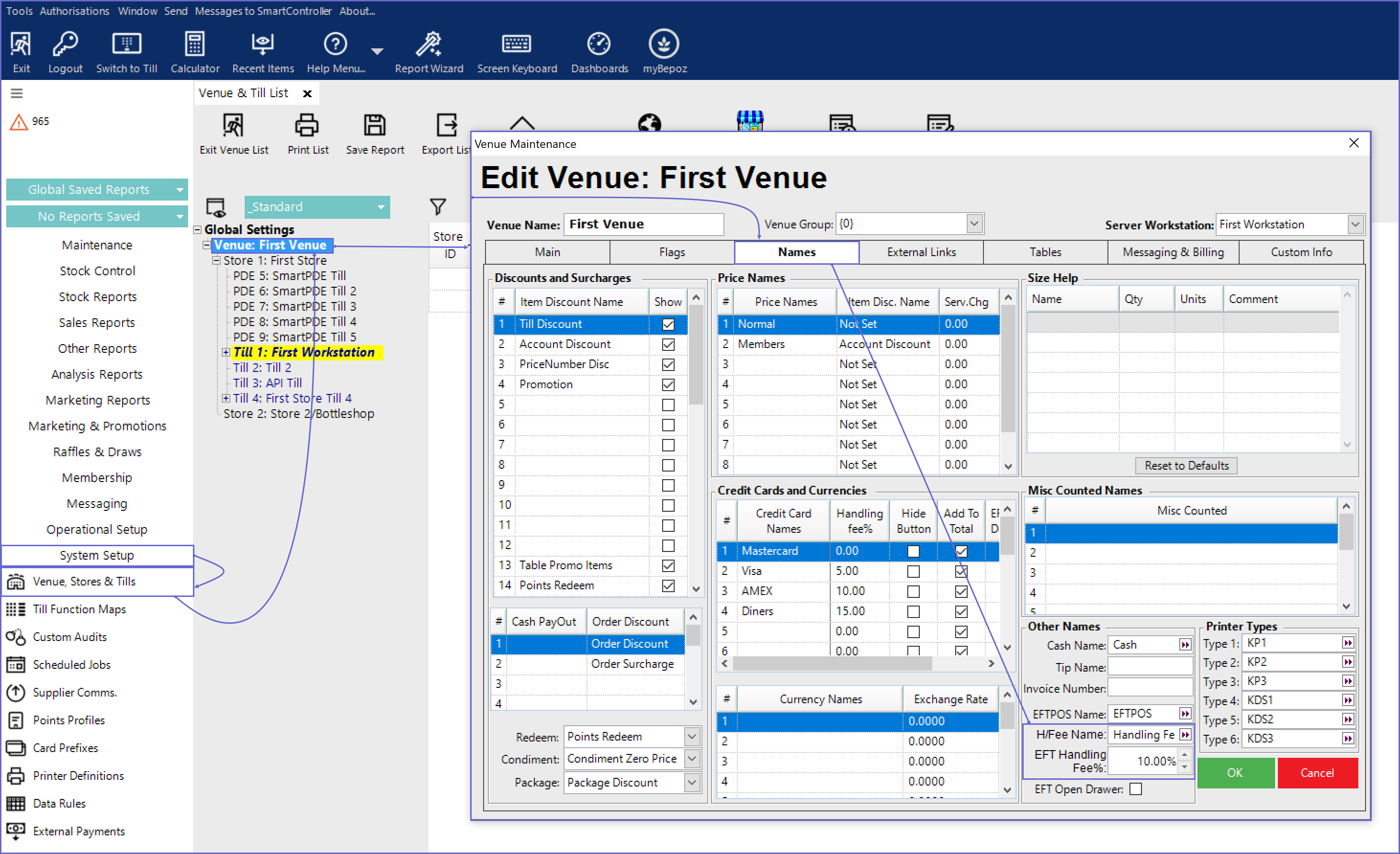
- Note: This is the POS-enabled Handling Fee that can be set through BackOffice, to add the terminal surcharge, the 'Dynamic Handling Fee' flag must be enabled for the relevant Adyen BackOffice Extension device
SmartPOS Usage
- This example includes both handling fees i.e. POS enabled Handling Fee and terminal surcharge
- After opening SmartPOS, enter the transaction items as per desired & when the Customer wants to pay for the transaction, click on the EFTPOS Payment Till Function button, this will send the request to the terminal and now the terminal will capture the amount in the sale
- Before it sends the request to the terminal -- since POS enabled Handling Fee is turned on -- a dialog box is displayed with the calculated POS Handling Fee, to be added to the transaction and prompts for confirmation
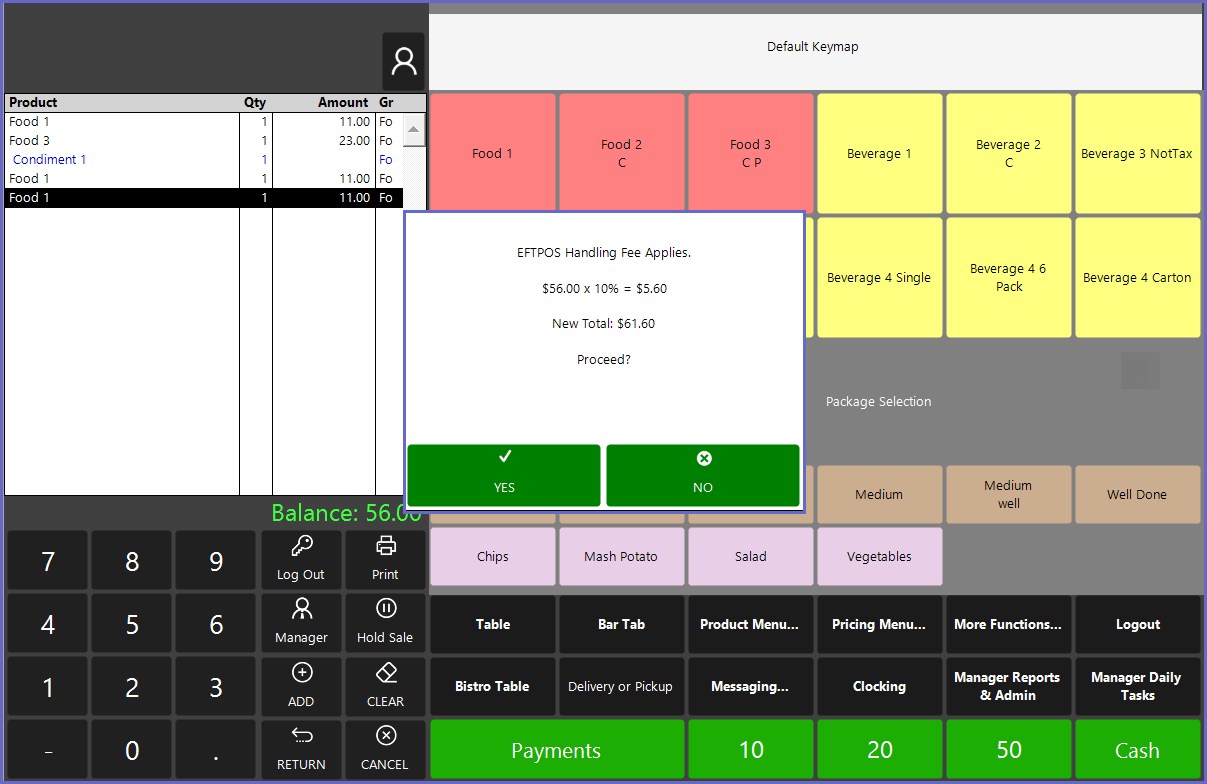
- Select YES to send the request with the added Handling fee to the transaction total and send this amount to the terminal
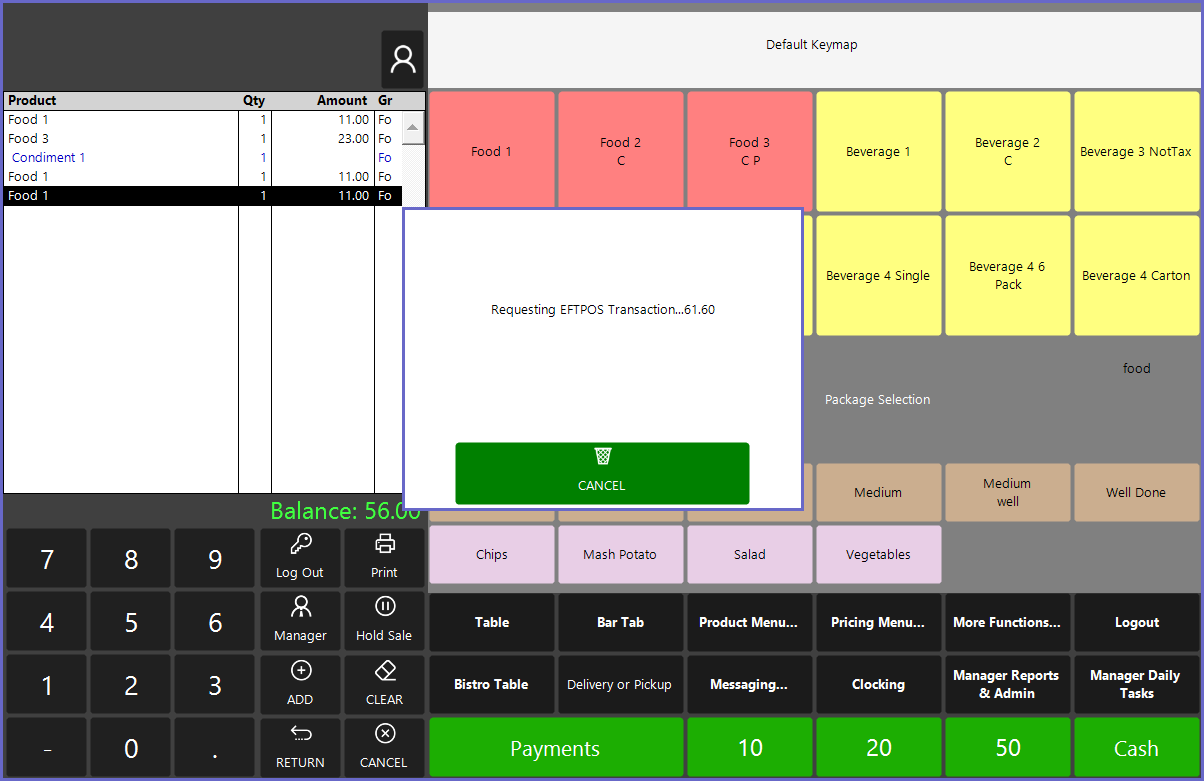
- At the terminal, the terminal surcharge is added to the transaction and the customer pays for it, however since Enable 1 surcharge flag is switched ON, the terminal surcharge is not recorded within BackOffice and so, it is not printed on the Till receipt, and it is also not recorded within reports in BackOffice
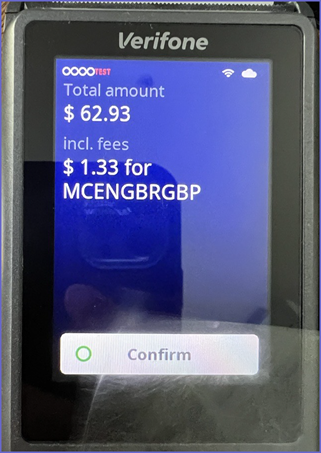
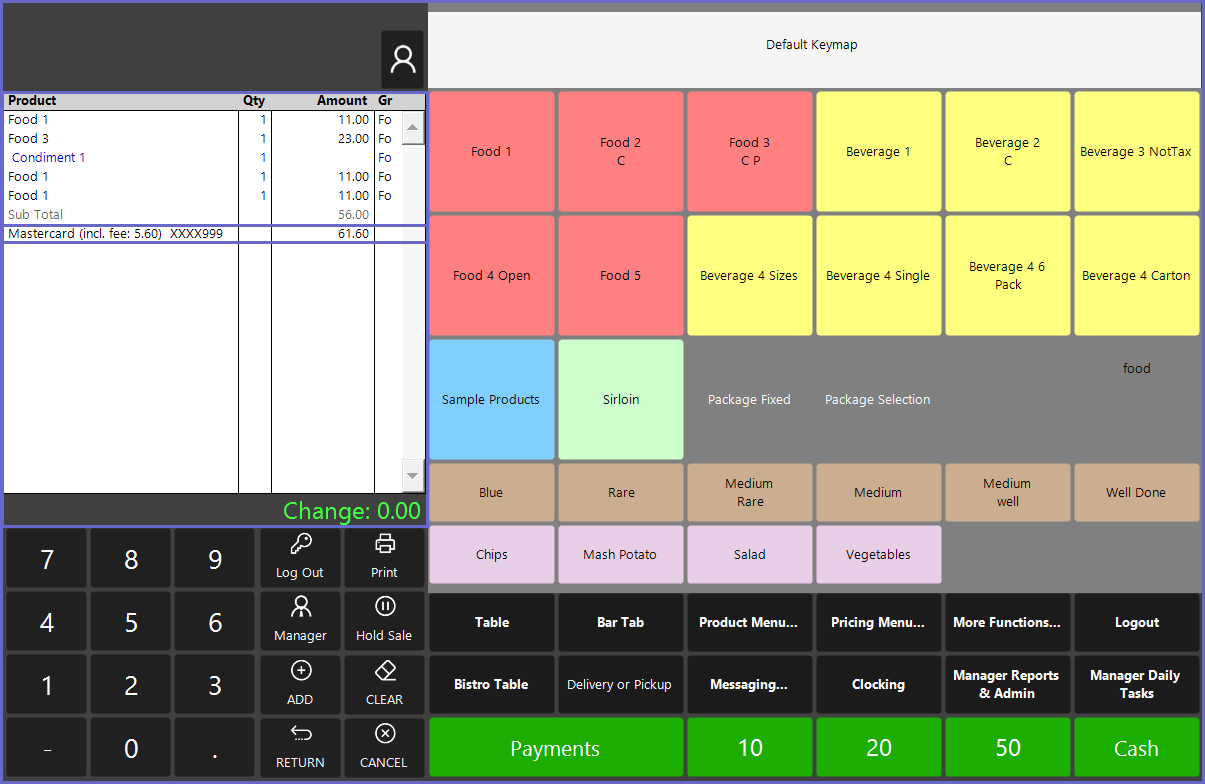
- Note: Since the terminal surcharge is not recorded because of the 'Enable 1 Surcharge' flag turned on, when a refund of this transaction is made, the amount refunded will not contain the terminal surcharge amount but the transaction total recorded within BackOffice
