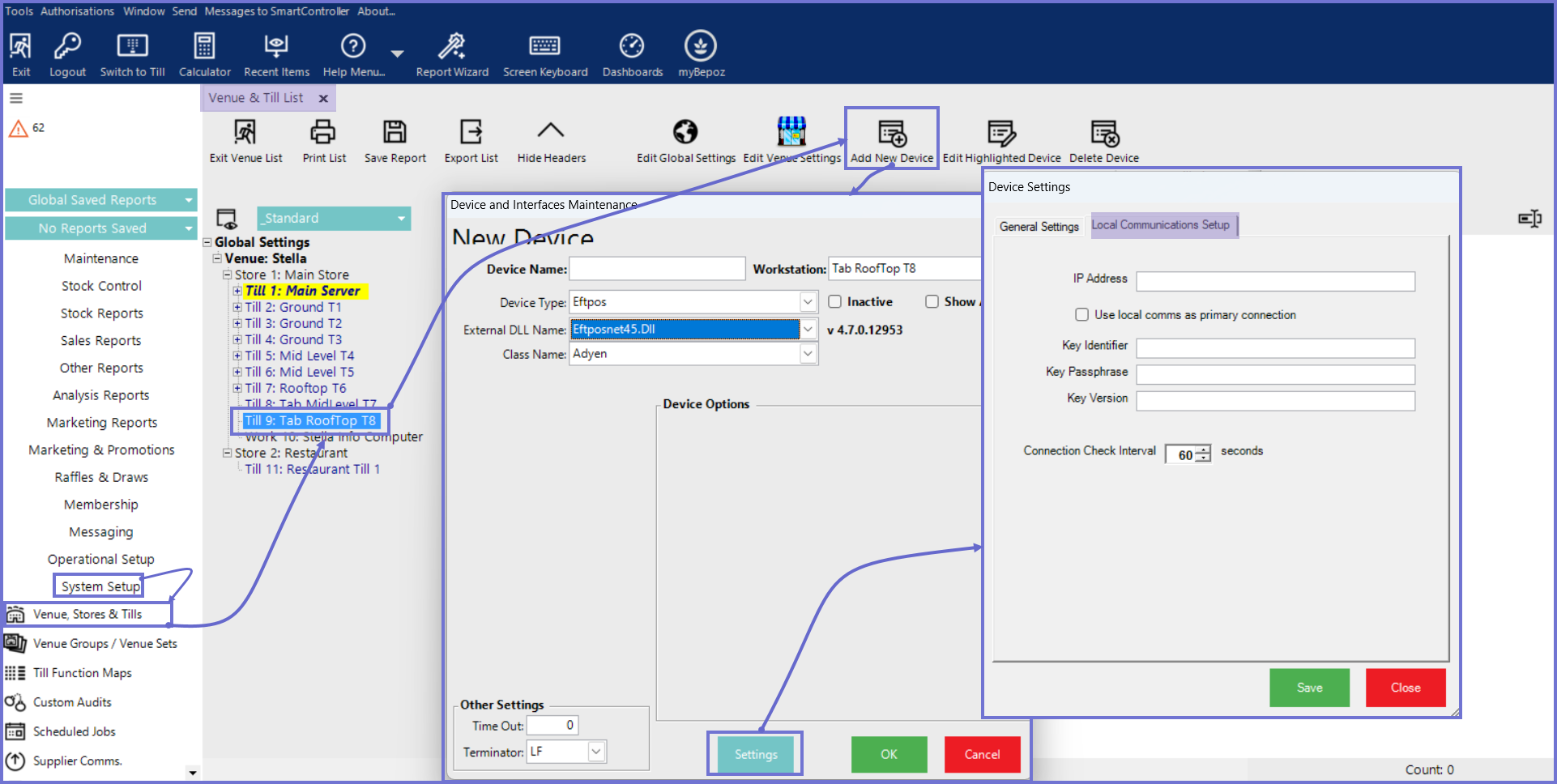-
End-User | Products & SmartPOS
-
End-User | Stock Control
-
End-User | Table Service and Kitchen Operations
-
End-User | Pricing, Marketing, Promotions & Accounts
- Prize Promotions
- Points, Points Profiles and Loyalty
- Product Promotions
- Repricing & Discounts in SmartPOS
- Vouchers
- Account Till Functions
- Pricing, Price Numbers and Price Modes
- Raffles & Draws
- Marketing Reports
- Accounts and Account Profiles
- Rewards
- SmartPOS Account Functions
- Troubleshooting
- Product Labels
- Packing Slips
-
End-User | System Setup & Admin
-
End-User | Reporting, Data Analysis & Security
-
End-User | Membership & Scheduled Billing
-
End-User | Operators, Operator Permissions & Clocking
-
Interfaces | Data Send Interfaces
-
Interfaces | EFTPOS & Payments
- NZ EFTPOS Interfaces
- Linkly (Formerly PC-EFTPOS)
- Adyen
- Tyro
- ANZ BladePay
- Stripe
- Windcave (Formerly Payment Express)
- Albert EFTPOS
- Westpac Presto (Formerly Assembly Payments)
- Unicard
- Manager Cards External Payment
- Pocket Voucher
- OneTab
- Clipp
- eConnect-eConduit
- Verifone
- AXEPT
- DPS
- Liven
- Singapore eWallet
- Mercury Payments TRANSENTRY
- Ingenico
- Quest
- Oolio - wPay
-
Interfaces | SMS & Messaging
-
Interfaces | Product, Pricing, Marketing & Promotions
- Metcash Loyalty
- Range Servant
- ILG Pricebook & Promotions
- Oolio Order Manager Integration
- Ubiquiti
- Product Level Blocking
- BidFood Integration
- LMG
- Metcash/IBA E-Commerce Marketplace
- McWilliams
- Thirsty Camel Hump Club
- LMG Loyalty (Zen Global)
- Doshii Integration
- Impact Data
- Marsello
- IBA Data Import
- Materials Control
- Last Yard
- Bepoz Standard Transaction Import
-
Interfaces | Printing & KDS
-
Interfaces | Reservation & Bookings
-
Interfaces | Database, Reporting, ERP & BI
-
Interfaces | CALink, Accounts & Gaming
- EBET Interface
- Clubs Online Interface
- Konami Interface
- WIN Gaming Interface
- Aristocrat Interface
- Bally Interface
- WorldSmart's SmartRetail Loyalty
- Flexinet & Flexinet SP Interfaces
- Aura Interface
- MiClub Interface
- Max Gaming Interface
- Utopia Gaming Interface
- Compass Interface
- IGT & IGT Casino Interface
- MGT Gaming Interface
- System Express
- Aristocrat nConnect Interface
- GCS Interface
- Maxetag Interface
- Dacom 5000E Interface
- InnTouch Interface
- Generic & Misc. CALink
-
Interfaces | Miscellaneous Interfaces/Integrations
-
Interfaces | Property & Room Management
-
Interfaces | Online Ordering & Delivery
-
Interfaces | Purchasing, Accounting & Supplier Comms
-
SmartPOS | Mobile App
-
SmartPDE | SmartPDE 32
-
SmartPDE | Denso PDE
-
SmartPDE | SmartPDE Mobile App
-
MyPlace
-
MyPlace | myPLACE Lite
-
MyPlace | Backpanel User Guides
- Bepoz Price Promotions
- What's on, Events and tickets
- Staff
- System Settings | Operational Settings
- Vouchers & Gift Certificates
- Member Onboarding
- Members and memberships
- System Settings | System Setup
- Reports and Reporting
- Actions
- Offers | Promotions
- Messaging & Notifications
- System Settings | App Config
- Surveys
- Games
- User Feedback
- Stamp Cards
-
MyPlace | Integrations
-
MyPlace | FAQ's & How-2's
-
MyPlace | Release Notes
-
YourOrder
-
YourOrders | Backpanel User Guides
-
YourOrders | YourOrder Kiosk User Guide
-
YourOrders | Merchant App User Guide
-
WebAddons
-
Installation / System Setup Guides
- SmartPOS Mobile App | Setup
- SmartPOS Mobile App | SmartAPI Host Setup
- SmartPOS Mobile App | BackOffice Setup
- SmartPOS Mobile App | Pay@Table setup
- SmartKDS Setup 4.7.2.7 +
- SmartKDS Setup 4.6.x
- SQL Installations
- Server / BackOffice Installation
- New Database Creation
- Multivenue Setup & Config.
- SmartPOS
- SmartPDE
- Player Elite Interface | Rest API
- Interface Setups
- Import
- KDSLink
- Snapshots
- Custom Interface Setups
-
HOW-2
- Product Maintenance
- Sales and Transaction Reporting
- SmartPOS General
- Printing and Printing Profiles
- SQL
- Repricing & Discounts
- Stock Control
- Membership
- Accounts and Account Profiles
- Miscellaneous
- Scheduled Jobs Setups
- Backoffice General
- Purchasing and Receiving
- Database.exe
- EFTPOS
- System Setup
- Custom Support Tools
-
Troubleshooting
-
Hardware
8 | Adyen - Local Communcations
Adyen Local communication setup in Bepoz allows the SmartPOS to communicate with the EFTPOS terminal directly.
Adyen Local communication setup in Bepoz allows the SmartPOS to communicate with the EFTPOS terminal directly.Prerequisites
- Minimum Bepoz version of 4.7.2.0 and above
- To configure the Local Communication for Adyen device, the following Operator privilege flags must be enabled
-
Operator Maintenance 'General' Tab - System Setup: "Maintain Venue, Stores & Tills" Flag
- System Setup: "Access Venue, Stores & Tills" Flag
Adyen Local Communications
- The Local communication setup for Adyen device enables communication between the SmartPOS and the Adyen EFTPOS terminal over the local internet (WiFi) network
- As the communication between the Bepoz SmartPOS and the EFTPOS terminal is over the local network, the communication is encrypted for data security
- The Local Communications must not be confused with 4G failover functionality of the terminal
- Note: When Adyen device is configured in Backoffice only for Local Comms, then it doesn't support 4G failover as SmartPOS sends the payment request directly to the terminal not to the Adyen Cloud
Configure Adyen Local Communication
- To configure Adyen interface to use local internet network, complete the following steps
- Within BackOffice, navigate to 'System Setup' menu option from the side menu and select 'Venue, Stores & Till'
- Select the desired Till within the desired Store where the Adyen EFTPOS device will be connected to
- Click on 'Add New Device' which displays a list of existing device(s) configured, select 'Blank Device' and click on 'Select Device' option on the header
- This will display the 'Device and Interfaces Maintenance' screen, set the below fields as following
- Device Name: As desired
- Device Type: EFTPOS
- External DLL Name: Eftposnet45.Dll
- Class Name: Adyen
- Click on the 'Settings' button which will display the Device Options form
- The Device Options form has two tabs namely General Settings and Local Communication Setup
- The General Settings tab contains 'flags' which control the behavior of the Adyen EFTPOS terminal when using either Cloud communications or Local Communications and the fields
- Note: If the 'Terminal Endpoint' value is set in General Setup, the SmartPOS will attempt to connect to Adyen Cloud not to the EFTPOS terminal
- To configure the connection credentials for local communications, click on the 'Local Communications Setup' tab
- IP Address: This is the IP address of the EFTPOS terminal
- Note: It is highly recommended to have the EFTPOS terminal configured to a static IP address since any change in EFTPOS IP address will require the IP address to updated in Device settings as well
- Use Local Comms as Primary Connection: When Adyen EFTPOS is configured for both Cloud and Local Comms, this flag helps to set communication channel between Bepoz and EFTPOS terminal
- When turned On, Bepoz communicates with the EFTPOS terminal directly using the local IP Address configured in the device settings
- When turned Off, Bepoz by default communicates with the EFTPOS terminal via the Adyen cloud and uses the Local comms as a fail-over communication channel
- Note: This flag option is only available from v4.7.3.0 & above
- Key Identifier: Provided by the Oolio Team
- Key Passphrase: Provided by the Oolio Team
- Key Version: Provided by the Oolio Team
- Click on the "Save' button and then 'Ok' button to save the configuration
- Once configured, to use the 'Local Communications', please ensure to run 'SmartPOS.exe' as an administrator to install encryption certificates to support communication between SmartPOS and Adyen EFTPOS terminal over the local WIFI network