-
End-User | Products & SmartPOS
-
End-User | Stock Control
-
End-User | Table Service and Kitchen Operations
-
End-User | Pricing, Marketing, Promotions & Accounts
- Prize Promotions
- Points, Points Profiles and Loyalty
- Product Promotions
- Repricing & Discounts in SmartPOS
- Vouchers
- Account Till Functions
- Pricing, Price Numbers and Price Modes
- Raffles & Draws
- Marketing Reports
- Accounts and Account Profiles
- Rewards
- SmartPOS Account Functions
- Troubleshooting
- Product Labels
- Packing Slips
-
End-User | System Setup & Admin
-
End-User | Reporting, Data Analysis & Security
-
End-User | Membership & Scheduled Billing
-
End-User | Operators, Operator Permissions & Clocking
-
Interfaces | Data Send Interfaces
-
Interfaces | EFTPOS & Payments
- NZ EFTPOS Interfaces
- Linkly (Formerly PC-EFTPOS)
- Adyen
- Tyro
- ANZ BladePay
- Stripe
- Windcave (Formerly Payment Express)
- Albert EFTPOS
- Westpac Presto (Formerly Assembly Payments)
- Unicard
- Manager Cards External Payment
- Pocket Voucher
- OneTab
- Clipp
- eConnect-eConduit
- Verifone
- AXEPT
- DPS
- Liven
- Singapore eWallet
- Mercury Payments TRANSENTRY
- Ingenico
- Quest
- Oolio - wPay
-
Interfaces | SMS & Messaging
-
Interfaces | Product, Pricing, Marketing & Promotions
- Metcash Loyalty
- Range Servant
- ILG Pricebook & Promotions
- Oolio Order Manager Integration
- Ubiquiti
- Product Level Blocking
- BidFood Integration
- LMG
- Metcash/IBA E-Commerce Marketplace
- McWilliams
- Thirsty Camel Hump Club
- LMG Loyalty (Zen Global)
- Doshii Integration
- Impact Data
- Marsello
- IBA Data Import
- Materials Control
- Last Yard
- Bepoz Standard Transaction Import
-
Interfaces | Printing & KDS
-
Interfaces | Reservation & Bookings
-
Interfaces | Database, Reporting, ERP & BI
-
Interfaces | CALink, Accounts & Gaming
- EBET Interface
- Clubs Online Interface
- Konami Interface
- WIN Gaming Interface
- Aristocrat Interface
- Bally Interface
- WorldSmart's SmartRetail Loyalty
- Flexinet & Flexinet SP Interfaces
- Aura Interface
- MiClub Interface
- Max Gaming Interface
- Utopia Gaming Interface
- Compass Interface
- IGT & IGT Casino Interface
- MGT Gaming Interface
- System Express
- Aristocrat nConnect Interface
- GCS Interface
- Maxetag Interface
- Dacom 5000E Interface
- InnTouch Interface
- Generic & Misc. CALink
-
Interfaces | Miscellaneous Interfaces/Integrations
-
Interfaces | Property & Room Management
-
Interfaces | Online Ordering & Delivery
-
Interfaces | Purchasing, Accounting & Supplier Comms
-
SmartPOS | Mobile App
-
SmartPDE | SmartPDE 32
-
SmartPDE | Denso PDE
-
SmartPDE | SmartPDE Mobile App
-
MyPlace
-
MyPlace | myPLACE Lite
-
MyPlace | Backpanel User Guides
- Bepoz Price Promotions
- What's on, Events and tickets
- Staff
- System Settings | Operational Settings
- Vouchers & Gift Certificates
- Member Onboarding
- Members and memberships
- System Settings | System Setup
- Reports and Reporting
- Actions
- Offers | Promotions
- Messaging & Notifications
- System Settings | App Config
- Surveys
- Games
- User Feedback
- Stamp Cards
-
MyPlace | Integrations
-
MyPlace | FAQ's & How-2's
-
MyPlace | Release Notes
-
YourOrder
-
YourOrders | Backpanel User Guides
-
YourOrders | YourOrder Kiosk User Guide
-
YourOrders | Merchant App User Guide
-
WebAddons
-
Installation / System Setup Guides
- SmartPOS Mobile App | Setup
- SmartPOS Mobile App | SmartAPI Host Setup
- SmartPOS Mobile App | BackOffice Setup
- SmartPOS Mobile App | Pay@Table setup
- SmartKDS Setup 4.7.2.7 +
- SmartKDS Setup 4.6.x
- SQL Installations
- Server / BackOffice Installation
- New Database Creation
- Multivenue Setup & Config.
- SmartPOS
- SmartPDE
- Player Elite Interface | Rest API
- Interface Setups
- Import
- KDSLink
- Snapshots
- Custom Interface Setups
-
HOW-2
- Product Maintenance
- Sales and Transaction Reporting
- SmartPOS General
- Printing and Printing Profiles
- SQL
- Repricing & Discounts
- Stock Control
- Membership
- Accounts and Account Profiles
- Miscellaneous
- Scheduled Jobs Setups
- Backoffice General
- Purchasing and Receiving
- Database.exe
- EFTPOS
- System Setup
- Custom Support Tools
-
Troubleshooting
-
Hardware
4 | Adyen - Pre-Auths
This article discusses Pre-Auths when using the Adyen integration, the setup required to initiate a Pre-Auth and an example usage workflow from SmartPOS.
This article discusses Pre-Auths when using the Adyen integration, the setup required to initiate a Pre-Auth and an example usage workflow from SmartPOS.Prerequisites
- Minimum Bepoz version of 4.6.2.6 and above
- To process Pre-Auths, an Adyen BackOffice Extension Device must first be configured
- For more information about how to configure the Adyen BackOffice device, please refer to
Adyen - Product Summary Page - The following Operator privilege flags must be enabled
-
Operator Maintenance 'General' Tab - General Settings: "Use BackOffice" flag
- System Setup: "Maintain Till Function Maps" flag
- System Setup: "Access Venue, Stores & Tills" Flag
- System Setup: "Maintain Venue, Stores & Tills" Flag
-
Operator Maintenance 'Till Privileges' Tab - General: "Operate Tills" flag
- General: "Card Authorisations" flag
Pre-Auths
- A Pre-Auth or Pre Authorisation is a transaction where a Venue can Pre-Authorise/hold an amount from the Customer to be used on their card
- This amount can be captured or used at the end of the transaction when the Customer wishes to pay
- The Pre-Auth can be cancelled if the Customer wishes to use another method of payment
- The most likely scenario when there is a need for a Pre-Auth is when a Customer wants to ensure that only a certain amount is used on the table/bar tab; setting a Pre-Auth sets a limit on the table/bar tab in use
- In such a case, where Venue would like to use Pre-Auths, a Till function button must first be configured in the BackOffice which the Operator can then use to initiate a Pre-Auth request from SmartPOS
Pre-Auth Setup
- The actual setup required for a Pre-Auth through the Adyen EFTPOS interface in Bepoz is relatively straightforward, however, the Adyen BackOffice Extension device setup must first be configured
- For more information regarding configuring the Adyen BackOffice Extension device, please refer to
Adyen - BackOffice Setup - Note: The flag 'Use Pre-Auths' within Device Options for the relevant Adyen BackOffice Extension device must be enabled
- To initiate a Pre-Auth request from SmartPOS, a Till function button needs to be setup
- To set up the Till Function button, navigate to the desired Till Function Map and Panel, click on the desired button space
- In the button Text field enter the text that will display on the Till Function Button in SmartPOS
- Set the Function drop-down to 'Tender & Payment'
- Set the Sub-Function to 'EFTPOS Table/Tab Do Pre-Auth'
- Leave the Item field and the Subitem field as '0'
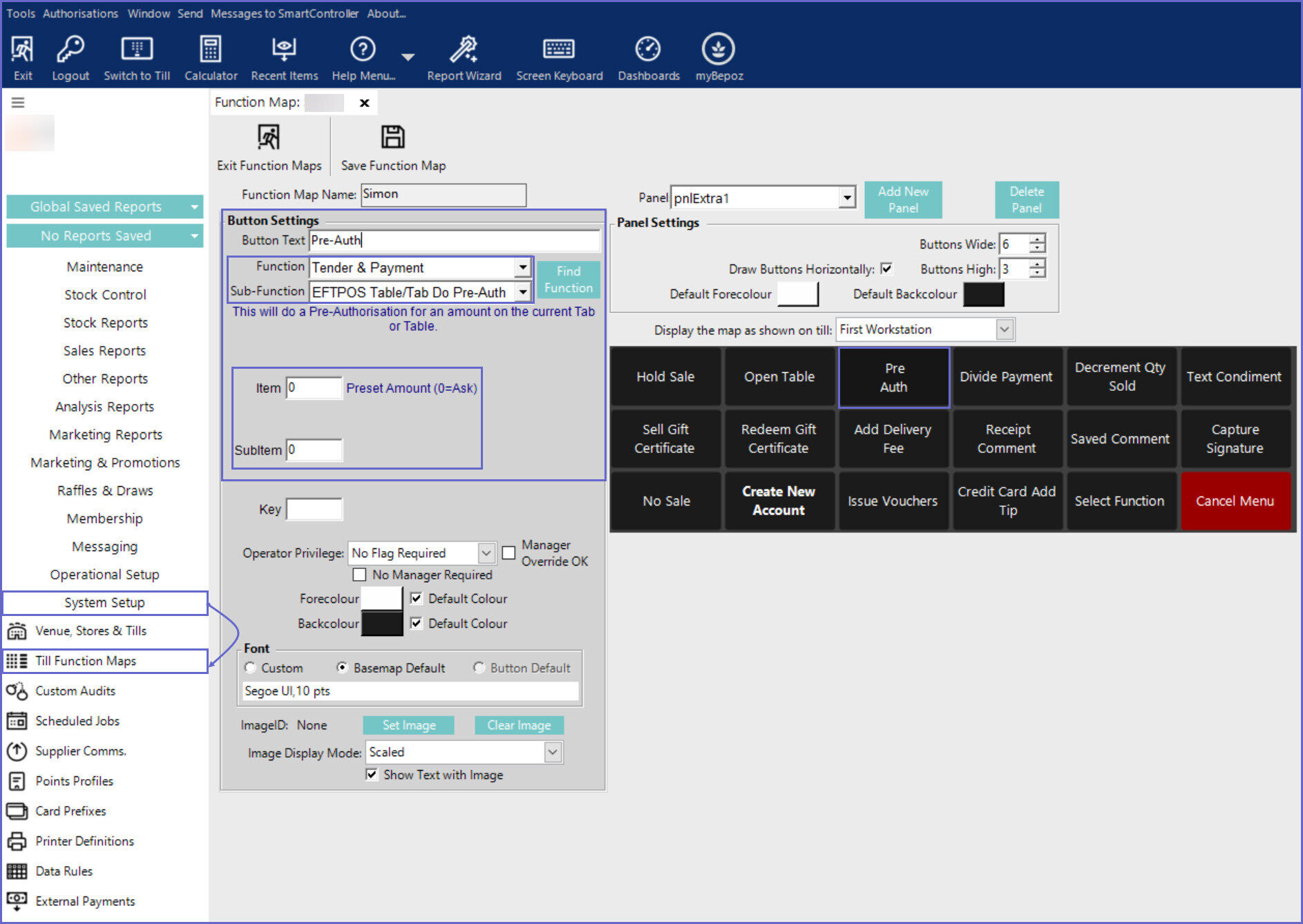
- Note: The flag 'Do Not PreAuth' within TableGroups, within Tables, within Venue Maintenance, within Venue, Stores & Tills, within System Setup must be disabled for the desired Table Group, else Pre-Auths will not be activated
SmartPOS Usage
- After opening SmartPOS, go to the Table Group where Pre-Auth is enabled & select the Till Function button which was set up for Pre-Auths, this will prompt the EFTPOS Numpad on the SmartPOS, enter the desired amount and click 'OK'
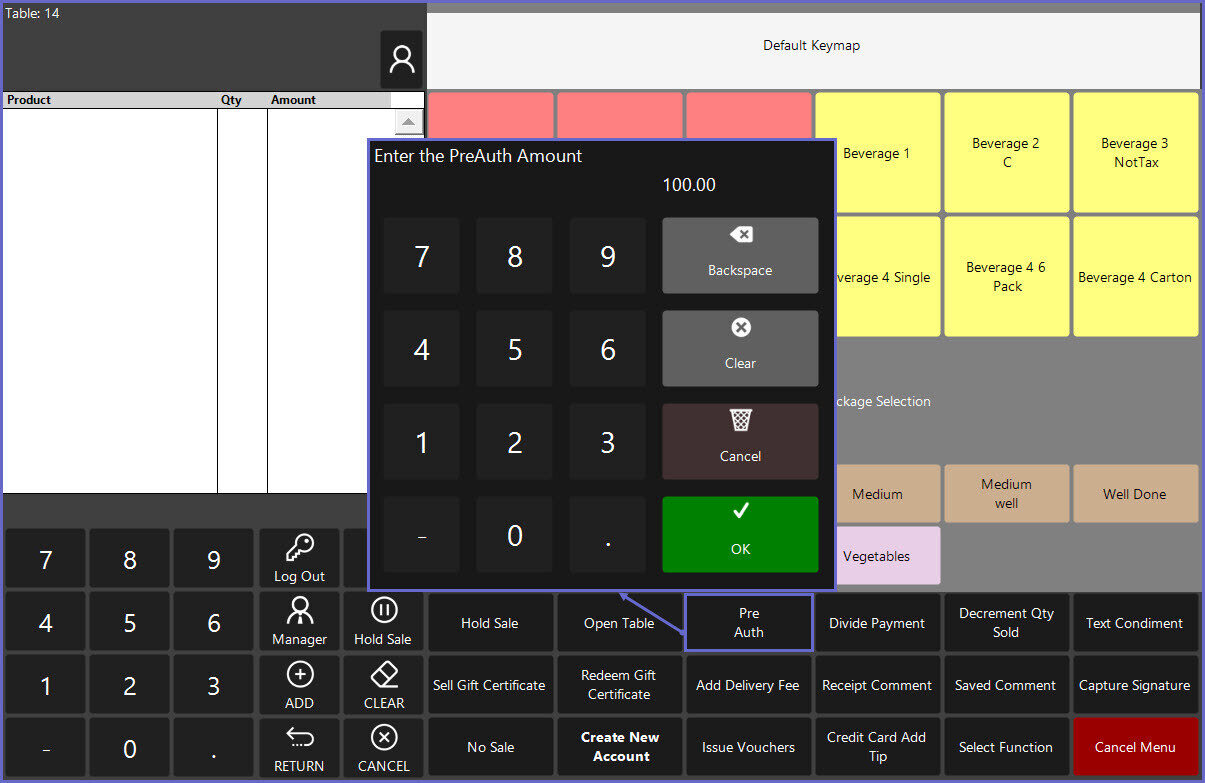
- After the amount has been entered, it is sent to the terminal to be approved. After being approved, it will show on SmartPOS as the Table Limit & that the Pre-Auth has been approved
- Note: If Dynamic Handling Fee is enabled at the terminal, then the Pre-Auth will also generate the Dynamic Handling Fee when the Pre-Auth is approved
- After this, enter the transaction items as per desired & when the Customer wants to pay for the transaction, click on the EFTPOS Payment Till Function button, this will send the request to the terminal and now the terminal will capture the amount in the sale
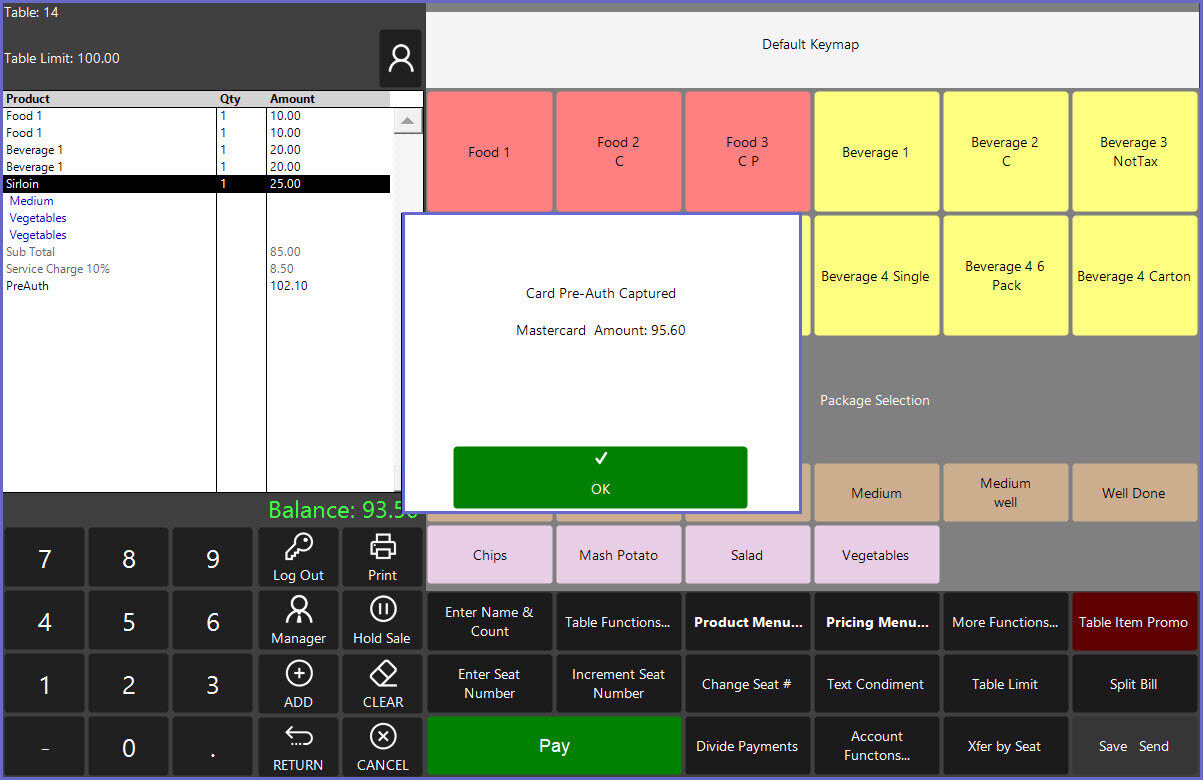
- Note: If the sale amount is higher than the requested Pre-Auth amount, then the Operator will be prompted to enter the Managers Override Login to authorize this adjustment & the customer has to pay off the balance amount
