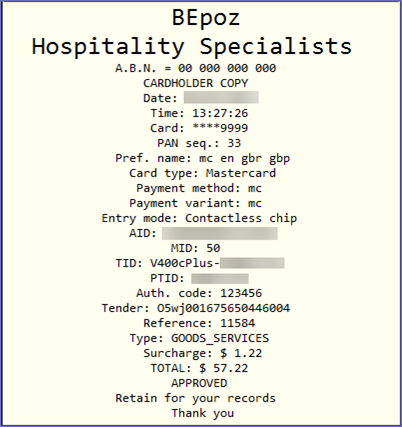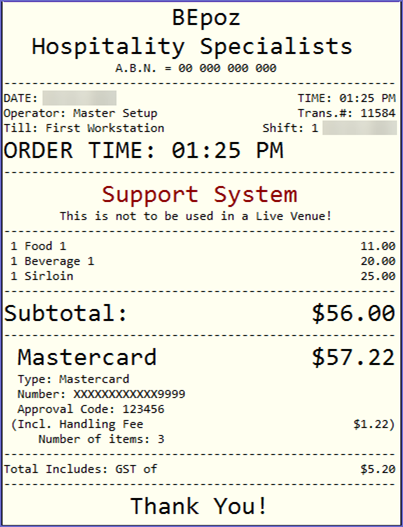-
End-User | Products & SmartPOS
-
End-User | Stock Control
-
End-User | Table Service and Kitchen Operations
-
End-User | Pricing, Marketing, Promotions & Accounts
- Prize Promotions
- Points, Points Profiles and Loyalty
- Product Promotions
- Repricing & Discounts in SmartPOS
- Vouchers
- Account Till Functions
- Pricing, Price Numbers and Price Modes
- Raffles & Draws
- Marketing Reports
- Accounts and Account Profiles
- Rewards
- SmartPOS Account Functions
- Troubleshooting
- Product Labels
- Packing Slips
-
End-User | System Setup & Admin
-
End-User | Reporting, Data Analysis & Security
-
End-User | Membership & Scheduled Billing
-
End-User | Operators, Operator Permissions & Clocking
-
Interfaces | Data Send Interfaces
-
Interfaces | EFTPOS & Payments
- NZ EFTPOS Interfaces
- Linkly (Formerly PC-EFTPOS)
- Adyen
- Tyro
- ANZ BladePay
- Stripe
- Windcave (Formerly Payment Express)
- Albert EFTPOS
- Westpac Presto (Formerly Assembly Payments)
- Unicard
- Manager Cards External Payment
- Pocket Voucher
- OneTab
- Clipp
- eConnect-eConduit
- Verifone
- AXEPT
- DPS
- Liven
- Singapore eWallet
- Mercury Payments TRANSENTRY
- Ingenico
- Quest
- Oolio - wPay
-
Interfaces | SMS & Messaging
-
Interfaces | Product, Pricing, Marketing & Promotions
- Metcash Loyalty
- Range Servant
- ILG Pricebook & Promotions
- Oolio Order Manager Integration
- Ubiquiti
- Product Level Blocking
- BidFood Integration
- LMG
- Metcash/IBA E-Commerce Marketplace
- McWilliams
- Thirsty Camel Hump Club
- LMG Loyalty (Zen Global)
- Doshii Integration
- Impact Data
- Marsello
- IBA Data Import
- Materials Control
- Last Yard
- Bepoz Standard Transaction Import
-
Interfaces | Printing & KDS
-
Interfaces | Reservation & Bookings
-
Interfaces | Database, Reporting, ERP & BI
-
Interfaces | CALink, Accounts & Gaming
- EBET Interface
- Clubs Online Interface
- Konami Interface
- WIN Gaming Interface
- Aristocrat Interface
- Bally Interface
- WorldSmart's SmartRetail Loyalty
- Flexinet & Flexinet SP Interfaces
- Aura Interface
- MiClub Interface
- Max Gaming Interface
- Utopia Gaming Interface
- Compass Interface
- IGT & IGT Casino Interface
- MGT Gaming Interface
- System Express
- Aristocrat nConnect Interface
- GCS Interface
- Maxetag Interface
- Dacom 5000E Interface
- InnTouch Interface
- Generic & Misc. CALink
-
Interfaces | Miscellaneous Interfaces/Integrations
-
Interfaces | Property & Room Management
-
Interfaces | Online Ordering & Delivery
-
Interfaces | Purchasing, Accounting & Supplier Comms
-
SmartPOS | Mobile App
-
SmartPDE | SmartPDE 32
-
SmartPDE | Denso PDE
-
SmartPDE | SmartPDE Mobile App
-
MyPlace
-
MyPlace | myPLACE Lite
-
MyPlace | Backpanel User Guides
- Bepoz Price Promotions
- What's on, Events and tickets
- Staff
- System Settings | Operational Settings
- Vouchers & Gift Certificates
- Member Onboarding
- Members and memberships
- System Settings | System Setup
- Reports and Reporting
- Actions
- Offers | Promotions
- Messaging & Notifications
- System Settings | App Config
- Surveys
- Games
- User Feedback
- Stamp Cards
-
MyPlace | Integrations
-
MyPlace | FAQ's & How-2's
-
MyPlace | Release Notes
-
YourOrder
-
YourOrders | Backpanel User Guides
-
YourOrders | YourOrder Kiosk User Guide
-
YourOrders | Merchant App User Guide
-
WebAddons
-
Installation / System Setup Guides
- SmartPOS Mobile App | Setup
- SmartPOS Mobile App | SmartAPI Host Setup
- SmartPOS Mobile App | BackOffice Setup
- SmartPOS Mobile App | Pay@Table setup
- SmartKDS Setup 4.7.2.7 +
- SmartKDS Setup 4.6.x
- SQL Installations
- Server / BackOffice Installation
- New Database Creation
- Multivenue Setup & Config.
- SmartPOS
- SmartPDE
- Player Elite Interface | Rest API
- Interface Setups
- Import
- KDSLink
- Snapshots
- Custom Interface Setups
-
HOW-2
- Product Maintenance
- Sales and Transaction Reporting
- SmartPOS General
- Printing and Printing Profiles
- SQL
- Repricing & Discounts
- Stock Control
- Membership
- Accounts and Account Profiles
- Miscellaneous
- Scheduled Jobs Setups
- Backoffice General
- Purchasing and Receiving
- Database.exe
- EFTPOS
- System Setup
- Custom Support Tools
-
Troubleshooting
-
Hardware
10 | Adyen - 'Use Embedded Receipts'
This article discusses the flag 'Use Embedded Receipts' which is present within the Device Settings for the Adyen EFTPOS device. This includes both the setup for using 'Use Embedded Receipts' and also an example usage workflow from SmartPOS.
This article discusses the flag 'Use Embedded Receipts' which is present within the Device Settings for the Adyen EFTPOS device. This includes both the setup for using 'Use Embedded Receipts' and also an example usage workflow from SmartPOS.Prerequisites
- Minimum Bepoz version of 4.7.2.3 and above
- To use Use Embedded Receipts, an Adyen BackOffice Extension Device must first be configured
- For more information about how to configure the Adyen BackOffice device, please refer to
Adyen - Product Summary Page - The following Operator privilege flags must be enabled
-
Operator Maintenance 'General' Tab - General Settings: "Use BackOffice" flag
- System Setup: "Maintain Till Function Maps" flag
- System Setup: "Access Venue, Stores & Tills" Flag
- System Setup: "Maintain Venue, Stores & Tills" Flag
-
Operator Maintenance 'Till Privileges' Tab - General: "Operate Tills" flag
- General: "Card Authorisations" flag
Use Embedded Receipts
- The 'Use Embedded Receipts' setting is a flag present within the Device Settings for an Adyen EFTPOS Device
- This flag exhibits the following behaviour:
- When the flag is switched ON, the EFTPOS receipt will print on the EFTPOS terminal printer as usual
- When the flag is switched OFF, the EFTPOS receipt will print on the Till printer
- This allows EFTPOS devices without a printer to print the EFTPOS receipts on the Till printer
Use Embedded Receipts Setup
- The actual setup required for this feature requires the Adyen BackOffice Extension device setup that must be configured
- For more information regarding configuring the Adyen BackOffice Extension device, please refer to
Adyen - BackOffice Setup (4.7+) - Note: The flag 'Use Embedded Receipts' within Device Options for the relevant Adyen BackOffice Extension device must be disabled
- Note: The Print Customer Receipt option for the relevant Adyen BackOffice Extension device must be set to Print Automatically
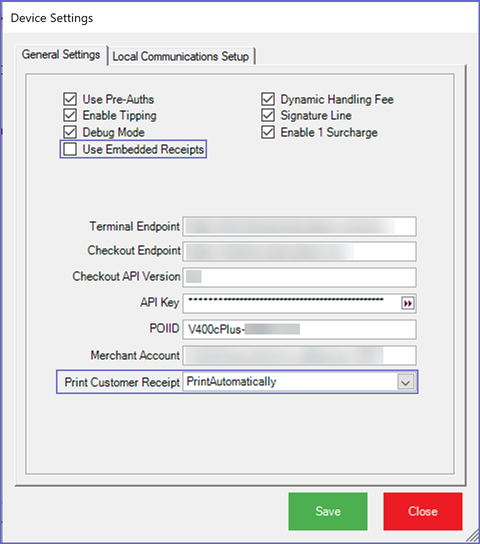
SmartPOS Usage
- This example will display the Use Embedded Receipt flag and how it prints the EFTPOS receipt on the Till printer
- After opening SmartPOS, enter the transaction items as per desired & when the Customer wants to pay for the transaction, click on the EFTPOS Payment Till Function button, this will send the request to the terminal and now the terminal will capture the amount in the sale
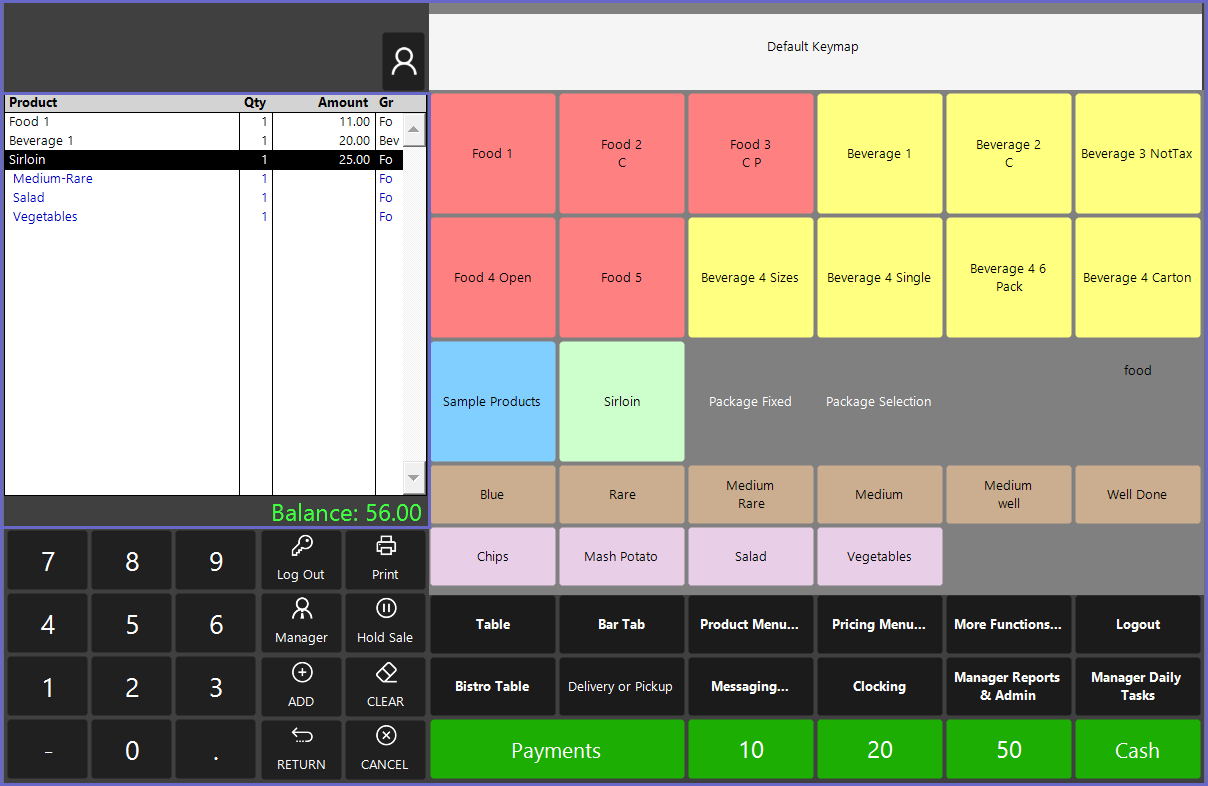
- Continue to pay off the transaction and view the Till printer
- The EFTPOS Receipt is printed on the Till Printer