- INTERNAL - Bepoz Help Guides
- End-User | Reporting, Data Analysis & Security
- Security Reports, Alerts & Audits
-
End-User | Products & SmartPOS
-
End-User | Stock Control
-
End-User | Table Service and Kitchen Operations
-
End-User | Pricing, Marketing, Promotions & Accounts
- Prize Promotions
- Points, Points Profiles and Loyalty
- Product Promotions
- Repricing & Discounts in SmartPOS
- Vouchers
- Account Till Functions
- Pricing, Price Numbers and Price Modes
- Raffles & Draws
- Marketing Reports
- Accounts and Account Profiles
- Rewards
- SmartPOS Account Functions
- Troubleshooting
- Product Labels
- Packing Slips
-
End-User | System Setup & Admin
-
End-User | Reporting, Data Analysis & Security
-
End-User | Membership & Scheduled Billing
-
End-User | Operators, Operator Permissions & Clocking
-
Interfaces | Data Send Interfaces
-
Interfaces | EFTPOS & Payments
- NZ EFTPOS Interfaces
- Linkly (Formerly PC-EFTPOS)
- Adyen
- Tyro
- ANZ BladePay
- Stripe
- Windcave (Formerly Payment Express)
- Albert EFTPOS
- Westpac Presto (Formerly Assembly Payments)
- Unicard
- Manager Cards External Payment
- Pocket Voucher
- OneTab
- Clipp
- eConnect-eConduit
- Verifone
- AXEPT
- DPS
- Liven
- Singapore eWallet
- Mercury Payments TRANSENTRY
- Ingenico
- Quest
- Oolio - wPay
-
Interfaces | SMS & Messaging
-
Interfaces | Product, Pricing, Marketing & Promotions
- Metcash Loyalty
- Range Servant
- ILG Pricebook & Promotions
- Oolio Order Manager Integration
- Ubiquiti
- Product Level Blocking
- BidFood Integration
- LMG
- Metcash/IBA E-Commerce Marketplace
- McWilliams
- Thirsty Camel Hump Club
- LMG Loyalty (Zen Global)
- Doshii Integration
- Impact Data
- Marsello
- IBA Data Import
- Materials Control
- Last Yard
- Bepoz Standard Transaction Import
-
Interfaces | Printing & KDS
-
Interfaces | Reservation & Bookings
-
Interfaces | Database, Reporting, ERP & BI
-
Interfaces | CALink, Accounts & Gaming
- EBET Interface
- Clubs Online Interface
- Konami Interface
- WIN Gaming Interface
- Aristocrat Interface
- Bally Interface
- WorldSmart's SmartRetail Loyalty
- Flexinet & Flexinet SP Interfaces
- Aura Interface
- MiClub Interface
- Max Gaming Interface
- Utopia Gaming Interface
- Compass Interface
- IGT & IGT Casino Interface
- MGT Gaming Interface
- System Express
- Aristocrat nConnect Interface
- GCS Interface
- Maxetag Interface
- Dacom 5000E Interface
- InnTouch Interface
- Generic & Misc. CALink
-
Interfaces | Miscellaneous Interfaces/Integrations
-
Interfaces | Property & Room Management
-
Interfaces | Online Ordering & Delivery
-
Interfaces | Purchasing, Accounting & Supplier Comms
-
SmartPOS | Mobile App
-
SmartPDE | SmartPDE 32
-
SmartPDE | Denso PDE
-
SmartPDE | SmartPDE Mobile App
-
MyPlace
-
MyPlace | myPLACE Lite
-
MyPlace | Backpanel User Guides
- Bepoz Price Promotions
- What's on, Events and tickets
- Staff
- System Settings | Operational Settings
- Vouchers & Gift Certificates
- Member Onboarding
- Members and memberships
- System Settings | System Setup
- Reports and Reporting
- Actions
- Offers | Promotions
- Messaging & Notifications
- System Settings | App Config
- Surveys
- Games
- User Feedback
- Stamp Cards
-
MyPlace | Integrations
-
MyPlace | FAQ's & How-2's
-
MyPlace | Release Notes
-
YourOrder
-
YourOrders | Backpanel User Guides
-
YourOrders | YourOrder Kiosk User Guide
-
YourOrders | Merchant App User Guide
-
WebAddons
-
Installation / System Setup Guides
- SmartPOS Mobile App | Setup
- SmartPOS Mobile App | SmartAPI Host Setup
- SmartPOS Mobile App | BackOffice Setup
- SmartPOS Mobile App | Pay@Table setup
- SmartKDS Setup 4.7.2.7 +
- SmartKDS Setup 4.6.x
- SQL Installations
- Server / BackOffice Installation
- New Database Creation
- Multivenue Setup & Config.
- SmartPOS
- SmartPDE
- Player Elite Interface | Rest API
- Interface Setups
- Import
- KDSLink
- Snapshots
- Custom Interface Setups
-
HOW-2
- Product Maintenance
- Sales and Transaction Reporting
- SmartPOS General
- Printing and Printing Profiles
- SQL
- Repricing & Discounts
- Stock Control
- Membership
- Accounts and Account Profiles
- Miscellaneous
- Scheduled Jobs Setups
- Backoffice General
- Purchasing and Receiving
- Database.exe
- EFTPOS
- System Setup
- Custom Support Tools
-
Troubleshooting
-
Hardware
13 | Alerts Overview
This article covers features and configuration options for Alerts and Contacts. Alerts can be set up to notify an Operator, Operator Group or Bepoz Support of an occurring event, or can be accessed from BackOffice. Auditing and Alerts are extensive mechanisms working throughout both Bepoz BackOffice and also within SmartPOS workstation. The Auditing System tracks all the activities carried out within both Bepoz BackOffice and in the SmartPOS workstation.
This article covers features and configuration options for Alerts and Contacts.
Alerts can be set up to notify an Operator, Operator Group or Bepoz Support of an occurring event, or can be accessed from BackOffice.
Auditing and Alerts are extensive mechanisms working throughout both Bepoz BackOffice and also within SmartPOS workstation.
The Auditing System tracks all the activities carried out within both Bepoz BackOffice and in the SmartPOS workstation.
The Alerts System is only activated when a nominated event occurs either in BackOffice or in the SmartPOS workstation.
Prerequisites
- To access Alerts & Contacts Settings, the applicable Operator Privileges will need to be enabled
- Operator Maintenance 'General' Tab
- Operational Setup: "Alerts & Contacts" Flag
Accessing Alert Setups
- To access and edit Alert Setups, navigate to the Operational Setup component in the side menu of BackOffice and select Alerts & Contacts which will open an Alert Setups window
- This window contains a number of buttons which can be used for Adding Alert Setups, Editing & Maintaining Alert Setups and Deleting Alert Setups
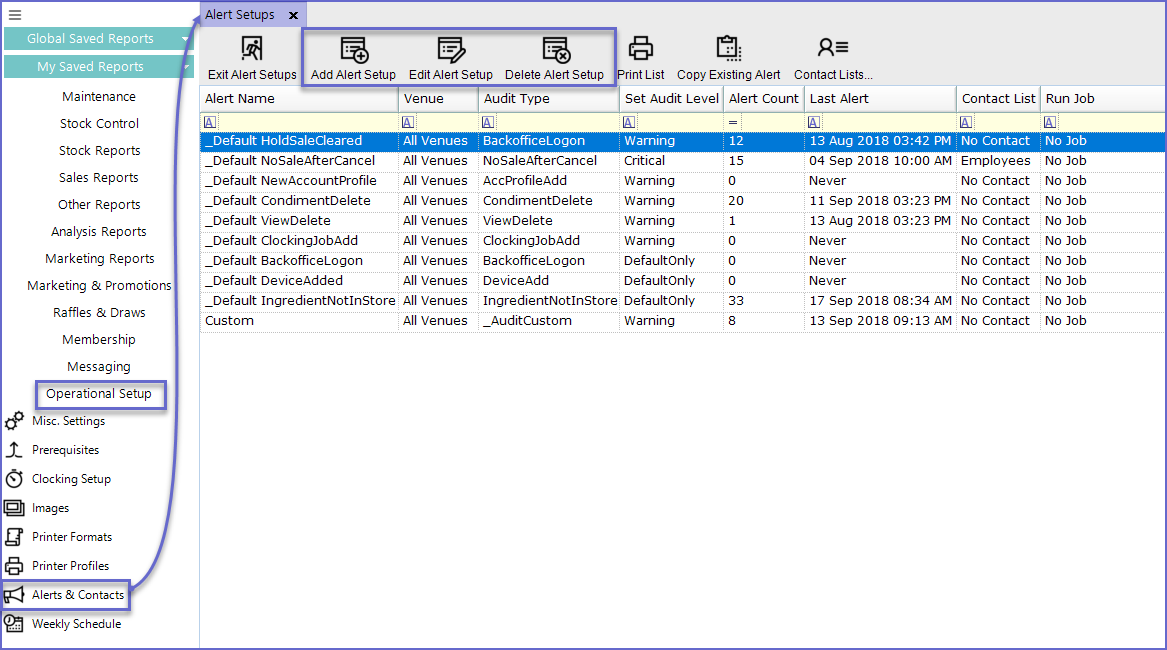
Setting Up a New Alert
- To Add a new Alert; Click on the 'Add Alert Setup' button in the header which will open the Alert Setup window
- The Alert Setup Window is split into 3 sections:
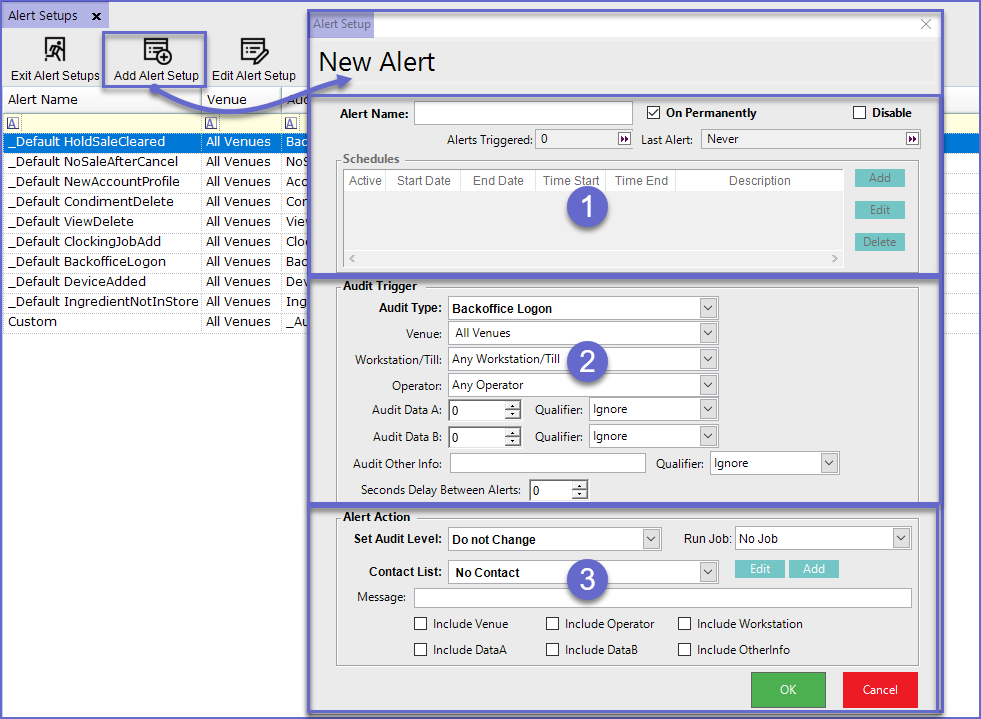
General Settings
Configuration Option |
Description |
| Alert Name |
|
| On Permanently |
|
| Disable |
|
| Alerts Triggered |
|
| Last Alert |
|
|
Schedules |
|
Audit Trigger
Configuration Option |
Description |
| Audit Type |
|
| Venue |
|
| Workstation/Till |
|
| Operator |
|
| Audit Data A |
|
| Audit Data B |
|
| Audit Other Info |
|
| Seconds Delay between Alerts |
|
Alert Action
Configuration Option |
Description |
| Set Audit level |
|
| Run Job |
|
| Contact List |
|
| Message |
|
| Include Venue |
|
| Include Operator |
|
| Include Workstation |
|
| Include DataA |
|
| Include DataB |
|
| Include OtherInfo |
|
Editing an Alert
- To edit an Alert, highlight the alert that needs to be edited and Click on the 'Edit Alert Setup' button at the header
- It will open the Alert Setup window which allows for editing the existing alert

Viewing Alerts
- Once the Alerts are set up, they can be viewed in the Audit Report
- However, Warning Alerts and Critical alerts show at the Side Menu of designated Operators

- These Alerts can be marked as viewed either by clicking on them one by one or by clicking on the 'OK all Warnings' and 'OK all Criticals' button at the header

