- INTERNAL - Bepoz Help Guides
- MyPlace | Backpanel User Guides
- System Settings | App Config
-
End-User | Products & SmartPOS
-
End-User | Stock Control
-
End-User | Table Service and Kitchen Operations
-
End-User | Pricing, Marketing, Promotions & Accounts
- Prize Promotions
- Points, Points Profiles and Loyalty
- Product Promotions
- Repricing & Discounts in SmartPOS
- Vouchers
- Account Till Functions
- Pricing, Price Numbers and Price Modes
- Raffles & Draws
- Marketing Reports
- Accounts and Account Profiles
- Rewards
- SmartPOS Account Functions
- Troubleshooting
- Product Labels
- Packing Slips
-
End-User | System Setup & Admin
-
End-User | Reporting, Data Analysis & Security
-
End-User | Membership & Scheduled Billing
-
End-User | Operators, Operator Permissions & Clocking
-
Interfaces | Data Send Interfaces
-
Interfaces | EFTPOS & Payments
- NZ EFTPOS Interfaces
- Linkly (Formerly PC-EFTPOS)
- Adyen
- Tyro
- ANZ BladePay
- Stripe
- Windcave (Formerly Payment Express)
- Albert EFTPOS
- Westpac Presto (Formerly Assembly Payments)
- Unicard
- Manager Cards External Payment
- Pocket Voucher
- OneTab
- Clipp
- eConnect-eConduit
- Verifone
- AXEPT
- DPS
- Liven
- Singapore eWallet
- Mercury Payments TRANSENTRY
- Ingenico
- Quest
- Oolio - wPay
-
Interfaces | SMS & Messaging
-
Interfaces | Product, Pricing, Marketing & Promotions
- Metcash Loyalty
- Range Servant
- ILG Pricebook & Promotions
- Oolio Order Manager Integration
- Ubiquiti
- Product Level Blocking
- BidFood Integration
- LMG
- Metcash/IBA E-Commerce Marketplace
- McWilliams
- Thirsty Camel Hump Club
- LMG Loyalty (Zen Global)
- Doshii Integration
- Impact Data
- Marsello
- IBA Data Import
- Materials Control
- Last Yard
- Bepoz Standard Transaction Import
-
Interfaces | Printing & KDS
-
Interfaces | Reservation & Bookings
-
Interfaces | Database, Reporting, ERP & BI
-
Interfaces | CALink, Accounts & Gaming
- EBET Interface
- Clubs Online Interface
- Konami Interface
- WIN Gaming Interface
- Aristocrat Interface
- Bally Interface
- WorldSmart's SmartRetail Loyalty
- Flexinet & Flexinet SP Interfaces
- Aura Interface
- MiClub Interface
- Max Gaming Interface
- Utopia Gaming Interface
- Compass Interface
- IGT & IGT Casino Interface
- MGT Gaming Interface
- System Express
- Aristocrat nConnect Interface
- GCS Interface
- Maxetag Interface
- Dacom 5000E Interface
- InnTouch Interface
- Generic & Misc. CALink
-
Interfaces | Miscellaneous Interfaces/Integrations
-
Interfaces | Property & Room Management
-
Interfaces | Online Ordering & Delivery
-
Interfaces | Purchasing, Accounting & Supplier Comms
-
SmartPOS | Mobile App
-
SmartPDE | SmartPDE 32
-
SmartPDE | Denso PDE
-
SmartPDE | SmartPDE Mobile App
-
MyPlace
-
MyPlace | myPLACE Lite
-
MyPlace | Backpanel User Guides
- Bepoz Price Promotions
- What's on, Events and tickets
- Staff
- System Settings | Operational Settings
- Vouchers & Gift Certificates
- Member Onboarding
- Members and memberships
- System Settings | System Setup
- Reports and Reporting
- Actions
- Offers | Promotions
- Messaging & Notifications
- System Settings | App Config
- Surveys
- Games
- User Feedback
- Stamp Cards
-
MyPlace | Integrations
-
MyPlace | FAQ's & How-2's
-
MyPlace | Release Notes
-
YourOrder
-
YourOrders | Backpanel User Guides
-
YourOrders | YourOrder Kiosk User Guide
-
YourOrders | Merchant App User Guide
-
WebAddons
-
Installation / System Setup Guides
- SmartPOS Mobile App | Setup
- SmartPOS Mobile App | SmartAPI Host Setup
- SmartPOS Mobile App | BackOffice Setup
- SmartPOS Mobile App | Pay@Table setup
- SmartKDS Setup 4.7.2.7 +
- SmartKDS Setup 4.6.x
- SQL Installations
- Server / BackOffice Installation
- New Database Creation
- Multivenue Setup & Config.
- SmartPOS
- SmartPDE
- Player Elite Interface | Rest API
- Interface Setups
- Import
- KDSLink
- Snapshots
- Custom Interface Setups
-
HOW-2
- Product Maintenance
- Sales and Transaction Reporting
- SmartPOS General
- Printing and Printing Profiles
- SQL
- Repricing & Discounts
- Stock Control
- Membership
- Accounts and Account Profiles
- Miscellaneous
- Scheduled Jobs Setups
- Backoffice General
- Purchasing and Receiving
- Database.exe
- EFTPOS
- System Setup
- Custom Support Tools
-
Troubleshooting
-
Hardware
18 | App Design | Location-Based Venue Update
This article will outline the functionality of the feature, Location-Based
This article will outline the functionality of the feature, Location-Based Venue Update, that auto updates a members preferred venue to the nearest locationPrerequisites
- For Location-Based Venue Update to work correctly, the following backpanel configs are required:
- Location-Based Venue Update Flag is enabled
- Multi-Venue toggle enabled
- Each location has a latitude and longitude value
Location-Based Venue Update
This feature serves the purpose of automating the process of updating a user's preferred venue to the nearest available location based on their current location. It functionality streamlines the user experience by enabling members to access venue-specific information, such as event schedules and stamp cards, without needing any manual intervention to switch to the appropriate venue. Moreover, it will load the correct "Yourorder" integrated links, offering members an enhanced and more seamless experience, as they don’t need to manually select the venue at which they are currently placing orders. It's important to note that this feature exclusively relates to "YourOrder" links tied to app buttons, not QR codes.
Prerequisite Details
The successful execution of this feature relies on four key prerequisites:
- Multi-Venue Enabled: The Myplace instance will need to be a multi-venue. Admin can check this via the locations main screen
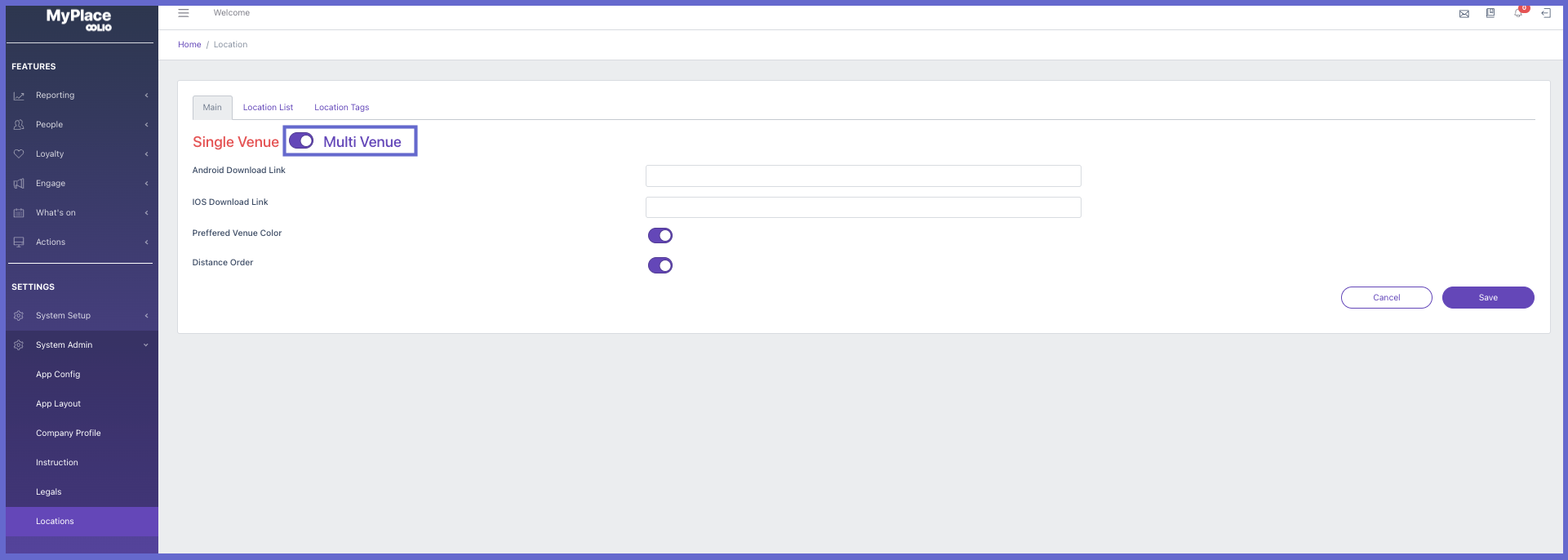
- Flag Activation: In the app's design tab on the back panel, the specific flag associated with this feature must be enabled.
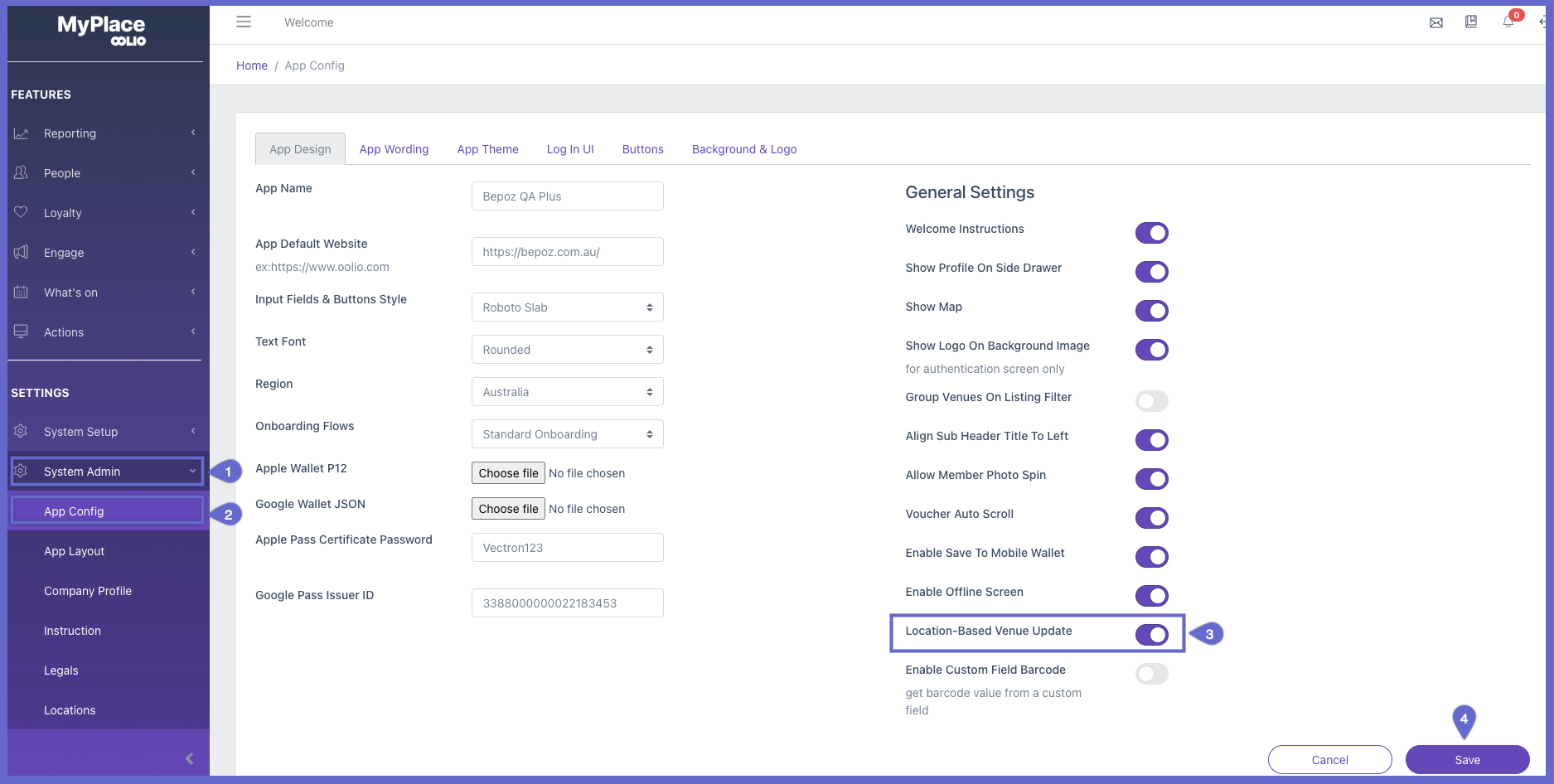
Steps
1. Click System Admin on side draw
2. Click App Config
3. Click toggle for Location-Based Venue Update
4. Click Save
- Geospatial Data: The locations stored in the back panel must have a value in the longitude and latitude fields to ensure precise location detection.
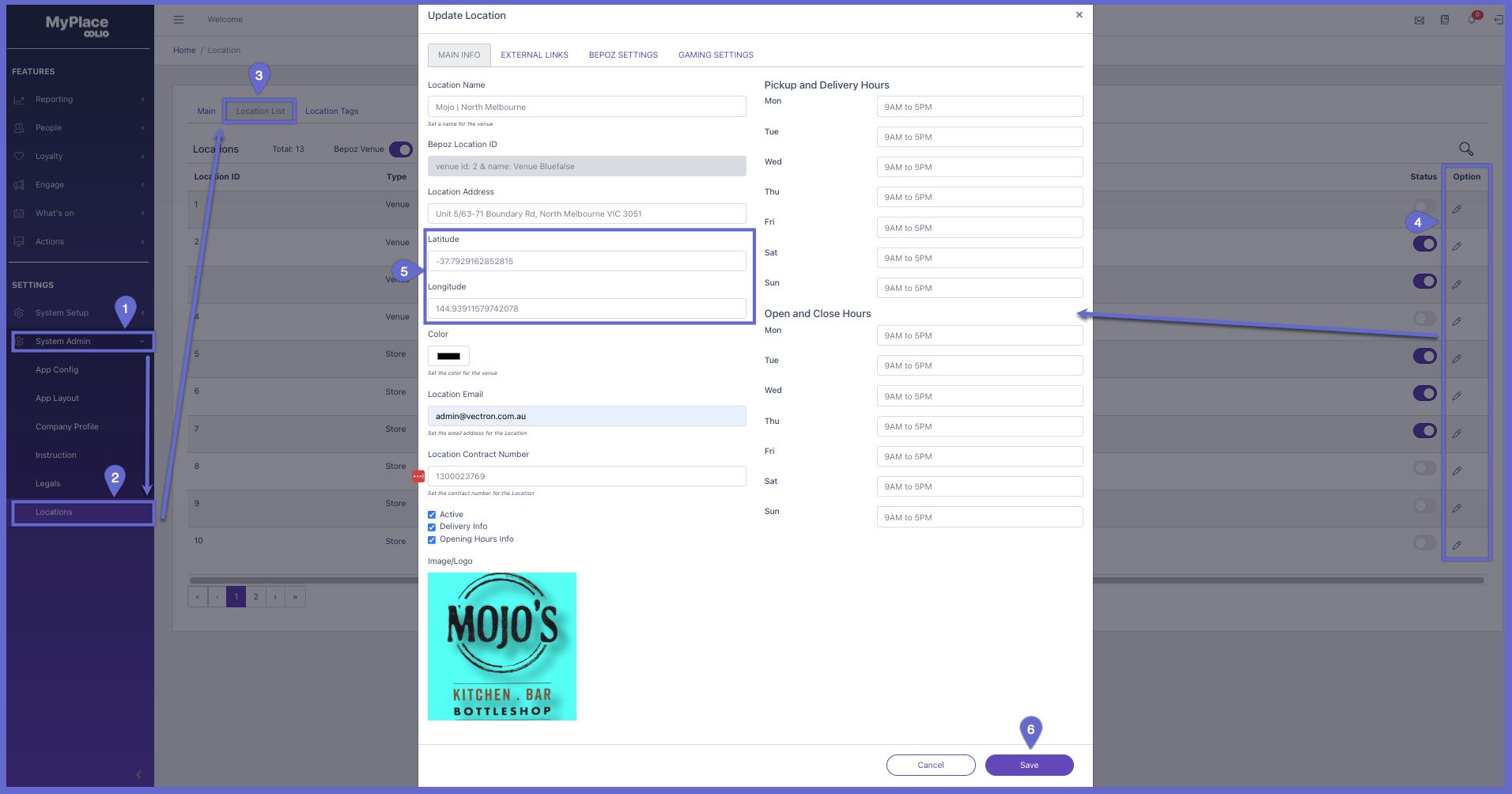
Steps
1. Click System Admin in side draw
2. Click Locations
3. Press Location List tab
4. Press an edit icon for desired location
5. Input Latitude and Longitude (These can be found via google maps, simply input the desired address in google maps and then right click the red pin and click the first option. Latitude and longitude is separated by a comma, with latitude being the first sequence of digits.)
6. Click Save
- Location Permissions: Members must grant the necessary location permissions when prompted by the app.

In App Triggers
Once the prerequisites are met, the feature is triggered by two distinct events:
- Member Onboarding Processes (Signup, Match Account, Login): During the onboarding process, if a signup or match account form lacks a venue selection field, the feature will automatically assign the closest venue to the member. Even when a venue selection field is present but the member does not make a selection, the system will still default to the nearest venue. However, if the user does make a selection, it will be considered their preferred venue until they validate their email, at which point it will change to the closest available location.
- App Loading: Whenever a member loads the app, the feature is activated. Once the member is on the homepage and the venue differs from the closest location, the system will automatically switch the user's venue to the nearest one.
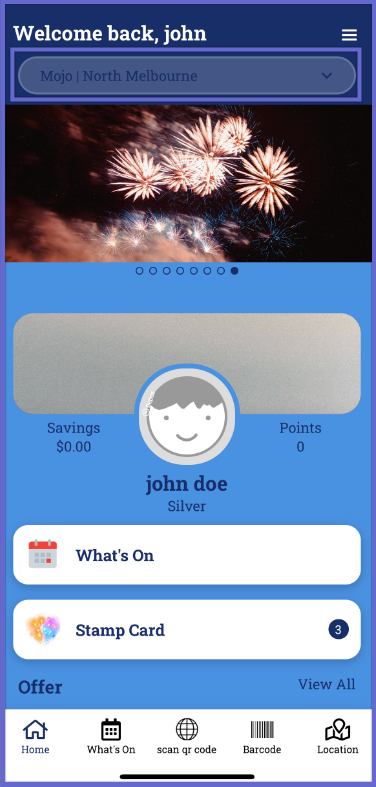
In cases where any of the prerequisites are not met, the feature will not function, and the user's venue will remain unchanged. Specifically:
- If the Location-based flag is inactive, and there is no venue selection field or if there is an optional venue field but no selection is made, the system will assign a default venue to the member's account. The default venue will be the active location with the lowest venue ID. To determine the default venue, an administrator can review the locations in the back panel and identify the active location with the lowest ID.
NOTE:
- This feature can only be used for multi-venue instances. It will be disabled for single venue instances
- Show map flag will automatically be enabled, as this flag decides if location permission is to be asked within the app
- Each location require a longitude and latitude to calculate the distance between member and venues
- The custom field in bepoz that holds the venue value will only update if the editable flag is also active. This means any triggers that automatically update the users preferred venue via the app, will change the value in bepoz if the editable flag is also ticked on the backpanel
