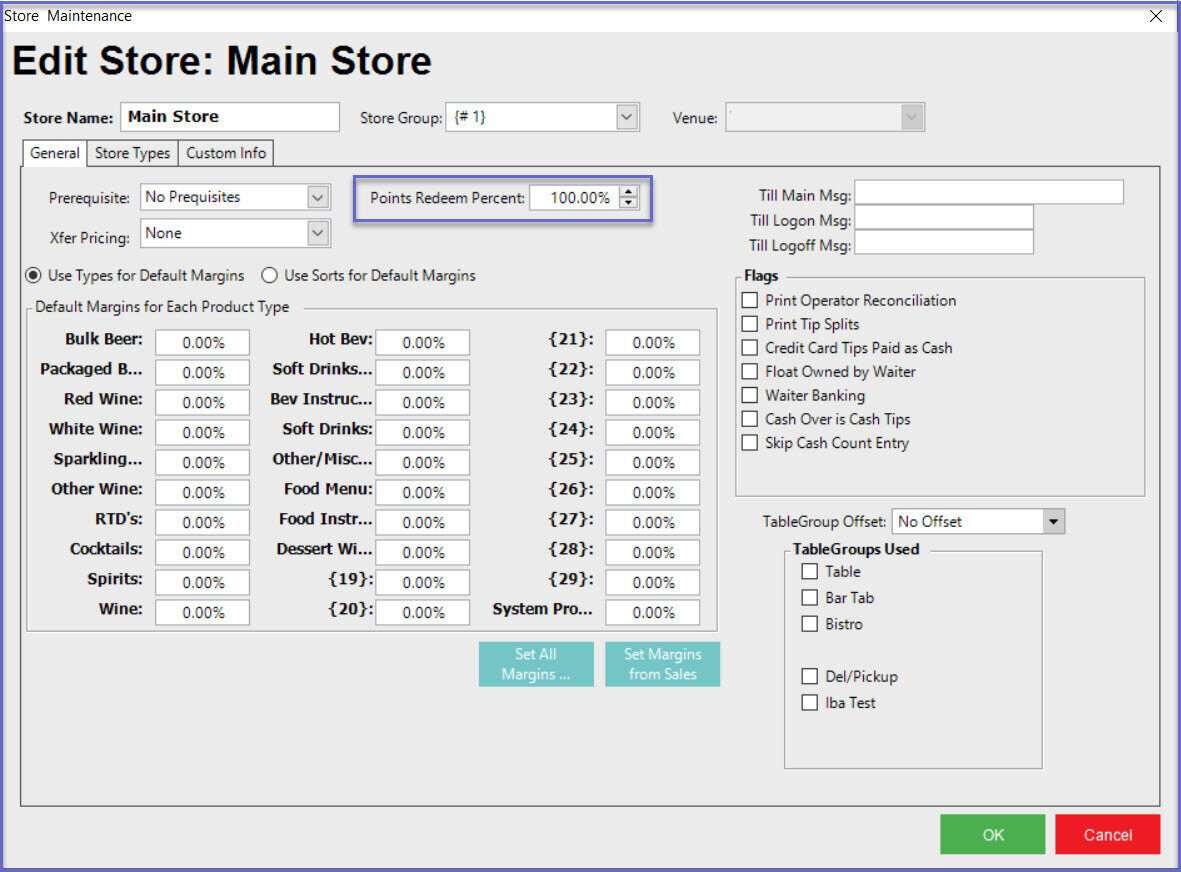- INTERNAL - Bepoz Help Guides
- Interfaces | CALink, Accounts & Gaming
- Aristocrat Interface
-
End-User | Products & SmartPOS
-
End-User | Stock Control
-
End-User | Table Service and Kitchen Operations
-
End-User | Pricing, Marketing, Promotions & Accounts
- Prize Promotions
- Points, Points Profiles and Loyalty
- Product Promotions
- Repricing & Discounts in SmartPOS
- Vouchers
- Account Till Functions
- Pricing, Price Numbers and Price Modes
- Raffles & Draws
- Marketing Reports
- Accounts and Account Profiles
- Rewards
- SmartPOS Account Functions
- Troubleshooting
- Product Labels
- Packing Slips
-
End-User | System Setup & Admin
-
End-User | Reporting, Data Analysis & Security
-
End-User | Membership & Scheduled Billing
-
End-User | Operators, Operator Permissions & Clocking
-
Interfaces | Data Send Interfaces
-
Interfaces | EFTPOS & Payments
- NZ EFTPOS Interfaces
- Linkly (Formerly PC-EFTPOS)
- Adyen
- Tyro
- ANZ BladePay
- Stripe
- Windcave (Formerly Payment Express)
- Albert EFTPOS
- Westpac Presto (Formerly Assembly Payments)
- Unicard
- Manager Cards External Payment
- Pocket Voucher
- OneTab
- Clipp
- eConnect-eConduit
- Verifone
- AXEPT
- DPS
- Liven
- Singapore eWallet
- Mercury Payments TRANSENTRY
- Ingenico
- Quest
- Oolio - wPay
-
Interfaces | SMS & Messaging
-
Interfaces | Product, Pricing, Marketing & Promotions
- Metcash Loyalty
- Range Servant
- ILG Pricebook & Promotions
- Oolio Order Manager Integration
- Ubiquiti
- Product Level Blocking
- BidFood Integration
- LMG
- Metcash/IBA E-Commerce Marketplace
- McWilliams
- Thirsty Camel Hump Club
- LMG Loyalty (Zen Global)
- Doshii Integration
- Impact Data
- Marsello
- IBA Data Import
- Materials Control
- Last Yard
- Bepoz Standard Transaction Import
-
Interfaces | Printing & KDS
-
Interfaces | Reservation & Bookings
-
Interfaces | Database, Reporting, ERP & BI
-
Interfaces | CALink, Accounts & Gaming
- EBET Interface
- Clubs Online Interface
- Konami Interface
- WIN Gaming Interface
- Aristocrat Interface
- Bally Interface
- WorldSmart's SmartRetail Loyalty
- Flexinet & Flexinet SP Interfaces
- Aura Interface
- MiClub Interface
- Max Gaming Interface
- Utopia Gaming Interface
- Compass Interface
- IGT & IGT Casino Interface
- MGT Gaming Interface
- System Express
- Aristocrat nConnect Interface
- GCS Interface
- Maxetag Interface
- Dacom 5000E Interface
- InnTouch Interface
- Generic & Misc. CALink
-
Interfaces | Miscellaneous Interfaces/Integrations
-
Interfaces | Property & Room Management
-
Interfaces | Online Ordering & Delivery
-
Interfaces | Purchasing, Accounting & Supplier Comms
-
SmartPOS | Mobile App
-
SmartPDE | SmartPDE 32
-
SmartPDE | Denso PDE
-
SmartPDE | SmartPDE Mobile App
-
MyPlace
-
MyPlace | myPLACE Lite
-
MyPlace | Backpanel User Guides
- Bepoz Price Promotions
- What's on, Events and tickets
- Staff
- System Settings | Operational Settings
- Vouchers & Gift Certificates
- Member Onboarding
- Members and memberships
- System Settings | System Setup
- Reports and Reporting
- Actions
- Offers | Promotions
- Messaging & Notifications
- System Settings | App Config
- Surveys
- Games
- User Feedback
- Stamp Cards
-
MyPlace | Integrations
-
MyPlace | FAQ's & How-2's
-
MyPlace | Release Notes
-
YourOrder
-
YourOrders | Backpanel User Guides
-
YourOrders | YourOrder Kiosk User Guide
-
YourOrders | Merchant App User Guide
-
WebAddons
-
Installation / System Setup Guides
- SmartPOS Mobile App | Setup
- SmartPOS Mobile App | SmartAPI Host Setup
- SmartPOS Mobile App | BackOffice Setup
- SmartPOS Mobile App | Pay@Table setup
- SmartKDS Setup 4.7.2.7 +
- SmartKDS Setup 4.6.x
- SQL Installations
- Server / BackOffice Installation
- New Database Creation
- Multivenue Setup & Config.
- SmartPOS
- SmartPDE
- Player Elite Interface | Rest API
- Interface Setups
- Import
- KDSLink
- Snapshots
- Custom Interface Setups
-
HOW-2
- Product Maintenance
- Sales and Transaction Reporting
- SmartPOS General
- Printing and Printing Profiles
- SQL
- Repricing & Discounts
- Stock Control
- Membership
- Accounts and Account Profiles
- Miscellaneous
- Scheduled Jobs Setups
- Backoffice General
- Purchasing and Receiving
- Database.exe
- EFTPOS
- System Setup
- Custom Support Tools
-
Troubleshooting
-
Hardware
6 | Aristocrat S7000 Multi-Points Bucket Setup Guide
This article provides a CALink BackOffice setup guide for the Aristocrat S7000 Interface, specifically the Multi-Points Bucket feature set.
This article provides a CALink & BackOffice setup guide for the Aristocrat S7000 Interface, specifically the Multi-Points Bucket feature set. Prerequisites- For an operator to be able to setup Aristocrat S7000 multi-points bucket, the following privileges must be enabled
- Venue Maintenance "Flags" Tab
- System Setup: "All System Flags"
CALink Setup
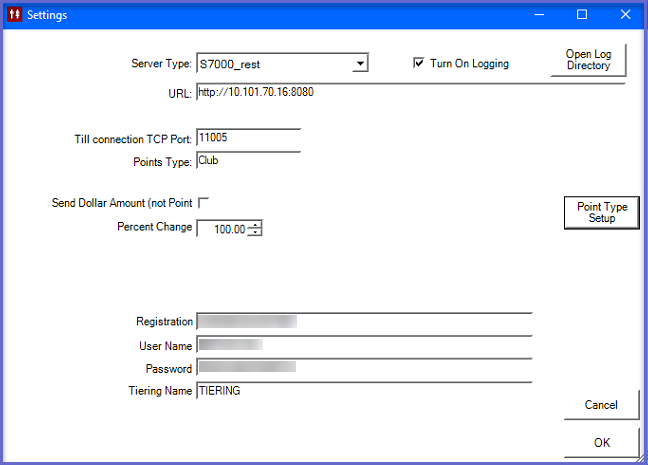
Fields |
Description |
|
Server Type |
|
| URL |
|
|
Till Connection TCP Port |
|
| Points Type |
|
| Send Dollar Amt (Not Point) |
|
| Percent Change |
|
| Registration |
|
| User Name |
|
| Password |
|
| Tiering Name |
|
| Turn On Logging |
|
| Open Log Directory |
|
| Point Type Setup |
|
Point Type Setup
Setting up multiple points bucket begins with the Point Type Setup within the CALink
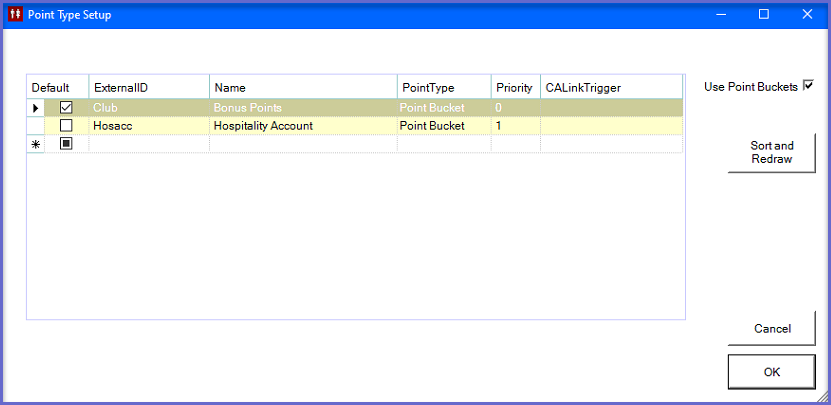
Fields |
Description |
| External ID |
|
| Name |
|
| Point Type |
|
| Priority |
|
| CALink Trigger |
|
| Use Points Bucket |
|
| Sort and Draw |
|
| Default |
|
BackOffice Setup
- There are mainly two BackOffice setups that need to be configured which allows BackOffice to connect to CALink; these are outlined below:
- Go to Backoffice > System Setup
- Select Venue, Stores & Tills, and open Venue Maintenance
- Select a venue and open Venue Maintenance
- In the External Links Tab, set the CALink #1 Gaming Points Link as follows:
- CALink Name: Name of the CALink
- CALink IP: This is the IP Address of the CALink communication with the Gaming system
- CALink Port: This is the TCP Port of the CALink communication with the Gaming system
- Timeout Seconds: Set the timeout seconds as required
- Enable the flags:
- Update Bepoz Accounts: Creates a local account within Bepoz based on the account it has received from CALink
- Use Tiering: When enabled, it gives information of the Bepoz account and gives what tier the member is in
- Split Point Buckets: When enabled, it redeems from multiple buckets at SmartPOS. It forces SmartPOS to request multiple points bucket from CALink
- In the Venue Maintenance Main Tab, set the Points Earn Percent to 1.00% and Points Redeem Percent to 100.00%
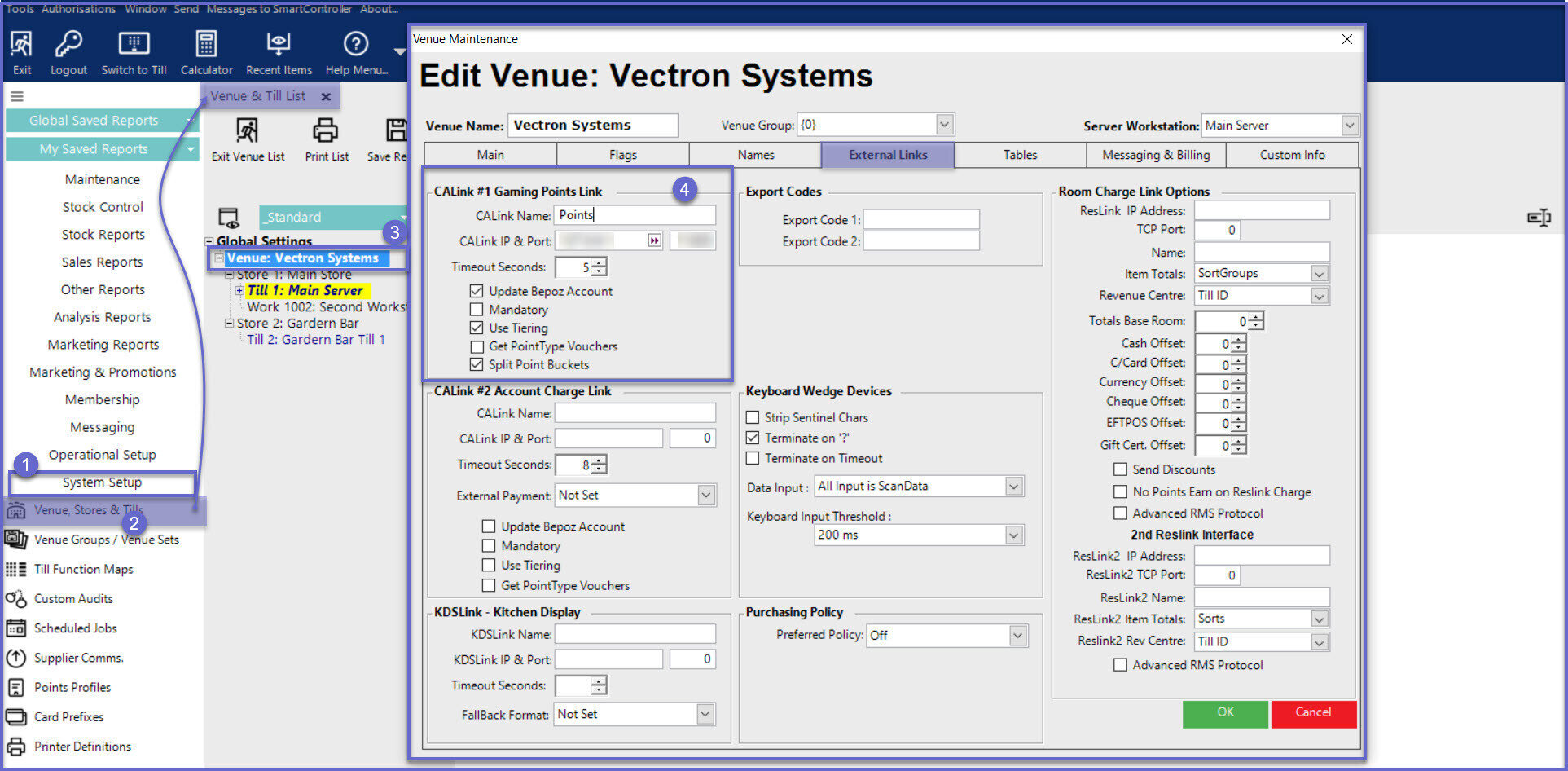
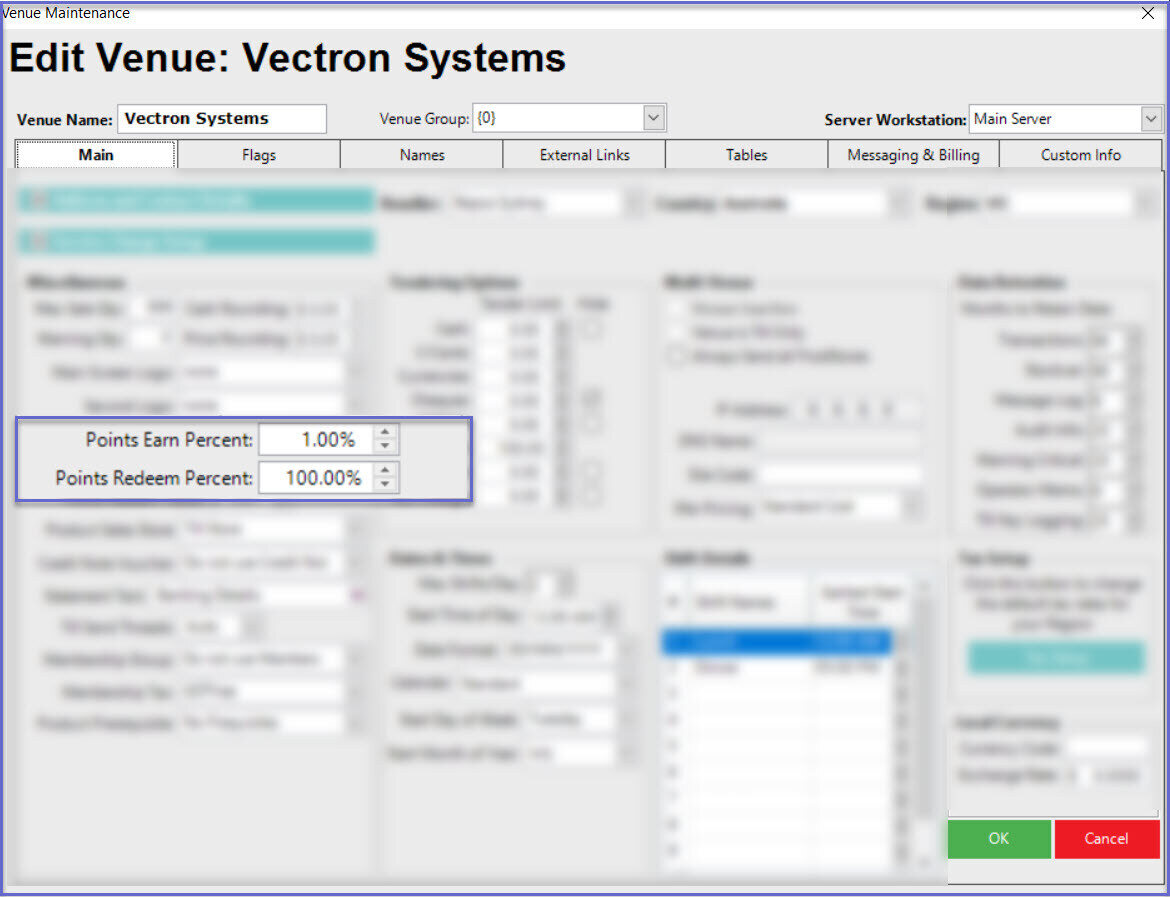
Till/Workstation Setup
- Login to Backoffice and go to System Setup
- Go to Venue, Stores & Tills which will open a window
- Select a Till and open Workstation Maintenance
- In the Flags/Other Tab, enable the 'Use CALink' Flag
- In the Till Setup Tab, select the Redeem Profile Default value from the drop down. If there is no Points Profile created, create one Points Profiles with 100% points percentage
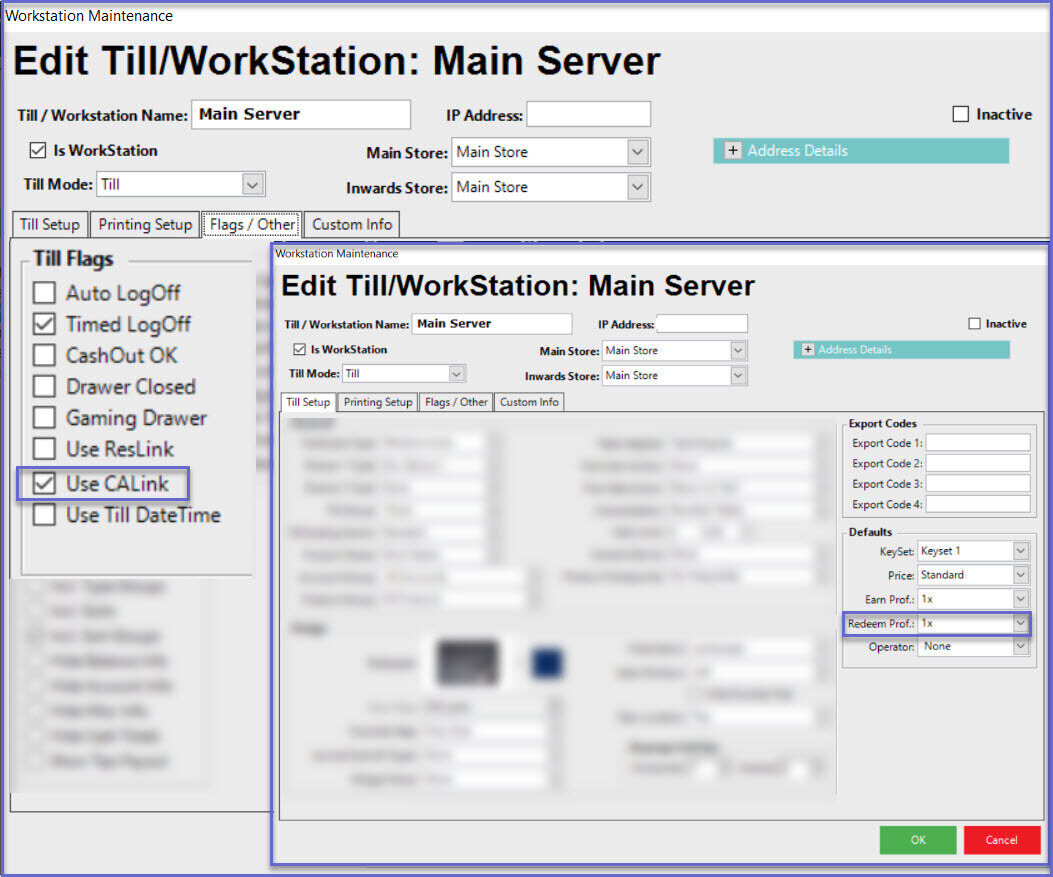
Store Maintenance
- Login to Backoffice and go to System Setup
- Go to Venue, Stores & Tills which will open a window
- Select a Store and open Store Maintenance
- Under Store Maintenance General Tab, set the Points Redeem Percent to 100%