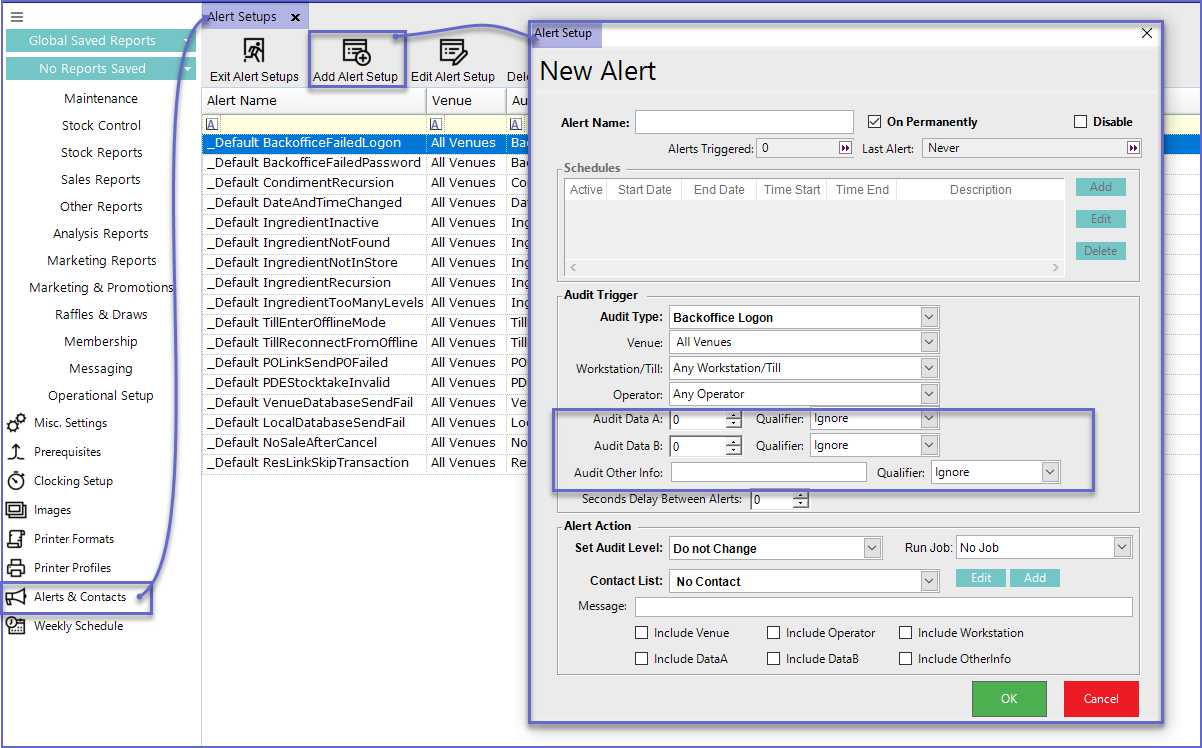- INTERNAL - Bepoz Help Guides
- End-User | Reporting, Data Analysis & Security
- Security Reports, Alerts & Audits
-
End-User | Products & SmartPOS
-
End-User | Stock Control
-
End-User | Table Service and Kitchen Operations
-
End-User | Pricing, Marketing, Promotions & Accounts
- Prize Promotions
- Points, Points Profiles and Loyalty
- Product Promotions
- Repricing & Discounts in SmartPOS
- Vouchers
- Account Till Functions
- Pricing, Price Numbers and Price Modes
- Raffles & Draws
- Marketing Reports
- Accounts and Account Profiles
- Rewards
- SmartPOS Account Functions
- Troubleshooting
- Product Labels
- Packing Slips
-
End-User | System Setup & Admin
-
End-User | Reporting, Data Analysis & Security
-
End-User | Membership & Scheduled Billing
-
End-User | Operators, Operator Permissions & Clocking
-
Interfaces | Data Send Interfaces
-
Interfaces | EFTPOS & Payments
- NZ EFTPOS Interfaces
- Linkly (Formerly PC-EFTPOS)
- Adyen
- Tyro
- ANZ BladePay
- Stripe
- Windcave (Formerly Payment Express)
- Albert EFTPOS
- Westpac Presto (Formerly Assembly Payments)
- Unicard
- Manager Cards External Payment
- Pocket Voucher
- OneTab
- Clipp
- eConnect-eConduit
- Verifone
- AXEPT
- DPS
- Liven
- Singapore eWallet
- Mercury Payments TRANSENTRY
- Ingenico
- Quest
- Oolio - wPay
-
Interfaces | SMS & Messaging
-
Interfaces | Product, Pricing, Marketing & Promotions
- Metcash Loyalty
- Range Servant
- ILG Pricebook & Promotions
- Oolio Order Manager Integration
- Ubiquiti
- Product Level Blocking
- BidFood Integration
- LMG
- Metcash/IBA E-Commerce Marketplace
- McWilliams
- Thirsty Camel Hump Club
- LMG Loyalty (Zen Global)
- Doshii Integration
- Impact Data
- Marsello
- IBA Data Import
- Materials Control
- Last Yard
- Bepoz Standard Transaction Import
-
Interfaces | Printing & KDS
-
Interfaces | Reservation & Bookings
-
Interfaces | Database, Reporting, ERP & BI
-
Interfaces | CALink, Accounts & Gaming
- EBET Interface
- Clubs Online Interface
- Konami Interface
- WIN Gaming Interface
- Aristocrat Interface
- Bally Interface
- WorldSmart's SmartRetail Loyalty
- Flexinet & Flexinet SP Interfaces
- Aura Interface
- MiClub Interface
- Max Gaming Interface
- Utopia Gaming Interface
- Compass Interface
- IGT & IGT Casino Interface
- MGT Gaming Interface
- System Express
- Aristocrat nConnect Interface
- GCS Interface
- Maxetag Interface
- Dacom 5000E Interface
- InnTouch Interface
- Generic & Misc. CALink
-
Interfaces | Miscellaneous Interfaces/Integrations
-
Interfaces | Property & Room Management
-
Interfaces | Online Ordering & Delivery
-
Interfaces | Purchasing, Accounting & Supplier Comms
-
SmartPOS | Mobile App
-
SmartPDE | SmartPDE 32
-
SmartPDE | Denso PDE
-
SmartPDE | SmartPDE Mobile App
-
MyPlace
-
MyPlace | myPLACE Lite
-
MyPlace | Backpanel User Guides
- Bepoz Price Promotions
- What's on, Events and tickets
- Staff
- System Settings | Operational Settings
- Vouchers & Gift Certificates
- Member Onboarding
- Members and memberships
- System Settings | System Setup
- Reports and Reporting
- Actions
- Offers | Promotions
- Messaging & Notifications
- System Settings | App Config
- Surveys
- Games
- User Feedback
- Stamp Cards
-
MyPlace | Integrations
-
MyPlace | FAQ's & How-2's
-
MyPlace | Release Notes
-
YourOrder
-
YourOrders | Backpanel User Guides
-
YourOrders | YourOrder Kiosk User Guide
-
YourOrders | Merchant App User Guide
-
WebAddons
-
Installation / System Setup Guides
- SmartPOS Mobile App | Setup
- SmartPOS Mobile App | SmartAPI Host Setup
- SmartPOS Mobile App | BackOffice Setup
- SmartPOS Mobile App | Pay@Table setup
- SmartKDS Setup 4.7.2.7 +
- SmartKDS Setup 4.6.x
- SQL Installations
- Server / BackOffice Installation
- New Database Creation
- Multivenue Setup & Config.
- SmartPOS
- SmartPDE
- Player Elite Interface | Rest API
- Interface Setups
- Import
- KDSLink
- Snapshots
- Custom Interface Setups
-
HOW-2
- Product Maintenance
- Sales and Transaction Reporting
- SmartPOS General
- Printing and Printing Profiles
- SQL
- Repricing & Discounts
- Stock Control
- Membership
- Accounts and Account Profiles
- Miscellaneous
- Scheduled Jobs Setups
- Backoffice General
- Purchasing and Receiving
- Database.exe
- EFTPOS
- System Setup
- Custom Support Tools
-
Troubleshooting
-
Hardware
9 | Audit Report Overview
This article covers an overview of the Audit Report and how it is accessed in BackOffice along with its Report Views. The Audit Report is used to view a list of activities that are performed and logged on the system Activities that can be viewed and monitored in the Audit Report include: Venue, Stores, Products edits; Scheduled Job initiations; TIll logon access; and Software and Version updates. It also gives options to include all the warnings and alerts generated while the audit took place.
This article covers an overview of the Audit Report and how it is accessed in BackOffice along with its Report Views.
The Audit Report is used to view a list of activities that are performed and logged on the system
Activities that can be viewed and monitored in the Audit Report include: Venue, Stores, Products edits; Scheduled Job initiations; TIll logon access; and Software and Version updates.
It also gives options to include all the warnings and alerts generated while the audit took place.
This information can be used by the businesses to view the daily operation and to monitor any fraudulent activity by Operators.
Prerequisites- For an Operator to be able to access and run Audit Reports within BackOffice, the Allow Audit Reports flag within the Reporting tab of Operator Maintenance must first be enabled
- If this flag is not enabled, an Operator cannot access Audit Reports
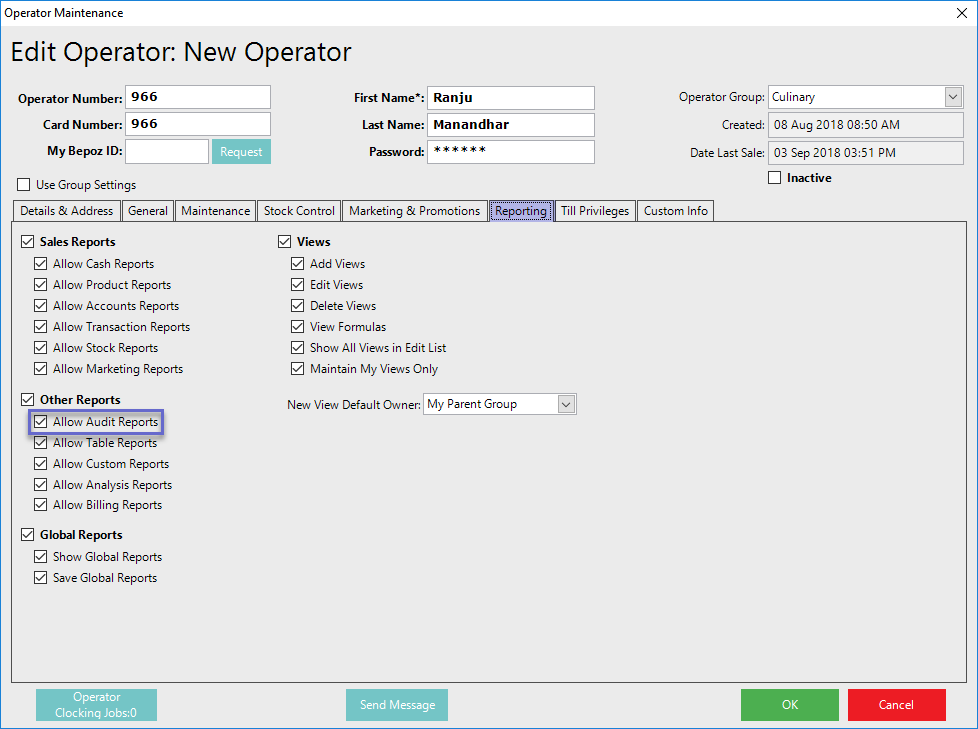
Accessing The Audit Report
- Complete the following steps to access Custom Reports:
- Log in to BackOffice
- From the side menu, Select "Other Reports" to expand the list of Available Reports
- Select Audit Reports which will open a new Audit Report Window
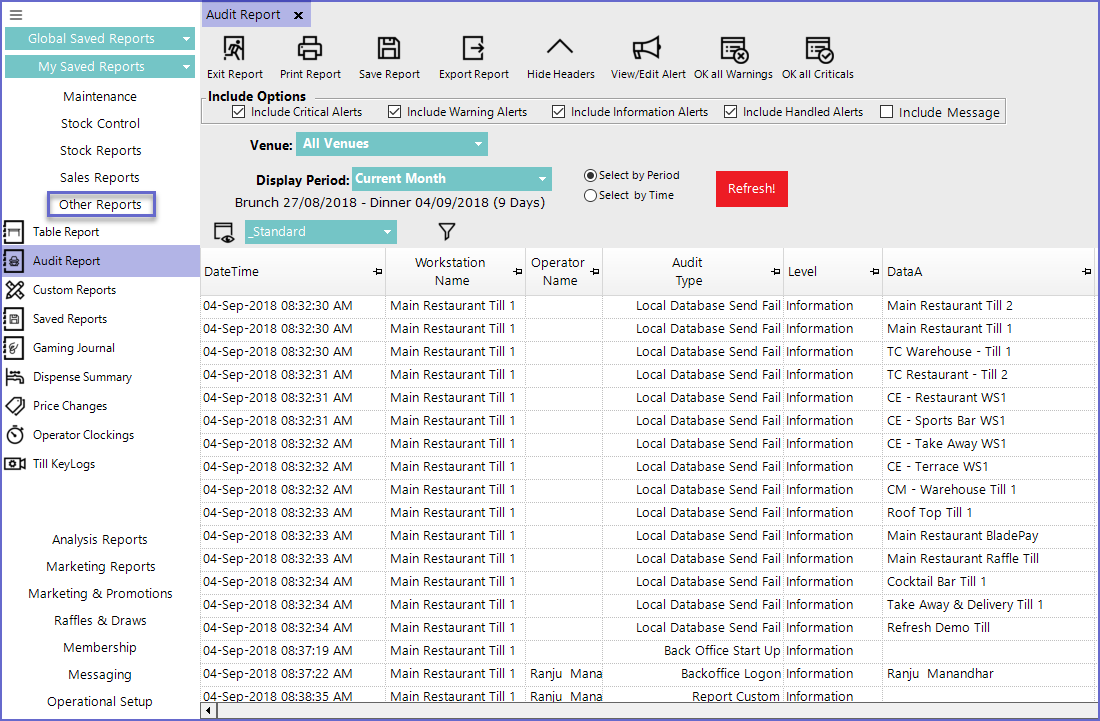

- View/ Edit Alert
- This button allows operators to View and Edit individual alerts
- The Alert information cannot be changed as they are self-generated through the system but any alerts such as Warnings and Critical alerts can be set to Handled
- To view an alert; click on the alert and click this button which will open up a dialog box from where the alerts can be edited
- OK all Warnings
- The audit report shows all the warnings that is generated when certain actions are performed by certain operators
- This needs to Oked by the authorized operator to inform the system and other operators that the issue has been viewed and fixed
- This button can be used to OK all the Warning sent to the Operator once
- To Ok individual warnings, Double Clicking on the warning will open a box with an option 'Set Alert to Handled' which can be clicked to handle individual
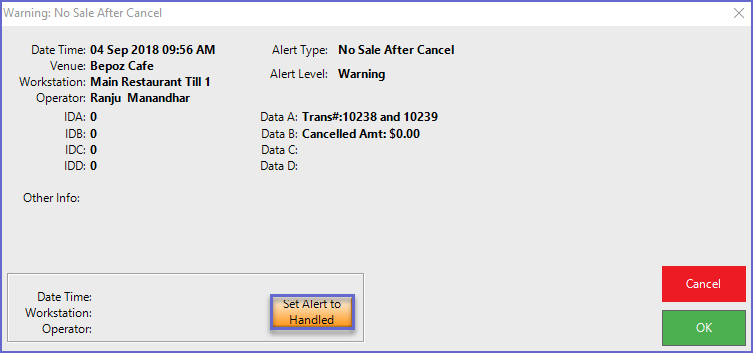
- OK all Criticals
- This button is used to Ok all the critical messages at once rather than doing it one by one
- Similar to the Warning Alerts, double-clicking on the individual alert will open a box with an option 'Set Alert to Handled' which can be clicked to handle them
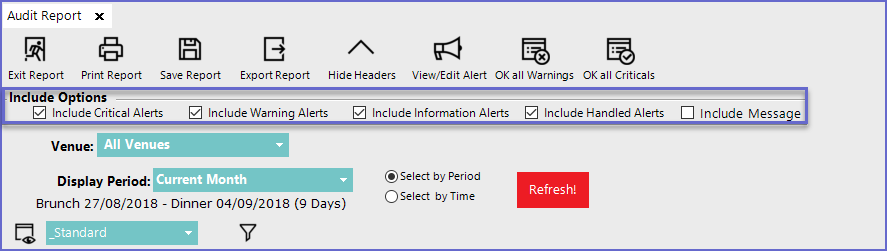
Include Options
- Include Critical Alerts
- Includes the generated critical alerts in the list
- Include Warning Alerts
- Includes the generated warning alerts in the list
- Include Information Alerts
- Includes generated information alerts in the list
- Include Handled Alerts
- Includes all the handled alerts into the list
- Include Message
- Includes all the message for operators in the list
Fields
- Venue
- Sets the venue for which report will be generated
- Display Period
- Sets the time period for the report
- The Display period can be selected using the drop-down and defining a standard Period

- Or, can be selected by Time which allows Operators to set 'From' and 'To' Data and Time

Report View Options '_Standard View' Report
- This is a standard view type of the report
- This type of view consists of the following fields
Fields |
Description |
| DateTime |
|
| Workstation Name |
|
| Operator Name |
|
| Audit Type |
|
| Level |
|
| Data A |
|
|
Data B |
|
| DateTimeOked |
|
Operator Name Oked |
|
| Other Info |
|
- Double Clicking on a line will open up a dialog box containing all the information; this feature is Not limited to the warning and Critical Alerts
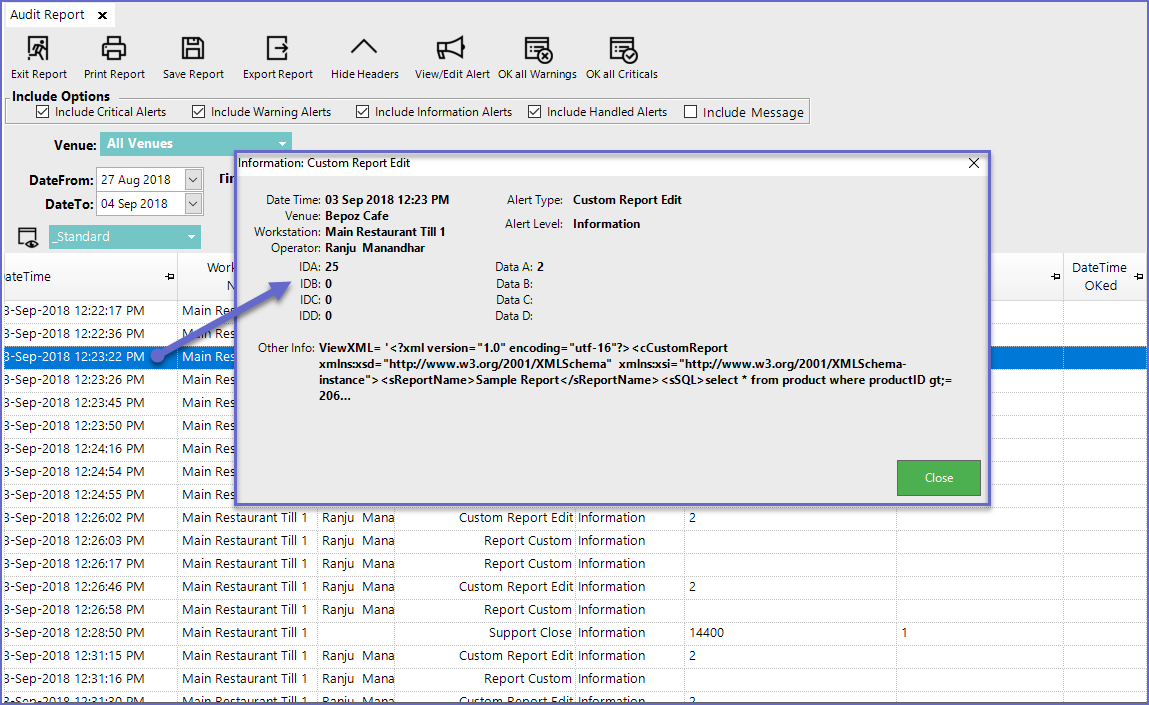
- The other inbuilt view in the system is the Edits View which displays the editing history
- This view has the following features
Field |
Description |
| Datetime |
|
| Workstation Name |
|
| Operator Name |
|
| Audit Type |
|
| DataA |
|
| DataB |
|
| Other Info |
|
- Operators can also create custom views, by clicking on the View button which allows Adding/ Editing views
- Audit Data A, Audit Data B, and Audit Other Info can be configured via BackOffice and Custom Audits can also be maintained
- Alerts can be maintained by going to Alerts & Contacts and then Add or Edit an Alert Setup