- INTERNAL - Bepoz Help Guides
- End-User | Pricing, Marketing, Promotions & Accounts
- Accounts and Account Profiles
-
End-User | Products & SmartPOS
-
End-User | Stock Control
-
End-User | Table Service and Kitchen Operations
-
End-User | Pricing, Marketing, Promotions & Accounts
- Prize Promotions
- Points, Points Profiles and Loyalty
- Product Promotions
- Repricing & Discounts in SmartPOS
- Vouchers
- Account Till Functions
- Pricing, Price Numbers and Price Modes
- Raffles & Draws
- Marketing Reports
- Accounts and Account Profiles
- Rewards
- SmartPOS Account Functions
- Troubleshooting
- Product Labels
- Packing Slips
-
End-User | System Setup & Admin
-
End-User | Reporting, Data Analysis & Security
-
End-User | Membership & Scheduled Billing
-
End-User | Operators, Operator Permissions & Clocking
-
Interfaces | Data Send Interfaces
-
Interfaces | EFTPOS & Payments
- NZ EFTPOS Interfaces
- Linkly (Formerly PC-EFTPOS)
- Adyen
- Tyro
- ANZ BladePay
- Stripe
- Windcave (Formerly Payment Express)
- Albert EFTPOS
- Westpac Presto (Formerly Assembly Payments)
- Unicard
- Manager Cards External Payment
- Pocket Voucher
- OneTab
- Clipp
- eConnect-eConduit
- Verifone
- AXEPT
- DPS
- Liven
- Singapore eWallet
- Mercury Payments TRANSENTRY
- Ingenico
- Quest
- Oolio - wPay
-
Interfaces | SMS & Messaging
-
Interfaces | Product, Pricing, Marketing & Promotions
- Metcash Loyalty
- Range Servant
- ILG Pricebook & Promotions
- Oolio Order Manager Integration
- Ubiquiti
- Product Level Blocking
- BidFood Integration
- LMG
- Metcash/IBA E-Commerce Marketplace
- McWilliams
- Thirsty Camel Hump Club
- LMG Loyalty (Zen Global)
- Doshii Integration
- Impact Data
- Marsello
- IBA Data Import
- Materials Control
- Last Yard
- Bepoz Standard Transaction Import
-
Interfaces | Printing & KDS
-
Interfaces | Reservation & Bookings
-
Interfaces | Database, Reporting, ERP & BI
-
Interfaces | CALink, Accounts & Gaming
- EBET Interface
- Clubs Online Interface
- Konami Interface
- WIN Gaming Interface
- Aristocrat Interface
- Bally Interface
- WorldSmart's SmartRetail Loyalty
- Flexinet & Flexinet SP Interfaces
- Aura Interface
- MiClub Interface
- Max Gaming Interface
- Utopia Gaming Interface
- Compass Interface
- IGT & IGT Casino Interface
- MGT Gaming Interface
- System Express
- Aristocrat nConnect Interface
- GCS Interface
- Maxetag Interface
- Dacom 5000E Interface
- InnTouch Interface
- Generic & Misc. CALink
-
Interfaces | Miscellaneous Interfaces/Integrations
-
Interfaces | Property & Room Management
-
Interfaces | Online Ordering & Delivery
-
Interfaces | Purchasing, Accounting & Supplier Comms
-
SmartPOS | Mobile App
-
SmartPDE | SmartPDE 32
-
SmartPDE | Denso PDE
-
SmartPDE | SmartPDE Mobile App
-
MyPlace
-
MyPlace | myPLACE Lite
-
MyPlace | Backpanel User Guides
- Bepoz Price Promotions
- What's on, Events and tickets
- Staff
- System Settings | Operational Settings
- Vouchers & Gift Certificates
- Member Onboarding
- Members and memberships
- System Settings | System Setup
- Reports and Reporting
- Actions
- Offers | Promotions
- Messaging & Notifications
- System Settings | App Config
- Surveys
- Games
- User Feedback
- Stamp Cards
-
MyPlace | Integrations
-
MyPlace | FAQ's & How-2's
-
MyPlace | Release Notes
-
YourOrder
-
YourOrders | Backpanel User Guides
-
YourOrders | YourOrder Kiosk User Guide
-
YourOrders | Merchant App User Guide
-
WebAddons
-
Installation / System Setup Guides
- SmartPOS Mobile App | Setup
- SmartPOS Mobile App | SmartAPI Host Setup
- SmartPOS Mobile App | BackOffice Setup
- SmartPOS Mobile App | Pay@Table setup
- SmartKDS Setup 4.7.2.7 +
- SmartKDS Setup 4.6.x
- SQL Installations
- Server / BackOffice Installation
- New Database Creation
- Multivenue Setup & Config.
- SmartPOS
- SmartPDE
- Player Elite Interface | Rest API
- Interface Setups
- Import
- KDSLink
- Snapshots
- Custom Interface Setups
-
HOW-2
- Product Maintenance
- Sales and Transaction Reporting
- SmartPOS General
- Printing and Printing Profiles
- SQL
- Repricing & Discounts
- Stock Control
- Membership
- Accounts and Account Profiles
- Miscellaneous
- Scheduled Jobs Setups
- Backoffice General
- Purchasing and Receiving
- Database.exe
- EFTPOS
- System Setup
- Custom Support Tools
-
Troubleshooting
-
Hardware
9 | BackOffice Account Functions
Within Account Maintenance, there are a number of Account Functions which can be accessed via buttons at the bottom of the window. These include View Audit History, View Vouchers, View Sales, Send Message, Reprint Statement, and Refresh Screen. In addition, this article also covers Printing Mailing Address Labels for Accounts. The Mailing Address Labels component within BackOffice will allow Operators to print labels for mailing Accounts. Mailing Labels are often used when a physically-printed statement is required to be mailed to an Account holder.
Within Account Maintenance, there are a number of Account Functions which can be accessed via buttons at the bottom of the window.
These include View Audit History, View Vouchers, View Sales, Send Message, Reprint Statement, and Refresh Screen.
In addition, this article also covers Printing Mailing Address Labels for Accounts. The Mailing Address Labels component within BackOffice will allow Operators to print labels for mailing Accounts. Mailing Labels are often used when a physically-printed statement is required to be mailed to an Account holder.
Prerequisites
- To access Account Maintenance features, the applicable Operator Privileges will need to be enabled:
-
Operator Maintenance 'Maintenance' Tab - All "Accounts & Memberships" Flags
-
Operator Maintenance 'Reporting' Tab - Other Reports: "Allow Audit Reports" Flag
-
Operator Maintenance 'Marketing & Promotions' Tab - Promotions: "Maintain Voucher Setups" Flag
- Promotions: "Issue/Edit Vouchers" Flag
Account Maintenance Function Buttons
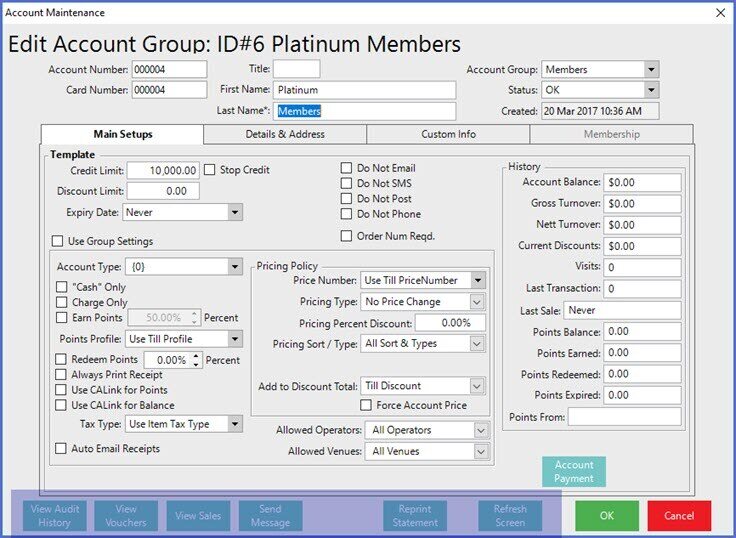
View Audit History
- Clicking this button will allow for viewing all of the changes made to the Account over a selected period of time
- This will be 90 days by default but can be changed
- A numeric keypad will be displayed allowing the Operator to choose how far back to go to view History
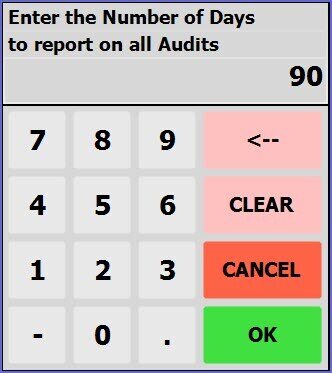
- A detailed Audit Report will be generated that shows all changes to the current Account over the period selected
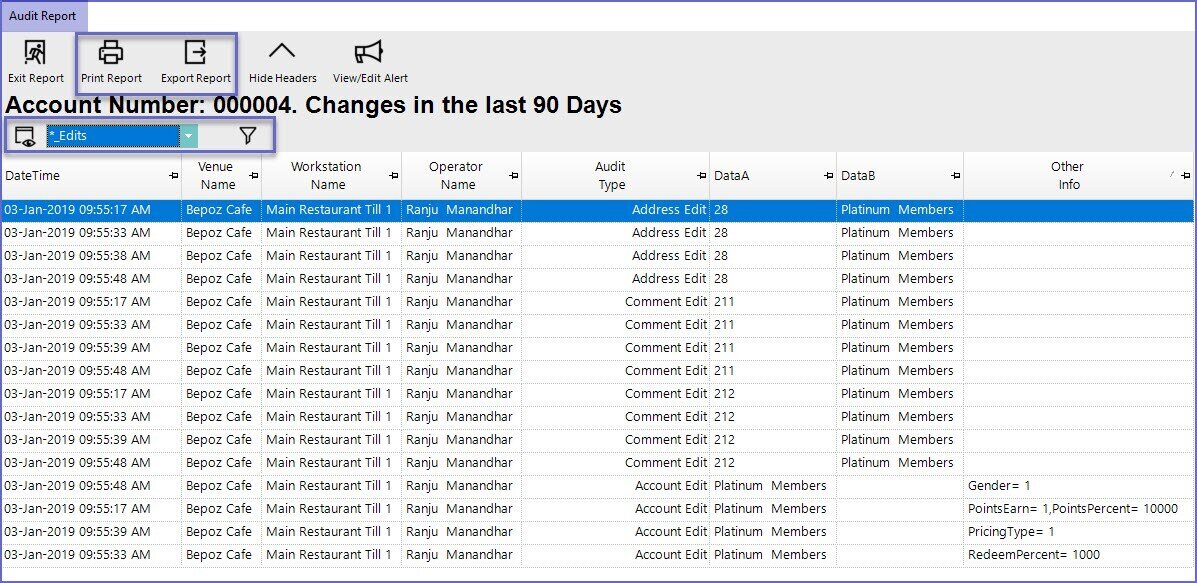
- Optionally, change which information to View by using the Views drop-down selector, by creating a New View, and/or filtering the values displayed in the list
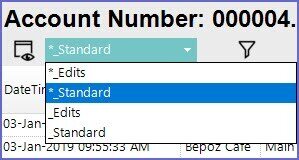
- The Audit Report can also be Printed or Exported for recording
View Vouchers
- Clicking this button will open a Vouchers Given window which will display the vouchers that have been given to this account and the nature of their use
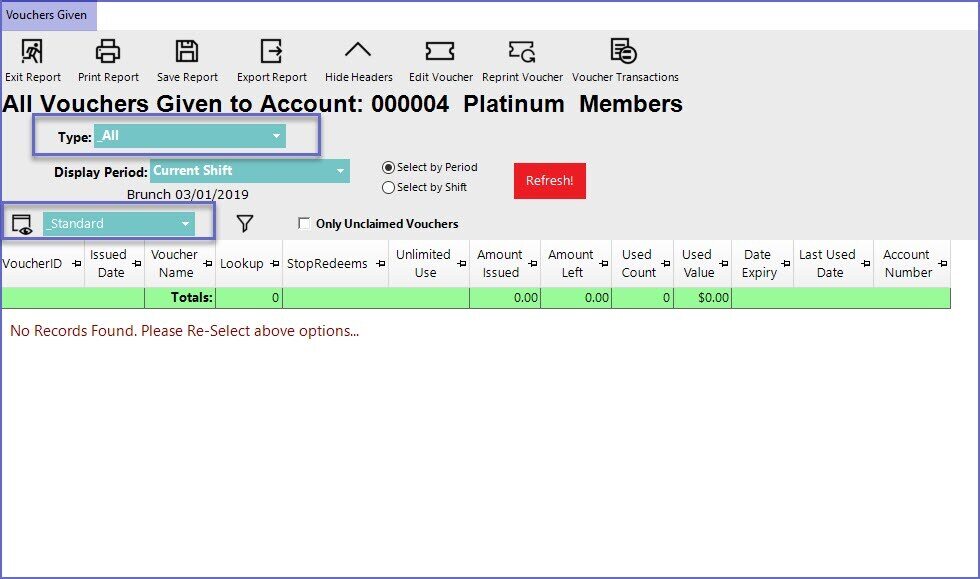
- The Vouchers for the Account can be filtered by Type
- Optionally, select to view Vouchers for the Account by Period and then select the Period to View
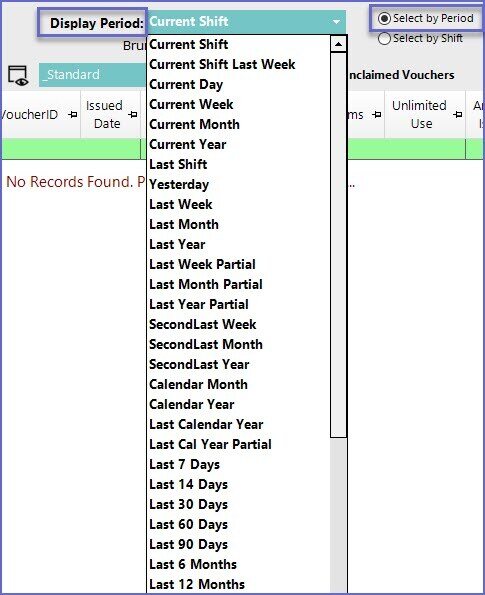
- Alternatively, choose to view by Shift/s

- Also, optionally choose to change which information to View by using the Views drop-down selector, by creating a New View, and/or filtering the values displayed in the list
View Sales
- Clicking this button will open an Account Summary Detail window which displays a Report containing all of the Sales Transactions that have occurred for the Account
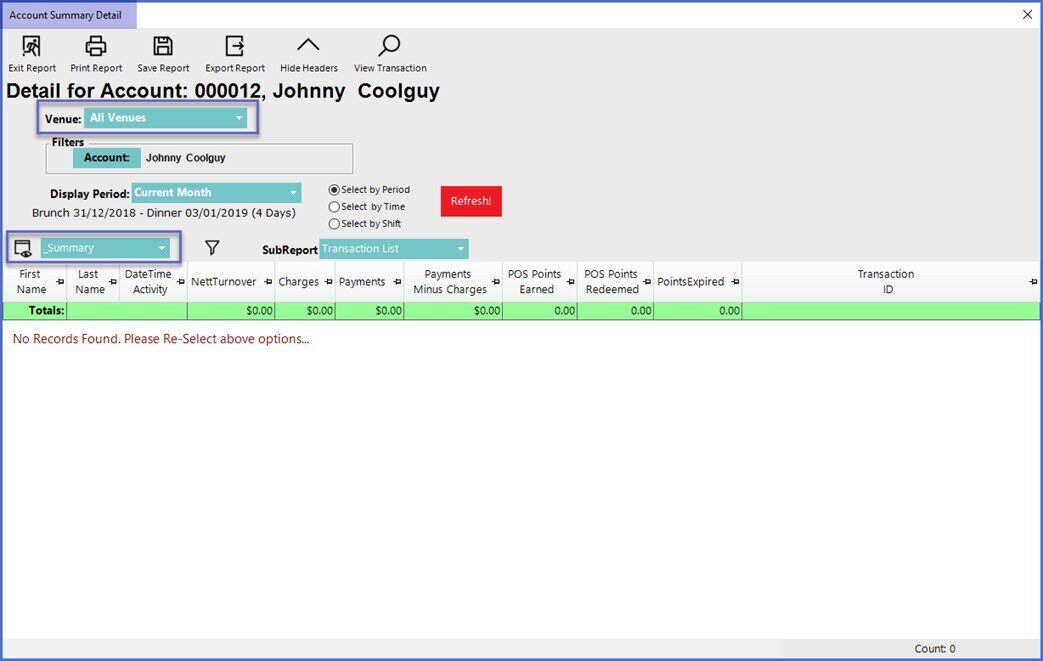
- Sales for the Account can be filtered by Venue
- Select to view Sales for the Account by Period and then select the Period to View
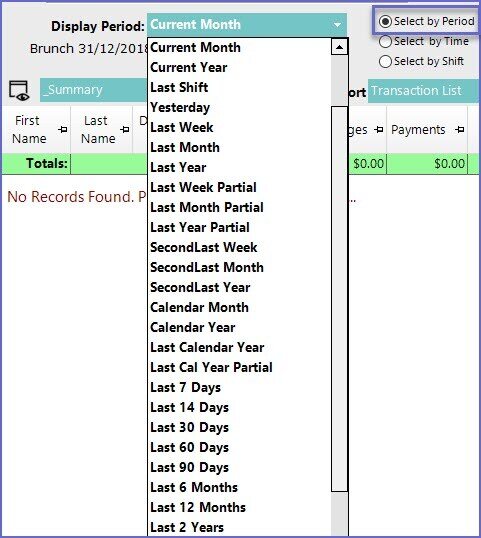
- Alternatively, choose to view by Date/Time range or by Shift/s


- Optionally choose to change which information to View by using the Views drop-down selector, by creating a New View, and/or filtering the values displayed in the list
- Also, choose to select a Sub-Report from the drop-down selector if desired
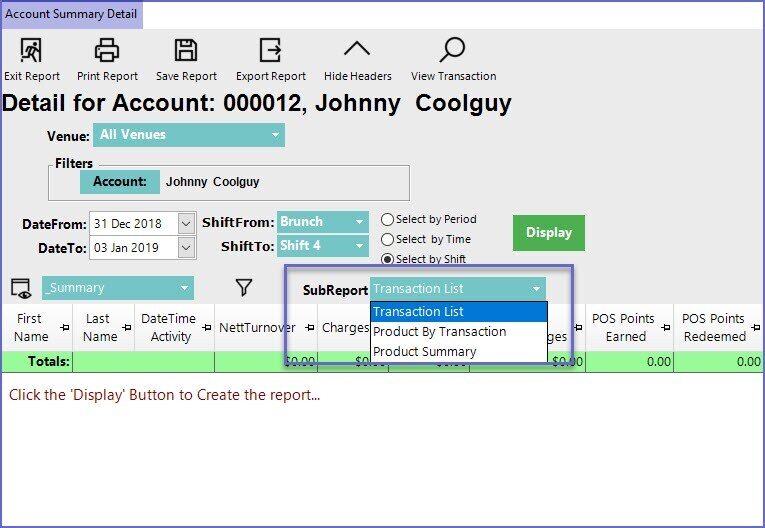
- Sub-Reports may be useful for better viewing of Accounts' buying history or better understanding of Accounts' spending habits
Send Message
- Clicking this button will initiate the
Messaging function , allowing the Operator to contact the Account holder - This will automatically take into consideration the Accounts' contact preferences and information
- Before the message box opens, a prompt will appear notifying the Operator to save all the changes made to the Account settings
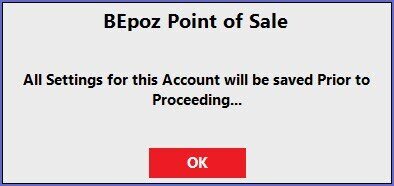
- Once complete, a Messaging window will open allowing the Operator to send a Message to the Account
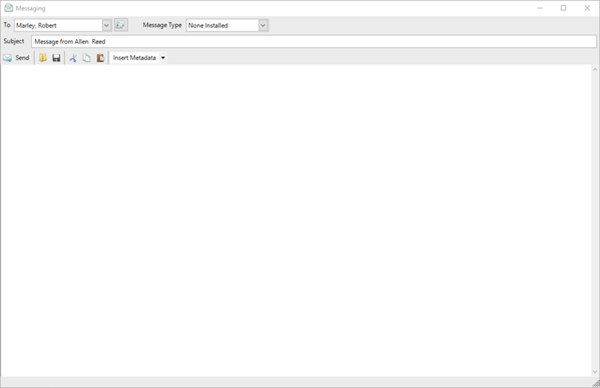
- This function requires the Operator to have authorized access to Messaging & Memos
Reprint Statement
- An Account Statement is a record of each Transaction made by the current Account
- Clicking this button will open a Select Period window, allowing for selecting a time frame to View a Statement for the Account
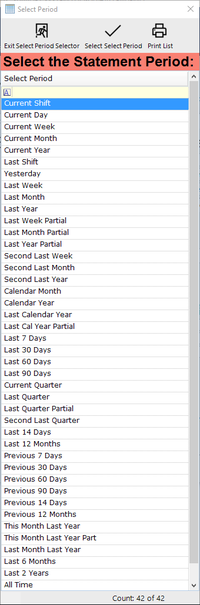
- After selecting a Period, a prompt will appear asking for a Venue to be selected for the Statement as well
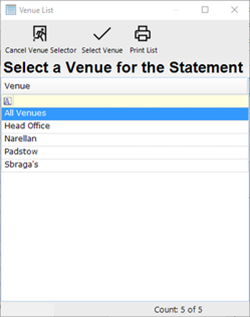
- The Statement for the selected Period and Venue will automatically be generated in a PDF format and displayed similar to below:
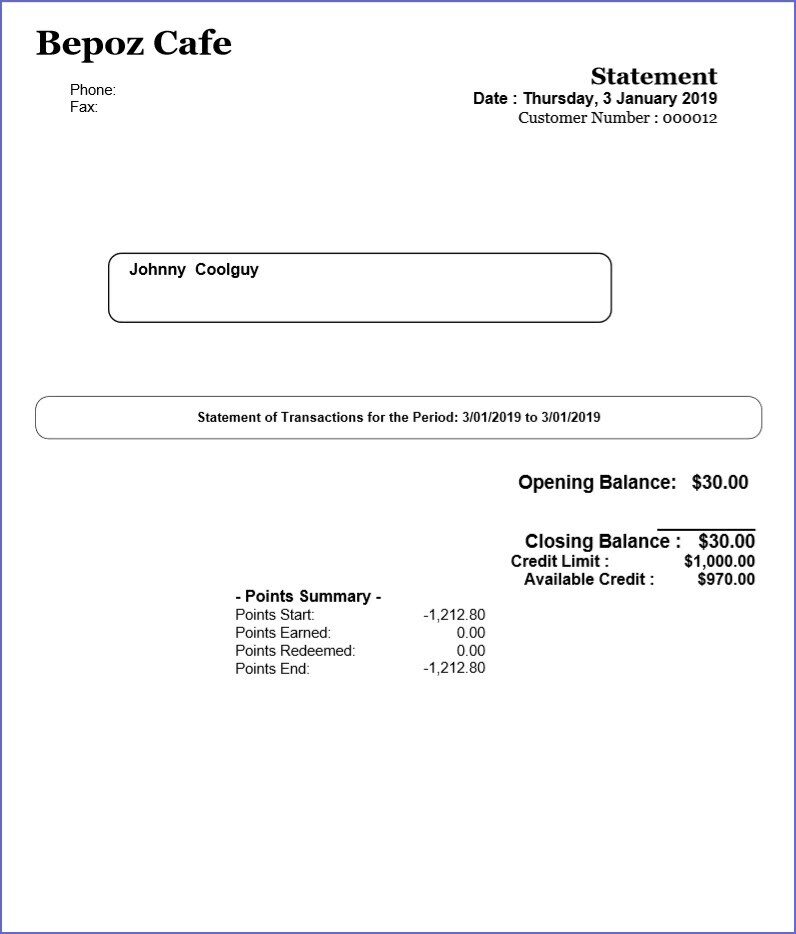
- This is not a detailed record of the items but a record of each transaction
- This concept is much like a general bank statement; this will show all debits and credits made on the Account
NB. Version 4.7.4.3 introduces Aged Debtors functionality. If enabled, account statements will include aging brackets for account charges.

Refresh Screen
- Clicking this button will revert all changes and refresh the screen to when it was last saved
- Any information added to it since then will be lost
Mailing Address Labels
- This feature allows the Operator to quickly and easily generate a large batch of mailing labels at one time
- To access this feature, go to BackOffice > Marketing & Promotions > Mailing Address Labels
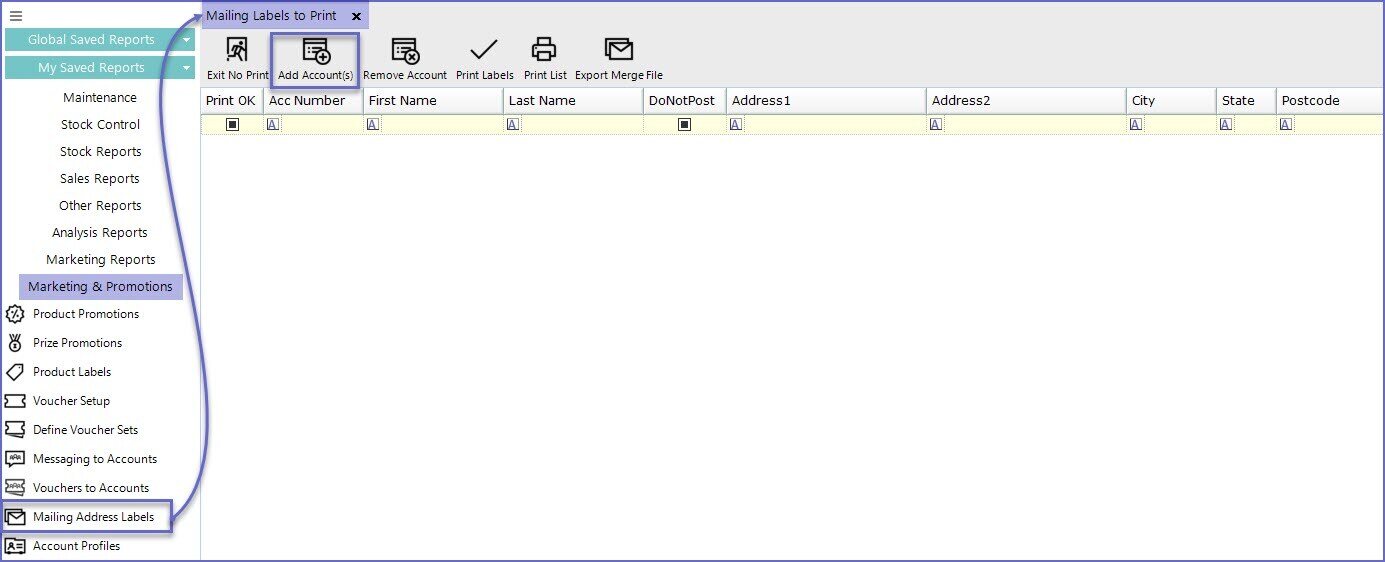
- To choose the Accounts requiring labels, select the Add Account button and the below screen will appear:
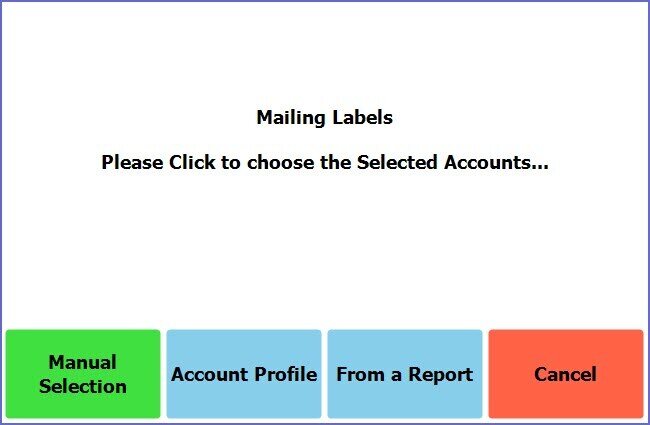
- The Operator can now select from the available options
- Once the list has been produced the labels can be printed via the Print Labels button
