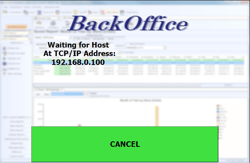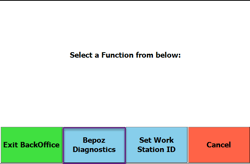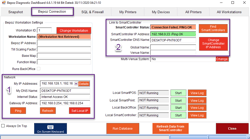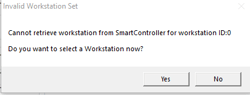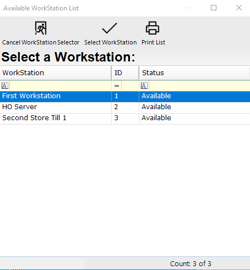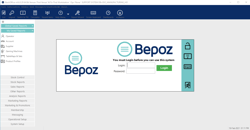Overview
This guide will show you how to deploy and link the BackOffice to the Site Smartcontroller.
Prerequisites
BackOffice Application Installation
Setup Guide
Once the Core Installation of Bepoz has been completed see above link under prerequisites.
You can navigate to Bepoz\\Programs\\ and run the application 'BackOffice.exe'.
You will be prompted that Backoffice is Waiting for a Host at TCP/IP xxx.xxx.xxx.xxx
Click on the Cancel button and Select Bepoz Diagnostics
This will launch the Diagnostics Utility to be used to set the correct IP address for the Smartcontroller workstation.
Navigate to Bepoz Connections Tab
Within the Network (1) section you can specify the IP address that the Workstation should be using.
Within the Smartcontroller (2) section, you can specify the IP address that the Workstion should be connecting to.
You can find a Smartcontroller with the 'Find Smartcontrollers' button - note this can fail to find a smartcontroller dependant on network security. if Diagnostics cannot automatically find Smartcontroller you can then select Change Smartcontoller IP Address and enter in the IP address manually, if a successful connection is made the box will highlight in green.
This will prompt for Invalid workstation set, select YES
This will then prompt a List of available workstations, select the desired workstation from the List
On a successful connection, you will be presented with the following Backoffice login screen.