-
End-User | Products & SmartPOS
-
End-User | Stock Control
-
End-User | Table Service and Kitchen Operations
-
End-User | Pricing, Marketing, Promotions & Accounts
- Prize Promotions
- Points, Points Profiles and Loyalty
- Product Promotions
- Repricing & Discounts in SmartPOS
- Vouchers
- Account Till Functions
- Pricing, Price Numbers and Price Modes
- Raffles & Draws
- Marketing Reports
- Accounts and Account Profiles
- Rewards
- SmartPOS Account Functions
- Troubleshooting
- Product Labels
- Packing Slips
-
End-User | System Setup & Admin
-
End-User | Reporting, Data Analysis & Security
-
End-User | Membership & Scheduled Billing
-
End-User | Operators, Operator Permissions & Clocking
-
Interfaces | Data Send Interfaces
-
Interfaces | EFTPOS & Payments
- NZ EFTPOS Interfaces
- Linkly (Formerly PC-EFTPOS)
- Adyen
- Tyro
- ANZ BladePay
- Stripe
- Windcave (Formerly Payment Express)
- Albert EFTPOS
- Westpac Presto (Formerly Assembly Payments)
- Unicard
- Manager Cards External Payment
- Pocket Voucher
- OneTab
- Clipp
- eConnect-eConduit
- Verifone
- AXEPT
- DPS
- Liven
- Singapore eWallet
- Mercury Payments TRANSENTRY
- Ingenico
- Quest
- Oolio - wPay
-
Interfaces | SMS & Messaging
-
Interfaces | Product, Pricing, Marketing & Promotions
- Metcash Loyalty
- Range Servant
- ILG Pricebook & Promotions
- Oolio Order Manager Integration
- Ubiquiti
- Product Level Blocking
- BidFood Integration
- LMG
- Metcash/IBA E-Commerce Marketplace
- McWilliams
- Thirsty Camel Hump Club
- LMG Loyalty (Zen Global)
- Doshii Integration
- Impact Data
- Marsello
- IBA Data Import
- Materials Control
- Last Yard
- Bepoz Standard Transaction Import
-
Interfaces | Printing & KDS
-
Interfaces | Reservation & Bookings
-
Interfaces | Database, Reporting, ERP & BI
-
Interfaces | CALink, Accounts & Gaming
- EBET Interface
- Clubs Online Interface
- Konami Interface
- WIN Gaming Interface
- Aristocrat Interface
- Bally Interface
- WorldSmart's SmartRetail Loyalty
- Flexinet & Flexinet SP Interfaces
- Aura Interface
- MiClub Interface
- Max Gaming Interface
- Utopia Gaming Interface
- Compass Interface
- IGT & IGT Casino Interface
- MGT Gaming Interface
- System Express
- Aristocrat nConnect Interface
- GCS Interface
- Maxetag Interface
- Dacom 5000E Interface
- InnTouch Interface
- Generic & Misc. CALink
-
Interfaces | Miscellaneous Interfaces/Integrations
-
Interfaces | Property & Room Management
-
Interfaces | Online Ordering & Delivery
-
Interfaces | Purchasing, Accounting & Supplier Comms
-
SmartPOS | Mobile App
-
SmartPDE | SmartPDE 32
-
SmartPDE | Denso PDE
-
SmartPDE | SmartPDE Mobile App
-
MyPlace
-
MyPlace | myPLACE Lite
-
MyPlace | Backpanel User Guides
- Bepoz Price Promotions
- What's on, Events and tickets
- Staff
- System Settings | Operational Settings
- Vouchers & Gift Certificates
- Member Onboarding
- Members and memberships
- System Settings | System Setup
- Reports and Reporting
- Actions
- Offers | Promotions
- Messaging & Notifications
- System Settings | App Config
- Surveys
- Games
- User Feedback
- Stamp Cards
-
MyPlace | Integrations
-
MyPlace | FAQ's & How-2's
-
MyPlace | Release Notes
-
YourOrder
-
YourOrders | Backpanel User Guides
-
YourOrders | YourOrder Kiosk User Guide
-
YourOrders | Merchant App User Guide
-
WebAddons
-
Installation / System Setup Guides
- SmartPOS Mobile App | Setup
- SmartPOS Mobile App | SmartAPI Host Setup
- SmartPOS Mobile App | BackOffice Setup
- SmartPOS Mobile App | Pay@Table setup
- SmartKDS Setup 4.7.2.7 +
- SmartKDS Setup 4.6.x
- SQL Installations
- Server / BackOffice Installation
- New Database Creation
- Multivenue Setup & Config.
- SmartPOS
- SmartPDE
- Player Elite Interface | Rest API
- Interface Setups
- Import
- KDSLink
- Snapshots
- Custom Interface Setups
-
HOW-2
- Product Maintenance
- Sales and Transaction Reporting
- SmartPOS General
- Printing and Printing Profiles
- SQL
- Repricing & Discounts
- Stock Control
- Membership
- Accounts and Account Profiles
- Miscellaneous
- Scheduled Jobs Setups
- Backoffice General
- Purchasing and Receiving
- Database.exe
- EFTPOS
- System Setup
- Custom Support Tools
-
Troubleshooting
-
Hardware
4 | Bematech LS8000 Product Prep Time
This article explains the 'Product Preparation Time' feature of the Bematech interface. Preparation Time can be added for each Product that, when being used, controls when items are Printed/Displayed on Bematech KDS Devices.
This article explains the 'Product Preparation Time' feature of the Bematech interface.
Preparation Time can be added for each Product that, when being used, controls when items are Printed/Displayed on Bematech KDS Devices.
For example, if an Order contains the following three (3) Products & Prep Times:
- Well Done Sirloin Steak (12:00)
- Greek Salad (08:00)
The Steak will come up first on the KDS, followed by the Salad after 4 minutes (the difference in Prep Time) and lastly the Soup will appear 5 more minutes after that; this will ensure that all 3 Products are ready for Service at the same time.
The fields called "Preparation Time" will appear in Minutes : Seconds format (mm : ss) on the Product Settings tab of the Product Maintenance screen, however, a BackOffice Extension must first be added. If the BackOffice Extension is not loaded on a Workstation, the Preparation Time will not show.
Prerequisites
- To begin the implementation process, the Implementation Operator must have the following privileges enabled:
- Ability to use BackOffice
- Access to & maintenance of Products
- Access to & maintenance of Venue, Stores & Tills
Product Preparation Time
Prep Time BackOffice Extension
- To set up the BackOffice Extension, complete the following steps:
- Navigate to the System Setup component in the sidebar menu and select Venue, Stores & Tills to open the Venue & Till List tab
- Highlight the desired Till and click on the Add New Device button at the top of the tab; when prompted select 'Blank Device' and a New Device and Interfaces Maintenance window will open
- Enter a relevant Device Name, set the Device Type to 'Backoffice Extension', the External DLL Name to 'Stdlibrary.Dll', and the Class Name to 'BO Bematech Prep Time'
- Optionally, enter an Extension Load Order number; this will determine the order that all BackOffice Extensions are loaded from lowest to highest
- Click OK to save the BackOffice Extension
- BackOffice will need to be restarted for the BackOffice Extension to load
Product Settings
- After completing the above steps to add the Prep Time BackOffice Extension and BackOffice has been restarted, the 'Preparation Time' fields will display on the Product Settings tab of all Products
- Enter the desired Prep Time for each Product required, including Condiment Products
- For example, cooking Temperatures for Steaks, Burgers, etc. should be configured accurately as the Prep Time for Condiments will be added to the Prep Time of the Parent Product to determine an accurate & complete Preparation Time; i.e., a Cheese Burger may have a general Prep Time regardless of the Cooking Temperature to "build" the Burger (let's say 02:30), however, the Cooking Temperature will be used to calculate the full Prep Time - perhaps 04:00 for Rare, 06:00 for Medium Rare, etc. so that when a Cheese Burger is ordered Medium Rare, its full Preparation Time would be 08:30 (02:30 + 06:30) in this example
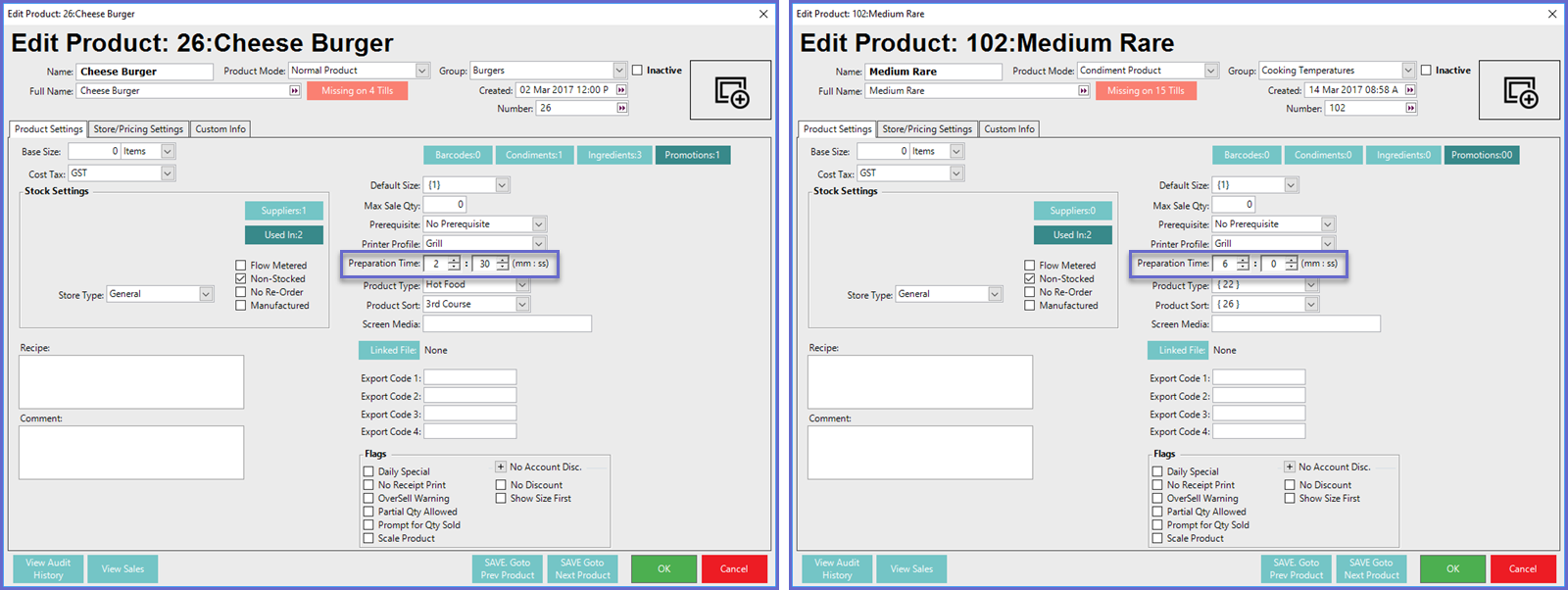
- The Printer Profile for each Product will need to be correctly configured as this will determine the routing to the Bematech KDS Devices
- The Expo KDS should be included within all Printer Profiles that will be assigned to Products served from the kitchen
