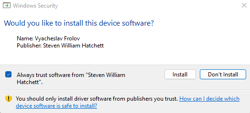- INTERNAL - Bepoz Help Guides
- Installation / System Setup Guides
- Server / BackOffice Installation
-
End-User | Products & SmartPOS
-
End-User | Stock Control
-
End-User | Table Service and Kitchen Operations
-
End-User | Pricing, Marketing, Promotions & Accounts
- Prize Promotions
- Points, Points Profiles and Loyalty
- Product Promotions
- Repricing & Discounts in SmartPOS
- Vouchers
- Account Till Functions
- Pricing, Price Numbers and Price Modes
- Raffles & Draws
- Marketing Reports
- Accounts and Account Profiles
- Rewards
- SmartPOS Account Functions
- Troubleshooting
- Product Labels
- Packing Slips
-
End-User | System Setup & Admin
-
End-User | Reporting, Data Analysis & Security
-
End-User | Membership & Scheduled Billing
-
End-User | Operators, Operator Permissions & Clocking
-
Interfaces | Data Send Interfaces
-
Interfaces | EFTPOS & Payments
- NZ EFTPOS Interfaces
- Linkly (Formerly PC-EFTPOS)
- Adyen
- Tyro
- ANZ BladePay
- Stripe
- Windcave (Formerly Payment Express)
- Albert EFTPOS
- Westpac Presto (Formerly Assembly Payments)
- Unicard
- Manager Cards External Payment
- Pocket Voucher
- OneTab
- Clipp
- eConnect-eConduit
- Verifone
- AXEPT
- DPS
- Liven
- Singapore eWallet
- Mercury Payments TRANSENTRY
- Ingenico
- Quest
- Oolio - wPay
-
Interfaces | SMS & Messaging
-
Interfaces | Product, Pricing, Marketing & Promotions
- Metcash Loyalty
- Range Servant
- ILG Pricebook & Promotions
- Oolio Order Manager Integration
- Ubiquiti
- Product Level Blocking
- BidFood Integration
- LMG
- Metcash/IBA E-Commerce Marketplace
- McWilliams
- Thirsty Camel Hump Club
- LMG Loyalty (Zen Global)
- Doshii Integration
- Impact Data
- Marsello
- IBA Data Import
- Materials Control
- Last Yard
- Bepoz Standard Transaction Import
-
Interfaces | Printing & KDS
-
Interfaces | Reservation & Bookings
-
Interfaces | Database, Reporting, ERP & BI
-
Interfaces | CALink, Accounts & Gaming
- EBET Interface
- Clubs Online Interface
- Konami Interface
- WIN Gaming Interface
- Aristocrat Interface
- Bally Interface
- WorldSmart's SmartRetail Loyalty
- Flexinet & Flexinet SP Interfaces
- Aura Interface
- MiClub Interface
- Max Gaming Interface
- Utopia Gaming Interface
- Compass Interface
- IGT & IGT Casino Interface
- MGT Gaming Interface
- System Express
- Aristocrat nConnect Interface
- GCS Interface
- Maxetag Interface
- Dacom 5000E Interface
- InnTouch Interface
- Generic & Misc. CALink
-
Interfaces | Miscellaneous Interfaces/Integrations
-
Interfaces | Property & Room Management
-
Interfaces | Online Ordering & Delivery
-
Interfaces | Purchasing, Accounting & Supplier Comms
-
SmartPOS | Mobile App
-
SmartPDE | SmartPDE 32
-
SmartPDE | Denso PDE
-
SmartPDE | SmartPDE Mobile App
-
MyPlace
-
MyPlace | myPLACE Lite
-
MyPlace | Backpanel User Guides
- Bepoz Price Promotions
- What's on, Events and tickets
- Staff
- System Settings | Operational Settings
- Vouchers & Gift Certificates
- Member Onboarding
- Members and memberships
- System Settings | System Setup
- Reports and Reporting
- Actions
- Offers | Promotions
- Messaging & Notifications
- System Settings | App Config
- Surveys
- Games
- User Feedback
- Stamp Cards
-
MyPlace | Integrations
-
MyPlace | FAQ's & How-2's
-
MyPlace | Release Notes
-
YourOrder
-
YourOrders | Backpanel User Guides
-
YourOrders | YourOrder Kiosk User Guide
-
YourOrders | Merchant App User Guide
-
WebAddons
-
Installation / System Setup Guides
- SmartPOS Mobile App | Setup
- SmartPOS Mobile App | SmartAPI Host Setup
- SmartPOS Mobile App | BackOffice Setup
- SmartPOS Mobile App | Pay@Table setup
- SmartKDS Setup 4.7.2.7 +
- SmartKDS Setup 4.6.x
- SQL Installations
- Server / BackOffice Installation
- New Database Creation
- Multivenue Setup & Config.
- SmartPOS
- SmartPDE
- Player Elite Interface | Rest API
- Interface Setups
- Import
- KDSLink
- Snapshots
- Custom Interface Setups
-
HOW-2
- Product Maintenance
- Sales and Transaction Reporting
- SmartPOS General
- Printing and Printing Profiles
- SQL
- Repricing & Discounts
- Stock Control
- Membership
- Accounts and Account Profiles
- Miscellaneous
- Scheduled Jobs Setups
- Backoffice General
- Purchasing and Receiving
- Database.exe
- EFTPOS
- System Setup
- Custom Support Tools
-
Troubleshooting
-
Hardware
Bepoz Installer
Overview
All in one Bepoz installer.exe that is Scripted in Powershell to automate a Fresh install of Bepoz to Recommend defaults
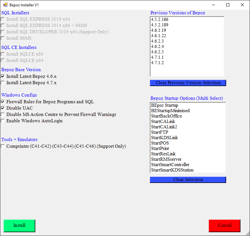
Download
Usage
Copy the Bepoz Installer.exe to the system you would like to install Bepoz and Right click and Run as administrator It will download the files required and powershell dependencies and then present with the above installer form Select your requirements and click install, it will first download all the required packages and then install and finally request if you would like to disable the firewall and restart the systemPowershell Dependencies (Auto installed on First Run)
-
NuGet -MinimumVersion 2.8.5.201
-
Required to get Repositories from the PSGallery provided by Microsoft
-
-
Az.storage
-
Required to Access and Download Files from Azure Storage Blobs
-
-
PowerShellGet
-
Ensure the Latest Powershell is running
-
-
PendingReboot
-
Powershell Module to check if the System requires a restart for any pending updates
-
Startup Checks
-
Windows Administrative Rights
-
When Running the Installer the System will check if you are in the correct Window Privilege Status if you are not it will warn you and exit the Installer
-

-
Pending Reboot
-
PS module that will check if the system requires any form of a restart due to any Pending updates, this is to ensure that once you are running any installers they do not fail due to a pending reboot status, this will warn you and offer to restart the system
-
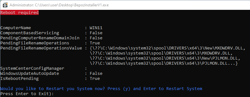
-
Are you a Local System Admin Check
-
By default, you should be a local Administrator to run installers, but there are cases where you might be part of a domain and have the correct access rights to run software installations, the system will check and if you are not a local admin will prompt with a message to continue if you believe you have the correct rights to install software on a domain profile
-

-
Window System Environment Check
-
This check will ensure that this installer is only running on Windows 10 and above, if you try and run the installer on Windows 7 the application will warn and exit.
-

SQL installers
A software check in the installer will detect the current OS architecture ie, X64 and x86, it will then Grey out any SQL installer option preventing the operator from installing the incorrect version for the OS.
As shown you can see that the system detected an X64 bit OS and so the install SQL EXPRESS 2014 is greyed out
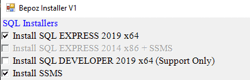
-
SQLExpress2019 (X64 OS only)
-
Blob is downloaded from Azure
-
SQL is installed with Predefined defaults, the SQL Engine is installed only with an Instance name of BepozEx2019
-
TCP Port is predefined to 51902
-
The instance is automatically set in Bepoz so when your run Database.exe it is no longer required to be manually set
-
-
SQLExpress2014 (X86 OS only)
-
Blob is downloaded from Azure
-
SQL is installed with Predefined defaults, the SQL Engine is installed only with an Instance name of BepozEx2014 and SSMS 2014 is installed
-
TCP Port is predefined to 51902
-
The instance is automatically set in Bepoz so when your run Database.exe it is no longer required to be manually set
-
-
SQLDev2019 (X64 OS Only + Support Only)
-
Blob is downloaded from Azure
-
SQL is installed with Predefined defaults, the SQL Engine is installed only with an Instance name of BepozDev2019
-
TCP Port is predefined to 51902
-
SQL DB compression is enabled by default (Not Supported on Express Editions)
-
The instance is automatically set in Bepoz so when your run Database.exe it no longer required to be manually set
-
-
SSMS
-
Download from Azure Blob
-
Default install in Passive mode
-
-
SQLCE
-
Download from Azure Blob
-
Default install in Passive Mode, will only install X64 if required
-
Bepoz Base Version
-
Bepoz 4.6:Latest
-
Download from Azure Blob
-
Create Bepoz Directory and Subfolders on C: Drive only at present
-
Extract Bepoz Version to correct Directories
-
Create Desktop Shortcuts for Current Logged in User
-
Set All *.exe Files within the Bepoz\\Program Directory to Run as Admin, Excluding BeStartup
-
Set Folder Security Permissions on Bepoz Folder to everyone to ensure that Windows Updates or Changes do not remove permissions on this folder preventing SQL from accessing the Directory
-
-
Bepoz 4.7:Latest
-
Download from Azure Blob
-
Create Bepoz Directory and Subfolders on C: Drive only at present
-
Extract Bepoz Version to correct Directories
-
Create Desktop Shortcuts for Current Logged in User
-
Set All *.exe Files within the Bepoz\\Program Directory to Run as Admin, Excluding BeStartup
-
Set Folder Security Permissions on Bepoz Folder to everyone to ensure that Windows Updates or Changes do not remove permissions on this folder preventing SQL from accessing the Directory
-
Previous Versions of Bepoz
-
Dynamic List and these versions are subject to change
-
List of Recommend Historical Versions if you require to Downgrade the deployment to a previous Bepoz Version
-
This will only work correctly if you already have Bepoz Base Version Deployed
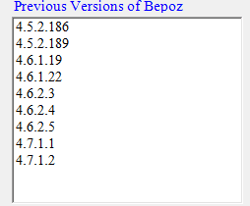
Bepoz Startup Options (Multi-Select)
-
Quick setup to enable any of the Databases.exe Startup Flag options
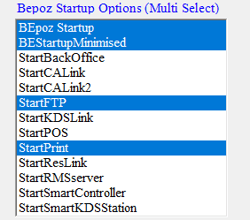
Windows Configs
-
Firewall Rules for Bepoz and SQL
The Installer will prompt if you would like to Disable Windows Firewall, If the option is Yes it will Disable the Windows Firewall but still create the rules

-
Rules Created
-
ICMPV4
-
File and Printer Sharing
-
Bepoz Programs Directory (*.EXE)
-
Bepoz Ports TCP 19800-19820
-
Bepoz Ports UDP 19800-19801
-
SQL Server 1433
-
SQL Admin Connection 1434
-
SQL Database Management 1434
-
SQL Service Broker 4022
-
SQL Debugger/RPC 135
-
SQL TCP Port ALL 51902
-
SQL Analysis Services 2383
-
SQL Browser 2382
-
-
Disable UAC
-
Disables User Account Control to Prevent any Popup that requires Admin Privileges to Run any Bepoz Applications
-
-
Disable MS Action Centre Notifications to Prevent Firewall Warnings
-
This is additional but Disable Windows Security Notification for Windows Firewall from Showing in the Action Centre, this is to prevent any operator from clicking on the message which will then re-enable the Windows Firewall
-
-
Enable Windows AutoLogin
-
Set the Login Details and User so that the system can auto sign-in on Reboot
-

Tools + Emulators
-
Comprinter (Com 41-42, Com 43-44, Com 45-46) (Support Only)
-
This will download and install Comprinter and ComOCom port Emulator and TFF fonts
-
The Installer will configure the above Comports and copy ComPrinter.exe to Bepoz\\Programs Folder
-
ComPrinter will be Preconfigured
-
On Windows 11 you will have to Click Yes to install Com0Com drivers when prompted due to the Nature of Windows and Signed drivers
-